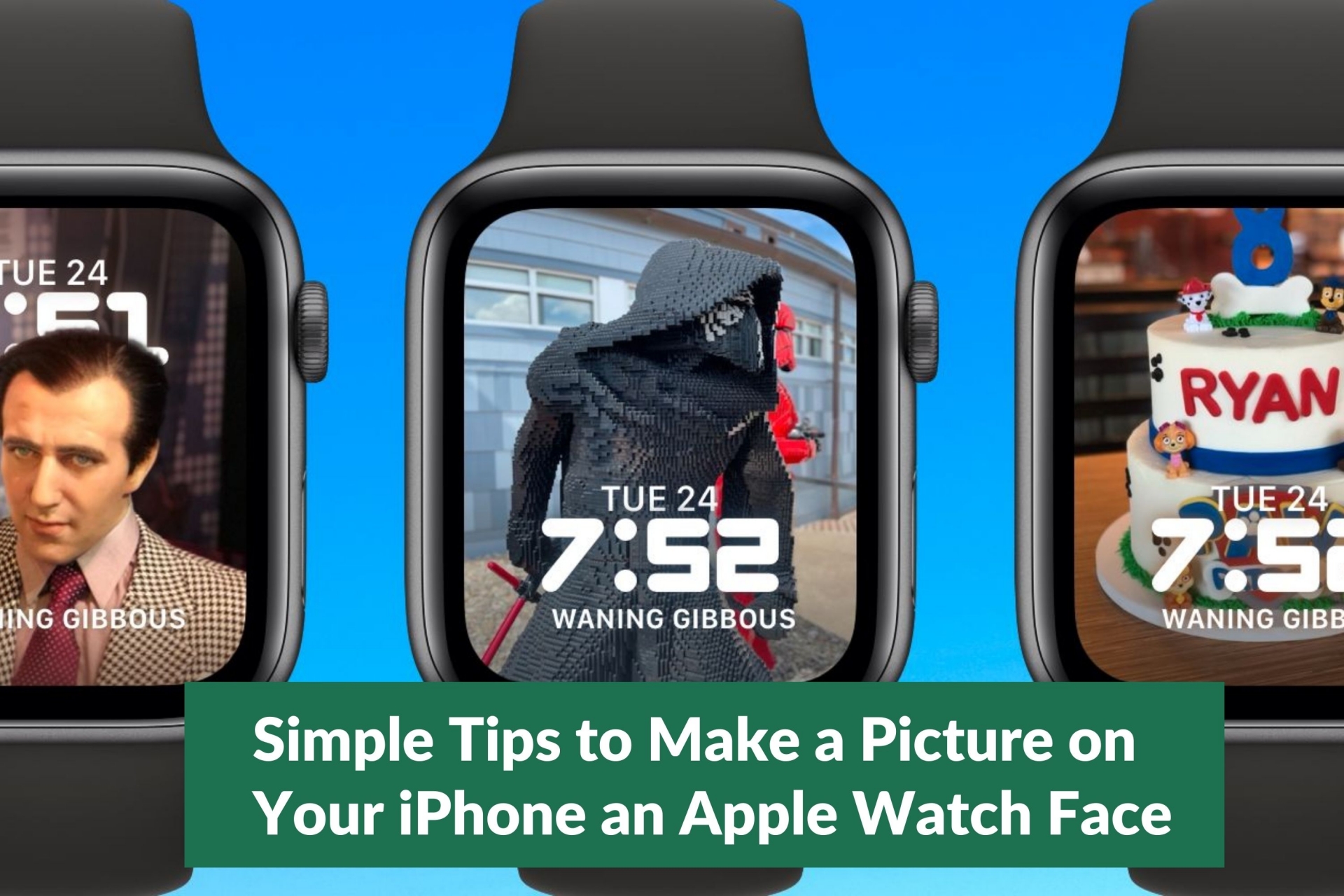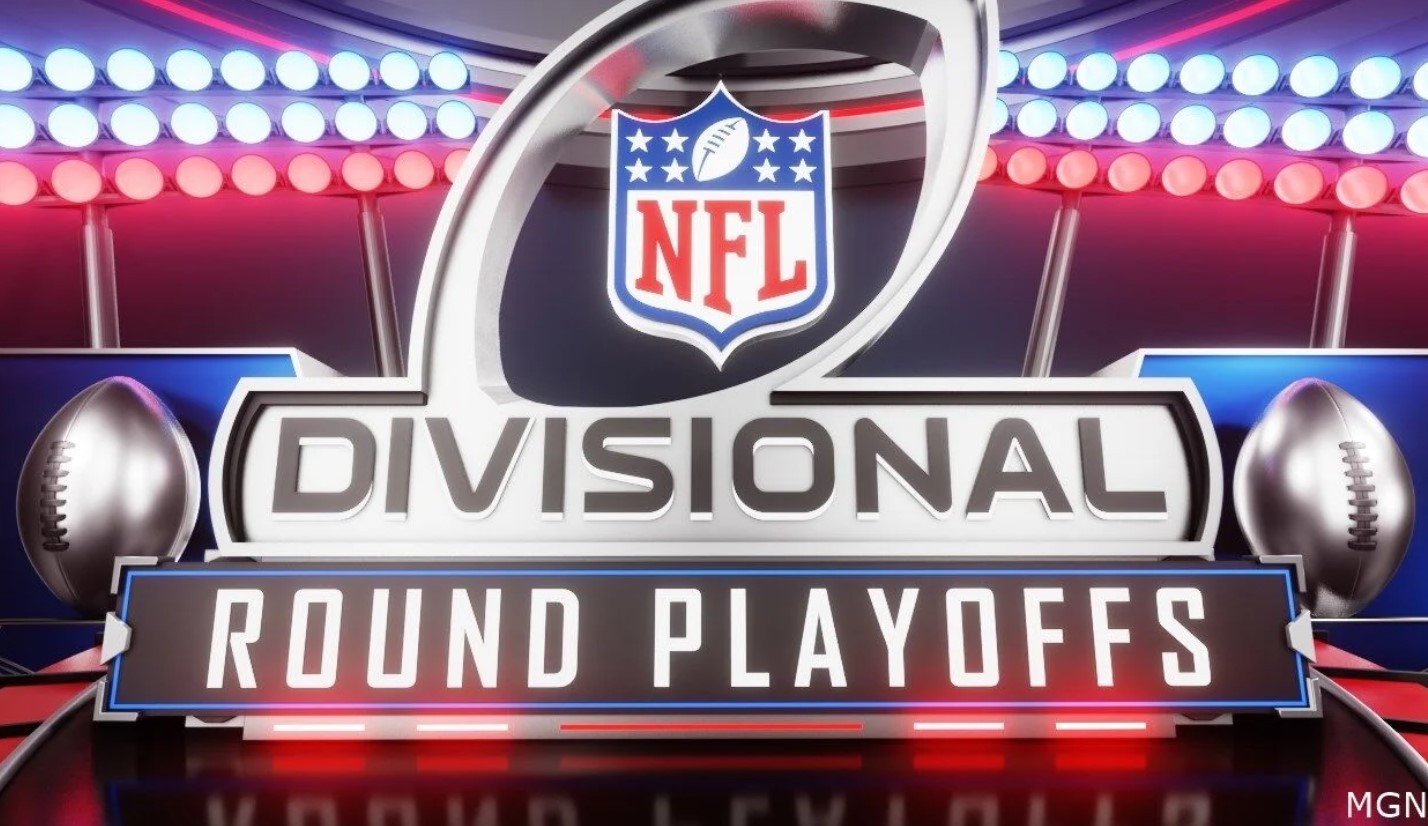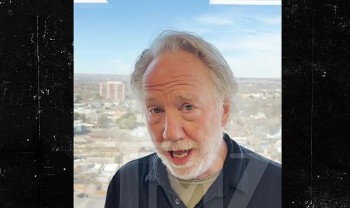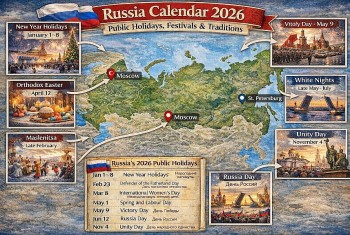How to Screenshot on Apple Watch and Where to Find
 |
| Apple Watch. Photo: CNET |
Synchronization has always been important to Apple, and they have made sure all of their products communicate with each other effectively. The Apple Watch was introduced in 2015 and has been a plus to the lives of Apple lovers. Following their culture, Apple created the Apple Watch to sync with other Apple products, and the iPhone is one of them.
As a phone user, one of the functions you need daily is to take screenshots and share with others or keep for future use. You no longer have to rely only on your iPhone when you need to take a screenshot. You can now take a screenshot on your Apple Watch and access it on your iPhone.
What is Apple Watch?
Apple Watch is a line of smartwatches produced by Apple Inc. It incorporates fitness tracking, health-oriented capabilities, and wireless telecommunication, and integrates with iOS and other Apple products and services.
The Apple Watch was released in April 2015 and quickly became the best-selling wearable device: 4.2 million were sold in the second quarter of fiscal 2015, and more than 100 million people were estimated to use an Apple Watch as of December 2020. Apple has introduced new generations of the Apple Watch with improved internal components each September—each labeled by Apple a 'Series', with certain exceptions.
Each Series has been initially sold in multiple variants defined by the watch casing's material, color, and size (except for the budget watches Series 1 and SE, available only in aluminum), and beginning with Series 3, by the option in the aluminum variants for LTE cellular connectivity, which comes standard with the other materials. The band included with the watch can be selected from multiple options from Apple, and watch variants in aluminum co-branded with Nike and in stainless steel co-branded with Hermès are also offered, which include exclusive bands and digital watch faces carrying those companies' brandings.
The Apple Watch operates primarily in conjunction with the user's iPhone for functions such as configuring the watch and syncing data with iPhone apps but can separately connect to a Wi-Fi network for some data-reliant purposes, including basic communications and audio streaming.[44] LTE-equipped models can independently connect to a mobile network, including for calling, texting, and installed mobile app data use, substantially reducing the need for an iPhone after initial setup. The oldest iPhone model that is compatible with any given Apple Watch depends on the version of system software installed on each device. As of September 2021, new Apple Watches come with watchOS 8 preinstalled and require an iPhone running iOS 15, which is available for the iPhone 6S and later.
How to enable Apple Watch screenshots
You can enable Apple Watch screenshots on the Watch app for iPhone or directly on your Apple Watch.
On your iPhone:
1. Open the Watch app on your iPhone. Go to the My Watch tab.
2. Tap General.
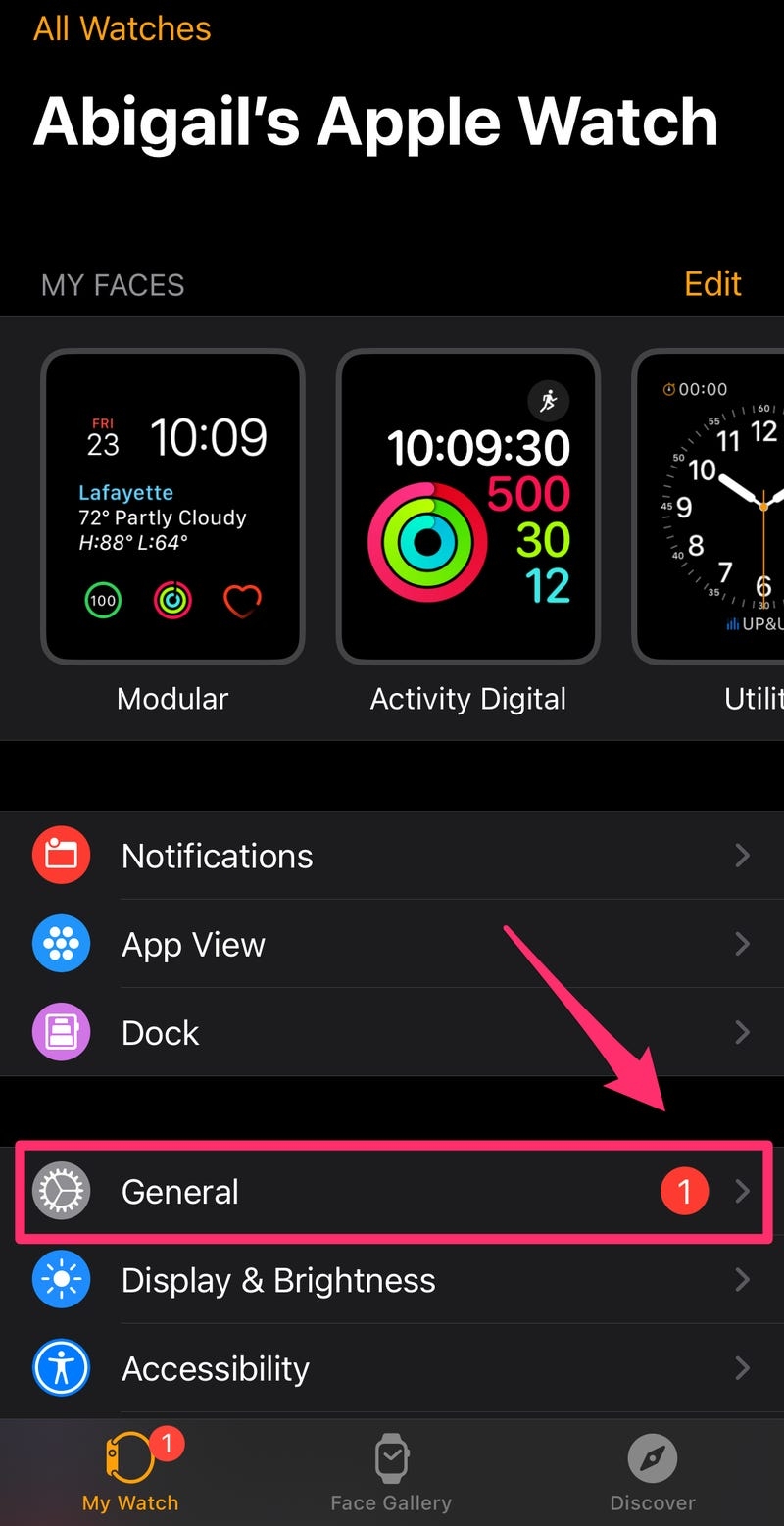 |
| Photo: Bussinessinsider |
3. Scroll down, then tap the slider next to Enable Screenshots to turn on the feature. It will turn green when on, grey when off.
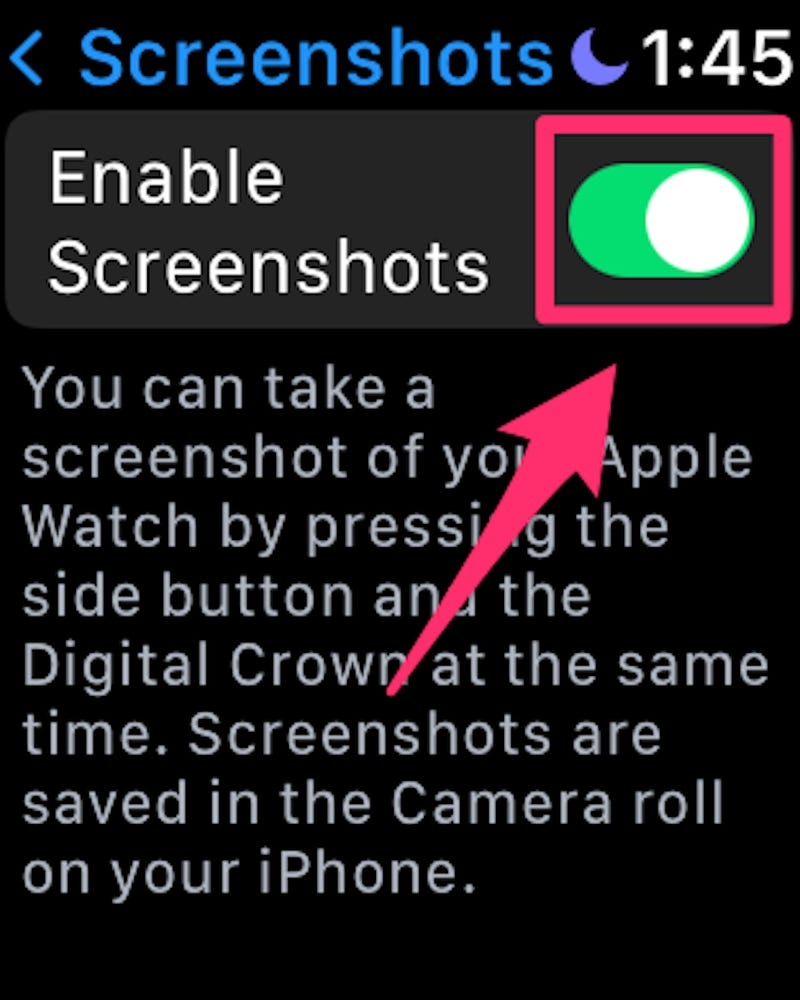 |
| Photo: Bussinessinsider |
How to take a screenshot on Apple Watch: Take the screenshot
Once you've enabled them, taking a screenshot on an Apple Watch - like taking a screenshot on an iPhone or iPad, or taking a screenshot on a Mac - is reassuringly simple: you press the Digital Crown and the Side Button at the same time. That's both the buttons on the side of the watch. We find it's easiest to press and hold the Side Button, then tap the Digital Crown.
You'll hear a shutter sound effect, the screen will blink white, and a static image of whatever was on the screen at the time is saved for later sharing and/or editing.
 |
| Photo: Switching To Mac |
How to make Apple Watch screenshots appear in the Apple Watch Photos app
Now, I said that screenshots you take on the Apple Watch won't appear in its own Photos app, but that's only the default state of affairs. Open the Apple Watch app on the iPhone and select the Photos section. In here you can choose to sync an album with the Apple Watch, and the images in that album will be viewable on your smartwatch.
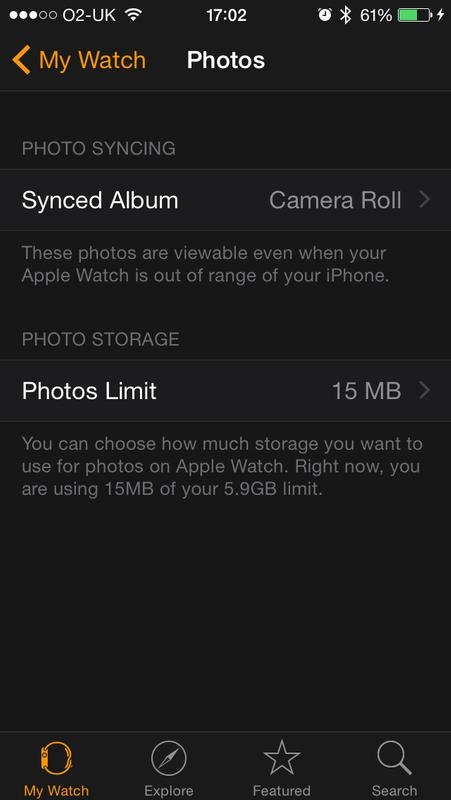 |
| Photo: macworld.co.uk |
If you want, you can choose for that album to be the entire Camera Roll - but be warned that this will take a while to sync and could take up a fair bit of the storage space on your watch. If you do this, when you take a screenshot on your Apple Watch in future it will promptly appear in the Apple Watch's Photos app (assuming you're in Bluetooth range of your iPhone - it's taken on the watch, sent to the iPhone where it's saved, and then synced back to the watch!).
Where to find your Apple Watch screenshots
1. Open the Camera app. Tap the box in the bottom-left corner showing a preview of your most recent photo. This will open your Camera Roll. If you just took the screenshot, it should be the most recent photo.
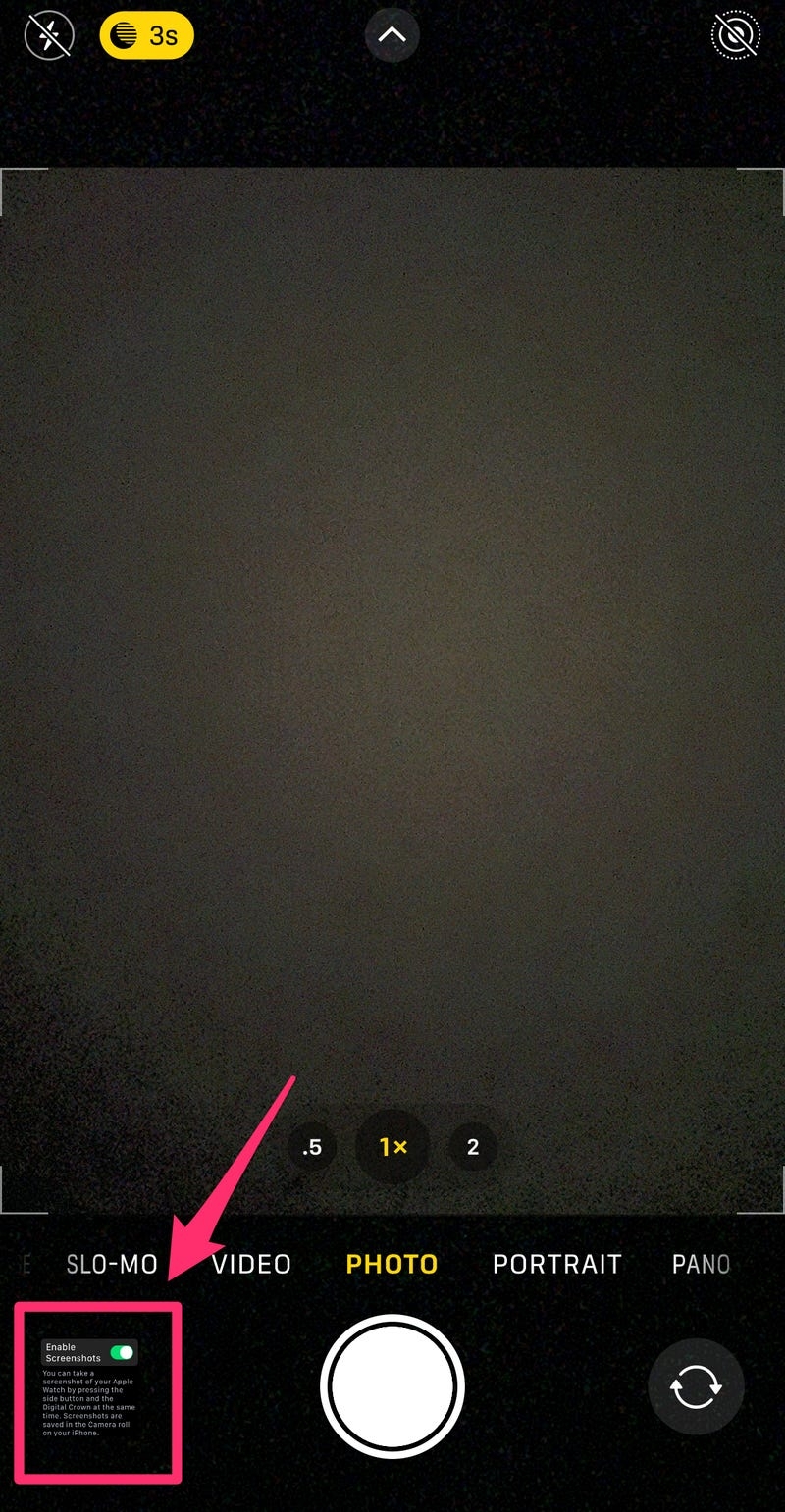 |
| Photo: Bussinessinsider |
2. Alternatively, open the Photos app. On the Albums tab, scroll down to the bottom. Tap Screenshots.
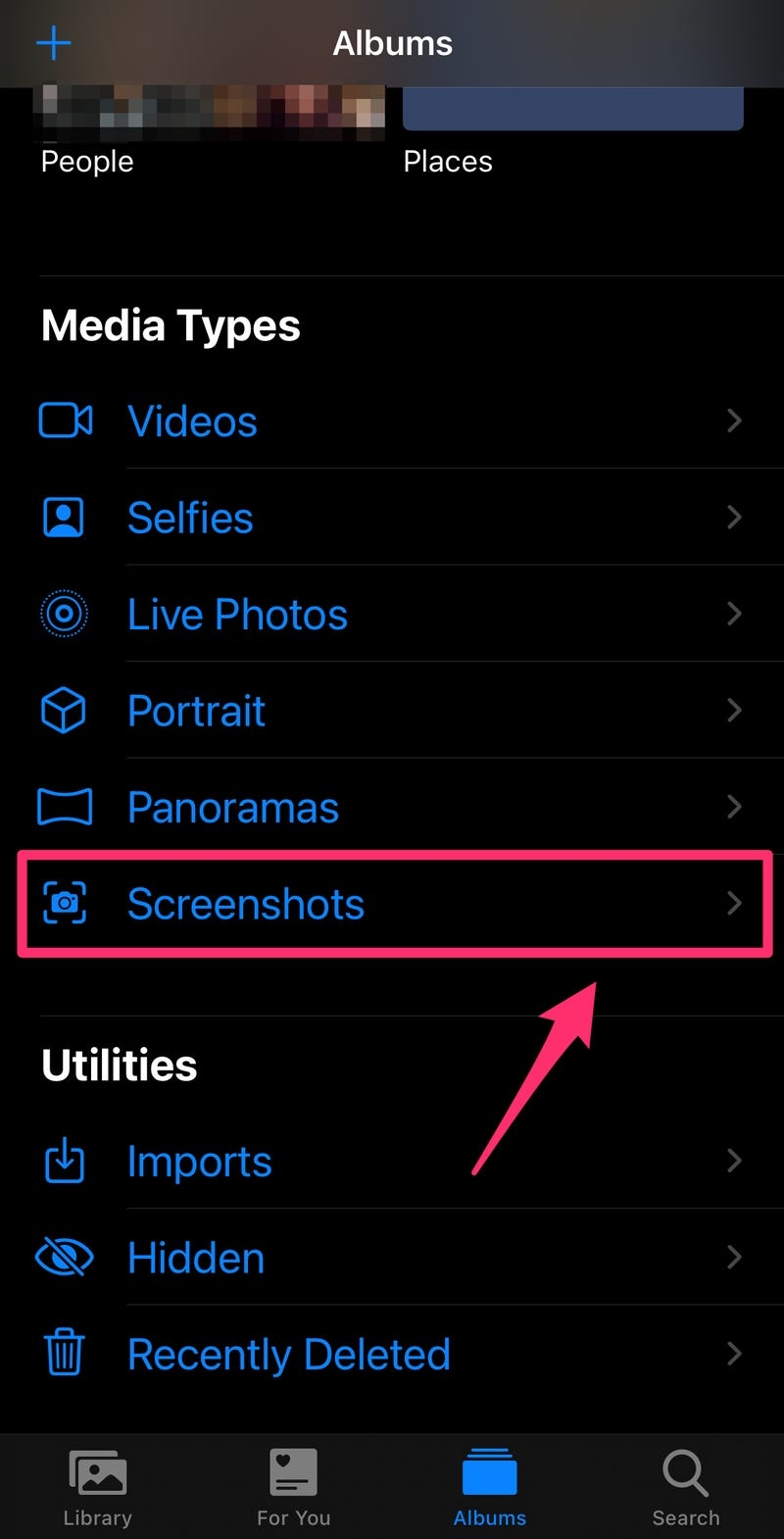 |
| Photo: Bussinessinsider |
NOTE: Because it is easy to press the Digital Crown and side button at the same time, Apple, by default, turns off the Screenshot feature on your Apple Watch. You have to turn it on by yourself
For more interesting news of KnowInsiders, check out right below!
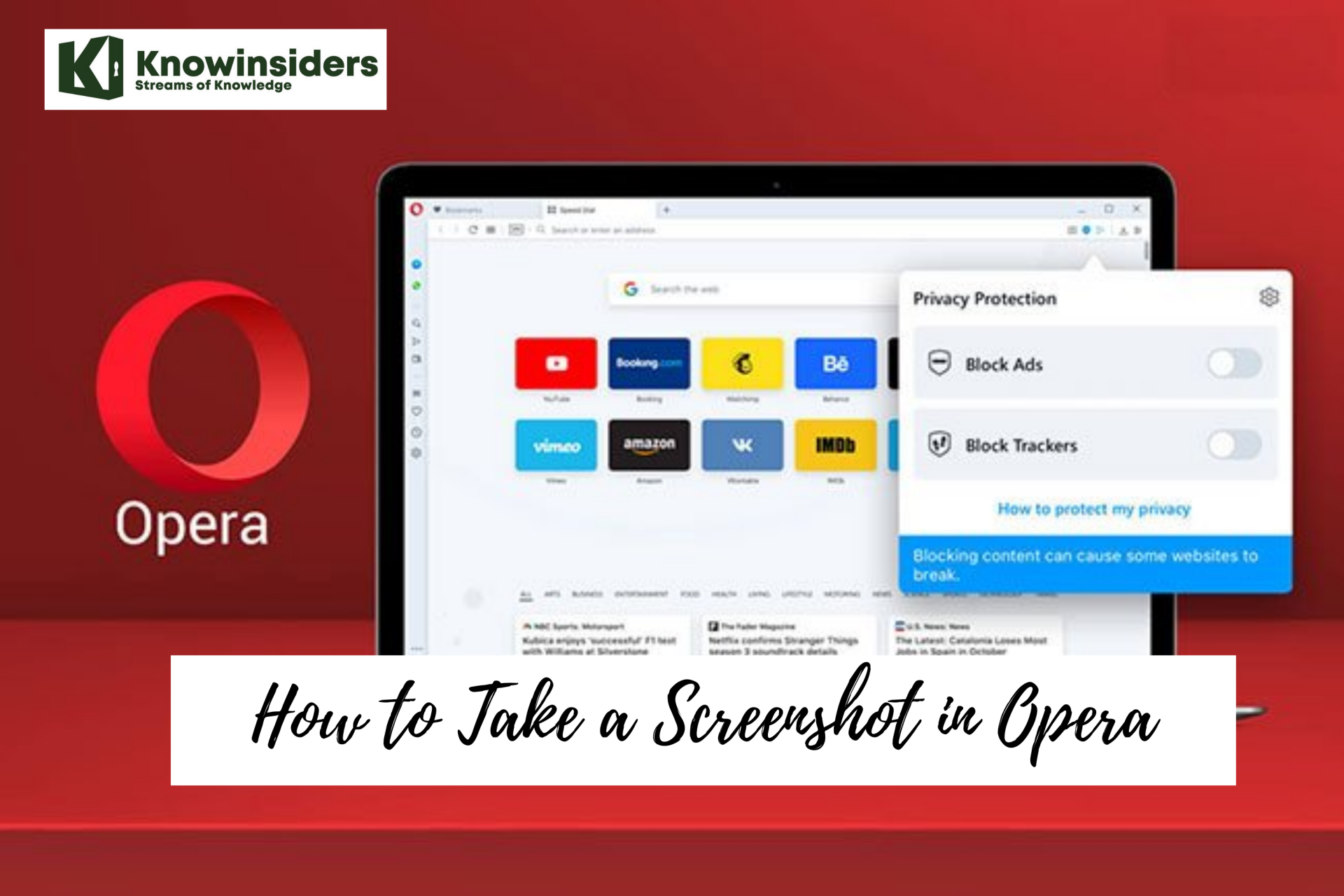 How to Take Screenshot in Opera: Top 4 Easiest Mothods How to Take Screenshot in Opera: Top 4 Easiest Mothods Opera's new update provides a new screenshot feature. Check out right below the detailed instruction on how to screenshot on Opera right below! |
 How to Screenshot on Samsung Galaxy S20, S20 Plus and S20 Ultra How to Screenshot on Samsung Galaxy S20, S20 Plus and S20 Ultra Whether a new or existing Samsung Galaxy S20 device owner, one of the first things you'll want to be aware of is how to take ... |
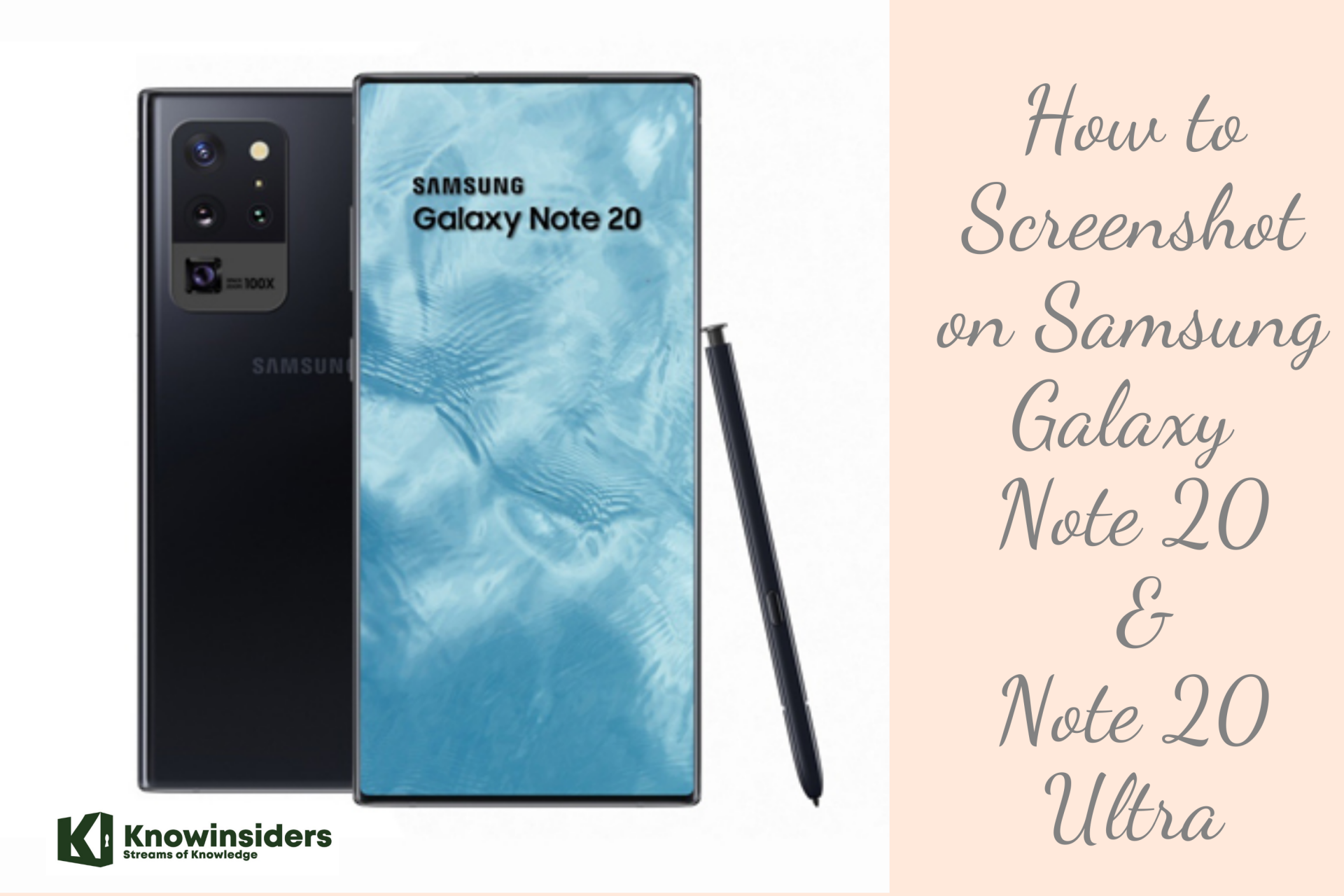 How to Screenshot on Samsung Galaxy Note 20 and Note 20 Ultra How to Screenshot on Samsung Galaxy Note 20 and Note 20 Ultra Owing a Galaxy Note 20 or Note 20 Ultra is such pride since you're holding one of the best Samsung phones ever. Check out right ... |