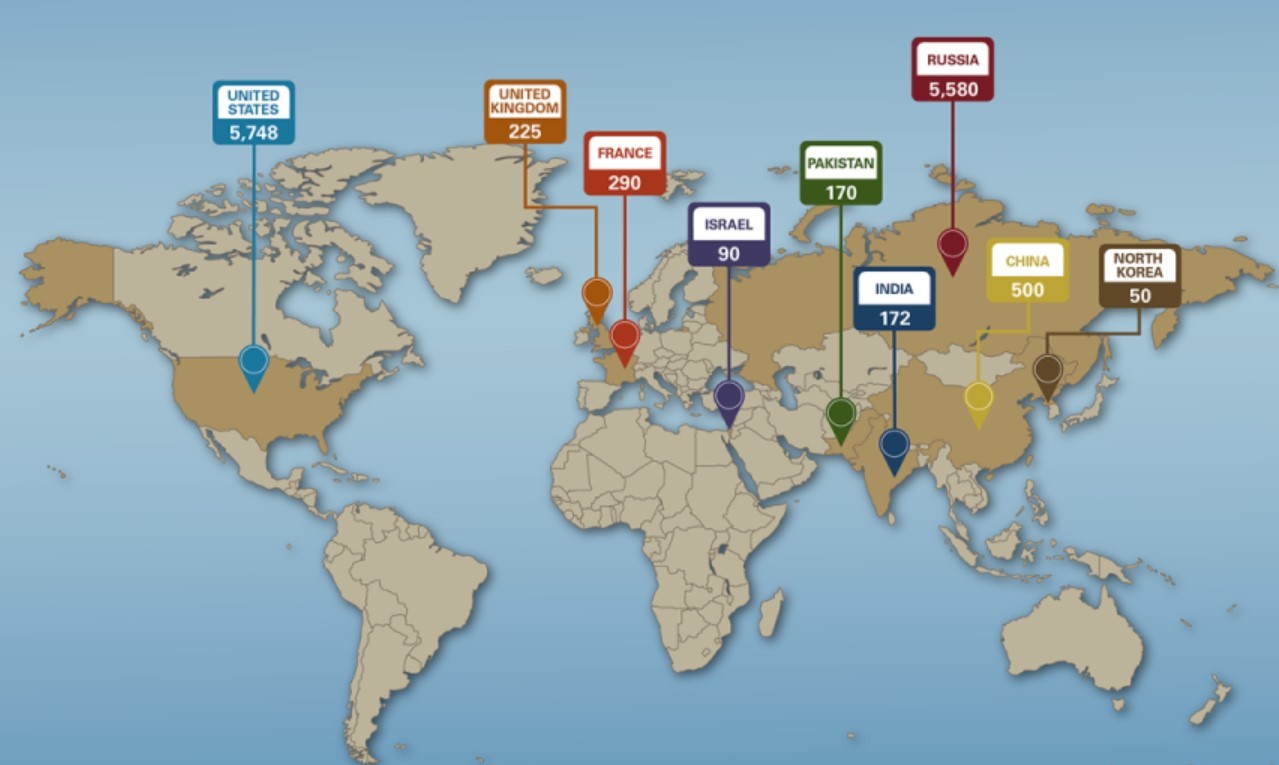How to Take Screenshot in Opera: Top 4 Easiest Mothods
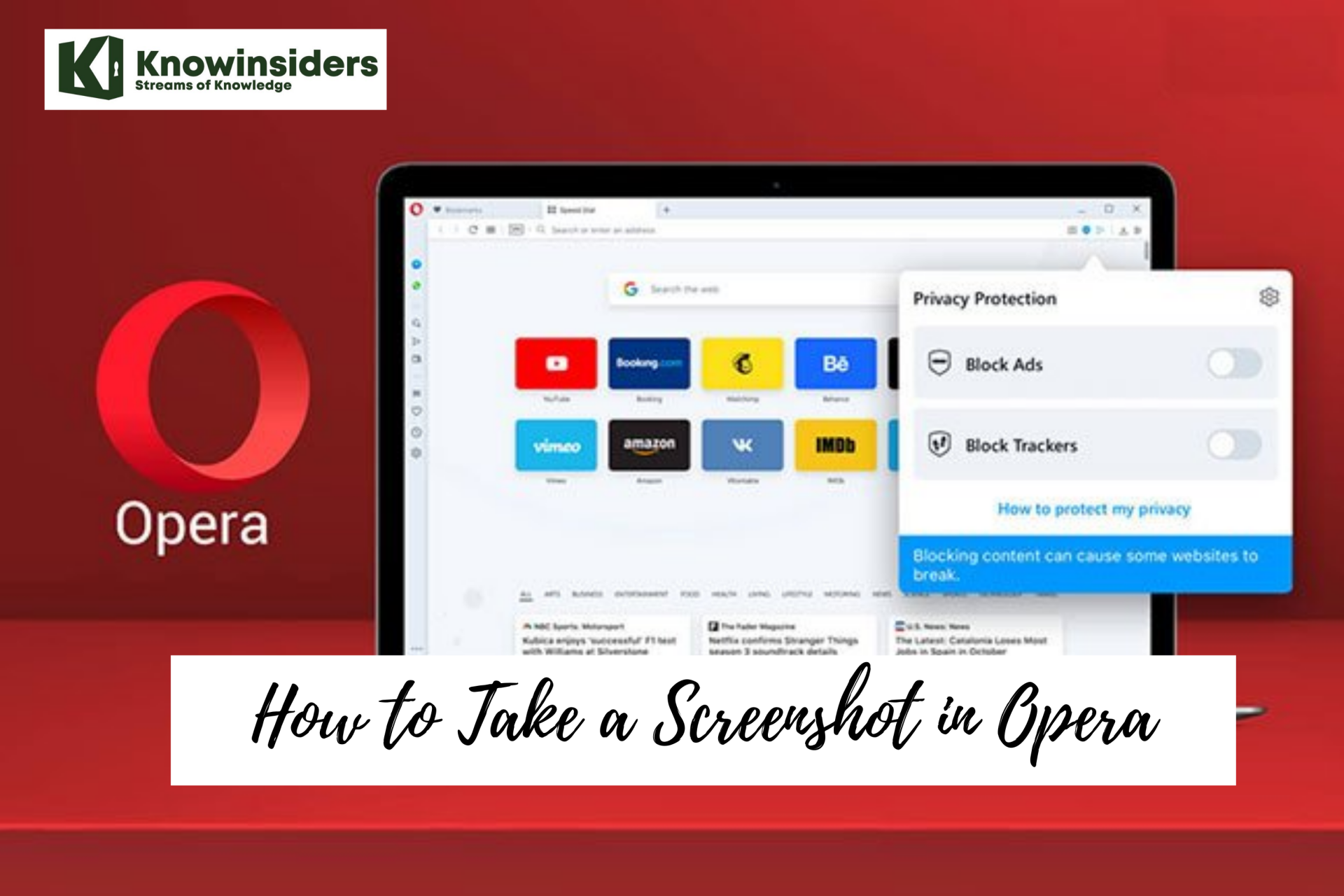 |
| Opera. Photo: Mixi |
The newest Opera browser update allows someone to take a screenshot in Opera without having to use any extensions. This is another fantastic built-in tool that Opera is now offering.
You can now take screenshots of any web page without any external tools. They browser developers have made it very simple to take a screenshot in Opera.
What is Opera
Opera is a multi-platform web browser developed by Opera Software. Opera is nowadays a Chromium-based browser. It distinguishes itself from other browsers through its user interface and other features.
Opera was initially released in April 1995, making it one of the oldest desktop web browsers still actively developed today. It was a commercial software for the first ten years and had its own proprietary Presto layout engine. In 2013, Opera switched from the Presto engine to Chromium.
The web browser can be used on Microsoft Windows, Android, iOS, macOS, and Linux operating systems. There are also mobile versions called Opera Mobile and Opera Mini. Additionally, Opera users have access to a news app based on an AI-platform, Opera News.
The company released a gaming-oriented version of the browser called Opera GX in 2019.
Take a Screenshot in Opera
Launch the Opera browser from your desktop. It resembled a red “O” for Opera. You can find it in your Applications folder on a Mac, or in your Start menu on Windows.
Make sure you are running the latest version of Opera.
Method 1: Using Snapshot
Open the screenshot tool by clicking on the Opera icon in the corner and selecting Snapshot from the dropdown list. On a Mac click on Edit > Snapshot.
Note: Press Ctrl+Shift+5 to open the snapshot tool more quickly.
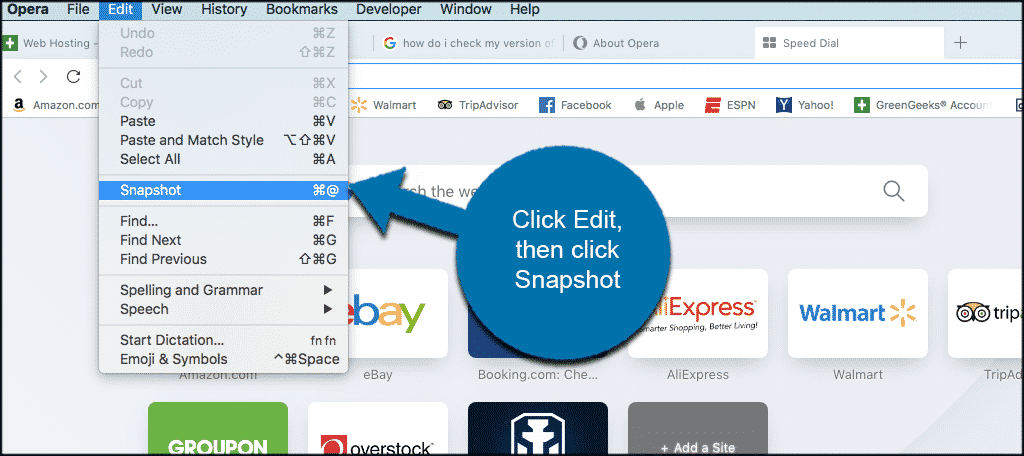 |
| Photo: greengeeks |
A snapshot box will pop up for you to capture your screen. Click on the Capture full-screen button for a full-screen snapshot. As an alternative, select your window by cropping. Click on the Capture button.
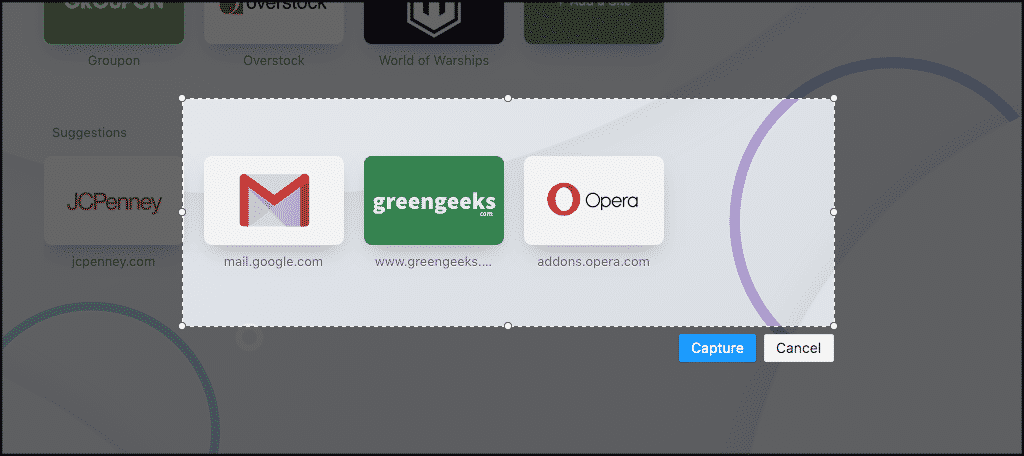 |
| Photo: greengeeks |
Now you can save your screenshot. Click on the “Save Image” from the popup window and save it to your system.
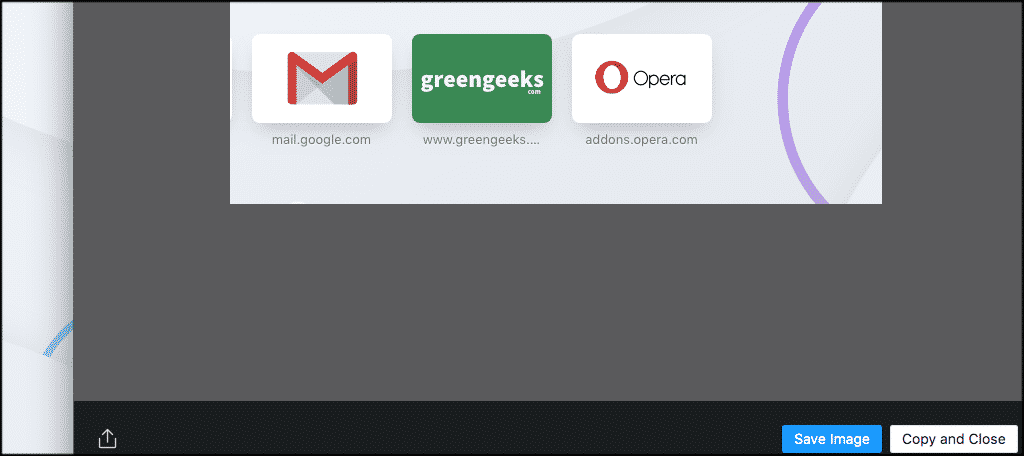 |
| Photo: greengeeks |
That’s it! You have now successfully learned how to take screenshots in Opera without a third-party tool.
Method 2: Zoom out the page and use default commands
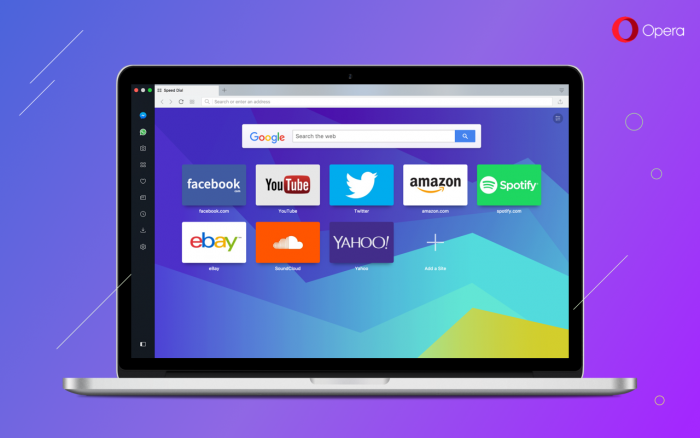 |
| Photo: The Opera Blog |
This can be a quick solution if the page extends beyond the visible area of your screen just a little bit. Zoom it out until it fits into the screen and then use the default computer commands to capture a full page screenshot.
That is – on Windows, hit Print Screen on your keyboard. It’ll save a screenshot to the clipboard, so you’ll have to open a graphic editor and paste the screenshot into a new file.
On Mac, the shortcut for a full screen screenshot is Cmd-Shift-3. By default, the screenshot will be saved as a PNG file to your desktop.
Method 3: Use Screen - Capturing Solfware
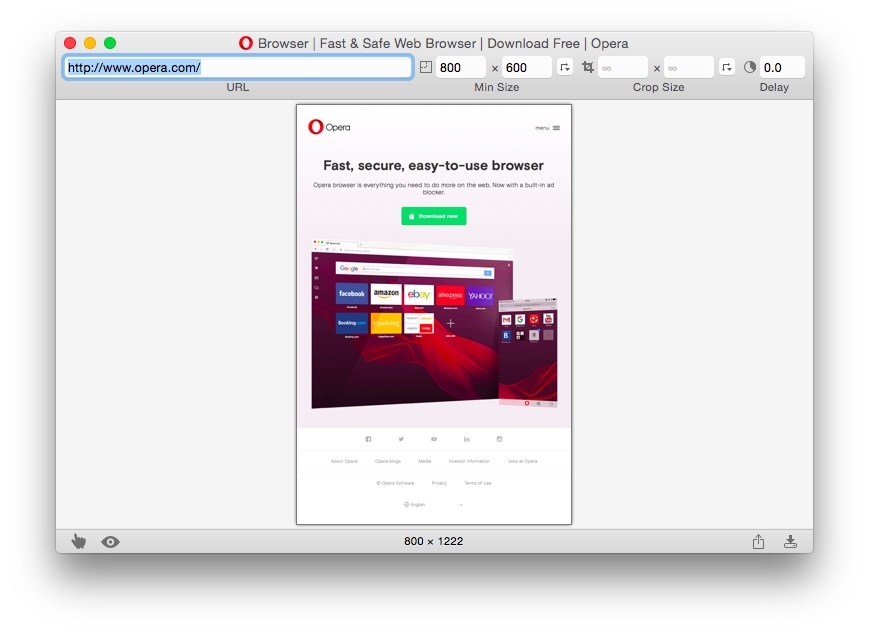 |
| Photo: blogs.opera. |
There are several screen-capturing programs you can install on your computer. Here are some I can recommend: Snagit from Techsmith (used it both on Windows and Mac), FastStone Capture (only available for Windows) and Paparazzi (for Mac only, see its screenshot below). If you know more – drop a line in the comments. Something to keep in mind though – some of these tools aren’t free.
Method 4: Online tools for full page screenshots
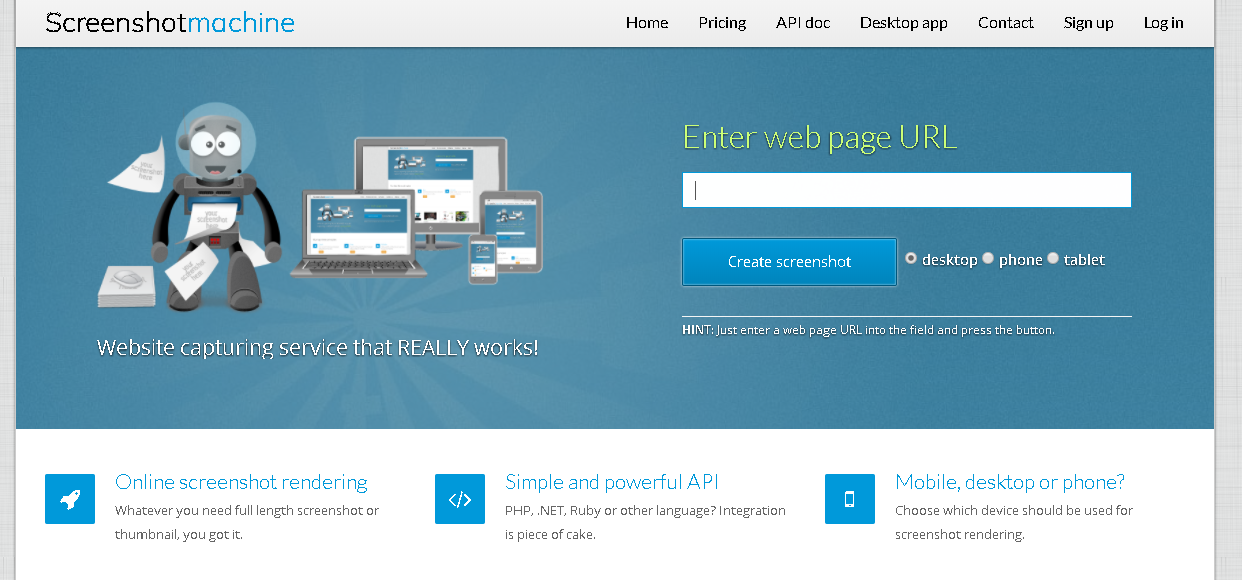 |
| Photo: Letweb |
If you don’t want to install anything on your computer, you can use one of these web-based tools for capturing a full page screenshot. For example, I’ve tried Snapito, Screenshot Machine and Web-capture.net. All of them work in a similar way: copy the URL of the page in question and paste it into the box at their website to get a snapshot.
For more interesting news of KnowInsiders, check out right below!
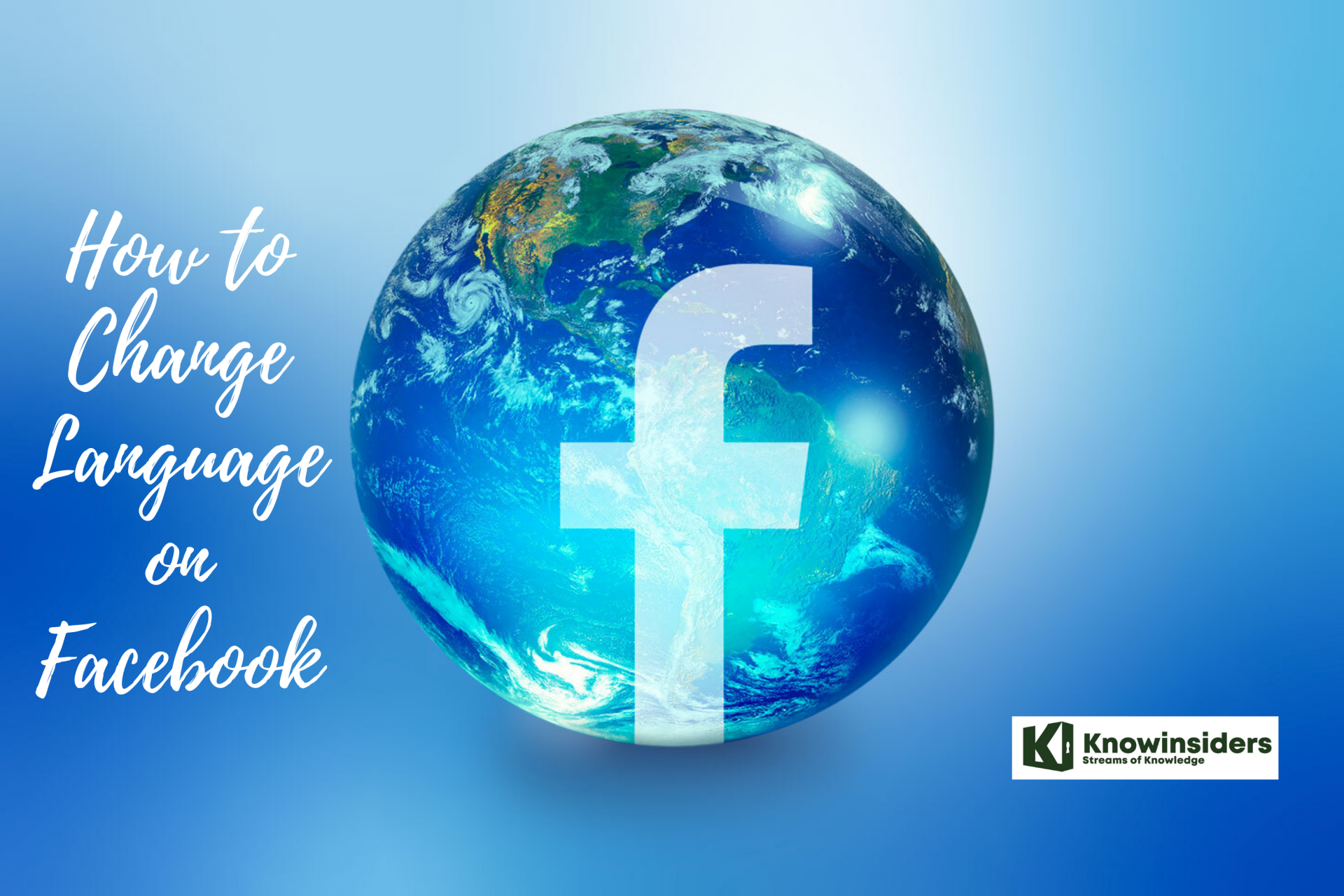 How to Change Language on Facebook How to Change Language on Facebook The Facebook account is set to the English language. This is not a problem for most of the users, but there might be users who ... |
 Chelsea vs Man City: Time, TV Channel, Live Stream, Team News and Preview Chelsea vs Man City: Time, TV Channel, Live Stream, Team News and Preview Manchester City will face Chelsea this week in Premier League 2021/22. Read on to know how to watch this match. |
 Carabao Cup 2021/22: Time, TV Fixtures, How to Watch, Live Stream, Teams and Odds Carabao Cup 2021/22: Time, TV Fixtures, How to Watch, Live Stream, Teams and Odds Carabao Cup 2021/22 is the popular name of the EFL Cup for sponsorship reasons. Check out right below the detailed information about Time, TV Fixtures, ... |