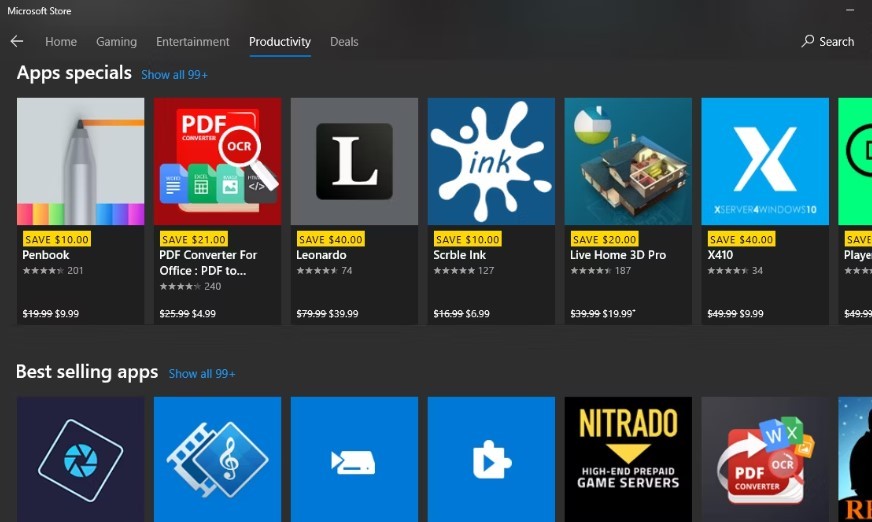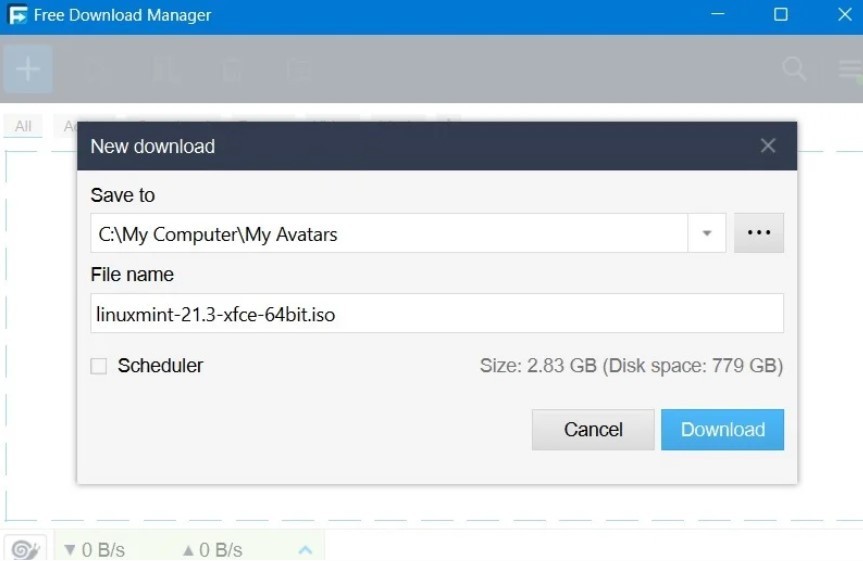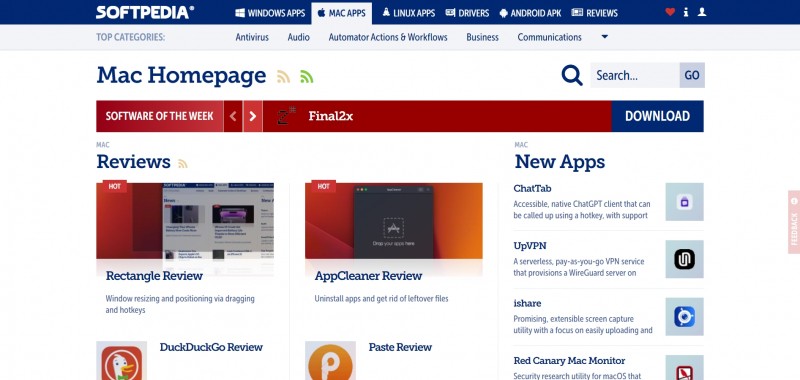How to Change Display Language in the Windows 11
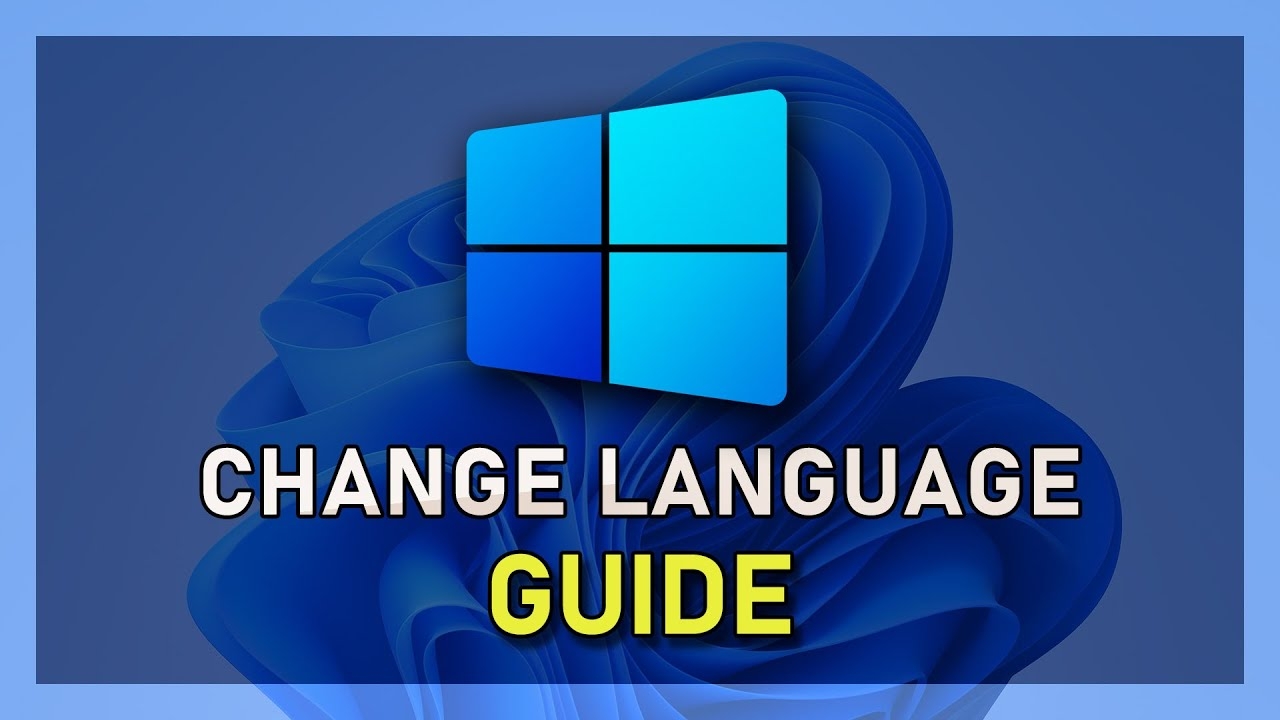 |
| Windows guide. Photo: YouTube |
Check out right below if you don't know how to change or convert the display language in the Windows 11.
Microsoft's Windows 11 operating system supports dozens of interface languages. The operating system comes with a specific interface language installed, but users may switch to another language using built-in options.
You may have several reasons for wanting to change the Windows interface language. Maybe you bought a Windows PC on the last trip abroad or over the Internet, and it comes in a language that you don't favor.
The instructions are in English, but should be easy enough to follow in most languages. It may require a bit of trial and error though depending on the language. If you bought a Japanese or Chinese PC, and don't speak the languages, you will have a harder time than figuring it out on a French PC if you speak Spanish.
The Release of Windows 11
The Windows 11 name was accidentally released in an official Microsoft support document in June 2021. Leaked images of a purported beta build of Windows 11's desktop surfaced online later on June 15, 2021, which were followed by a leak of the aforementioned build on the same day. The screenshots and leaked build show an interface resembling that of the cancelled Windows 10X, alongside a redesigned out-of-box experience (OOBE) and Windows 11 branding. Microsoft would later confirm the authenticity of the leaked beta, with Panay stating that it was an "early weird build".
At the June 24 media event, Microsoft also announced that Windows 11 would be released in "Holiday 2021", with an exact date not given. Its release will be accompanied by a free upgrade for compatible Windows 10 devices through Windows Update. On June 28, Microsoft announced the release of the first preview build and SDK of Windows 11 to Windows Insiders.
On August 31, 2021, Microsoft announced that Windows 11 is slated for release on October 5, 2021. The release would be phased, with newer eligible devices to be offered the upgrade first. Microsoft expects the roll-out to be finished by mid-2022. Since its predecessor Windows 10 was released on July 29, 2015, more than six years earlier, this is the longest time span between successive releases of Microsoft Windows operating systems, beating the time between Windows XP (released on October 25, 2001) and Windows Vista (released on January 30, 2007).
Change Windows 11 display language
Windows 11 has a centralized location for majority of its settings. From system configurations to creating new users and updating Windows, all can be done from its System Settings pane.
To get to System Settings, you can use the Windows key + i shortcut or click on Start ==> Settings as shown in the image below:
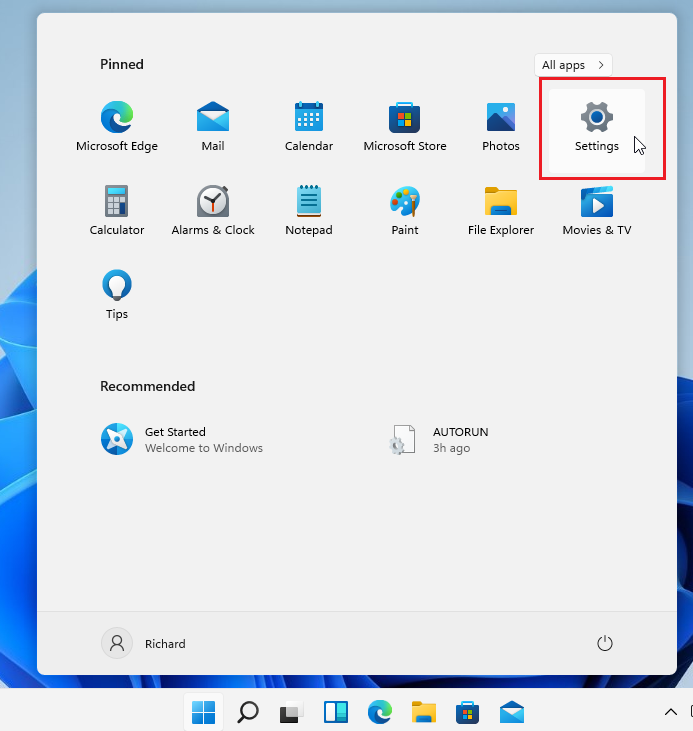 |
| Photo: websiteforstudents |
Alternatively, you can use the search box on the taskbar and search for Settings. Then select to open it.
Windows Settings pane should look similar to the image below. In Windows Settings, click Time & language, then select Language & region on the right pane of your screen shown in the image below.
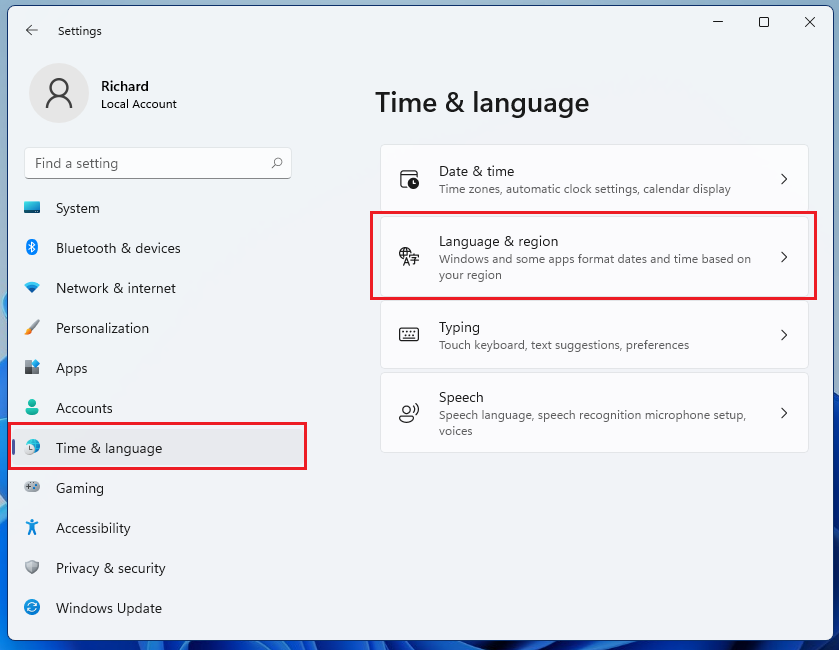 |
| Photo: websiteforstudents |
On the Language & region settings page, click the Add a language button in the highlighted section below.
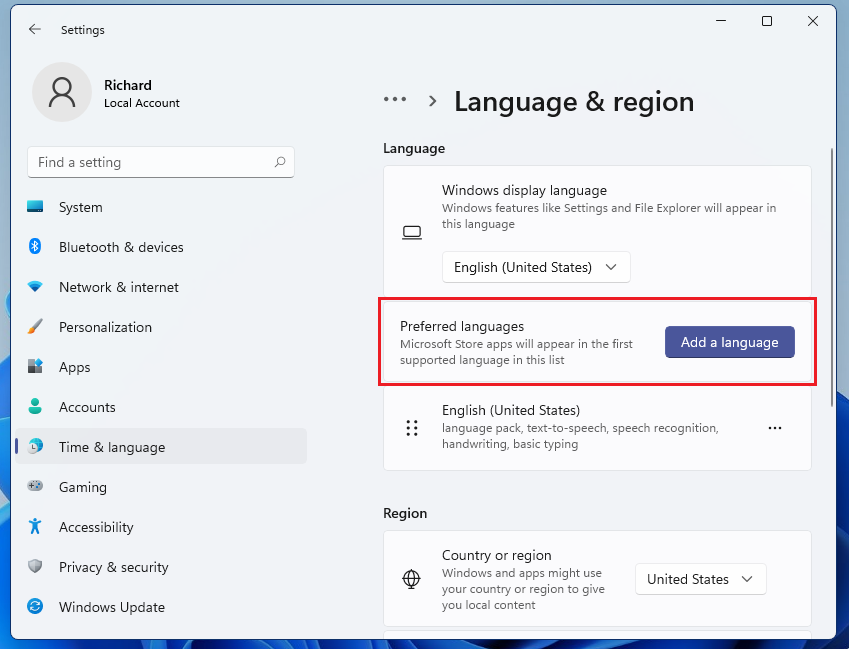 |
| Photo: websiteforstudents |
Select your preferred language from the list to install, then click Next.
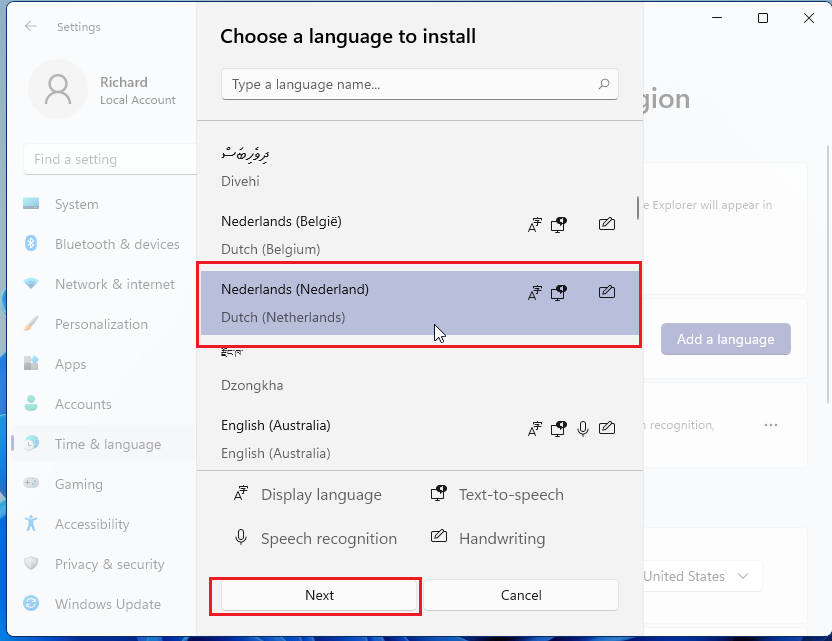 |
| Photo: websiteforstudents |
On the next screen, check the box next to “Set as my Windows display language” and click Install.
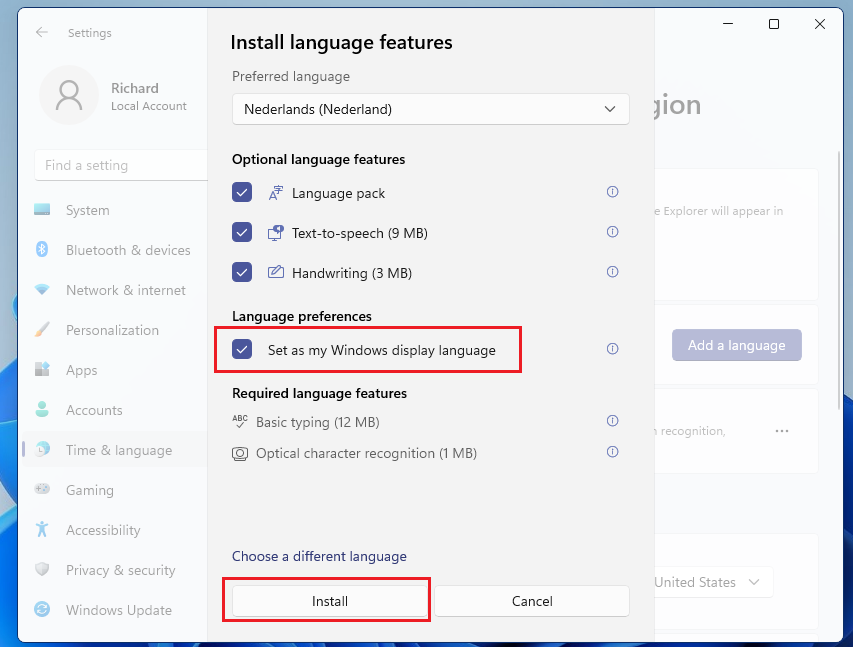 |
| Photo: websiteforstudents |
Wait until Windows finishes downloading and installing the language pack. Once the download is complete, you’ll have to sign out and log back in for the changes to take effect.
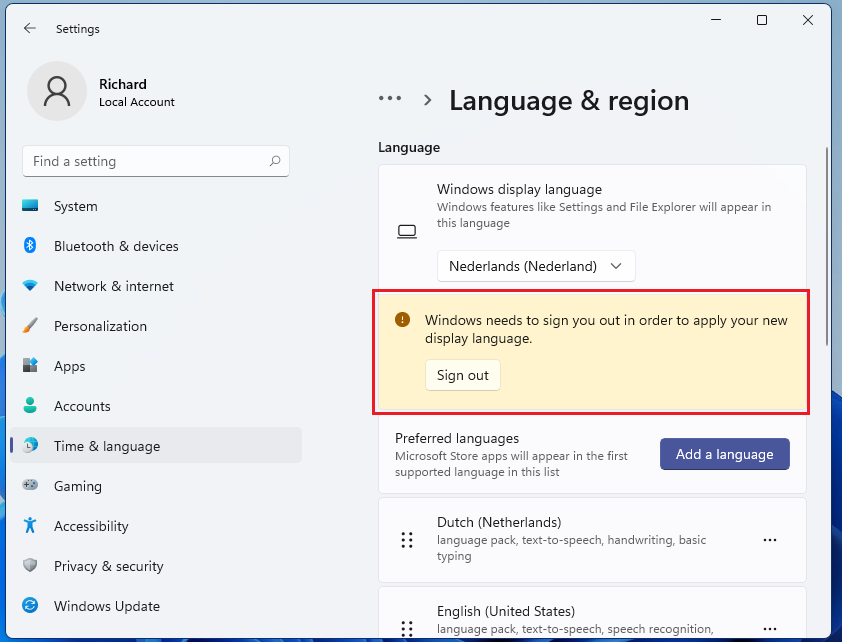 |
| Photo: websiteforstudents |
Once you log back in, Windows display language should be set to your preferred.
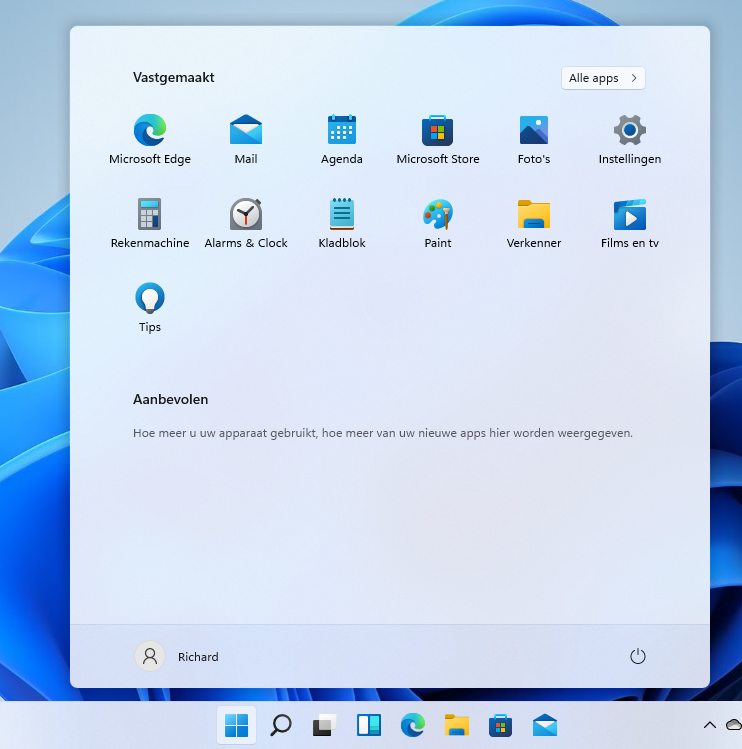 |
| Photo: websiteforstudents |
If you want to install keyboard settings for your preferred language, click the language option highlighted in the image below.
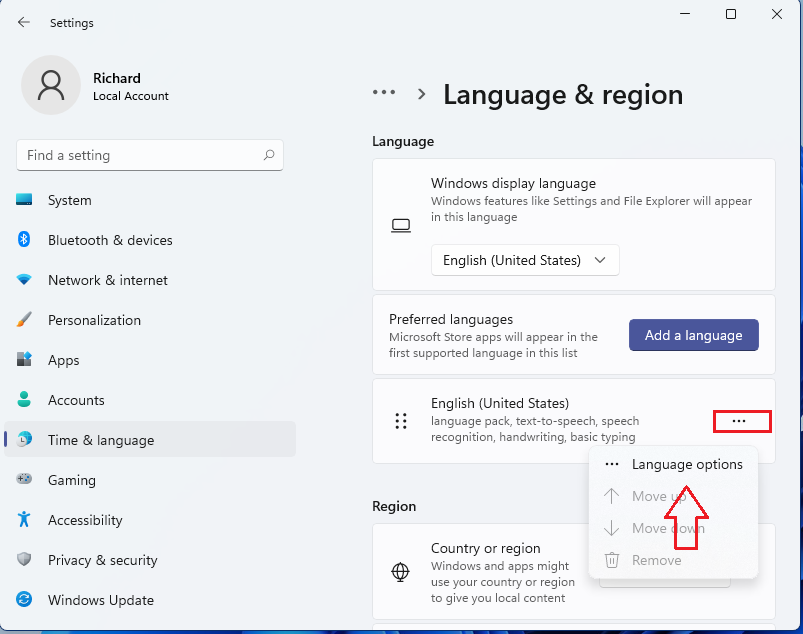 |
| Photo: websiteforstudents |
On the Language options settings page, click Add a keyboard. The keyboard layout should go along with your preferred language selected above.
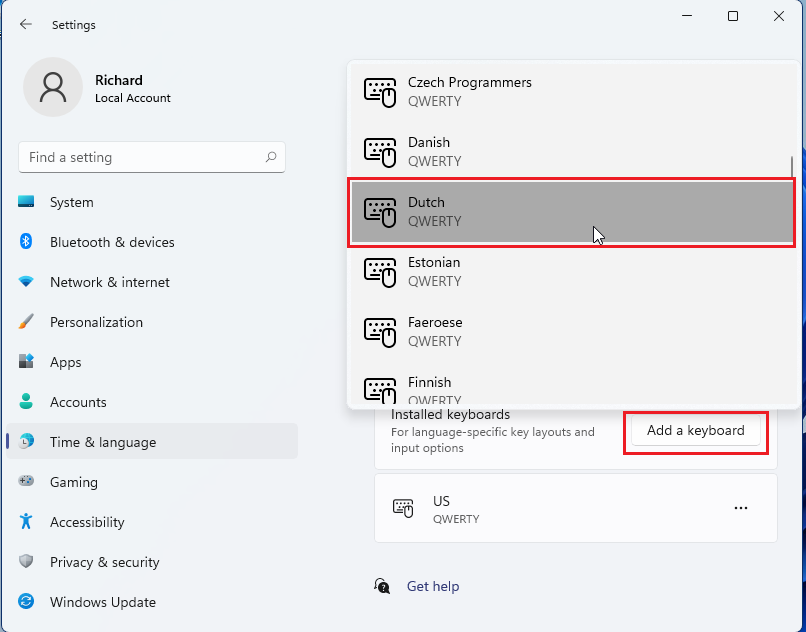 |
| Photo: websiteforstudents |
If Windows can’t automatically install the language packs you selected, you will have to manually download and install it in Windows.
There are some folders in your home folder for things like music, pictures, and documents. These folders use standard names according to your language. When you log back in, these folders will be renamed to the standard names for your selected language.
How to change or convert language on Windows 11 when its language pack is already installed
After installing a language pack, it becomes available in the Windows 11 language settings, so it’s much easier to apply it. In the Settings app, go to the Language & region section, as shown in the previous chapter, and then click or tap on the box next to “Windows display language” at the top. In the dropdown menu that opens, select one of the language packs installed on your Windows 11 computer or device.
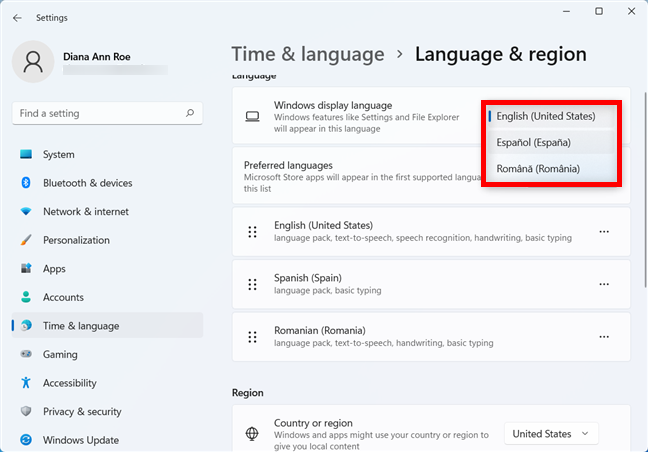 |
| Photo: digitalcitizen.life |
Click or tap on Sign out to apply your settings.
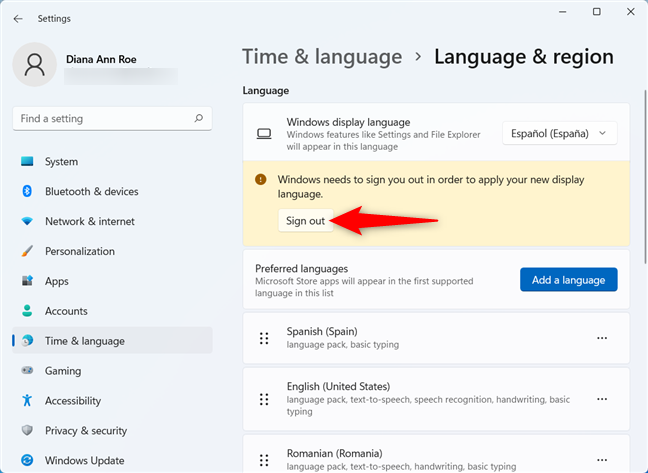 |
| Photo: digitalcitizen.life |
When you sign back in with the same user account, Windows 11 is displayed in the language you selected.
How to change or convert the language of apps in Windows 11
When you change the language in Windows 11, it also becomes the default for Microsoft Store apps, like Photos, Calendar, or Mail. However, your operating system can use one display language and your Microsoft Store apps another.
In the Language & region settings, under Preferred languages, find the name of the language you want to use for your Microsoft Store apps. Click or tap on the three dots button next to it to reveal a dropdown menu. Use the Move up and Move down options to arrange the languages in the order you prefer. If the first language is not supported, the second one is used, and so on, which can be helpful if you’re working with multiple languages in Windows 11.
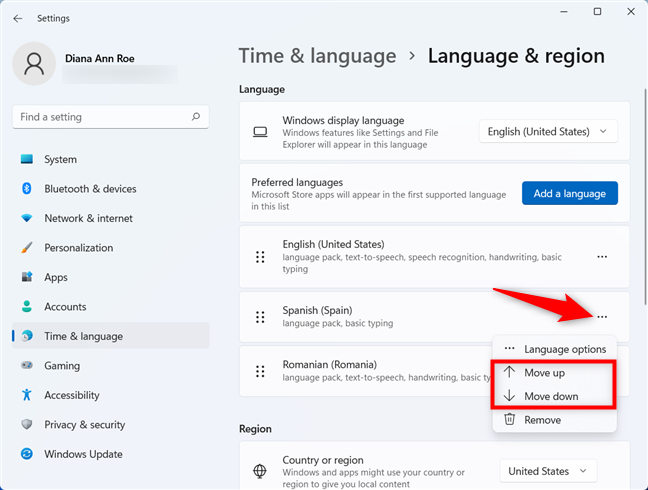 |
| Photo: digitalcitizen.life |
When you are done, close the Settings app. There’s no need to sign out in this case. Windows 11 is now using a different display language than your Microsoft Store apps. However, desktop apps, like Microsoft Edge or Google Chrome, or apps downloaded from places other than the Microsoft Store continue to use the Windows display language.
If your language uses special characters, you might have difficulties with certain apps, like media players being unable to use all the characters of your local language and displaying song titles or subtitles incorrectly. To fix this, read our guide on setting the language of non-Unicode programs in Windows.
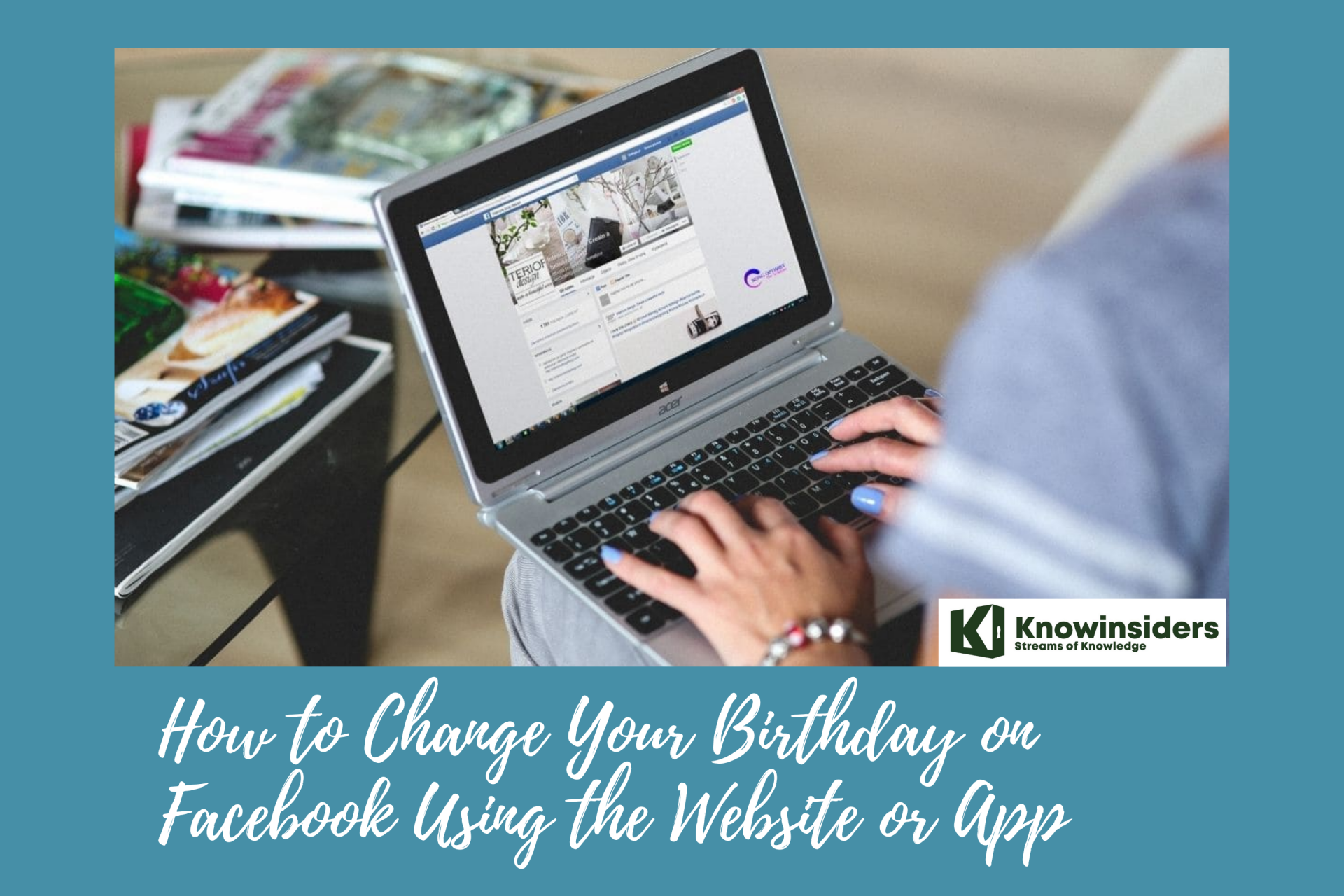 How to Change Your Birthday on Facebook Using the Website or App How to Change Your Birthday on Facebook Using the Website or App Facebook is a social media website that allows users, to create their free profiles, to connect with friends, work, colleagues, or people who do not ... |
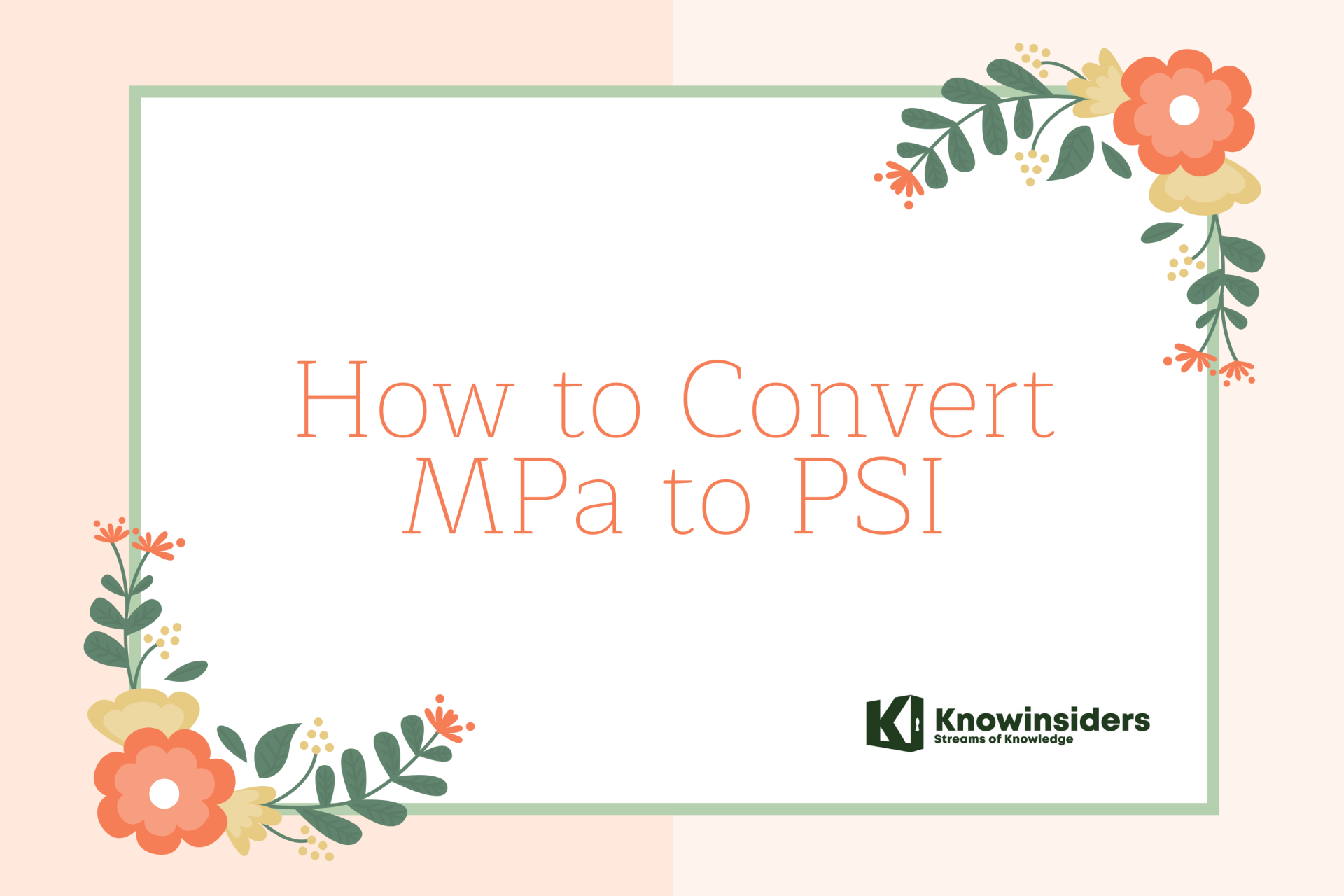 How to Convert MPa to PSI: Simplest Methods How to Convert MPa to PSI: Simplest Methods Converting MPa to psi is a common task when designing metal tube applications. Check out the simplest methods to convert MPa to psi right below! |
 How to Convert an Instagram Profile - Public or Private How to Convert an Instagram Profile - Public or Private We show you a detailed step-by-step guide on How to convert a public Instagram account to private and private to public easily. The simple ways ... |