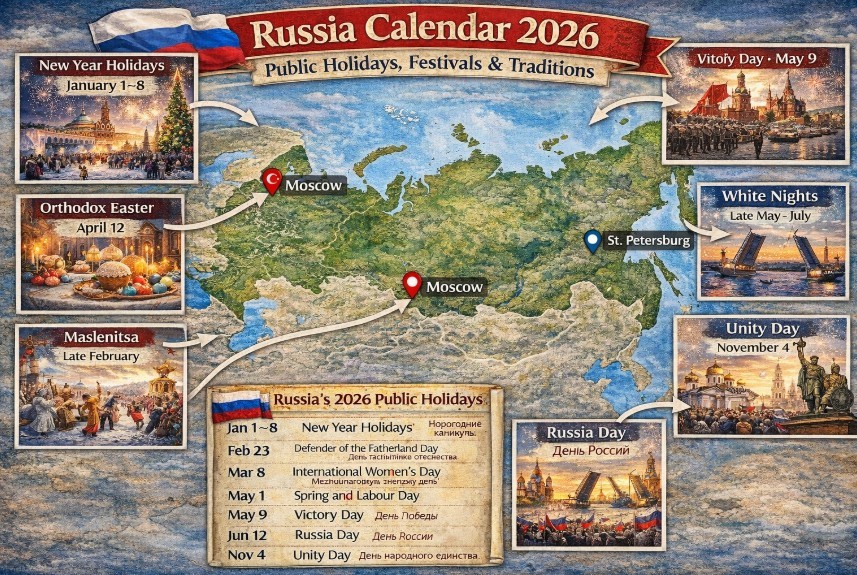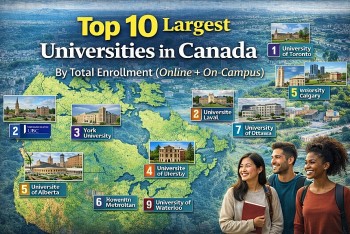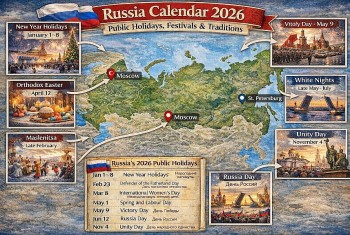How to Take Screenshot On The Samsung Galaxy Watch 4
 |
| Samsung Galaxy Watch 4. Photo: DC Rainmaker |
With the arrival of the Galaxy Watch 4 Samsung has changed the operating system of the system to include the combination of Tizen and Wear OS. Said combination slightly changes the use of the smartwatch, its interface and compatible applications, it also alters some basic functions. One of them is the screenshots: the Watch 4 breaks with Tizen and also with Wear OS.
Samsung Galaxy Watch 4
The Samsung Galaxy Watch 4 (stylized as Samsung Galaxy Watch4) is a smartwatch developed by Samsung Electronics that was announced on August 11, 2021 at Samsung's Unpacked Event alongside the Samsung Galaxy Z Flip 3, Samsung Galaxy Z Fold 3 and Galaxy Buds 2. It is the first Samsung watch to run Google's Wear OS since the Samsung Gear Live, and the first watch to run Wear OS 3, co-developed by Samsung and Google. The watch will be available on August 27 worldwide. The device largely followed the design language of the preceding Samsung Galaxy Watch Active and Galaxy Watch 3, but including all new software. The watch also included EKG, body compositional analysis, and blood pressure monitoring via the new Samsung BioActive sensor.
How to take a screenshot on a Samsung Galaxy Watch 4
To take a screenshot on the watches with Tizen OS you have to press and hold the lower right button while sliding your finger across the screen from left to right. For its part, Google includes the ability to take a screenshot from the settings in Wear OS, precisely. But with One UI Watch, Samsung has decided to change the mechanics.
Before taking the screenshots
For starters, your smartwatch obviously has to be powered on and set up. If you’re just getting your Galaxy Watch 4 and haven’t completed the setup yet, finish that and you’re well on your way.
Since the setup includes connecting it to a smartphone the first time around, you’ll be all set to not only take the screenshots, but grab them later on. Also worth noting is that you don’t have to have the watch connected to your phone to take a screenshot.
But you’re going to want to connect it at some point. Because you’ll need it connected for the screenshots to be available for you to share.
Follow these steps:
* Press the two physical buttons on the Samsung Galaxy Watch 4. You’ll see the screen flash indicating that a screenshot was taken.
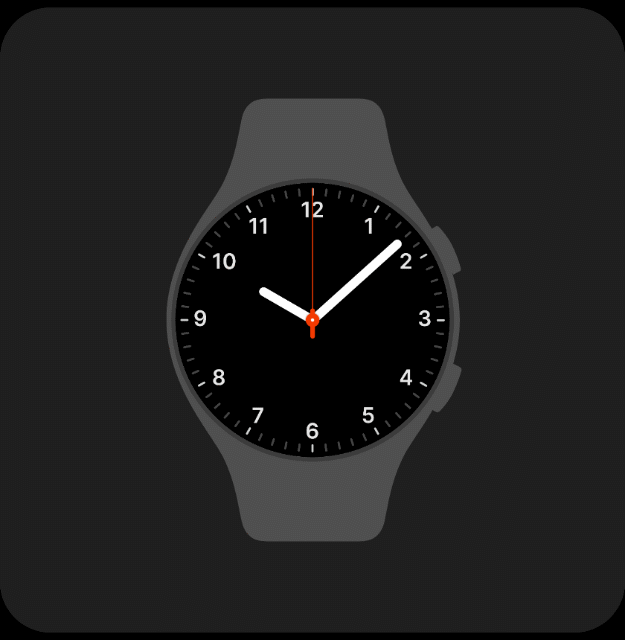 |
| androidcentral |
* The screenshot will be saved in the gallery of the Samsung Galaxy Watch 4. You can access the image from there, look for the app in the app drawer (slide up the home screen).
* To send the screenshot to the phone you must enter the watch gallery and press and hold on to the image to share.
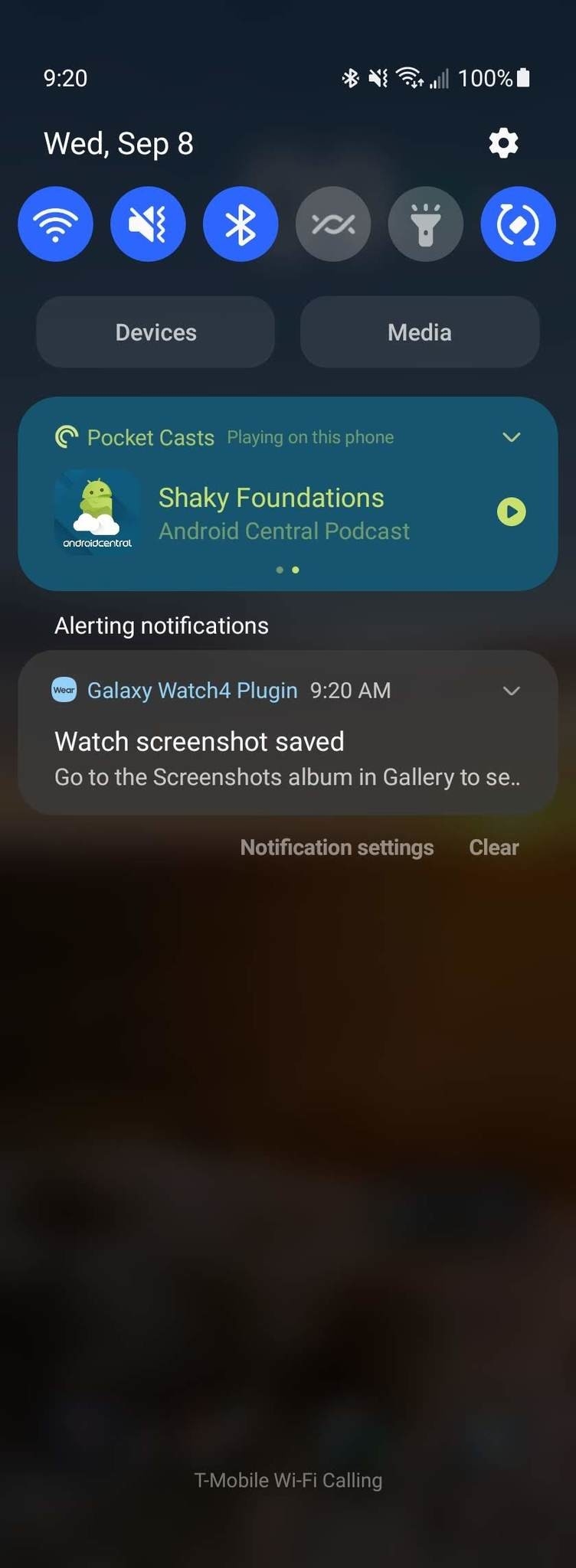 |
| Photo: androidcentral |
* Click on the icon and the screenshot will be sent wirelessly to the photo gallery of your phone, which is paired with the watch.
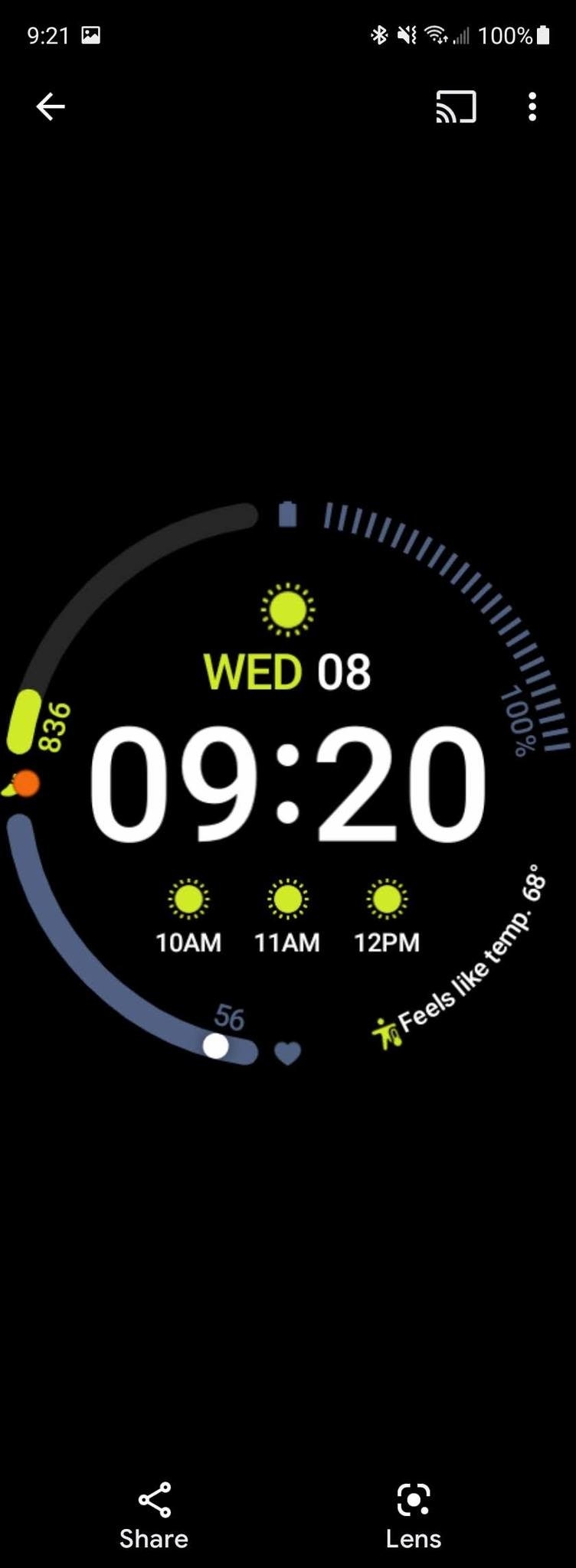 |
| Photo: androidcentral |
* The screenshot may be automatically saved to your phone’s gallery. Check this before sending it manually.
Grabbing your Galaxy Watch 4 screenshots
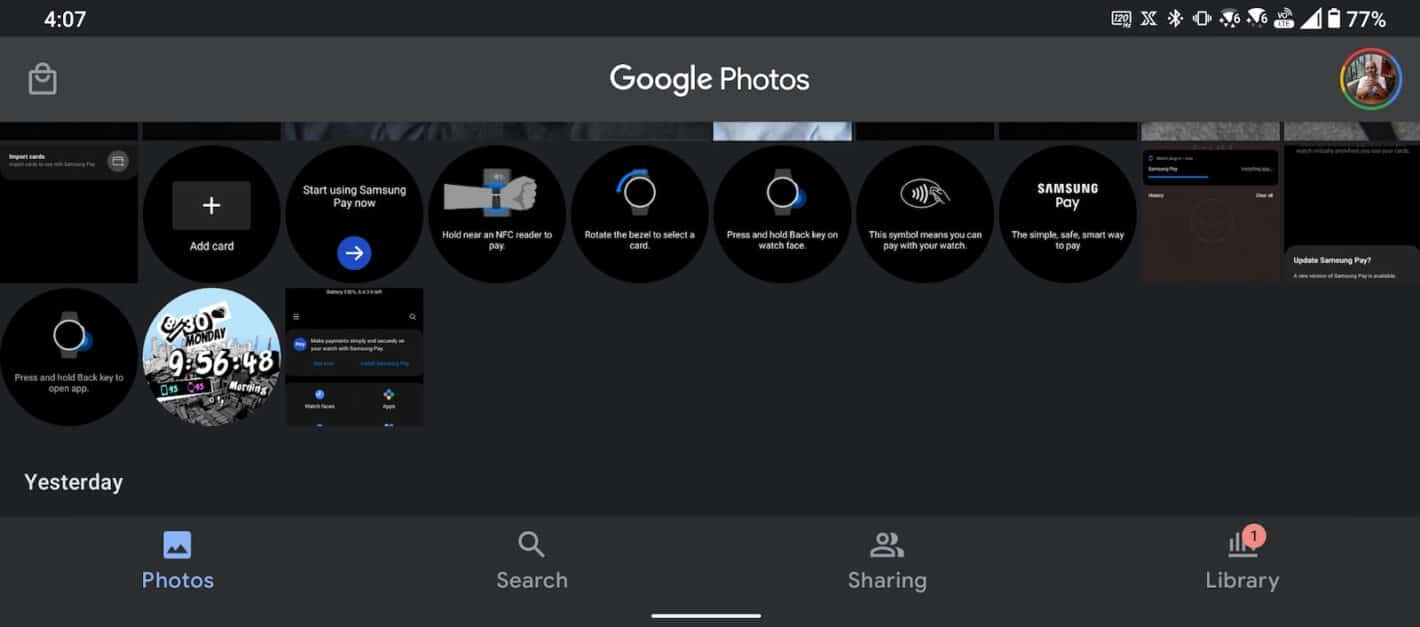 |
| Photo: androidheadlines |
To get to your screenshots, all you have to do is open your Google Photos app on your smartphone. Since the Galaxy Watch 4 runs on Wear OS 3, any screenshots you take on it are automatically sent to your Google Photos account. Which is just the same Google account that you have connected to the watch.
What’s more, is that they won’t be listed in some screenshots folder. They should be visible right on the main photos tab of the app. Listed under the day they were taken. So if you’re grabbing them the same day, they should be right near the top.
Galaxy Watch 4 doesn’t have YouTube Music or Google Assistant yet
msung finally revealed the Galaxy Watch 4 series earlier today, which is a substantial departure from the company’s previous watches. The Tizen software platform is gone, replaced by a heavily-modified version of Google’s Wear OS. Even though the Galaxy Watch 4 is undeniably a Wear OS watch, with the Google Play Store, Maps, and other core applications, it’s still missing some of the functionality you might expect.
Perhaps the most bizarre omission right now is Google Assistant. The default voice assistant is Bixby, same as earlier Galaxy Watches, which is activated by holding down on the top side button. Google Assistant is not installed, and it doesn’t appear to be downloadable from the watch’s Play Store. There’s a settings panel for choosing the default digital assistant, just like Android on smartphones, but Bixby is the only available option.
The brand new YouTube Music app that was announced alongside Wear OS 3 earlier this year is also not installed on the watch, and it doesn’t appear to be downloadable yet. Presumably, once that becomes available, it will appear in the watch’s Google Play Store. Google and Samsung also previously talked about the updated Spotify app, which has started to roll out.
The most important features of the new watch
 |
| Photo: PCMag |
The new Samsung watch offers a variety of functions resulting from using the Google watch operating system.
The watch can now use the Google Play Store for watches and download apps directly through it.
You can also connect the watch to all Android phones without the need for a Samsung smartwatch app.
The watch also takes advantage of Google̵
7;s extensive library of different applications that offer a range of unique functions.
The watch uses the latest Samsung watch processor, so you can expect much better performance than older watches.
And you can use Google Voice Assistant directly through the watch without having to install third-party apps, but you also need to use it on your phone.
| The Best Android-Compatible Smartwatch The Galaxy Watch4 and its more expensive sibling, the Watch4 Classic, are the best Android-compatible smartwatches on the market. Starting at $249.99, the Watch4 delivers more apps than previous Samsung watches thanks to the switch to Wear OS. It can track your snoring in addition to your blood oxygen saturation. And it features a body composition scanner that can help you keep an eye on your body fat percentage. From a design perspective, it features a sleek, slim aluminum case with a functional digital bezel, which are its only differences from the $349.99 Classic model. Ultimately, we feel the Watch 4 Classic's stainless steel build and rotating physical bezel aren't worth the extra $100. For $249.99, the Galaxy Watch4 offers a premium smartwatch experience at a midrange price, earning it our Editors' Choice award. |
For more interesting news of KnowInsdiers, check out right below!
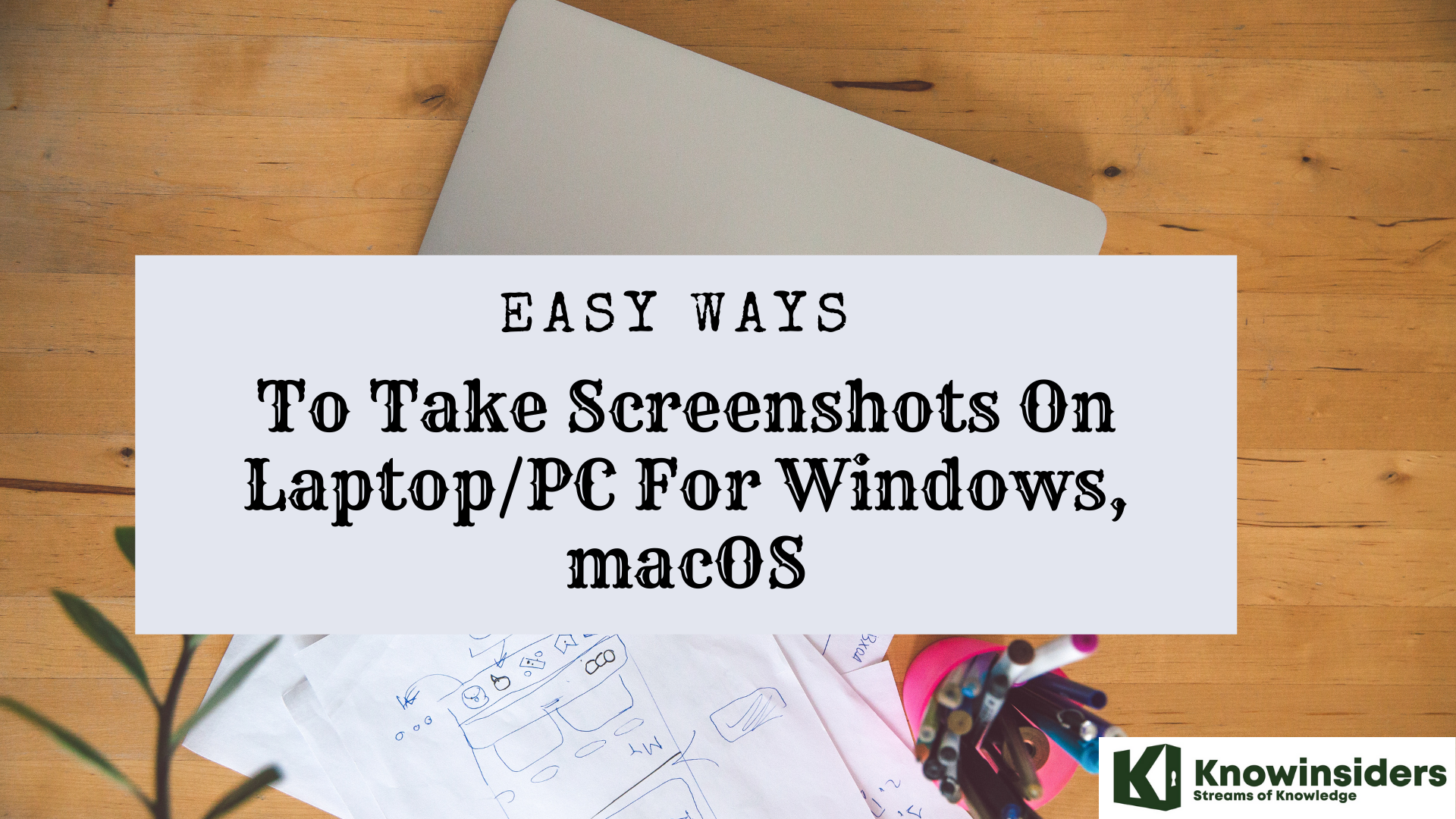 Easy Ways To Take Screenshots On Laptop/PC For Windows, MacOS Easy Ways To Take Screenshots On Laptop/PC For Windows, MacOS Check out this guide on easy ways to take screenshots on laptop/ PC on Windows and MacOs in the article below. |
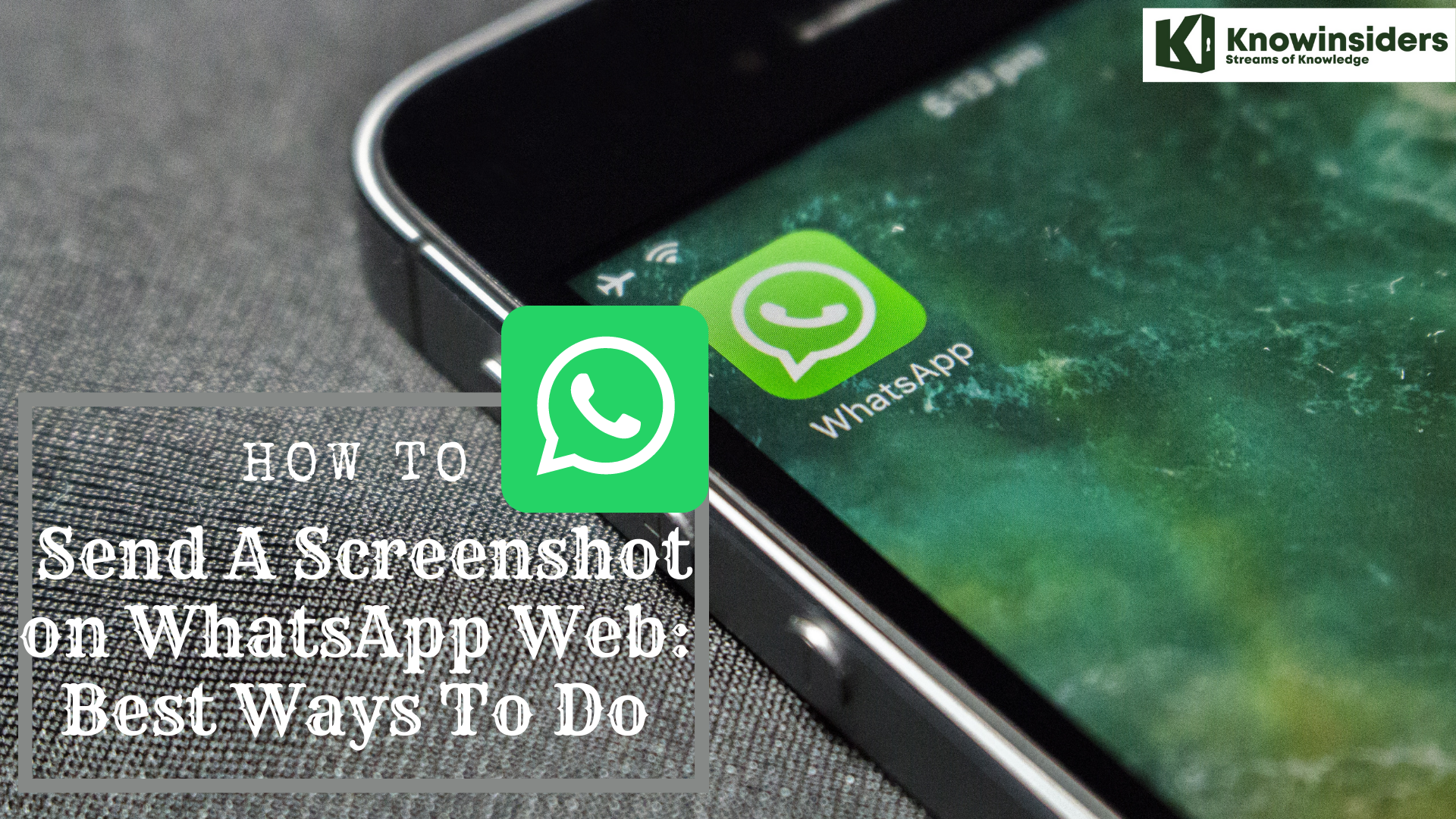 How To Take and Send A Screenshot on WhatsApp Web With Simplest Steps How To Take and Send A Screenshot on WhatsApp Web With Simplest Steps To learn how to send a screenshot on WhatsApp Web with best ways, keep reading the article below. |
 The Newest and Simplest Ways To Screenshot Any Dell Laptop or Computer The Newest and Simplest Ways To Screenshot Any Dell Laptop or Computer If you own a Dell laptop or PC and wonder how to screenshot the screen. This article is for you. |