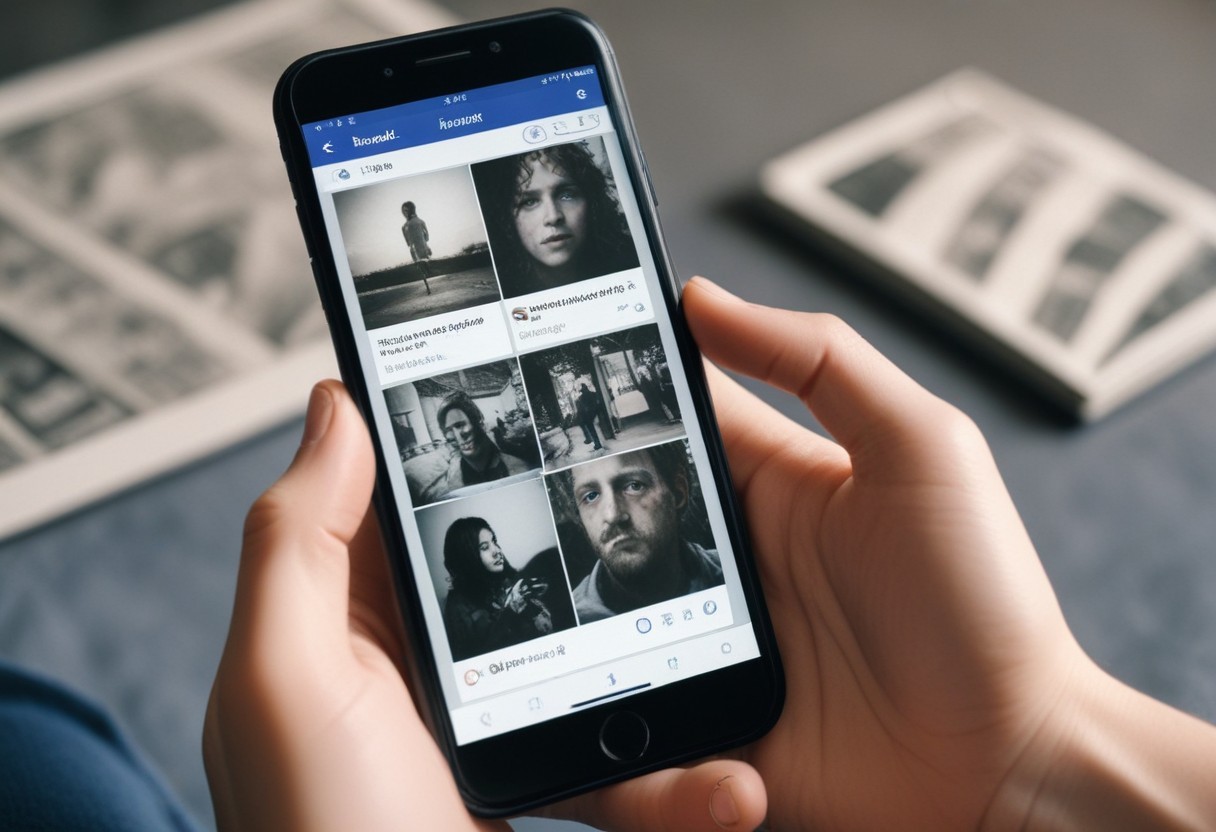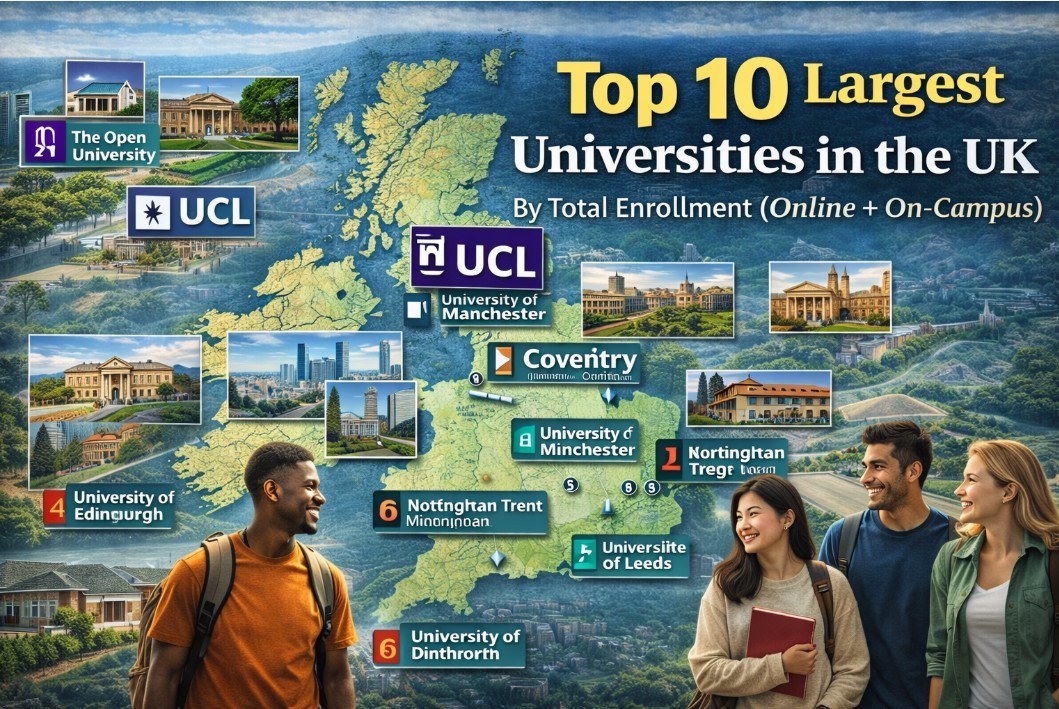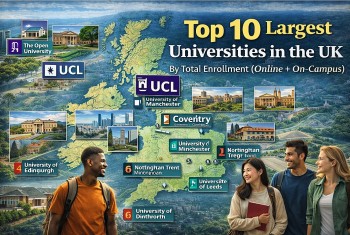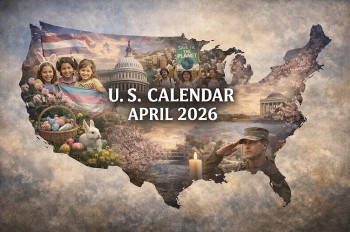How To Delete Your Google Account: Step By Step Guide
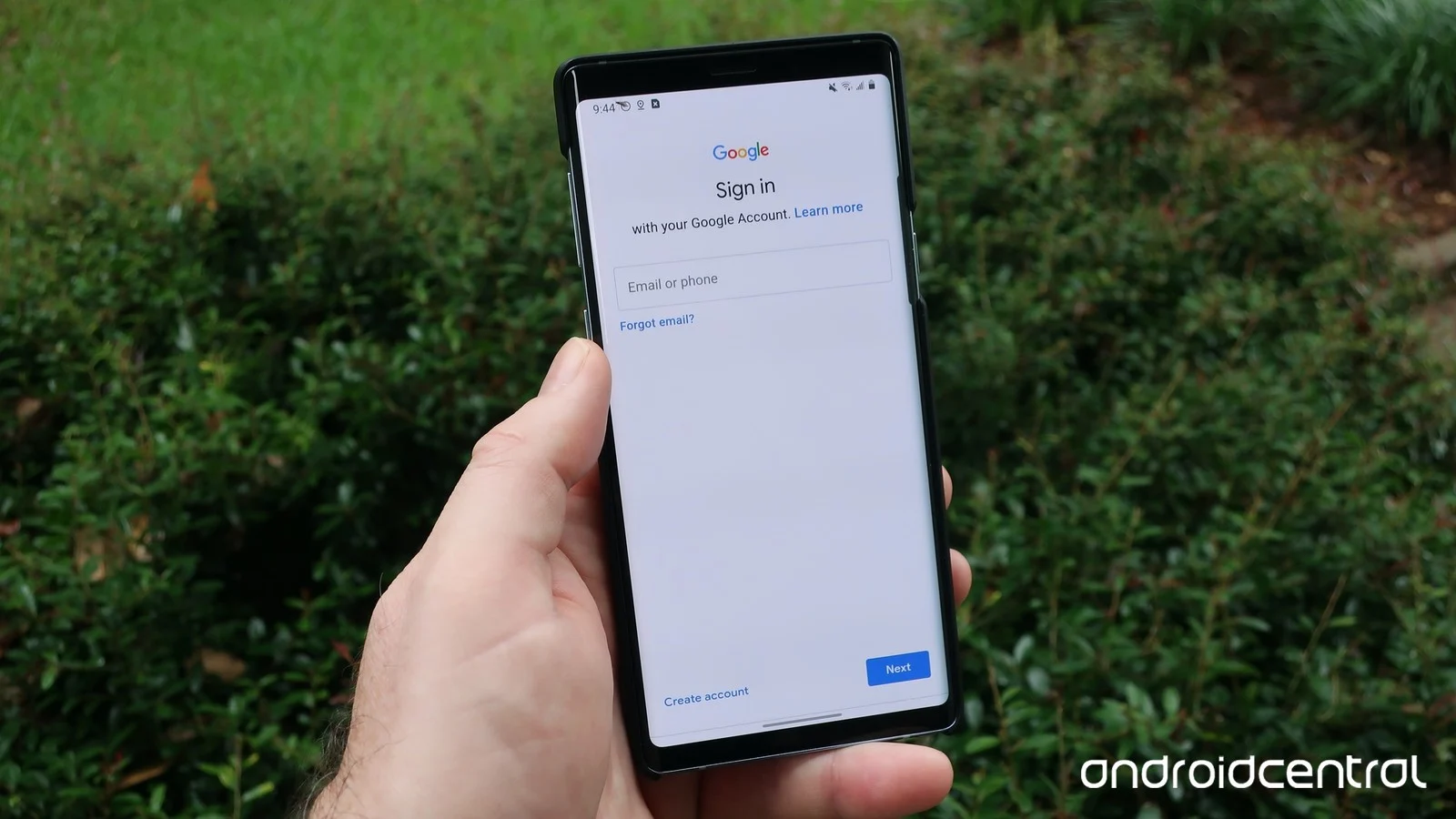 |
| Photo: Android central |
If you're among the world's more than 1.5 billion active Gmail users, but find yourself ready to cut ties with the Alphabet company, Google makes it possible to permanently delete your account.
Your Google account gives you access to a wide array of free services, including Gmail, Google Docs, Google Drive, and Google Photos — all of which share a 15 GB cloud storage account. In addition, your Google account lets you customize your experience with a bevy of other sites and services, like Google Maps, YouTube, Google search, and more.
If you delete your Google account, you'll permanently lose access to those associated Google services that require one. You'll also lose any content you purchased through Google Play or YouTube, as well as your saved bookmarks in Google Chrome. You'll still, however, be able to access and use any Google-related site that doesn't require a login, such as Google search and Google Maps.
If you want to keep your Google account data before permanently deleting your account, Google lets you backup your important files, photos, purchases, and bookmarks before doing so. Here's how to create an archive of your Google data and permanently delete your Google account and services using your computer.
How to delete your Google account
Once you've made all desired preparations, you can delete your Google account as described in the following step-by-step instructions.
Step 1: Sign into your Google Account
The first step is to access the central settings menu of your Google Account. Visit the Google account page and click on "Sign in". Then enter your login data and click "Continue" to sign in.
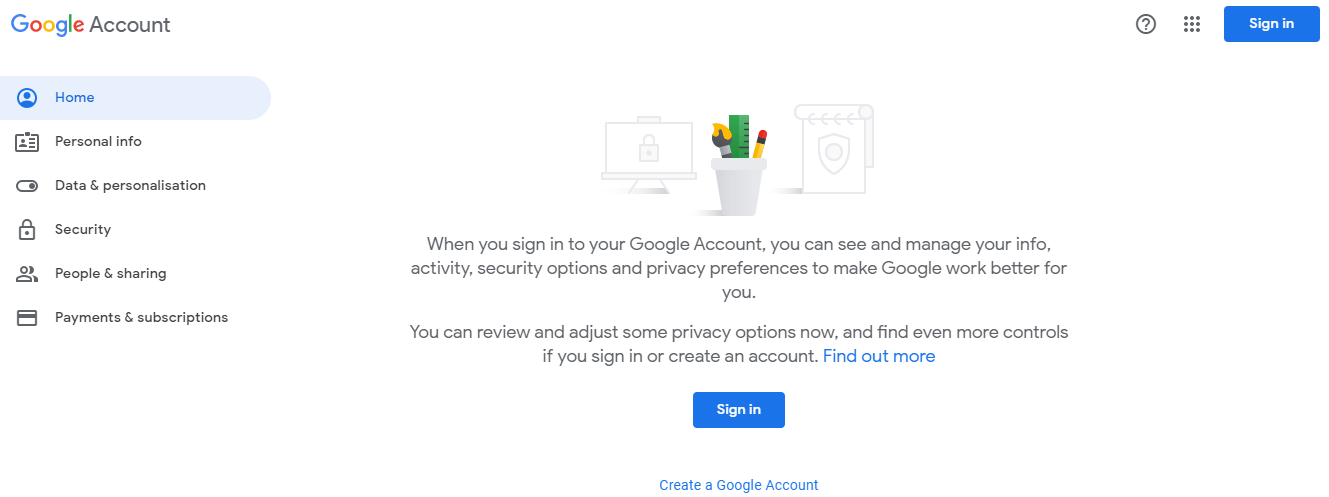 |
| Photo: Google |
When you sign into your Google account, you can choose to provide either your registered email address or your registered phone number.
Step 2: View account settings
Once you're logged into your Google profile, click on the “Privacy & Personalization” tab to access your account's settings menu. Here, you can view payments, purchases, subscriptions, change your language preferences, manage your Google Drive storage, and more.
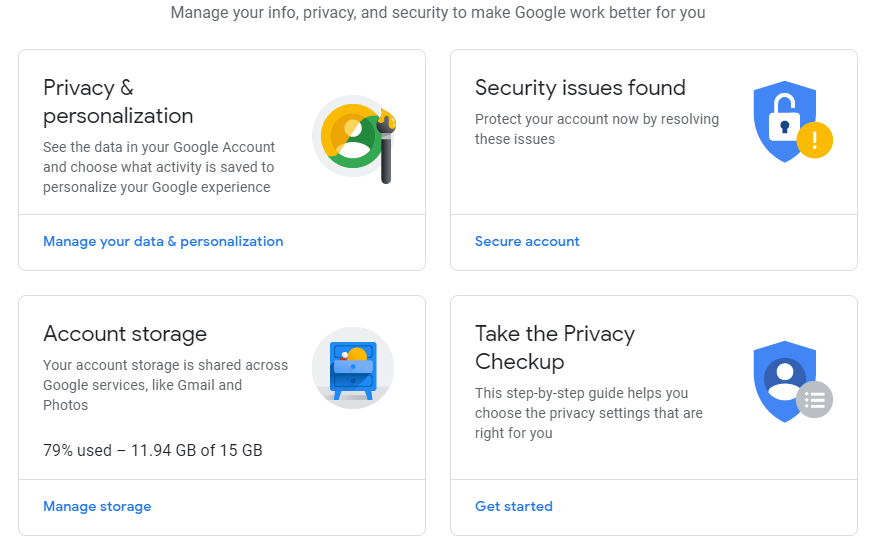 |
| If the central account main menu does not appear immediately after logging in, you can also access it via "Google Apps" (cube symbol in the top right corner) and under the "Google Account". |
Step 3: Open the “download, delete or make a plan for your data” menu.
Scroll down the account settings until you find the item "Delete a service or your account". You will then be prompted again to enter a password. It's the same password you used to sign into your Google account at the beginning.
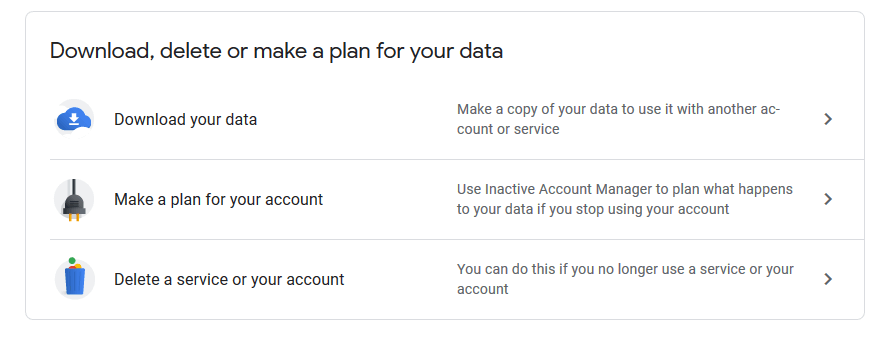 |
| In the "Delete a service or your account" menu, you can also delete individual Google services or remove them from your Google profile. |
TipIf you use your Gmail address for other web services such as online banking or social networking, you should provide a different contact address for these services before deleting your Google account. |
Step 4: Delete your Google account
You are now at the point where you can finally delete your Google account. First of all, Google will provide you with information (including a link to click on) about the aforementioned option to download certain data before deleting your Google account. You will then receive a detailed (but not necessarily complete) list of the contents that will be deleted when the account is closed.
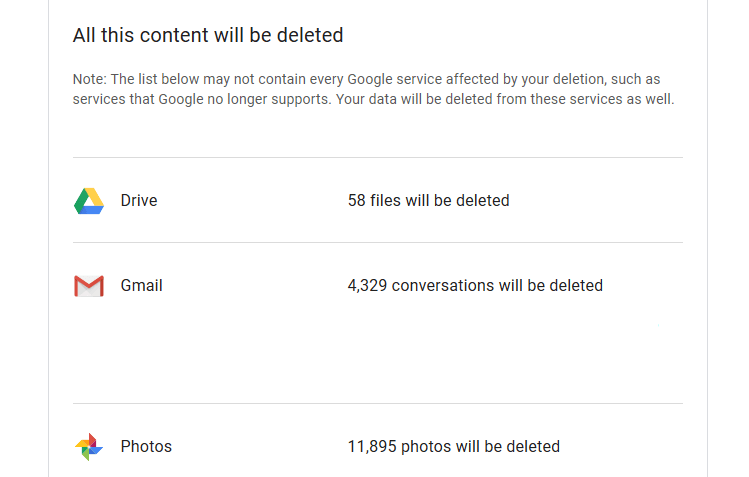 |
| Sample excerpt from the list of contents and files lost by deleting your Google account. |
Finally, you must confirm that you will be responsible for all running costs of any outstanding financial transactions (under certain circumstances, some earnings won’t be paid out). You will also need to confirm that you give permission for your Google account to be deleted permanently and any associated information to be deleted. To do this, simply check the appropriate boxes:
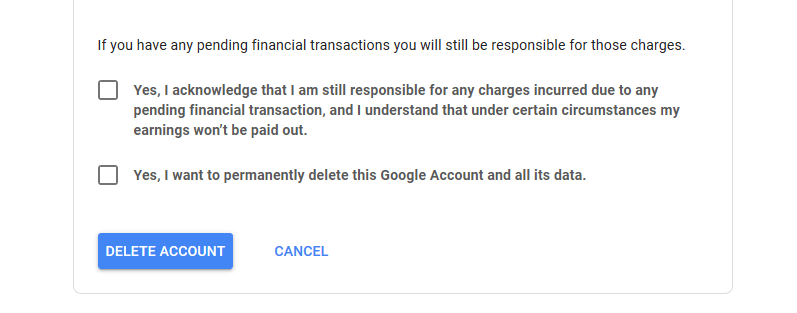 |
| Check this box if you don’t expect any outstanding financial transactions. This is for Google's reassurance and only applies in relevant cases. |
Now click on "DELETE ACCOUNT" to close your account. You will then receive a confirmation message from Google.
NoteIf you delete your Google profile, you will lose access to the Google services that require you to sign in with an account - such as Gmail, Google Drive, Google Play, or Google Calendar. In addition, all data and content (such as emails, files, photos, bookmarks or calendar entries) associated with these services will be lost. Accessing subscriptions or paid content purchased from YouTube or Google Play will also no longer be possible after you delete your Google Account. Also, as an Android user, you can no longer download or update apps from the Play Store or save files to Google Drive. |
********READ MORE: How To Deactive or Delete Your Facebook Account: Step-By-Step Guide
How to save and archive your Google account data
Step 1. Login to your Google account.
Step 2. Go to https://myaccount.google.com/delete-services-or-account.
Step 3. Select "Export your data."
Step 4. Choose what data you want to include in your export file by checking or unchecking the boxes next to each Google service.
Step 5. Once you're done selecting, click "Next step."
Step 6. Click the down arrow next to "Send download via link" and choose which delivery method you'd prefer.
Step 7. Select the frequency you want Google to archive your services data.
Step 8. Use the dropdown arrows to select the file type and size you want your data export to save as.
Step 9. Click "Create export."
Step 10. The exporting process will begin, and Google will send you an email once the archive file is ready. An export may take anywhere between a few hours and days to complete.
Step 11. If you want to cancel your export for any reason, click the "Cancel export" option.
What is the purpose of Google Account?A Google Account is a user account that is required for access, authentication and authorization to certain online Google services. It is also often used as single sign on for third party services. A Google Account is required for Gmail, Google Hangouts, Google Meet and Blogger. Some Google products do not require an account, including Google Search, YouTube, Google Books, Google Finance and Google Maps. However, an account is needed for uploading videos to YouTube and for making edits in Google Maps. After a Google Account is created, the owner may selectively enable or disable various Google applications. YouTube and Blogger maintain separate accounts for users who registered with the services before the Google acquisition. However, effective April 2011 YouTube users are required to link to a separate Google Account if they wish to continue to log into that service. Google Account users may create a publicly accessible Google profile, to configure their presentation on Google products to other Google users. A Google profile can be linked to a user's profiles on various social-networking and image-hosting sites, as well as user blogs. Third-party service providers may implement service authentication for Google Account holders via the Google Account mechanism. |
 How to Make the Best Fried Eggs How to Make the Best Fried Eggs Frying eggs is one of the easiest methods for creating healthy eggs. Learn how to make the best fried eggs with this easy recipe! ... |
 How to Make Fried Eggs in American, French, Mexican Styles? How to Make Fried Eggs in American, French, Mexican Styles? Just about every culture has their own unique way of cooking eggs. We rounded up most popular global egg recipes you can make at home ... |
 How To Deactive or Delete Your Facebook Account: Step-By-Step Guide How To Deactive or Delete Your Facebook Account: Step-By-Step Guide Social media is not always going smoothly, and when you have to consider deactivating or deleting your Facebook account, but you dont know how. ... |
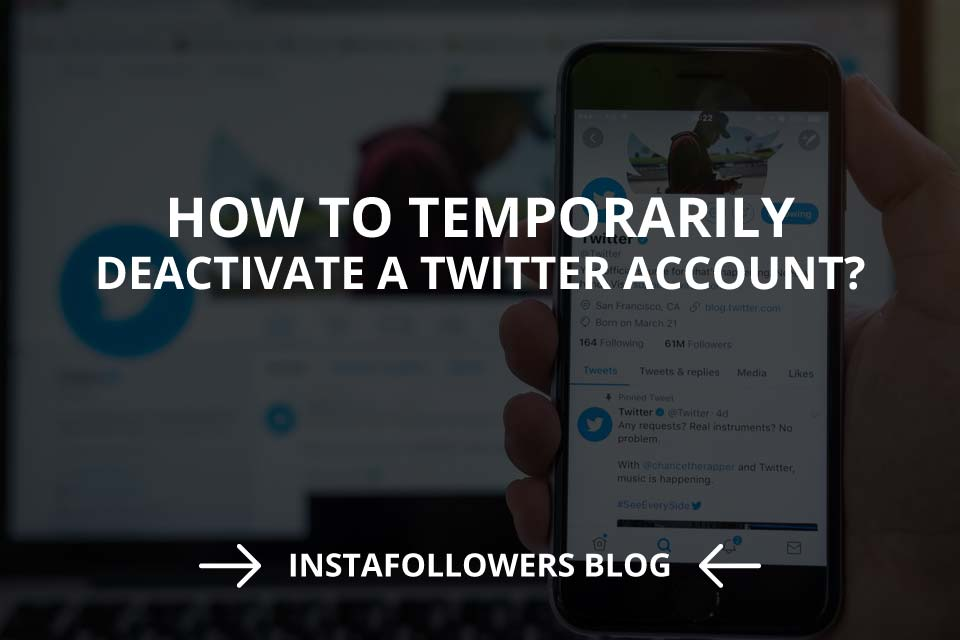 How To Deactive or Delete Your Twitter Account: Step By Step Guide How To Deactive or Delete Your Twitter Account: Step By Step Guide Twitter is one of the most used social networks, but sometimes it can also be troublesome. Read the article below for step by step guide ... |