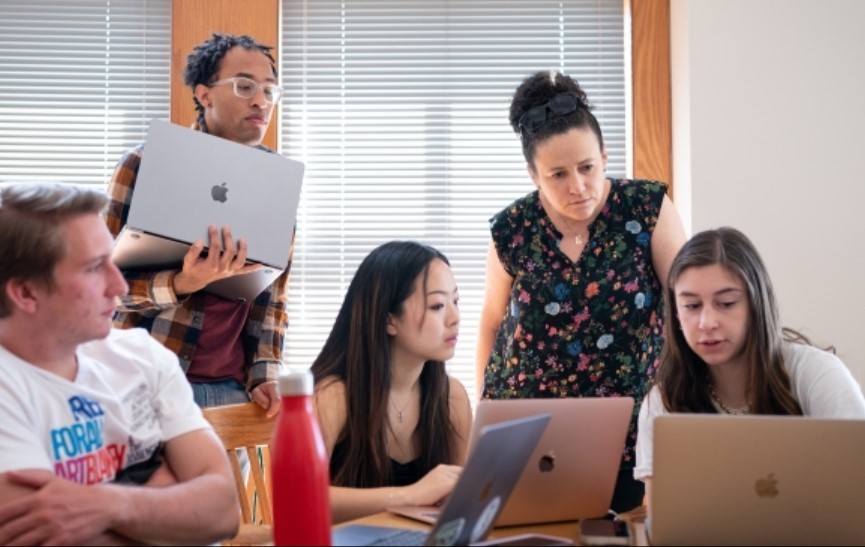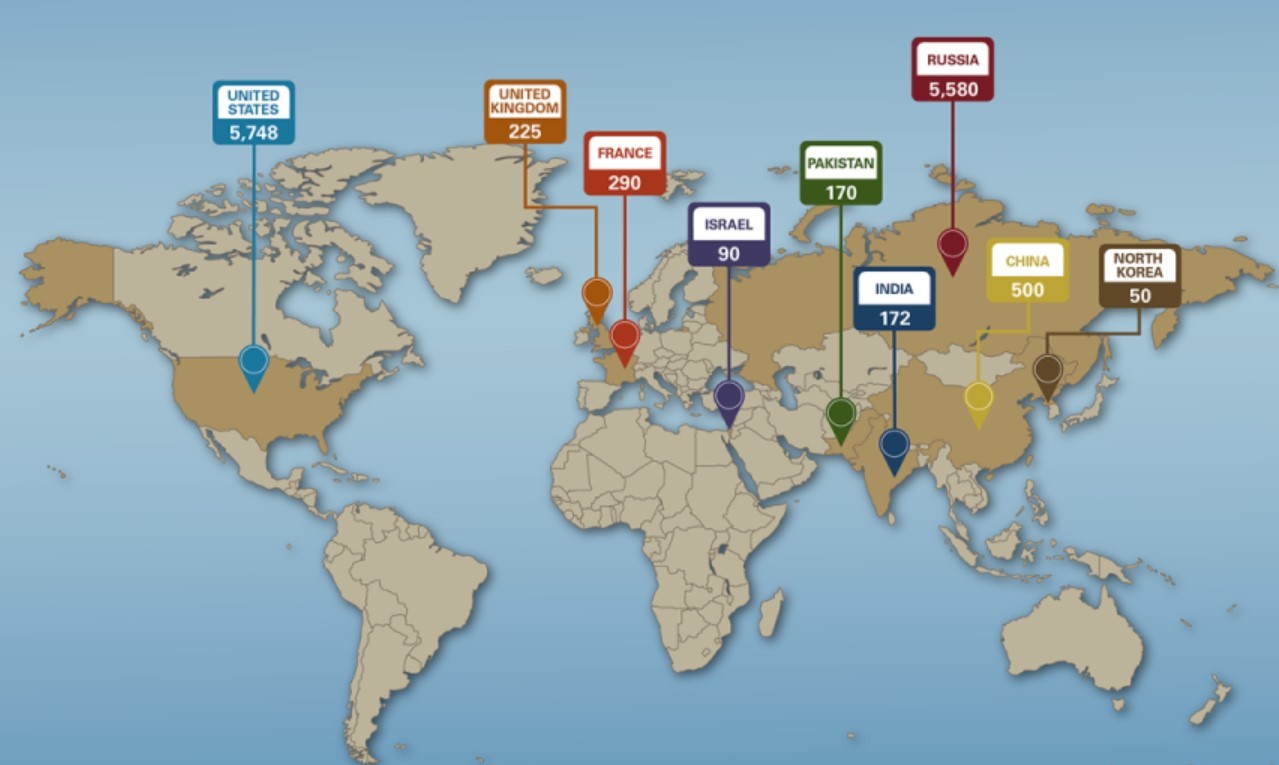Simple Ways To Clean Facebook Cache on Smart Phones and Computer
| Table of Contents |
It's beneficial to solemnly erase the app cache on your phone, particularly for a social media app like Facebook. The Facebook app cache saves your regularly used information as cache data on your local storage as you use it to keep up with the newest trends and your local chats. A cache is intended to minimize the amount of data used by the application and its loading times. It accomplishes this by keeping temporary files in a specific area.
The cache has a drawback if you leave it alone. On a low-cost Android phone, the Facebook cache might quickly fill up the small storage space, and the app may become slower due to obsolete or corrupted cache files. Here's a quick workaround if you've noticed that the Facebook app has been performing strangely: deleting the cache files.
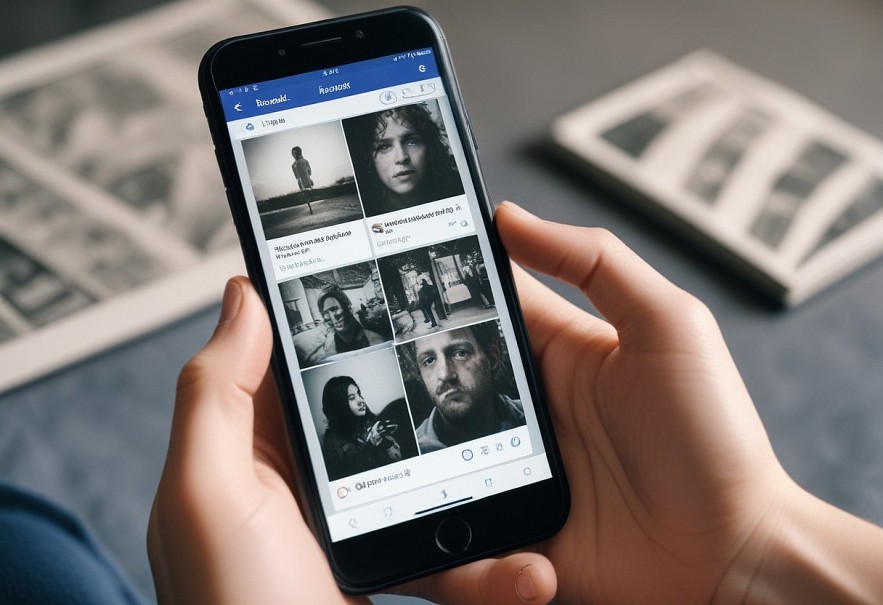 |
| Simple Ways To Clean Facebook Cache On Smart Phones |
When do you need to delete Facebook cache?
In the following circumstances, you ought to think about cleaning your Facebook cache:
App Performance Problems: Cleaning the cache can assist if you observe that the Facebook app is operating slowly, stalling, or crashing frequently.
Issues with Storage Space: Over time, cached data can build up and eat up important storage space on your smartphone. Memory can be freed up if you're low on storage by cleaning the cache.
obsolete Content: Cache data can occasionally lead to the presentation of obsolete content. Making sure you see the most recent posts, photos, and other content is ensured by clearing the cache.
READ MORE: Top 10+ Oldest Apps That Still Exist Today
What occurs when the application's cache is cleared?
By clearing the cache, you can force the app to reset and erase all temporary files and login credentials. You'll have to log into your Facebook account once more.
How often should I delete the cache in my browser?It is dependent upon how frequently you browse websites and utilize the internet. However, clearing your cache once or twice a month is a good idea for most people who use the internet frequently. |
How to Clear the Facebook Cache on Android
On Android, as opposed to iOS, you may view the Facebook cache via the app details menu. Follow the instructions listed below.
Step 1: Locate the Facebook app icon in the app drawer menu or on the home screen.
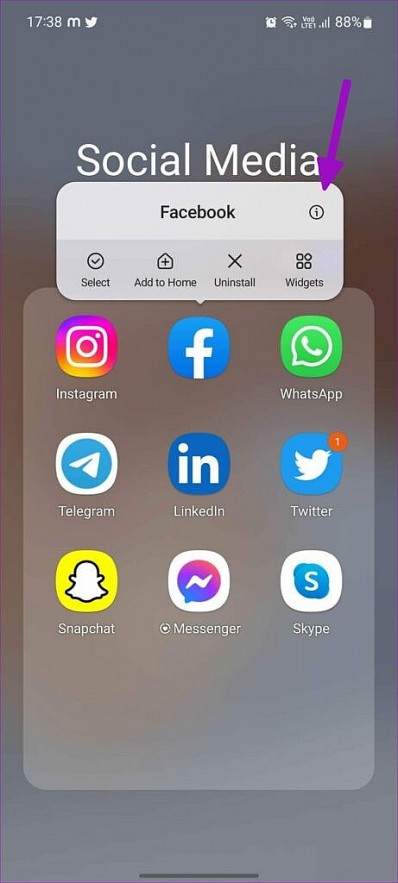 |
Step 2: Long-press Facebook and choose the "i" button by tapping on it.
Step 3: From the app info menu, select Storage.
Step 4: Click the button to clear the cache.
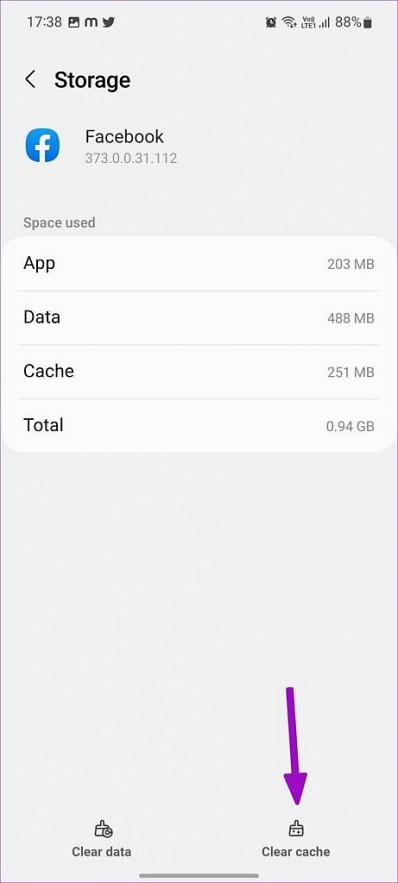 |
READ MORE: Which Social Media Platforms Should I Use?
| Remember these tips: Clear your cache regularly to keep the app running smoothly. If you use Facebook on multiple devices, consider clearing the cache on each one. Note that clearing the cache won’t delete your photos, posts, or important data; it only removes temporary files stored by the app. |
How to Clear the Facebook Cache on iOS
On your iPhone, you can examine the Facebook cache, but you cannot remove individual cache entries. You have to restart by reinstalling the Facebook app. You should examine the collected Facebook cache before we walk you through the process of reinstalling Facebook on your iPhone.
In this manner, you'll be able to estimate about how much space you can clear after deleting Facebook's cache.
Step 1: Go into your iPhone's Settings.
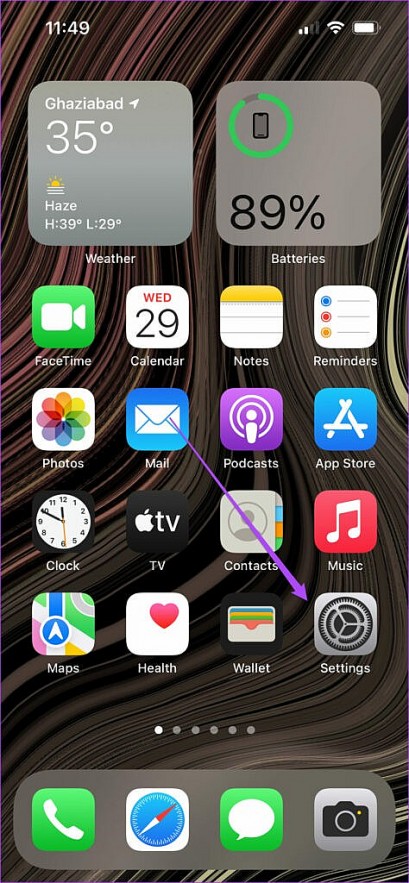 |
Step 2: Select the General option.
Step 3: Use the menu to scroll to Facebook and select Documents & Data (Cache) Storage. You have two choices.
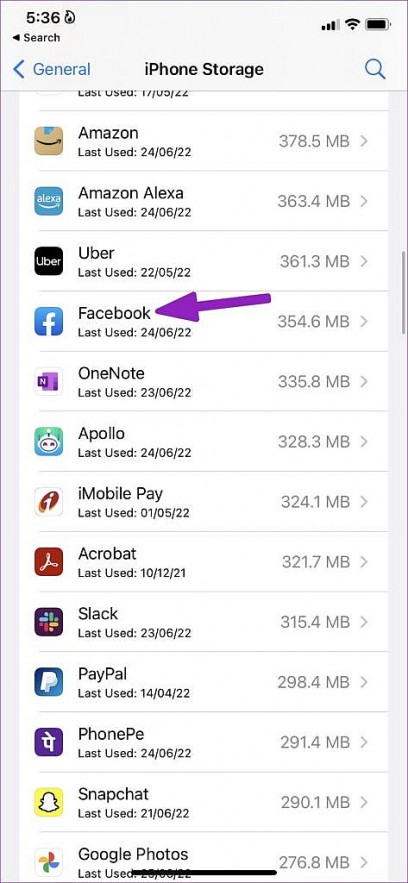 |
Offload App: This will just erase the app from the iPhone's cache, which contains gathered documents and data. Replacing Facebook puts you back at the beginning.
Delete App: This will remove the app from the iPhone along with all of its associated data.
Step 4: Choose Delete App and make sure it's what you want.
Step 5: Return to the App Store by opening it from the home screen.
Step 6: Look up Facebook and download the program once more.
You can now access Facebook by opening it and logging in with your credentials. To free up internal storage on an iPhone, apply the same method to any iOS app.
How to clear the cache of the Messenger app on iOS
The Facebook Messenger app on iPhones does not have an integrated feature that allows users to clean its cache, in contrast to certain Android apps. Nevertheless, you can use this technique to get a comparable result:
→ Launch the iPhone's Settings app.
→ Press the General button.
→ Choose iPhone Storage after that.
→ Locate Messenger inside the app list and press the icon.
→ Choose Offload App. By doing this, you can remove the app without losing your data or documents.
→ To use the app again, reinstall it.
How to delete Facebook cache on computer→ Click the arrow in the top-right corner of Facebook. → Go to “Settings & Privacy” > “Settings.” → Select “Your Facebook Information.” → Choose “Download Your Information.” → Deselect all data and click “Clear Cache.” → Confirm by clicking "Clear Now" |
In summary
In conclusion, you can optimize performance, free up storage, and make sure you're seeing the most recent stuff by simply emptying the cache on your Facebook app.
Cleaning the cache is a useful step whether you're worried about storage, want to preserve privacy, or are experiencing app slowdowns. Keep in mind that it just affects the temporary files the app stores; it won't affect your posts or personal information. Cheers to your browsing!
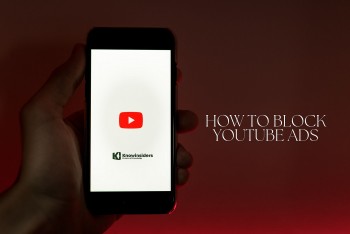 Simple Steps To Turn Off Youtube Ads on Android, iPhone, Computer and More Simple Steps To Turn Off Youtube Ads on Android, iPhone, Computer and More YouTube, a renowned audiovisual video platform, provides an unsurpassed user experience, although advertisements might be bothersome for some. If you're here, you're presumably seeking for ... |
 Top 10 Best Free Channels on Pluto TV Top 10 Best Free Channels on Pluto TV Whether you’re into classic sitcoms, game shows, or other genres, there’s something for everyone. Let’s explore some of the best Pluto TV channels you can ... |
 How to Watch Euro 2024 Live on US TV for Free and Legal How to Watch Euro 2024 Live on US TV for Free and Legal Find out how to watch and live stream Euro 2024 Germany - European soccer's biggest tournament - on TV and streaming in the United States. |