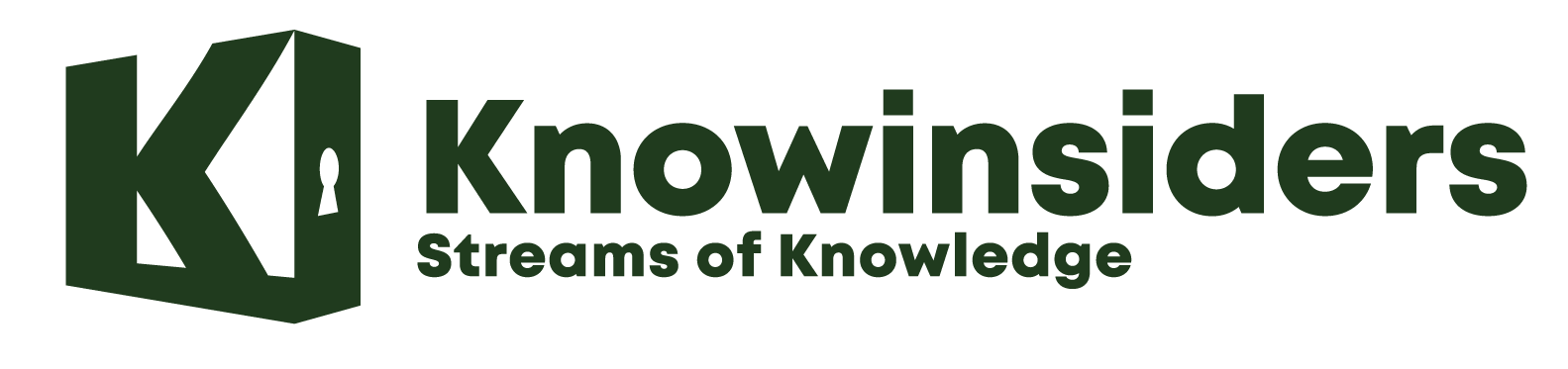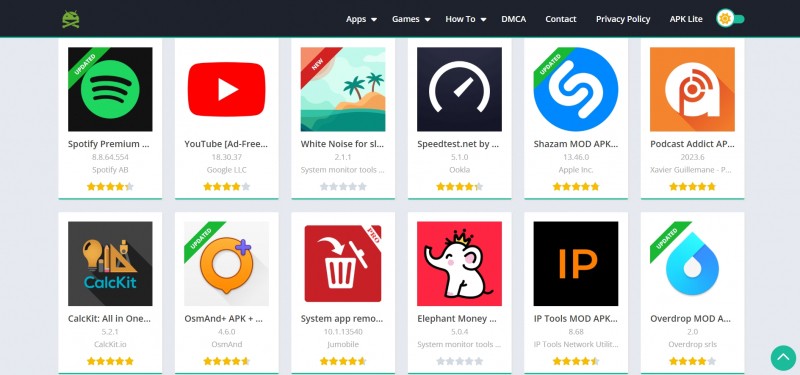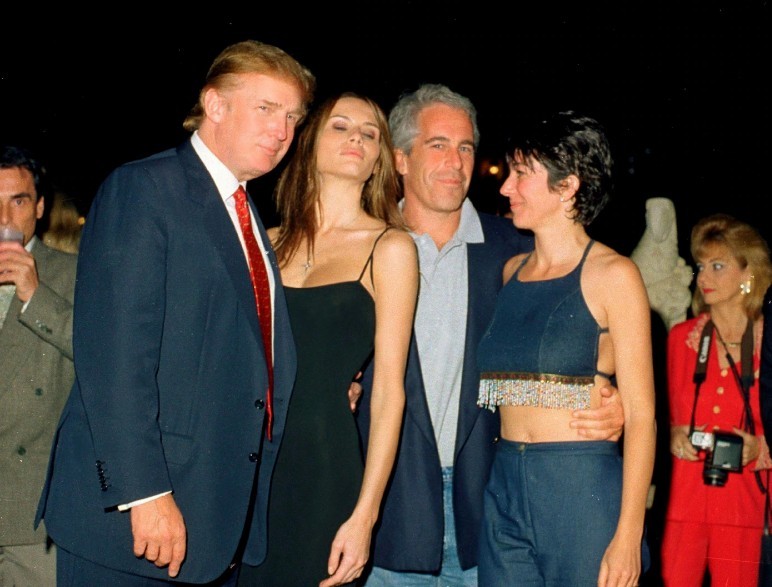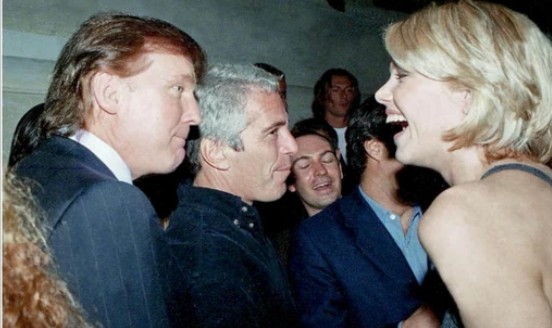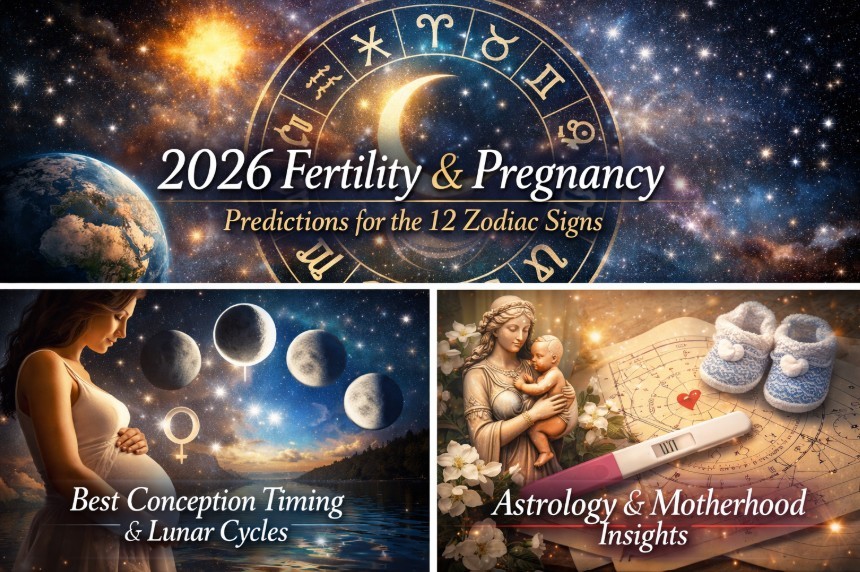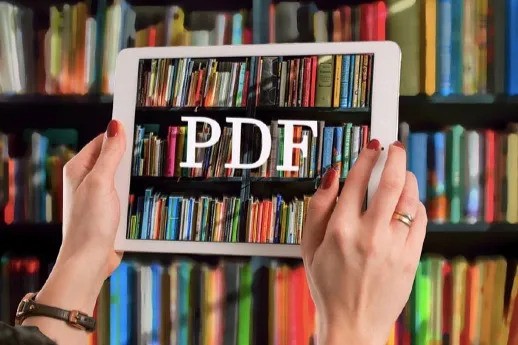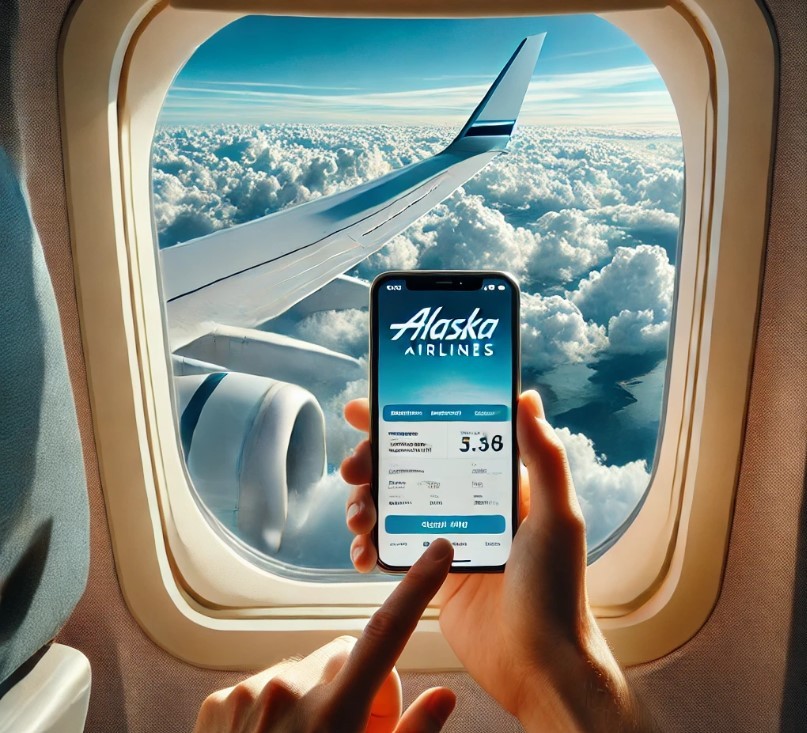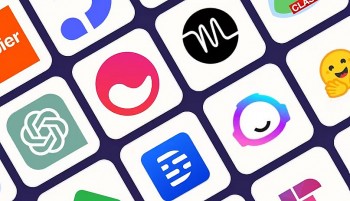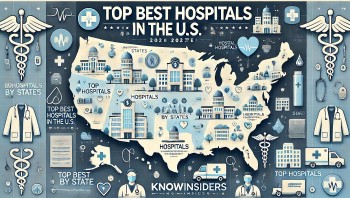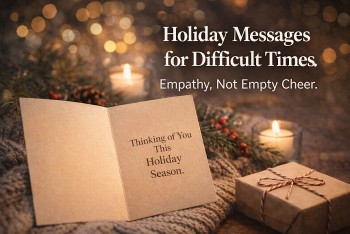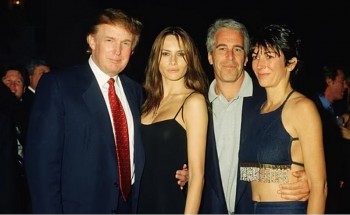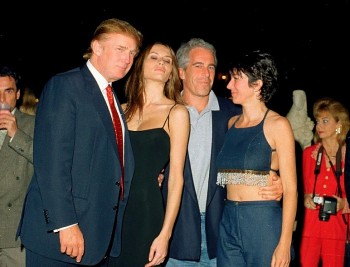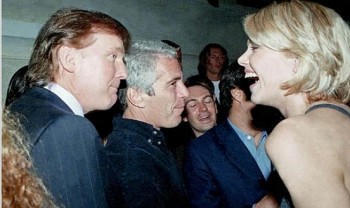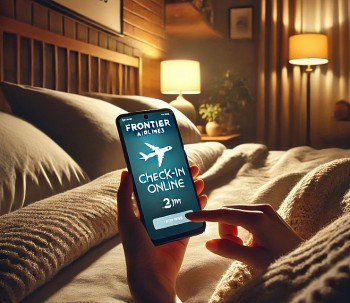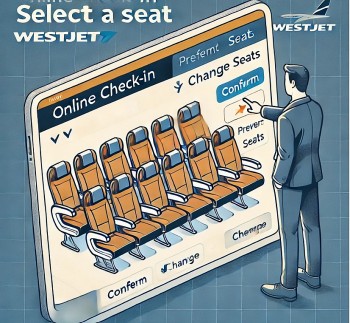WhatsApp’s Latest Changes on iPhone and Android
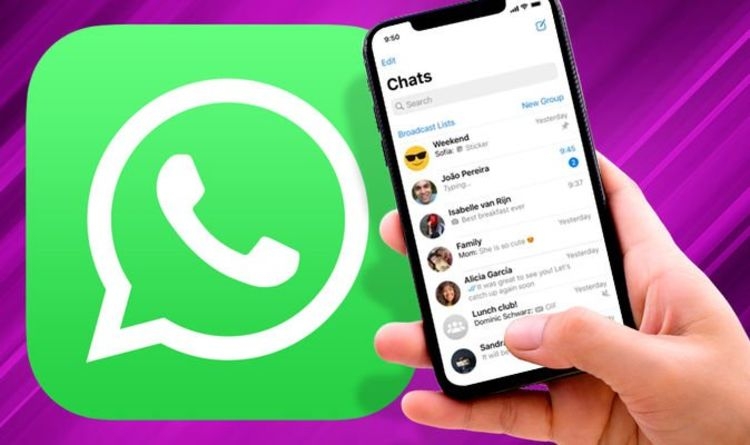 |
| Photo Morning Tidings |
The world's most popular messaging platform is rolling out a new setting that will keep archived conversations safely tucked away in the Archived Chats folder at all times – even if someone sends a new message.
Major changes
If you decide it's time to revive any group chats or one-on-one conversations from the Archived Chats folder, you'll need to dig into the menu and manually make it manual again.
For those who haven't got a problem with the previous behaviour, you'll need to re-enable it with the Settings menu inside WhatsApp.
By default, WhatsApp will now keep archived chats securely in the Archived Chats folder. To find archived chats, you'll need to drag down on the list of active conversations in the Chats tab. This will reveal the ability to create Broadcast Lists, and the Archived Chats folder.
| Currently, WhatsApp aggressively crunches down the quality of your photos to make sending snaps over 4G or 5G mobile data connections faster (and less costly for those who don't have an unlimited monthly allowance). Earlier this month, WhatsApp redesigned the call interface on iPhone to make it easier to add extra callers. |
WhatsApp Features for iOS
WhatsApp has rolled out two major features for iPhone users. With the latest update, iOS users will be able to see larger media previews and get more control over the disappearing messages feature in groups. A few days ago, the features had appeared in the beta version of the messaging app, but now WhatsApp has officially released them for the iOS users. Android users might get the features soon but as of now, there is no update on the same.
With the 2.21.71 update, WhatsApp has made it simpler for iOS users to view larger media. Meaning, you will no longer have to view the complete picture or a video by clicking on them. The image or video that your receive or share on the messaging app will not appear inside a small square box, you can view the media in its original size. This feature is only exclusive to iOS users for now.
| Another feature that has been rolled out to iOS users is the ability to allow the settings of disappearing messages in a group. Previously, only the group admin had the power of changing the settings of disappearing messages, whether to turn it off or not but now every member of the group can change the disappearing messages settings. However, there is a catch. |
READ MORE: How to Use New Fascinating Features on iOS 14.5?
How to Transfer WhatsApp from Android to iPhone
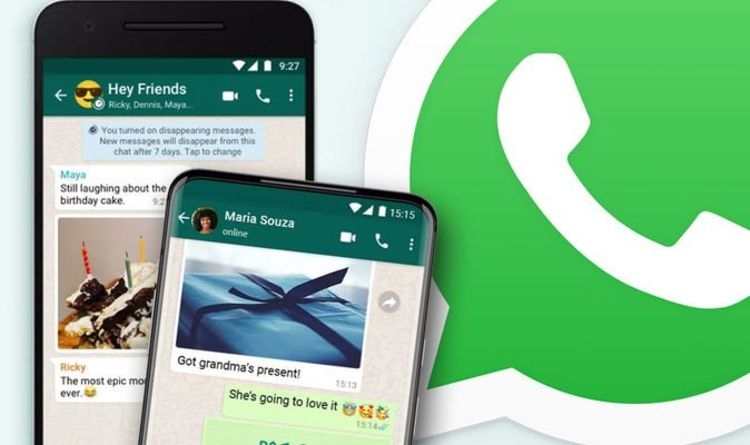 |
| Photo Daily Epress |
Click WhatsApp Chats Transfer using Mobitrix WhatsApp Transfer
When you're switching from an Android phone to an iPhone, you want convenience.
You'd like to transfer all your files, media, contacts, and everything else without hassles.
But that’s not all you want.
You also want to make sure that all your WhatsApp messages get transferred properly.
Since you didn't back up your WhatsApp messages just to lose them all.
That's why we created a secure, easy-to-use third-party tool -- Mobitrix WhatsApp Transfer – to take away the dilemma of WhatsApp chat transfer from an Android to an iPhone.
So now that you've gotten a new iPhone, what you deserve is an easy, reliable, and time-saving way to move your WhatsApp chats from an old Android to a new iPhone.
The following steps would guide you to experience this easy-to-use tool when transferring your WhatsApp chats from Android to iPhone:
Step 1: Install the Mobitrix WhatsApp Transfer tool on your computer. Connect both your Android device and the iPhone to the computer using USB cables.
Step 2: Now, you'll get to see both devices on the next screen. Here, you'll need to make sure that your Android device is the "Source" device and the iPhone is the "Destination" device.
Step 3: Now all you've got to do is click "Transfer" and Mobitrix will begin to transfer all WhatsApp data from your Android to iPhone immediately.
Note: Keep both devices connected until the transferring process is complete. Once the transfer is done, you'll see all your WhatsApp data on the iPhone.
With Mobitrix, switching from an Android to an iPhone [and still getting to keep all your important WhatsApp memories] is possible, easy, and hassle-free.
You'll find a myriad of third-party tools on the market that promise to make your WhatsApp data transfer from Android to iPhone so easy.
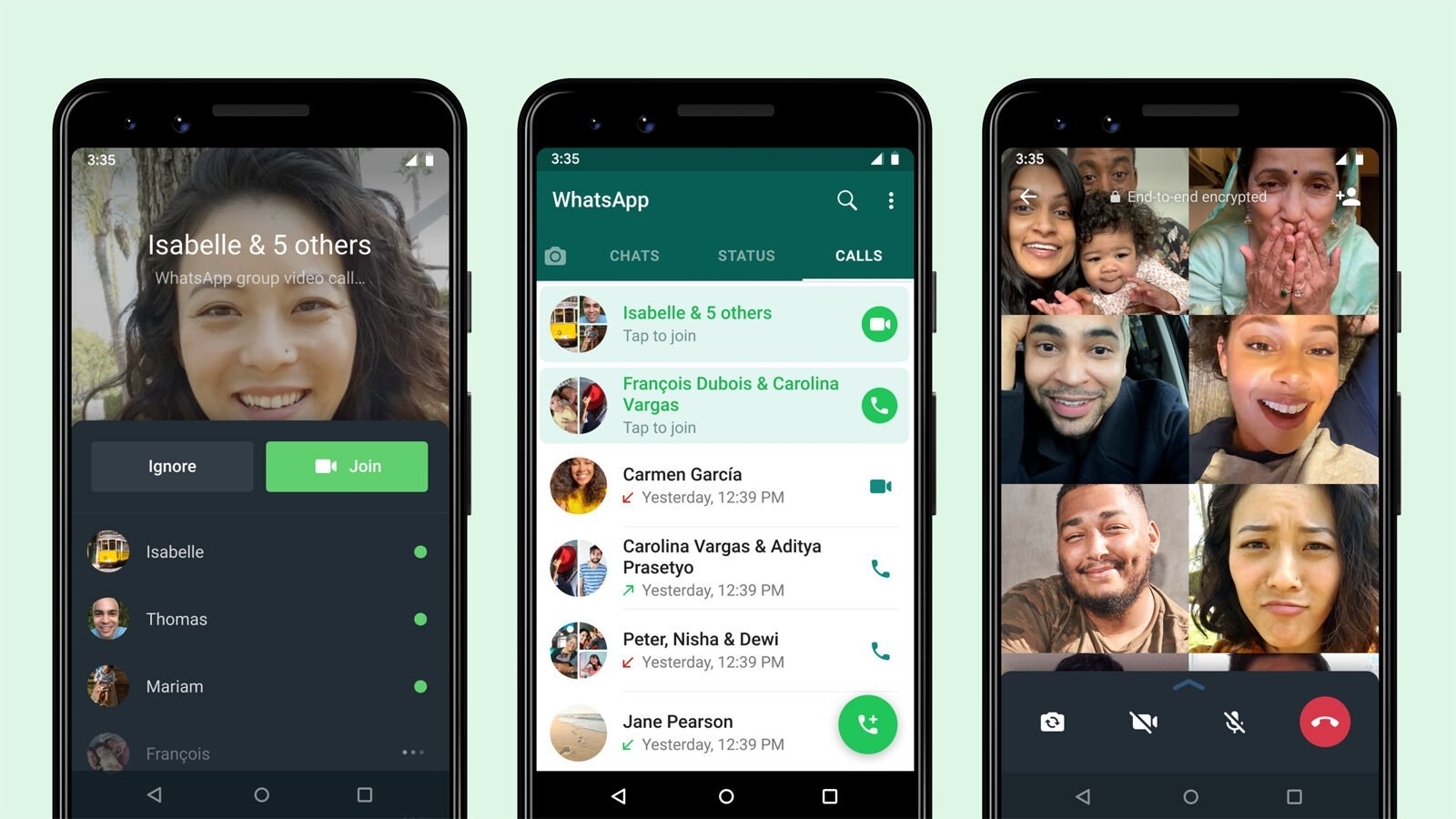 WhatsApp Group Video Call for FREE: Big Improvements and New Features WhatsApp Group Video Call for FREE: Big Improvements and New Features WhatsApp group video calls now allow users to join at any time during the call and more big Improvements, ... |
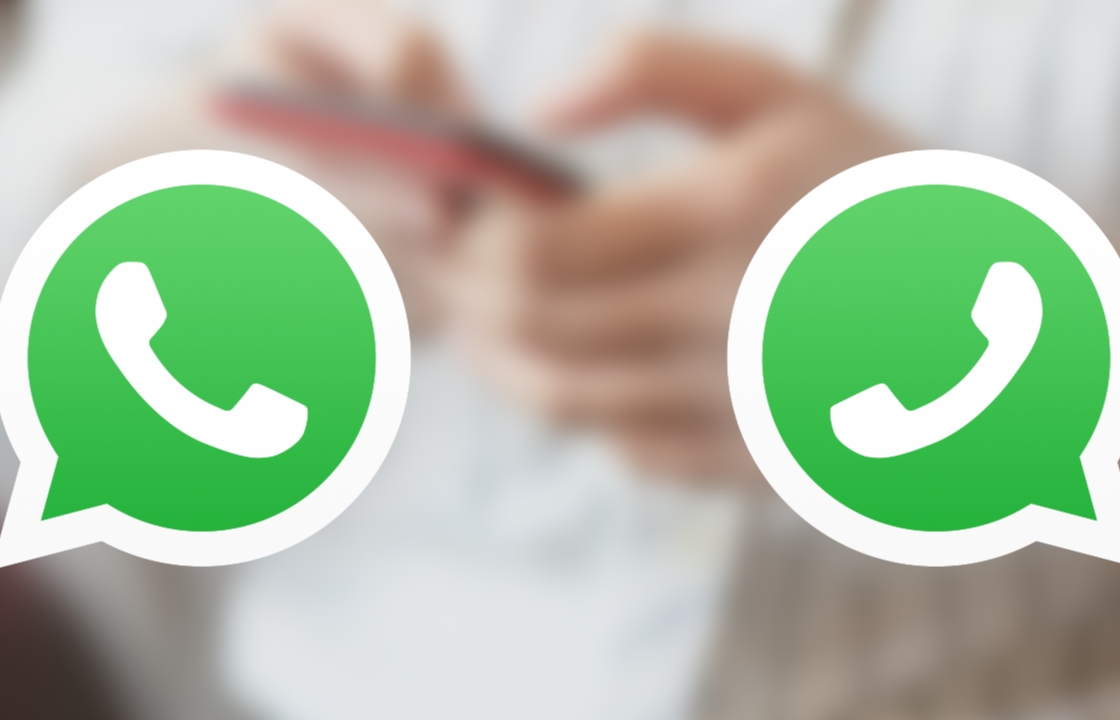 How to Use Dual WhatsApp Accounts in One Phone? How to Use Dual WhatsApp Accounts in One Phone? Officially, you aren’t allowed to have two WhatsApp accounts on one phone. But with some simple steps below, you definitely can! |
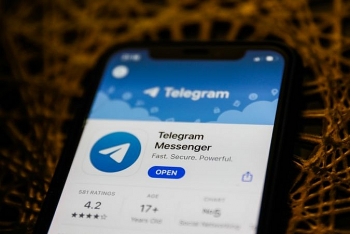 How to move your WhatsApp chat history to Telegram: Simple Tips, Step by step guide, Everything to Know How to move your WhatsApp chat history to Telegram: Simple Tips, Step by step guide, Everything to Know Telegram now lets departing WhatsApp users move their chat history over to its app. This could be the one feature that’ll tip over WhatsApp users ... |