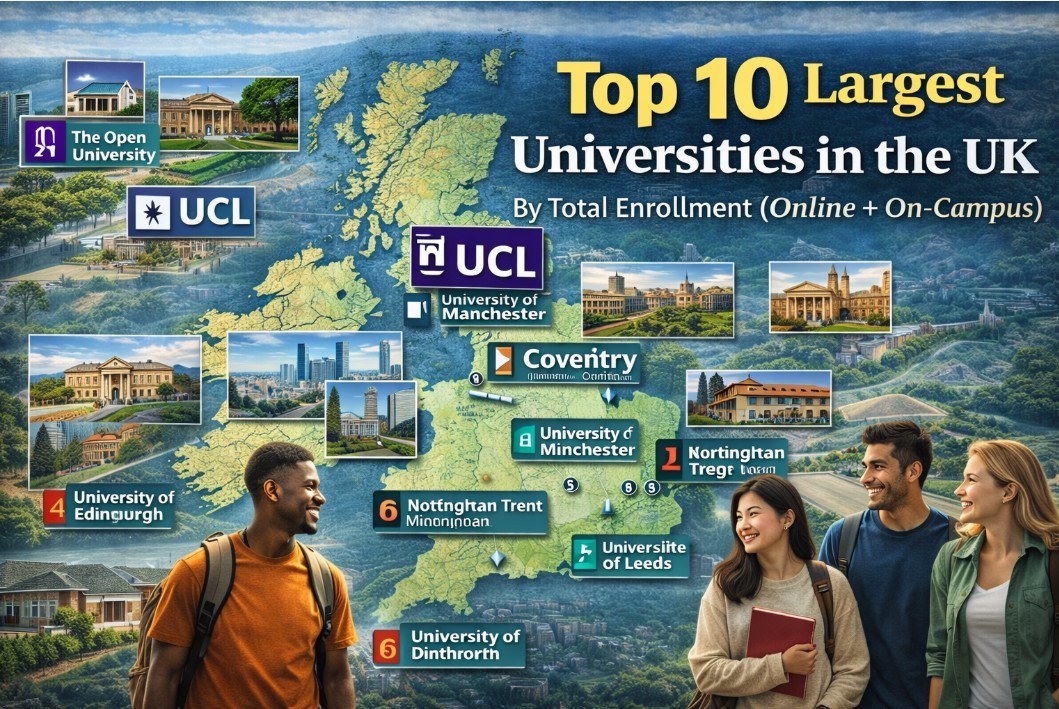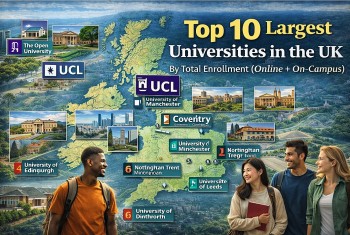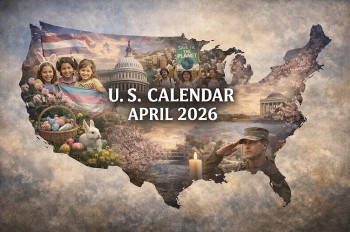WhatsApp Group Video Call for FREE: Big Improvements and New Features
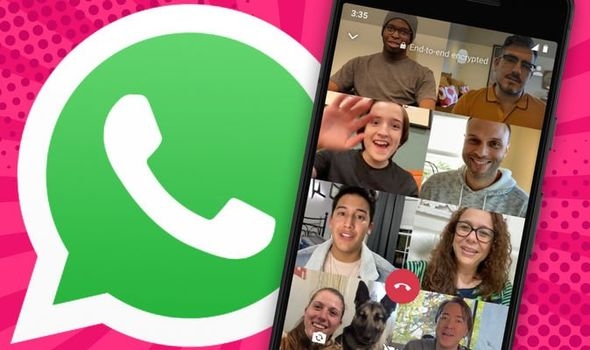 |
| Photo Daily Express |
WhatsApp is one of the most popular messaging platforms on the planet, with over 300 million daily active users. Like many modern platforms, you can voice and video call your contacts to stay in touch, in addition to regular texting and voice messages.
During lockdown this is more important than ever, ensuring our loved ones, colleagues and others are not isolated. In response to this, WhatsApp has increased the number of contacts you can call from four to eight.
Big Improvements for WhatsApp group video calls
Previously, all the users would have to stand at attention, ready to join the call the moment it started.
Those who missed the call could be dialled in by other participants, but they would have to be redialled to join the call if they missed the dial-in.
Now, anyone with an invitation can join the call by going to their call log and clicking on the join button.
Group calls were first introduced to WhatsApp in July 2018, with a limit of 4 participants. During the first round of lockdowns last year, the company increased the call capacity to 8 participants.
Video calls now also have an info section, “so you can see who is already on the call, and who has been invited but not yet joined”.
You can also hit “ignore” when you first receive the call, then join later from the calls tab in WhatsApp.
The addition of invitation-based joining, the info section, and the earlier increase in call participants add functionality in line with fully-fledged video call platforms like Zoom and Teams.
How to use WhatsApp group video calling: Technical requirements
First, WhatsApp recommends that you have a strong internet connection when placing a video call. A poor connection will result in poor video and audio quality.
Second, make sure your phone software and app are updated. On Android, video calling is only available on Android 4.1 and higher.
How to use WhatsApp group video calling: From the Calls screen
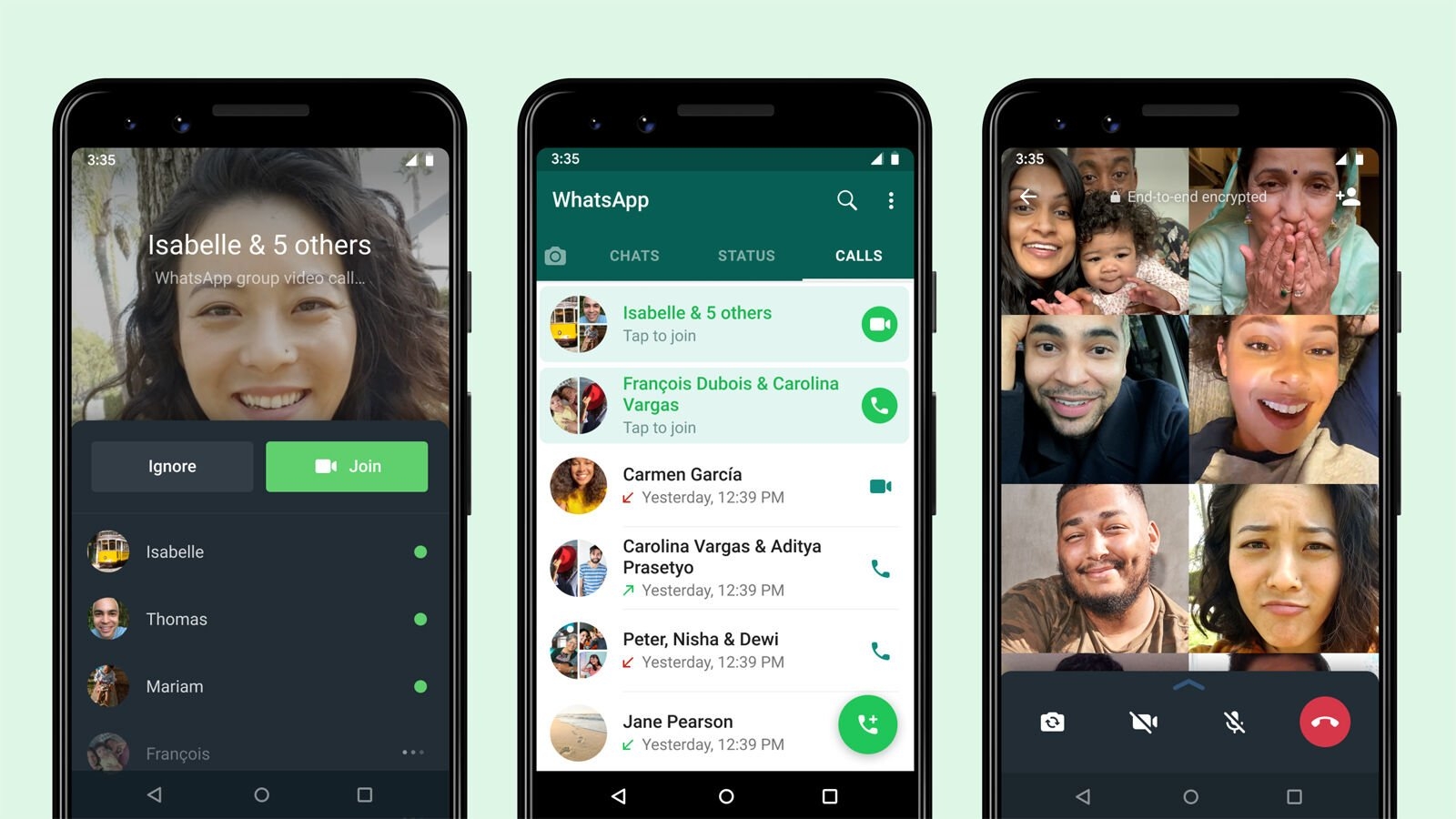 |
| Photo WhatsApp |
-Open and sign into WhatsApp.
-In the bottom navigation bar, tap Calls.
-In the top right corner, tap the icon of a phone with plus sign.
-Tap New Group Chat. This opens a list of your contacts.
-Select contacts from the list, up to 8 people.
-Tap the video icon to begin the WhatsApp group video call.
How to use WhatsApp group video calling: For an existing group
-Open and sign into WhatsApp
-In the bottom navigation bar, tap Chats.
-Tap to select a group chat.
-If the group chat has four or fewer people, tap the video icon to start the group video call. It will begin immediately.
-If the group chat has five or more participants, tap the icon of a phone with plus sign. Select the people you want to join the group video call. Tap the video icon to begin the WhatsApp group video call.
How to use WhatsApp group video calling: From one-on-one calls
-Open and sign into WhatsApp
-In the bottom navigation bar, tap Chats.
-Select an existing one-on-one chat or open a new chat.
-Tap the video icon to begin a video call.
-Once the call is underway, add new participants by tapping on the icon of a person with a plus sign in the top right corner of the screen.
-Select the contacts you want to join the WhatsApp group video call.
You can also add more people to a one-on-one call. Here’s how:-Tap “Chats” toward the bottom right corner of your screen and then click on a conversation to open it. -Tap the phone button in the top right corner to start an audio call or the video button to start a video call. -After the person you called has picked up, click on the button with a person and a plus sign in the top right corner to add people to the call. -This will pull up a list of your contacts. To find someone quickly, type the name of who you want to add to the call into the search bar at the top, which will filter the list of contacts. Click on the name of the person you want to add. -You may also get a pop-up window asking if you want to add that person to a group call. Tap “Add” to let them join the call. |
How to use WhatsApp group video calling: Receiving video calls
When you receive a WhatsApp group video call, you’ll see an incoming WhatsApp Video Call screen. It will show the participants currently on the call. The first one on the list is the person who added you to the call. You have the choice to accept, decline or reply with a text message.
| Tips and tricks *Here are some other things you should know about WhatsApp group video calls: *You can't remove a contact during a group video call. That person must hang up to leave the call. *View group video call history in the Calls screen. Tap a call history to view which contacts participated in the call. *It’s possible to join a group video call with someone you’ve blocked. However, if you create the call, you cannot add a blocked contact nor add a contact who has blocked you. |
New features of WhatsApp
One of the big changes in the latest beta update for the Android version of the app is the ability to choose from different quality presets for multimedia that you want to share with contacts.
WhatsApp currently uses lossy compression when uploading photos, videos, and audio to its servers, making the files smaller.
In addition to consuming less data and making it faster to send, this reduces the amount of storage WhatsApp media takes up.
However, it also drastically reduces quality, which is not ideal for multimedia editors and content creators who need to be able to send high-fidelity content.
One previous test has claimed WhatsApp’s image compression algorithm is very aggressive. It significantly reduces resolutions, resulting in a drop in image quality of up to 98%.
There is currently no way to change this compression rate in the official app for general users.
In the latest Android beta, it provides three quality settings for media sharing, including:
*Auto (recommended) – WhatsApp detects the best compression algorithm for specific images or videos.
*Best quality – WhatsApp will send the image or video using the best possible quality.
*Data saver – Compression is enabled when Data Saver is enabled in your Android settings.
Image showing the new options under the “Storage and data” section of WhatsApp’s settings.
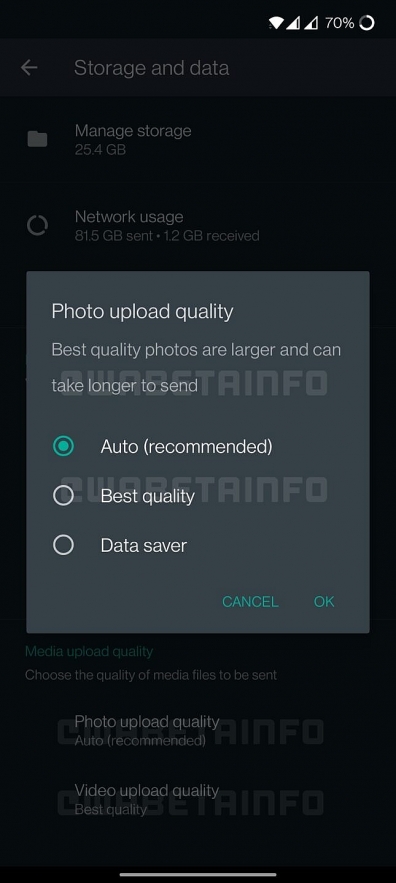 |
| WhatsApp photo upload quality setting test |
The feature is currently still being tested, so it’s unknown when it will officially roll out to all users.
However, there is currently a workaround for those who want to send uncompressed media right now.
WhatsApp does not apply compression to documents, so selecting this option when choosing an attachment will let you send videos, images, or audio at their original size and quality.
On iOS, this will require that you move the items you want to send from your gallery to a separate folder.
Using this bypass means you won’t be able to see a preview of the image in your chat, however.
In addition to the new quality presets for media, users of the latest Android and iOS betas who share links will now see large preview images alongside them.
This is similar to the preview images that appear with links posted to Facebook.
The latest WhatsApp for Android beta also reduces the size of profile pictures in the chat list.
 WhatsApp, Instagram and Facebook Down Worldwide - Update WhatsApp, Instagram and Facebook Down Worldwide - Update WhatsApp, Instagram and Facebook crashed for thousands of social media users across the world. What are the reasons & Causes and When will restores? |
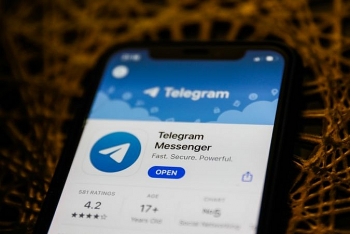 How to move your WhatsApp chat history to Telegram: Simple Tips, Step by step guide, Everything to Know How to move your WhatsApp chat history to Telegram: Simple Tips, Step by step guide, Everything to Know Telegram now lets departing WhatsApp users move their chat history over to its app. This could be the one feature that’ll tip over WhatsApp users ... |
 What is the WHATSAPP app: Where to download & How to use What is the WHATSAPP app: Where to download & How to use Accumulating around 1 billion users worldwide, Whatsapp currently is one of the biggest online messenger apps on the market. Read this article of Knowinsiders now ... |