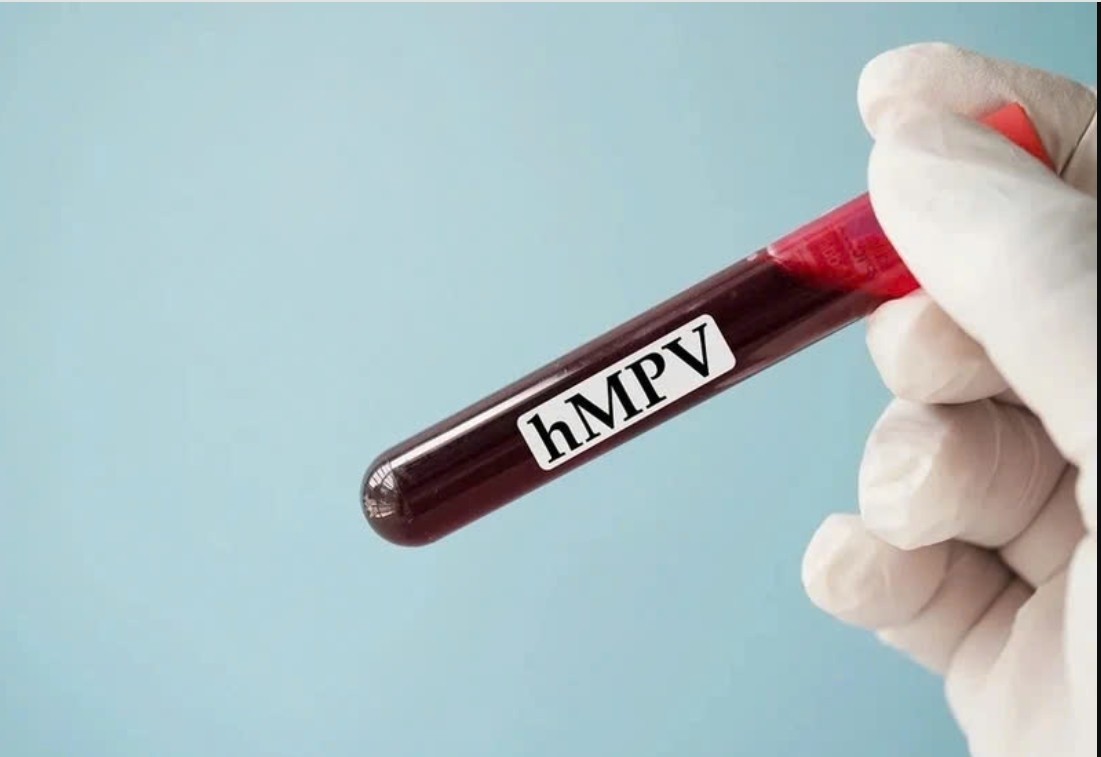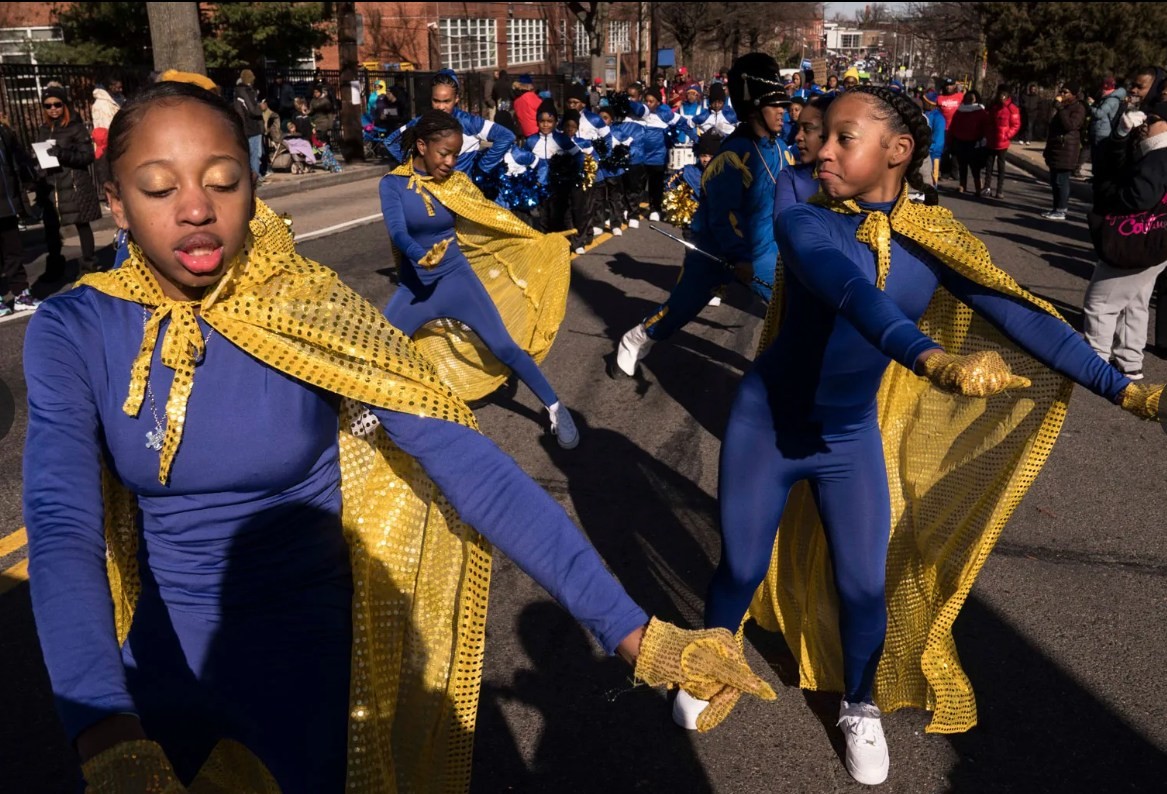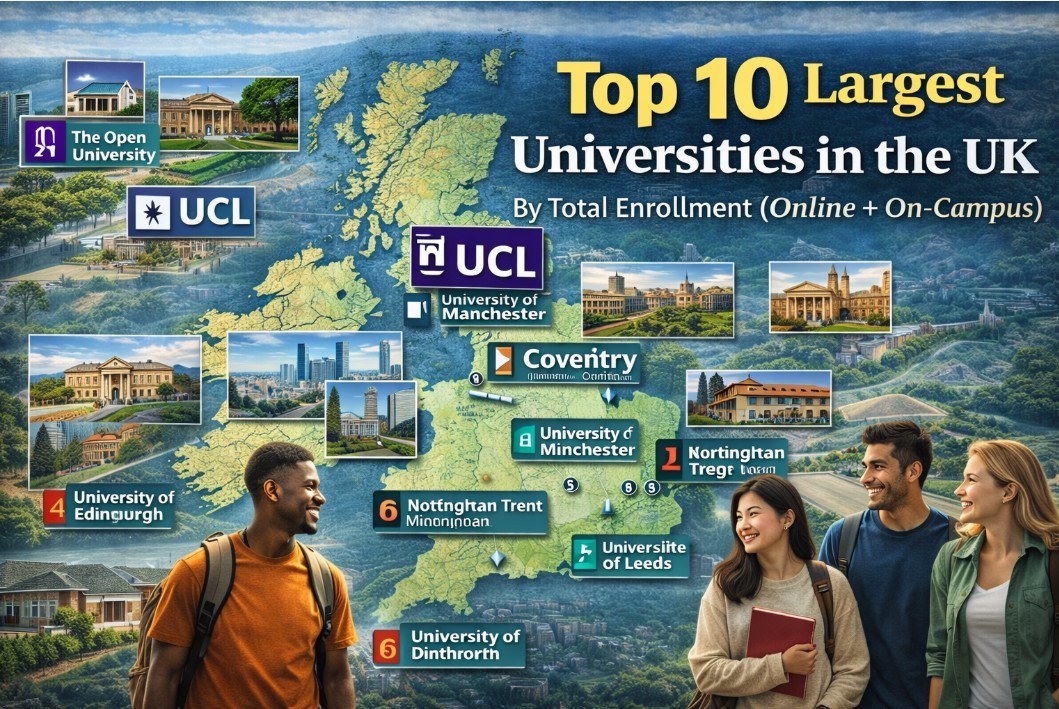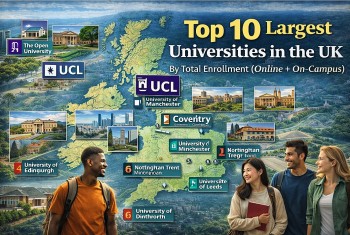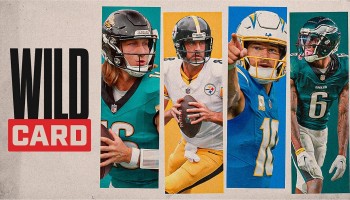What is the WHATSAPP app: Where to download & How to use
 |
| Whatsapp. Photo: tintuc.vnshop.vn |
WhatsApp might be a little-known messaging app in the US, but in many parts of the globe, it's an essential part of everyday life. The Facebook-owned app is easily one of the most popular messaging services in the world.
What is Whatsapp?
Launched in 2009, WhatsApp is one of the most popular texts and voice messaging apps. It’s free to use, and you can send messages, make voice calls, and host video chats on both desktop and mobile devices.
How does WhatsApp work?
The main draw of WhatsApp is it allows you to send and receive calls and messages using only an internet connection, which means it's virtually free to use and ideal for international calling. There are no fees to sign up, and no data plan allowances to worry about.
At a glance, WhatsApp may seem like nothing more than a text messaging app, but it can do much more. Here's a brief rundown of WhatsApp's core features:
- Voice and video calls: In addition to voice calls, WhatsApp also offers video calls, including a group function, which allows up to eight participants on one call.
- Voice messaging: You can record and send voice messages to individual chats or group chats.
- Secure messaging: WhatsApp uses end-to-end encryption, a secure communication standard where only the people who are messaging can read the messages.
- Photos and video sharing: You can send videos, photos, and GIFs without worrying that your images will be pixelated or not downloadable, which can sometimes happen across SMS messages between different mobile platforms and wireless carriers.
- Document sharing: WhatsApp lets you send all kinds of documents, such as PDFs, spreadsheets, and slideshows without the hassle of email or separate document-sharing apps.
- WhatsApp Business: WhatsApp's dedicated business account is designed so entrepreneurs can showcase their products and connect with their customers on a platform that's convenient and familiar.
The Development of WhatsApp
According to Webwise, WhatsApp, owned by Facebook, now has 1 billion users worldwide and is the biggest online messenger app on the market. Founded in 2009 by ex-Yahoo employees it started as a small startup and swelled to 250,000 users in just a few months, growing so fast that they had to add a charge for using the service per year to slow the subscription rate down. In 2014, WhatsApp was acquired by Facebook and has seen continued growth, reaching the 1 billion mark in July 2017.
It is popular with teenagers because of features like group chatting, voice messages, and location sharing.
Where to download Whatsapp?
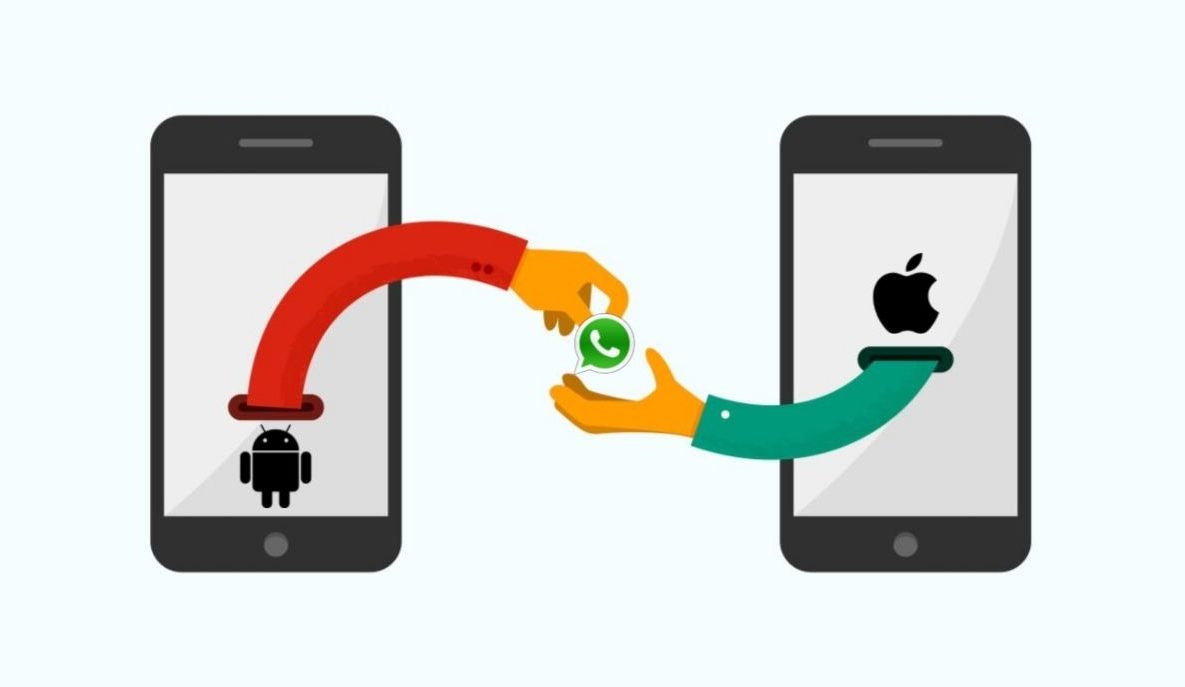 |
| Photo: fossbytes.com |
Downloading Whatsapp based on whether you’re using an iPhone, Android, Windows, or a Mac, which is where this guide of Techradar comes in.
On iPhone
To download WhatsApp on an iPhone, simply open the App Store, type 'WhatsApp' into the search and it should appear. The full title of the app is 'WhatsApp Messenger' and it's made by 'WhatsApp Inc', so make sure that’s the one you’re downloading.
Once you’ve found it, hit 'Get' as you would download any other app, and the download will commence.
Alternatively, if you go to whatsapp.com/dl in a browser on your phone it will take you straight to the App Store listing.
On Android
The process on Android is very similar to on iOS and as with iOS, there are two ways to download WhatsApp. One is to open Google Play, type 'WhatsApp' into the search bar, and look for 'WhatsApp Messenger' by 'WhatsApp Inc'. Tap that, hit 'install', and wait for it to appear on your phone.
The other way to do it is to go to whatsapp.com/dl on your phone’s browser. This will redirect you straight to the Google Play listing, where you can just tap 'install'.
Once it’s installed, launch it, accept the terms and conditions, enter your phone number so the app can verify it, and follow any other steps, which may include restoring from a back-up if you’ve used WhatsApp before.
Note that you need an Android version above 2.3.7 to create a new WhatsApp account (i.e. if you’ve never used WhatsApp before), and Android 2.3.3 or later to download WhatsApp. You also need to be using a phone, rather than a tablet.
On Windows
To get WhatsApp for Windows, head to whatsapp.com/download and hit the ‘download for Windows’ button.
Once it’s downloaded, open the WhatsApp.exe file to install it, then follow the instructions, which involve launching WhatsApp on your phone and scanning a QR code (with the scanner found under Menu > WhatsApp web in the WhatsApp phone app). This will then link your phone’s WhatsApp up to the computer.
On Mac
There are two ways to download WhatsApp on a Mac. One is to head to whatsapp.com/download and click the ‘download for Mac OS X 10.9 and higher button’. As you’ll gather from that, you need to be using Mac OS X 10.9 or higher.
This will download a .zip file, which you should then open to run WhatsApp.app. This will install WhatsApp, during which time you’ll be asked whether you want to add it to your Applications folder and your desktop dock. So make a decision, then once the installation is complete launch WhatsApp.
Alternatively, you can head to the WhatsApp Desktop listing on the Mac App Store and download it from there.
How to use Whatsapp?
Getting started
After downloading the app, you'll notice you need your phone number to create your account. Unlike some other platforms, WhatsApp doesn't use special usernames. Instead, WhatsApp identifies people by their number. This means anyone who uses WhatsApp is automatically added to your contact list, which makes set up a breeze.
Once you're up and running, you'll want to get familiar with what you can do with WhatsApp, from making international calls to sending voice messages.
Sending messages and joining groupsOnce you set up your WhatsApp account, you can begin sending messages through the platform either to individual contacts or to groups. Starting a chat is easy: In the app, select the "Chats" icon from the menu at the bottom of the screen, then select the "New Chat" icon in the top right corner. From there, you'll just need to select a contact. If you're keen on getting a group chat started, you can host up to 256 participants. |
Making voice and video calls
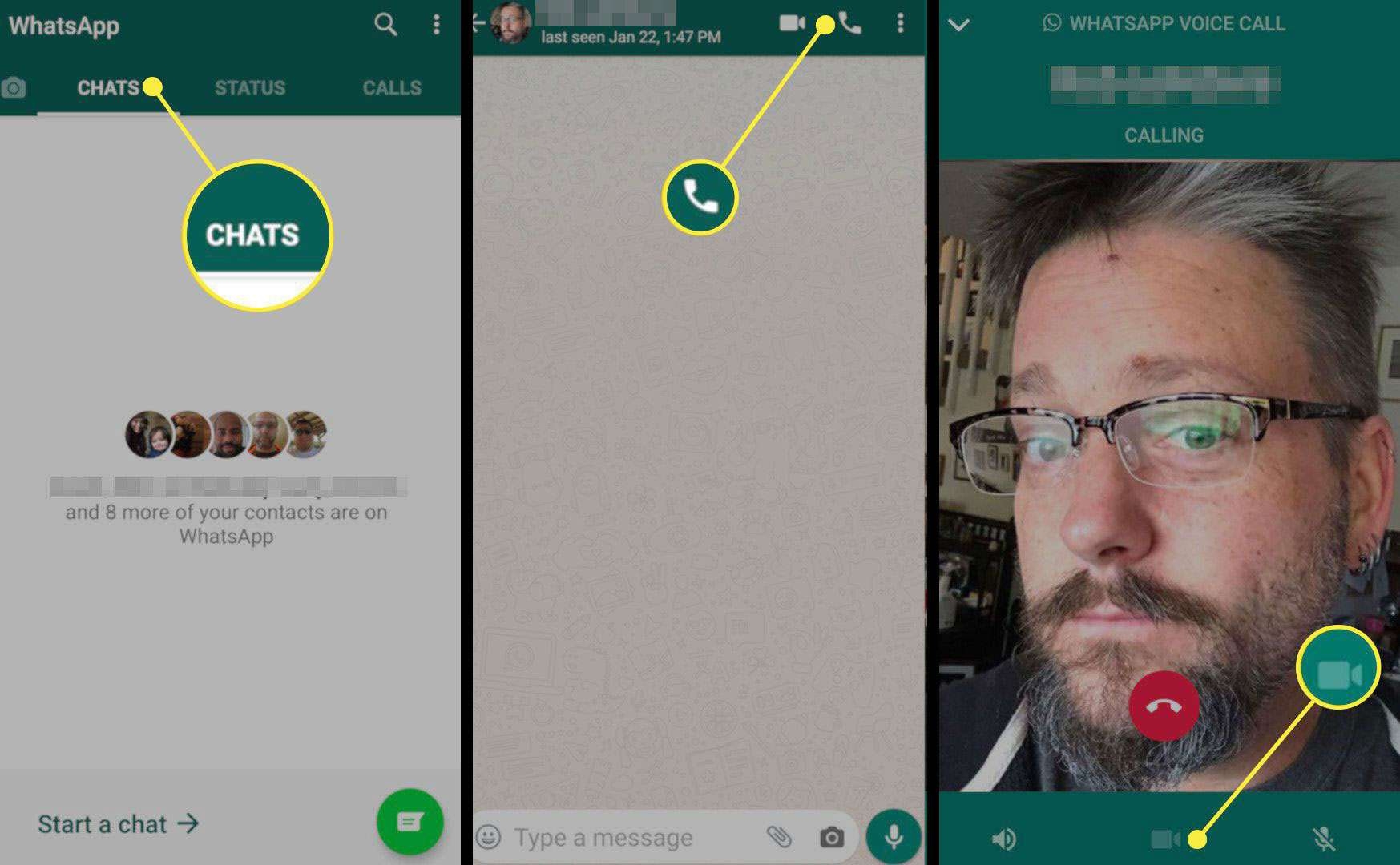 |
| Photo: lifewire.com |
In addition to text messaging, you can also make voice or video calls on WhatsApp.
There are several ways to make calls on WhatsApp, though you can only place a call from the mobile app version of WhatsApp, not the desktop version. You can place individual calls or group calls, in both audio or video, for free on WhatsApp.
Free international calls
WhatsApp uses your phone’s cellular or Wi-Fi connection to facilitate messaging and voice calling to nearly anyone on the planet, alone or in a group and is especially nice for families and small collaborative workgroups. The app lets you make calls, and send and receive messages, documents, photos, and videos. WhatsApp is completely free — with no fees or subscriptions — because it uses your phone’s 5G, 4G, 3G, 2G, EDGE, or Wi-Fi connection instead of your cell plan’s voice minutes or text plan. If you’re connected via Wi-Fi, it won’t eat into your data plan either. Its popularity is sustained by its support for worldwide free calling, even if the people chatting are not in the same country.
Sharing photos and other media
You can send all types of media, such as photos and videos, on WhatsApp.
Files you can send on WhatsApp include:
GIFs: There are several different ways to send a GIF in WhatsApp, the easiest being selecting a GIF from within WhatsApp's internal library.
Memojis: You can incorporate your personalized Memoji avatar into WhatsApp messages with iOS 13 or higher.
Documents: From text documents to PDFs, you can send anything up to 100 MB.
Files of all types: In fact, WhatsApp supports all kinds of file types, from zip archives to HTML files.
Sending voice messages
 |
| Photo: gadgetstouse.com |
You can send quick voice messages when you don't have time to text.
To send a voice message, go to any WhatsApp chat, and hold down the microphone icon to the right of the type text box. You'll see the timer begin to tick upward as you record. Once you release your finger from the button, your message will immediately send.
Live Location TrackingWhatsapp now lets its users share their location in real-time. This feature allows you to share your exact location with a friend or loved one. This may be useful when you are meeting friends in a crowded area, or you want to let someone know you have arrived at your destination safely. To use it you:
It is important to know that you are allowing your movements to be tracked by another person. Only use this feature with people you know and trust. Parents should talk to their children about location sharing and advise them against it. |
 What is the FACEBOOK app: Where to download & How to use What is the FACEBOOK app: Where to download & How to use Accumulating around 2.45 billion active users monthly, Facebook currently is the world's leading social network. Read this article of Knowinsiders now to know what it ... |
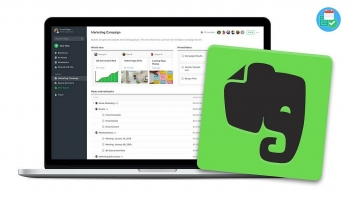 What is EVERNOTE app: How to download and Use What is EVERNOTE app: How to download and Use For absent-minded people, taking note is an effective way to avoid forget important things. Together with the help of smartphones or computers, you can take ... |
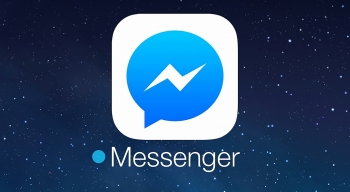 What is MESSENGER app: How to download and Use What is MESSENGER app: How to download and Use Messenger has been being used all over the world thanks to a variety of effective features and benefits that it brings about. What are they ... |