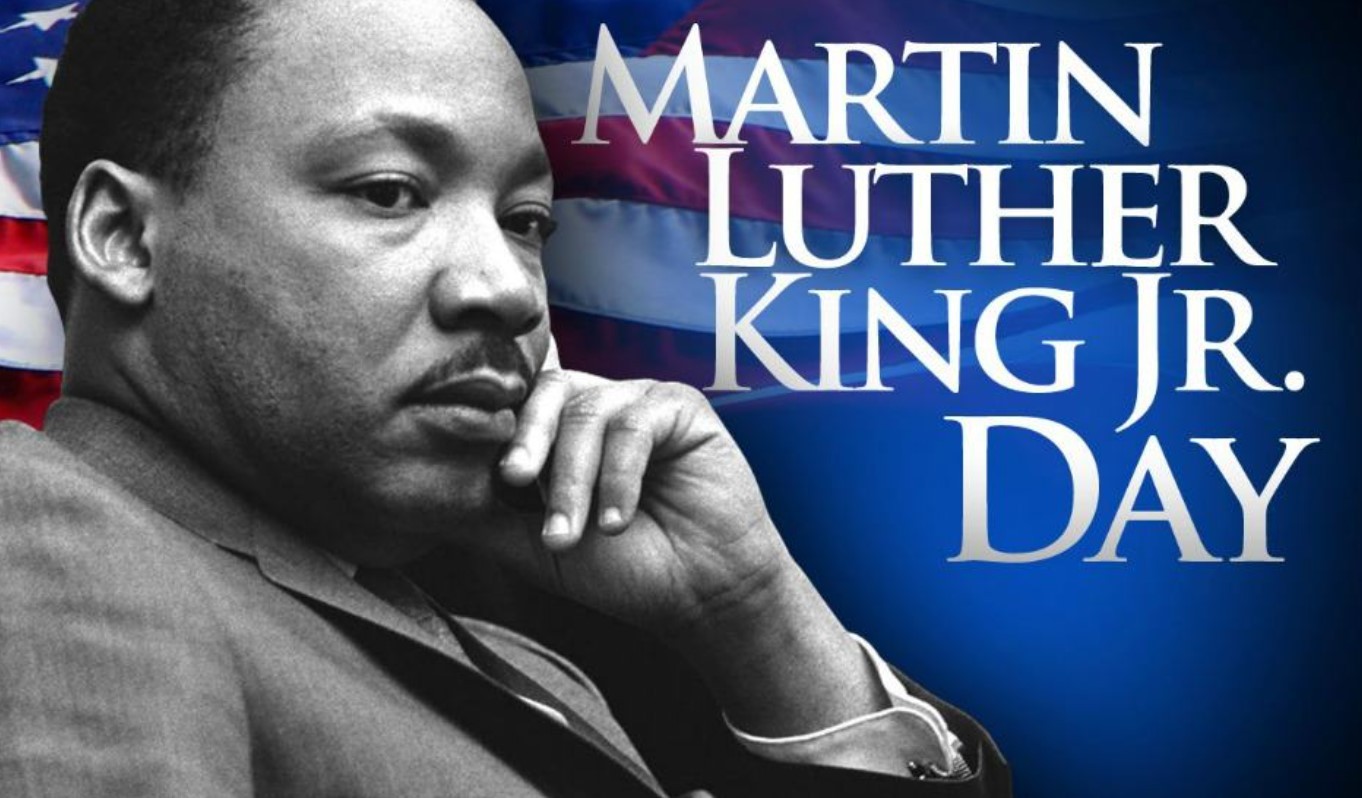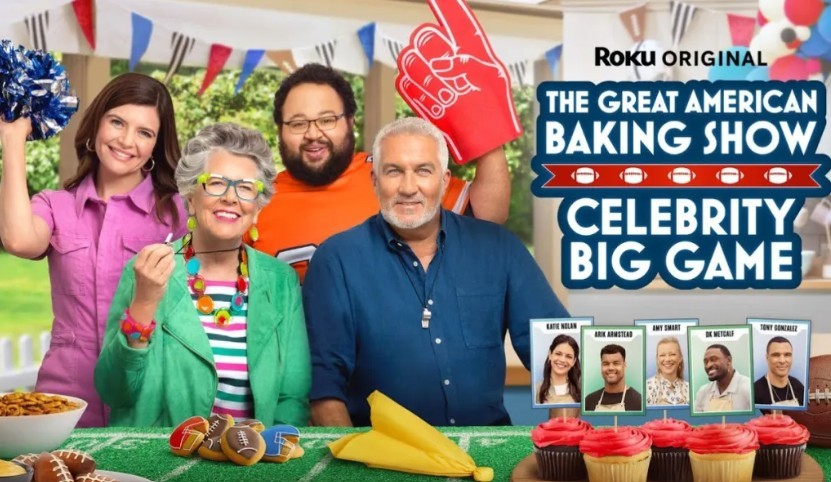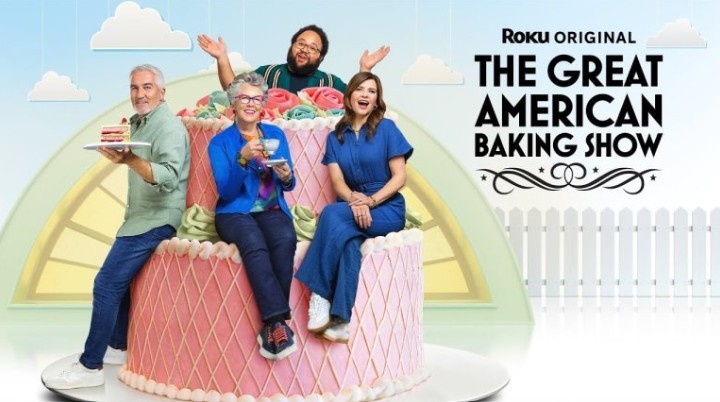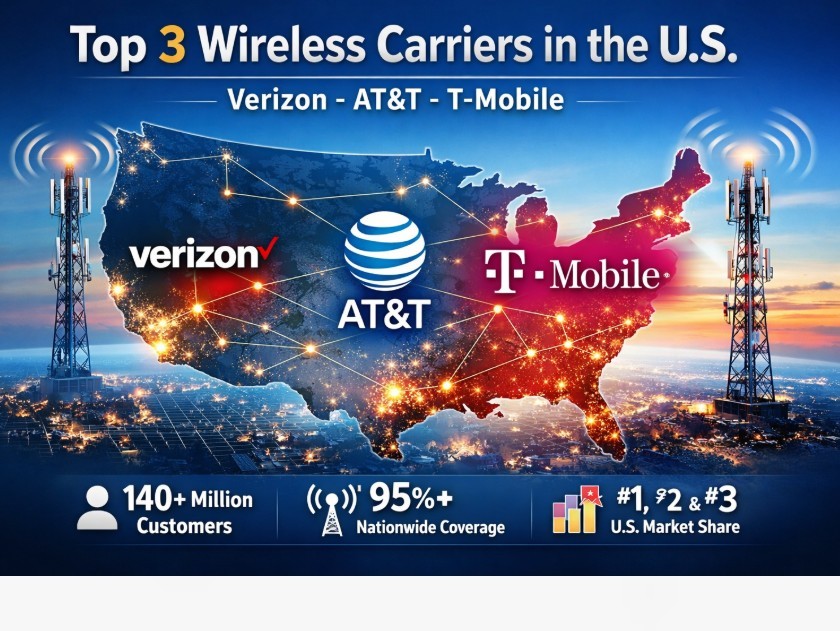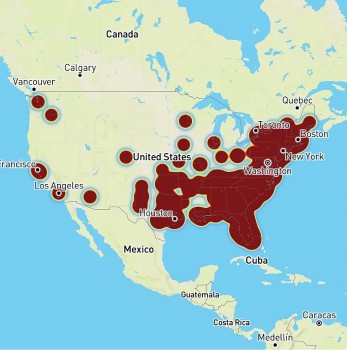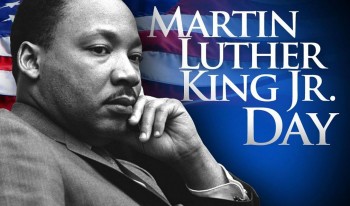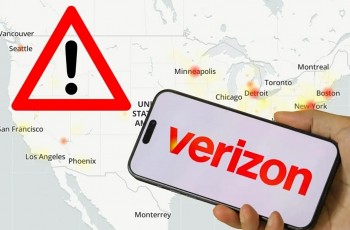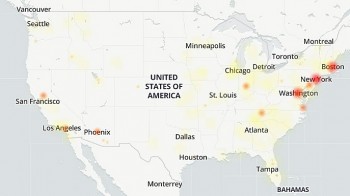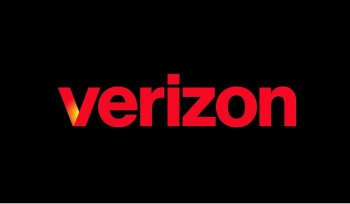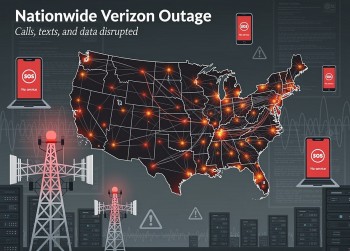The Best Ways To Change or Reset Instagram Password on Desktop and Mobile
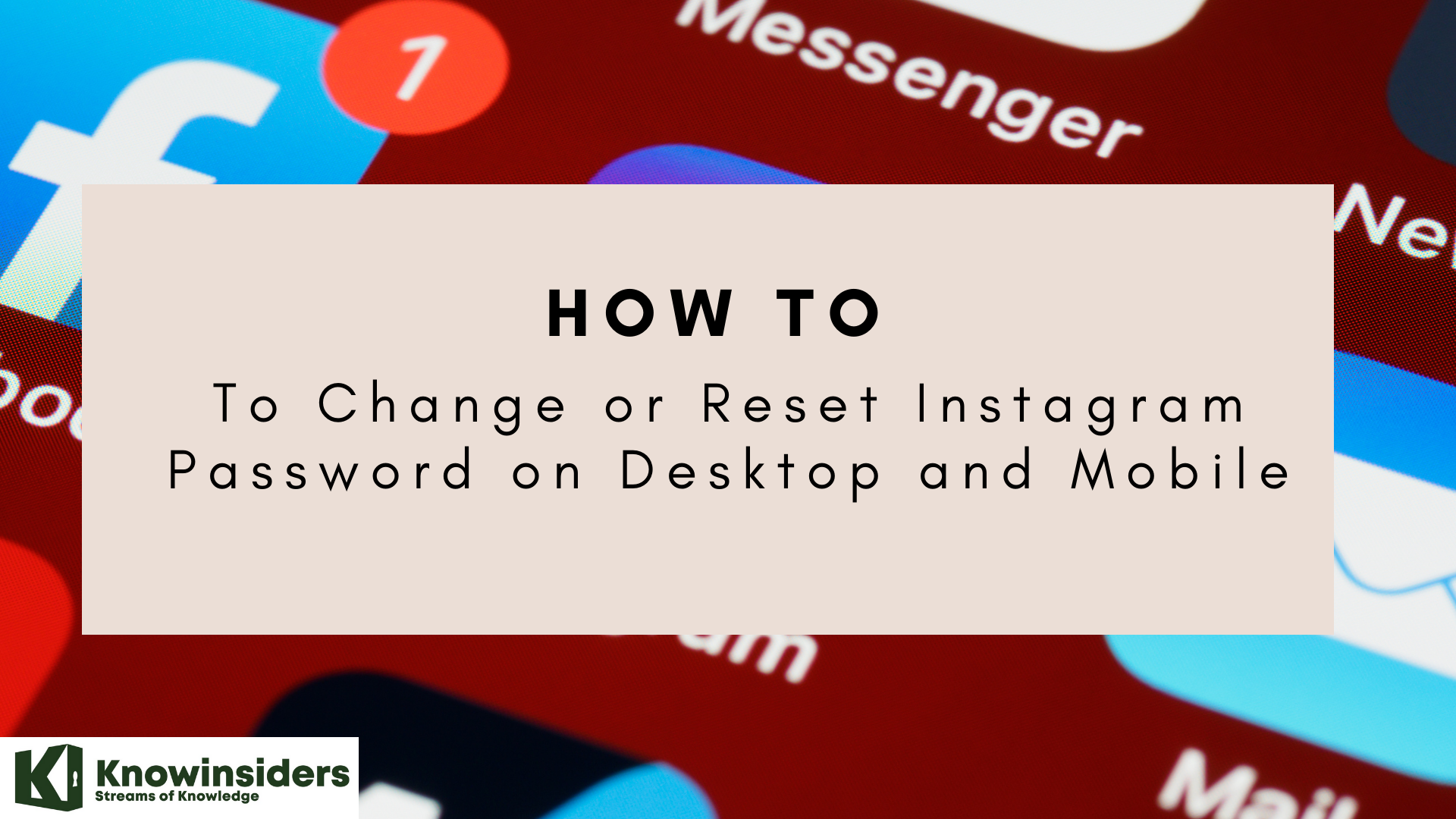 |
| Best Ways To Change or Reset Instagram Password on Desktop and Mobile |
Maintaining security for online sites and services — particularly social media accounts — takes diligence. If you still log into Instagram with a weak password, a password that is duplicated on other sites, or one that might have been compromised in a hack or data breach, it might be time for a change.
So whether your login has been revealed in a data breach, you want to make things more secure (don’t use the same password across sites!) or you’ve simply forgotten what you picked first time, here’s how to change your Instagram password or reset it in the best ways.
Note that these instructions are for people who use an independent login. Since its acquisition in 2012, you have been able to sign in using your Facebook credentials, and if you do this then you’ll want to change your password there instead.
Assuming that you are using an independent login, here's how to change your Instagram password or reset it.
What is Instagram?
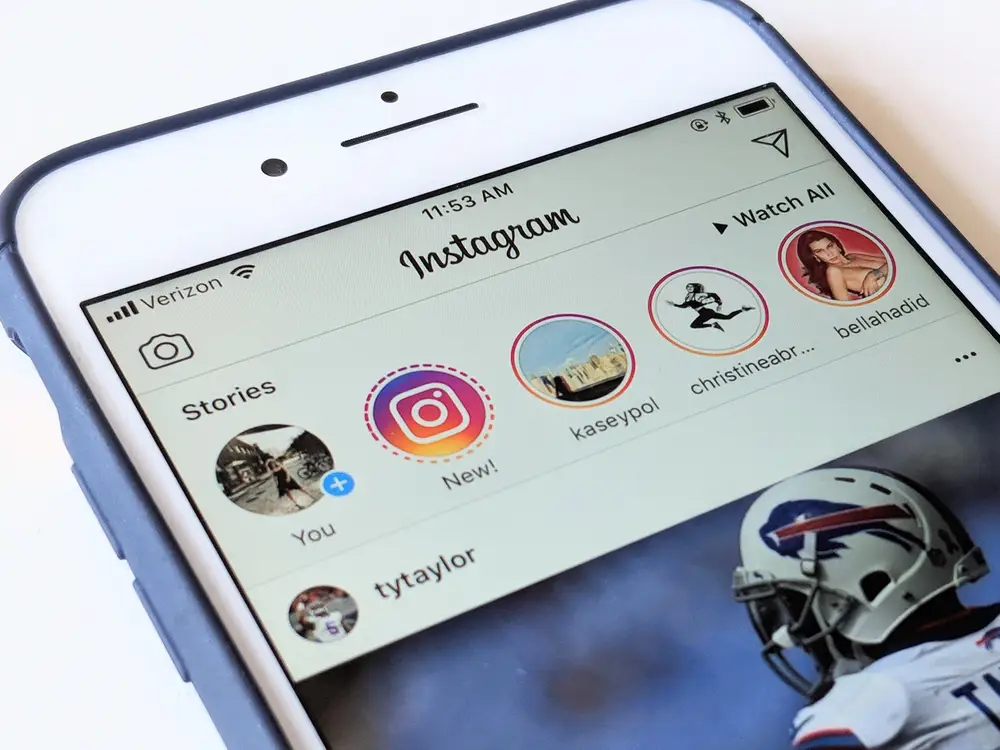 |
| Photo: Business Insider |
Instagram is a free, online photo-sharing application and social network platform that was acquired by Facebook in 2012.
Instagram allows users to edit and upload photos and short videos through a mobile app. Users can add a caption to each of their posts and use hashtags and location-based geotags to index these posts and make them searchable by other users within the app. Each post by a user appears on their followers' Instagram feeds and can also be viewed by the public when tagged using hashtags or geotags. Users also have the option of making their profile private so that only their followers can view their posts.
As with other social networking platforms, Instagram users can like, comment on and bookmark others' posts, as well as send private messages to their friends via the Instagram Direct feature. Photos can be shared on one or several other social media sites -- including Twitter, Facebook and Tumblr -- with a single click.
Instagram is not only a tool for individuals, but also for businesses. The photo-sharing app offers companies the opportunity to start a free business account to promote their brand and products. Companies with business accounts have access to free engagement and impression metrics. According to Instagram's website, more than 1 million advertisers worldwide use Instagram to share their stories and drive business results. Additionally, 60% of people say they discover new products through the app.
How to change your Instagram password on the app
For most people, changing your Instagram password is best done via the app.
1. Open the Instagram app, and go to your profile
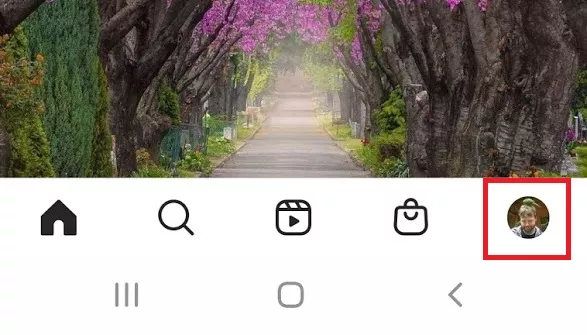 |
| Photo: Tom's Guide |
Start the Instagram app on Android or iOS and you’ll be greeted with the latest photos from your feed. You need to head to your profile page, and you do this by tapping your icon in the bottom right-hand corner.
2. Ensure you’re in the right account
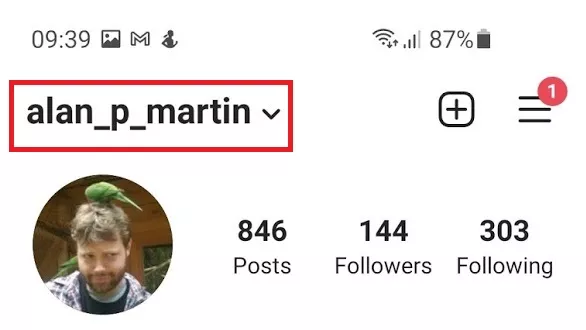 |
| Photo: Tom's Guide |
This will be an unnecessary step for most, but if you have multiple profiles on the app (if you have business and personal accounts, say) make sure you’re on the right one. If you’re not, simply tap the arrow next to your name and select the one you want to alter.
3. Open the menu
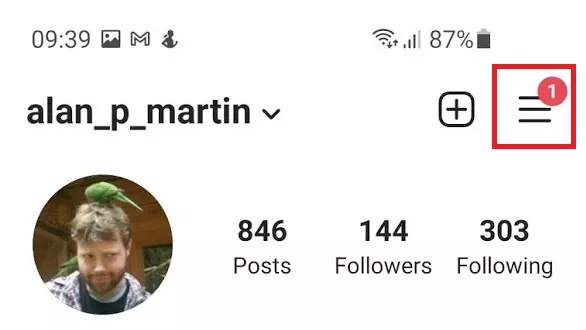 |
| Photo: Tom's Guide |
Tap the three horizontal lines to the right of your profile name to open the options menu.
4. Open Settings
At the very bottom of the list of options, you’ll find a cog icon and the word “Settings”. Tap it.
5. Open Security
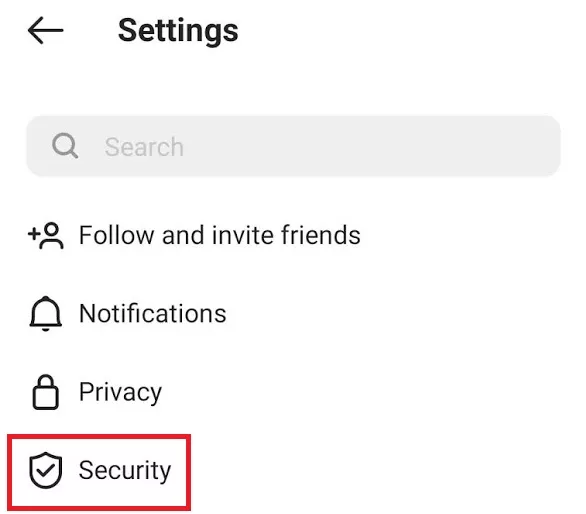 |
| Photo: Tom's Guide |
In the submenu that opens, you’ll spot an option labelled “Security” fourth item down. Select it.
6. Select Password
he first option in the list is “Password”. Tap it.
7. Enter your new chosen password
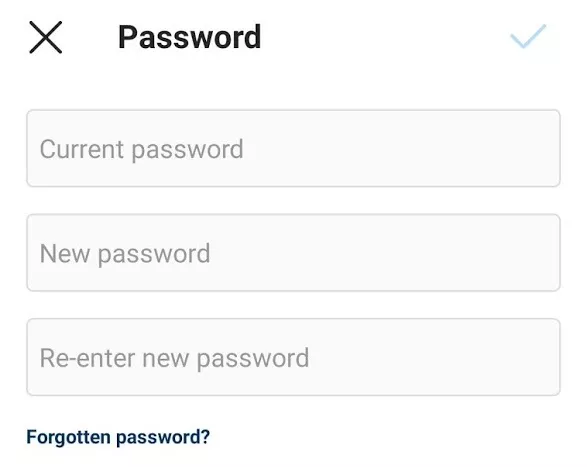 |
| Photo: Tom's Guide |
Just type in your current password once, and your new password twice, and you’re done. If you’ve forgotten your existing password, then there’s a link here to reset it.
Don’t forget to add your new chosen login to any password managers you might be using.
How to change your Instagram password on the desktop site
1. Open the Instagram website in a web browser.
2. Click the account icon in the top-right of the window and, in the drop-down menu, click Profile.
3. Click the gear icon to the right of the Edit Profile link.
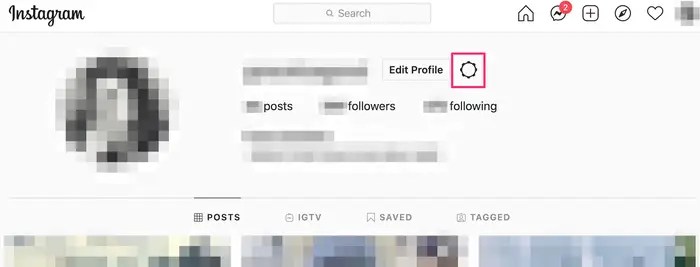 |
| Photo: Business Insider |
4. In the pop-up window, click Change Password.
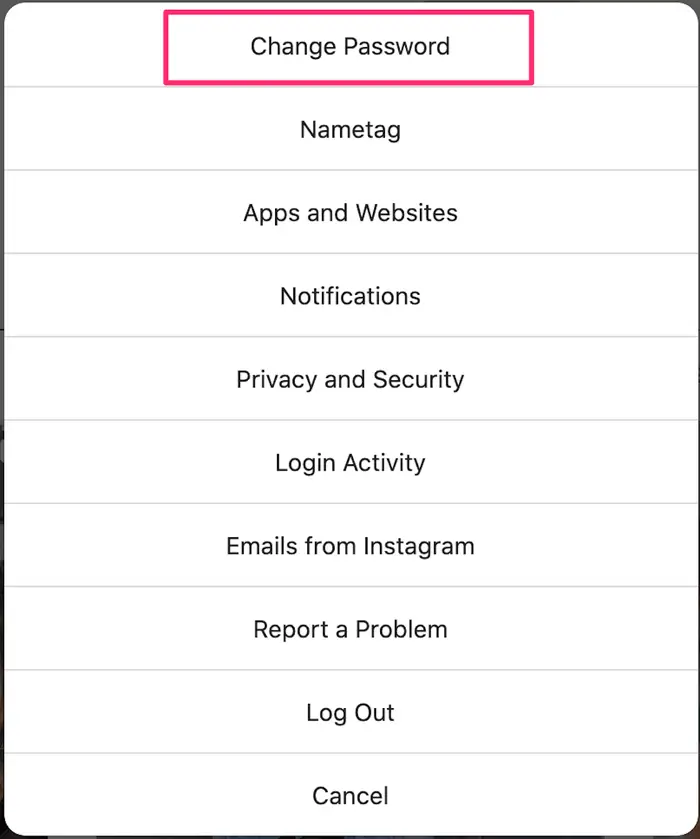 |
| Photo: Business Insider |
5. Enter your current password and then type the new password you want to use. When you're done, click Change Password.
How to Reset Instagram Password on Mobile
You might have forgotten your Instagram password, here’s how you can set a new password on mobile.
1. Open the Instagram app and click on get help logging in.
2. Instagram will now ask you to enter your email, username or the phone number with which your account was linked. Enter either of them.
3. Once filled, tap on next and the following things will happen:
- If you enter an email address, a confirmation link will be sent to that email address.
- If you enter a phone number, a confirmation link or code will be sent to that number via SMS.
- If you enter a username, you’ll be given the option to select a method to receive your confirmation code. The methods vary depending on how you signed up for your account. Tap send an SMS to receive it via phone or send an email to receive it via email.
4. Once received, you need to enter the verification code or tap the confirmation link.
5. The confirmation link will take you to the password reset page from where you can create a new password for your account.
6. Create your new password and after confirming it, click on the tick on the top right side.
7. Click on the reset password option once done and it will take you to the login page.
8. You can now log in to your Instagram account using the same credentials.
How to Reset Instagram Password on Desktop
In case, you have forgotten your Instagram password and want to reset it, here’s how you can reset your password on a desktop:
1. Open Instagram.com and click on the forgot password.
2. Instagram will now ask you to enter your email, username or the phone number with which your account was linked. Enter either of them.
3. Once filled, click on send login link and it will send you a password reset link which begins with https://ig.me.
4. It will redirect you to a page where you need to set your new password.
5. Create your new password and confirm it twice. Remember, that your new password should be 6 characters long.
6. Click on the reset password option once done and it will take you to the login page.
7. You can now log in to your Instagram account using the same credentials.
Benefits of Changing Instagram Password
If you change your Instagram account password regularly, the possibility of experiencing an Instagram account breach is very small. This is even more so if you really keep the Instagram password and only you know it.
The higher the number of followers, the higher the hacker wants your Instagram account. Because as explained above, Instagram accounts with a high number of followers have high sales prices too.
However, changing your password regularly does not mean that you need to change your Instagram password as often as possible. You can schedule to change the password once a month or once a month.
Because if you change your Instagram account password too often, it will cause the opposite. IG accounts that frequently change passwords will be more vulnerable to being broken into and forgetting passwords.
In addition, Instagram will suspect password activity that changes so often that it can block your Instagram account.
Tips for Creating a Strong Password
After you know how to change the Instagram password above, there is one more thing you should pay attention to. If you change your Instagram password to prevent your account from being hacked by irresponsible people, everything will be meaningless if you use a weak password.
Using a weak password makes your Instagram account password more vulnerable to being guessed by others. Well, here are some tips for creating an Instagram password so that it isn’t easy for other people to guess:
- Use a combination of letters, numbers, and symbols.
- Use a combination of uppercase and lowercase letters.
- Don’t use numbers from the date, month, and year of birth.
- The longer the character of the password, the better.
- Never use your Instagram username as a password.
- Avoid words that are often related to you.
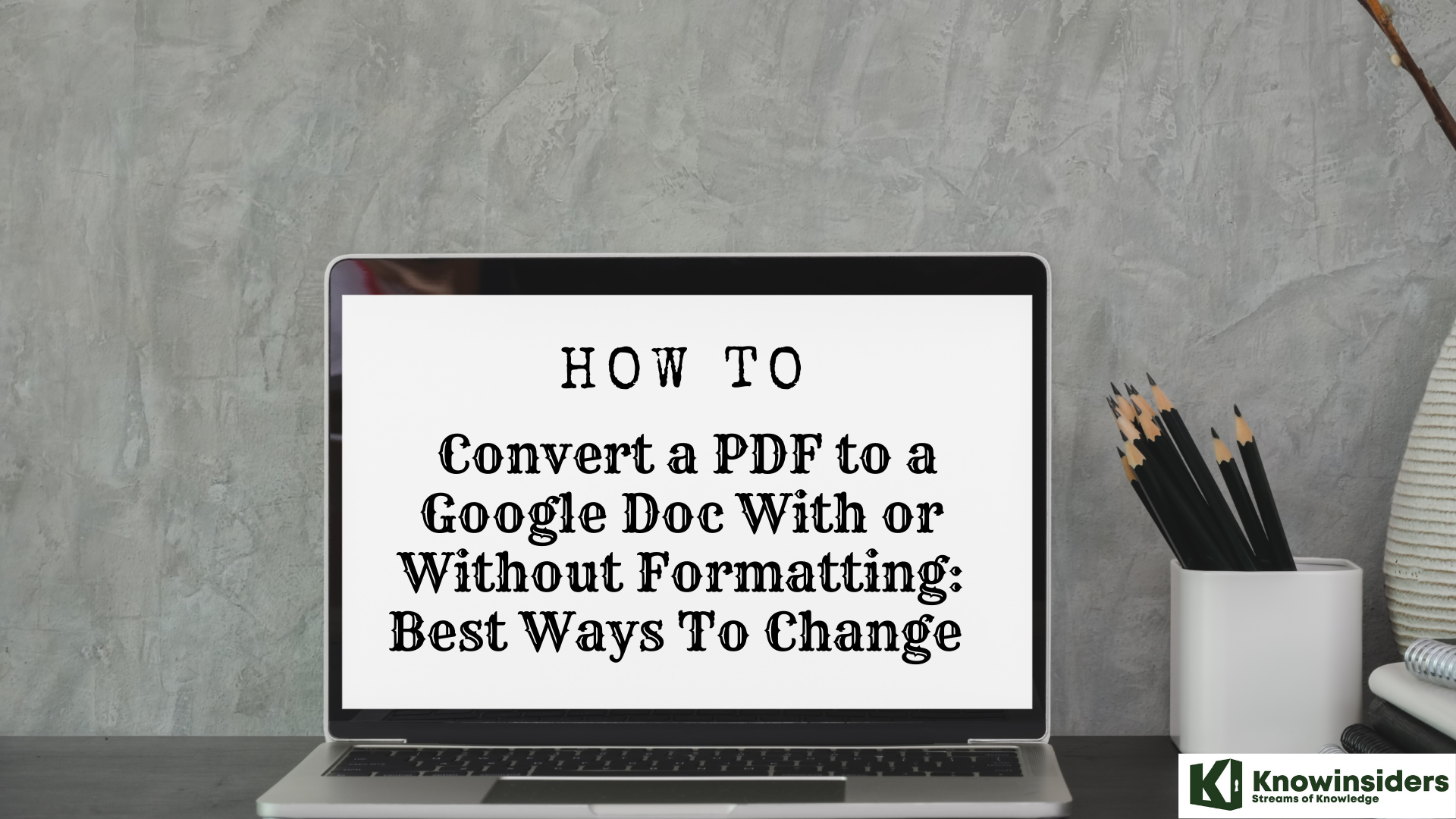 The Simpliest Ways to Convert a PDF to a Google Doc With or Without Formatting The Simpliest Ways to Convert a PDF to a Google Doc With or Without Formatting Keep reading the article below to learn how to convert PDF to Google Doc with or without formatting in best and easest ways. |
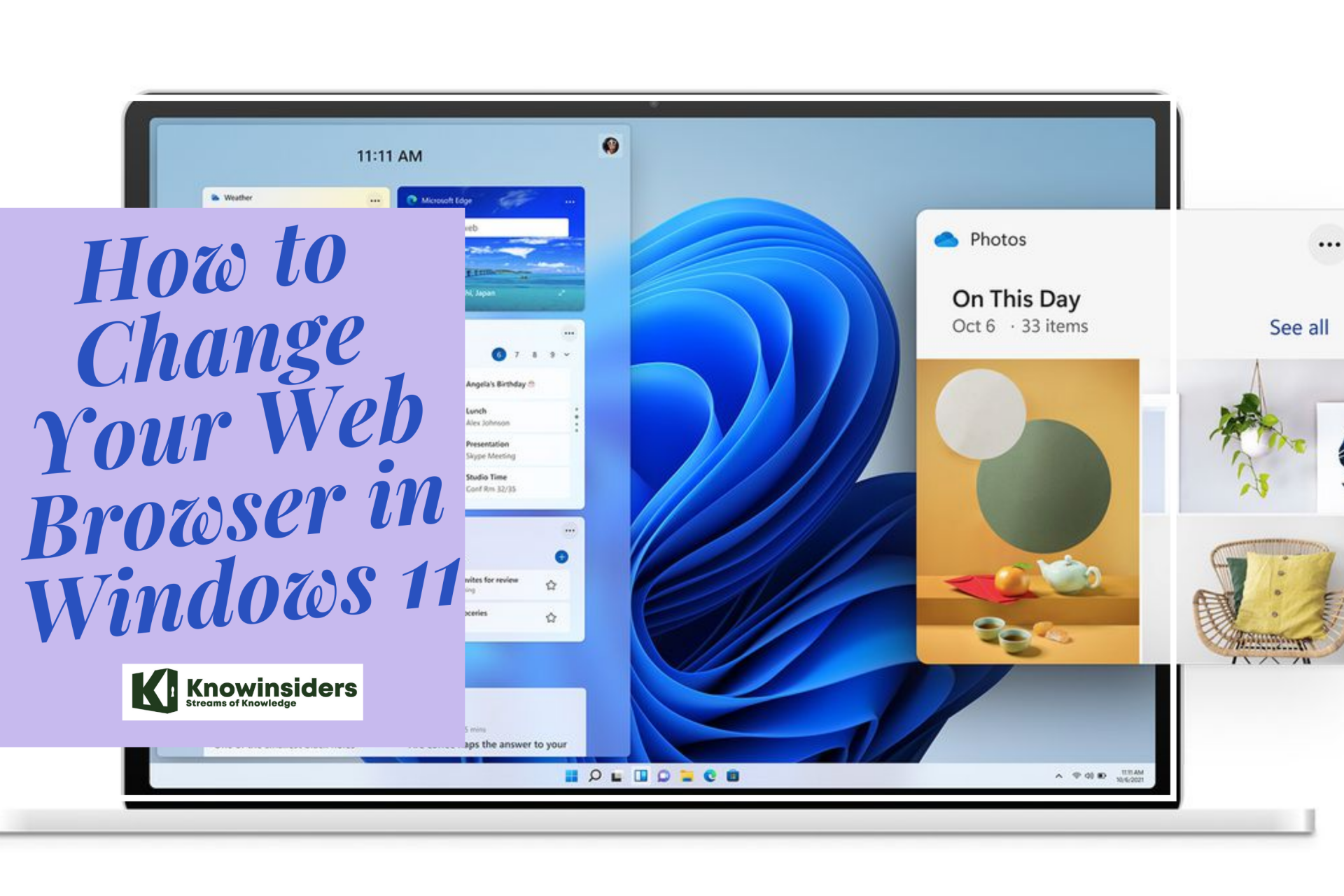 The Easiest Mothods to Change Your Web Browser in Windows 11 The Easiest Mothods to Change Your Web Browser in Windows 11 Many times when you open a website, you get a message that your web browser is not supported and you need to use a different ... |
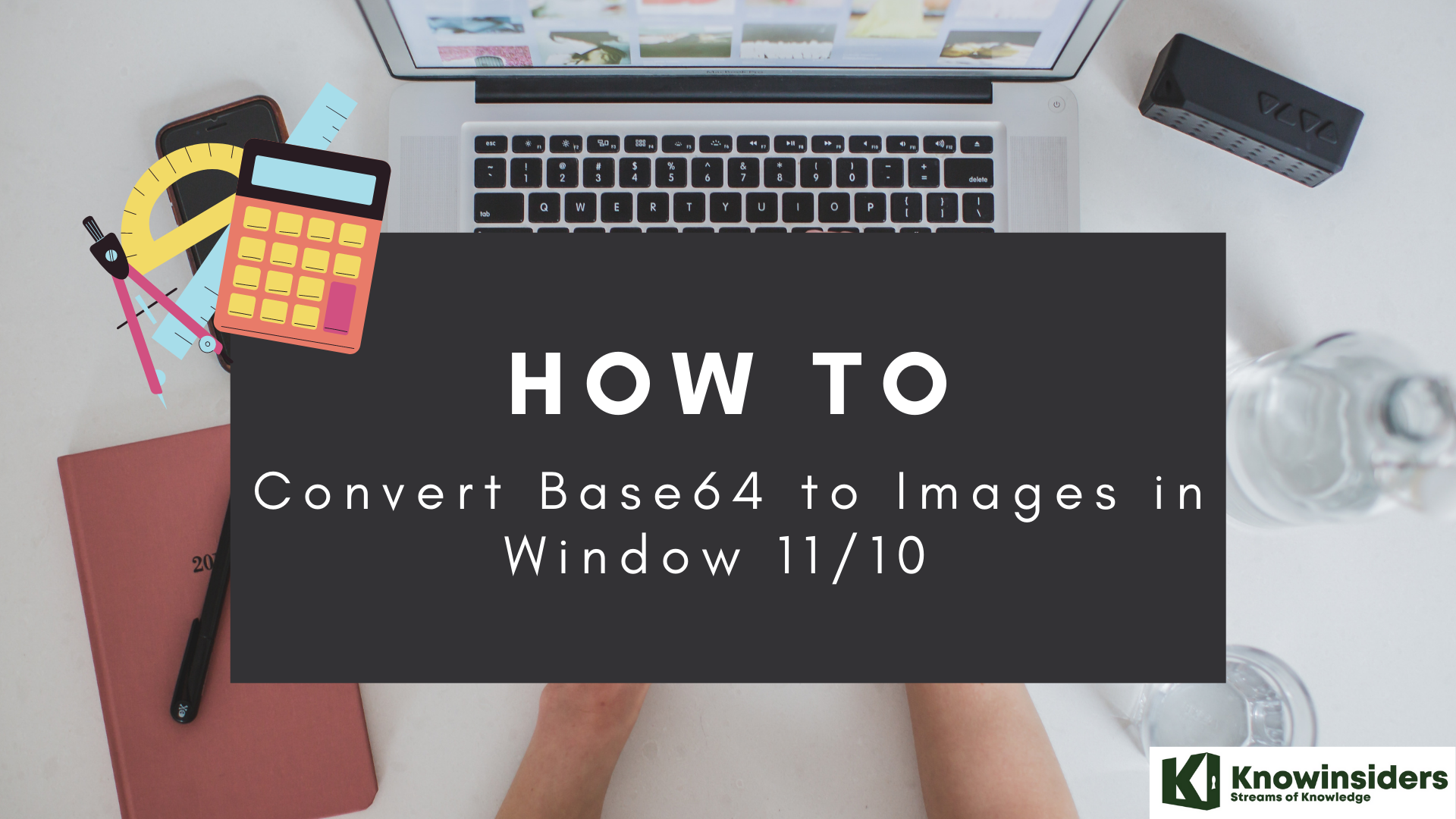 The Best Ways To Convert Base64 to Image on Windows 11/10 The Best Ways To Convert Base64 to Image on Windows 11/10 Encoding is complicated, and to convert Base64 to images can be a hard task. Dont worry, we are here to help you. Keep reading the ... |
 How to Convert Publisher File to PDF: Best Ways and Simple Steps How to Convert Publisher File to PDF: Best Ways and Simple Steps Microsoft Publisher is a flexible program with a wide variety of templates for creating different types of documents. Check out right below three ways to ... |