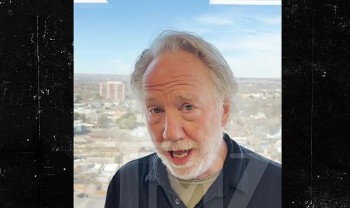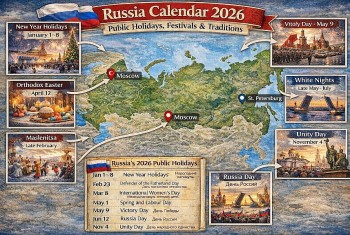Top 20+ Best Free Sites for Photo Editors Online
 |
| Top 20+ Best Free Sites Photo Editors Online |
If you're a beginner and are determine to learn photo editing, and at the same time, you aren't ready to pay money for learning it, then you have reached the right place.
The best free photo editors for PC should more than suffice especially if you’re not tackling professional workloads that require all the necessary pro-level editing tools. You’ll be surprised at how many free photo editing apps for Windows there are that are just as capable of erasing unsightly photo blemishes and correcting colors as their paid-for counterparts. Some even come with premium features that will help you hone your photo editing skills.
There are plenty of free online photo editors like photoshop available, but the best one for you depends on your needs.
You’ll find that some are great for improving selfies, others are better at adding text, and some have features found in professional software like Adobe Photoshop.
There are lots of high-quality free photo editors available online if you know where to look. We've rounded up some of the best options below.
Top 20+ Best Free Sites Photo Editors Online
1. Canva
2. GIMP
3. Ribbet
4. Inkscape
5. Picozu
6. Photo Pos Pro
7. Sumopaint
8. Pixlr
9. ImageBot
10. BeFunky
11. Online-Image-Editor.com
12. piZap
13. Snapstouch
14. Taler
15. Photopea
16. editor.Pho.to
17. Fotor
18. Quick Picture Tools
19. Phixr
20. BatchPhoto Espresso
**********
1. Canva
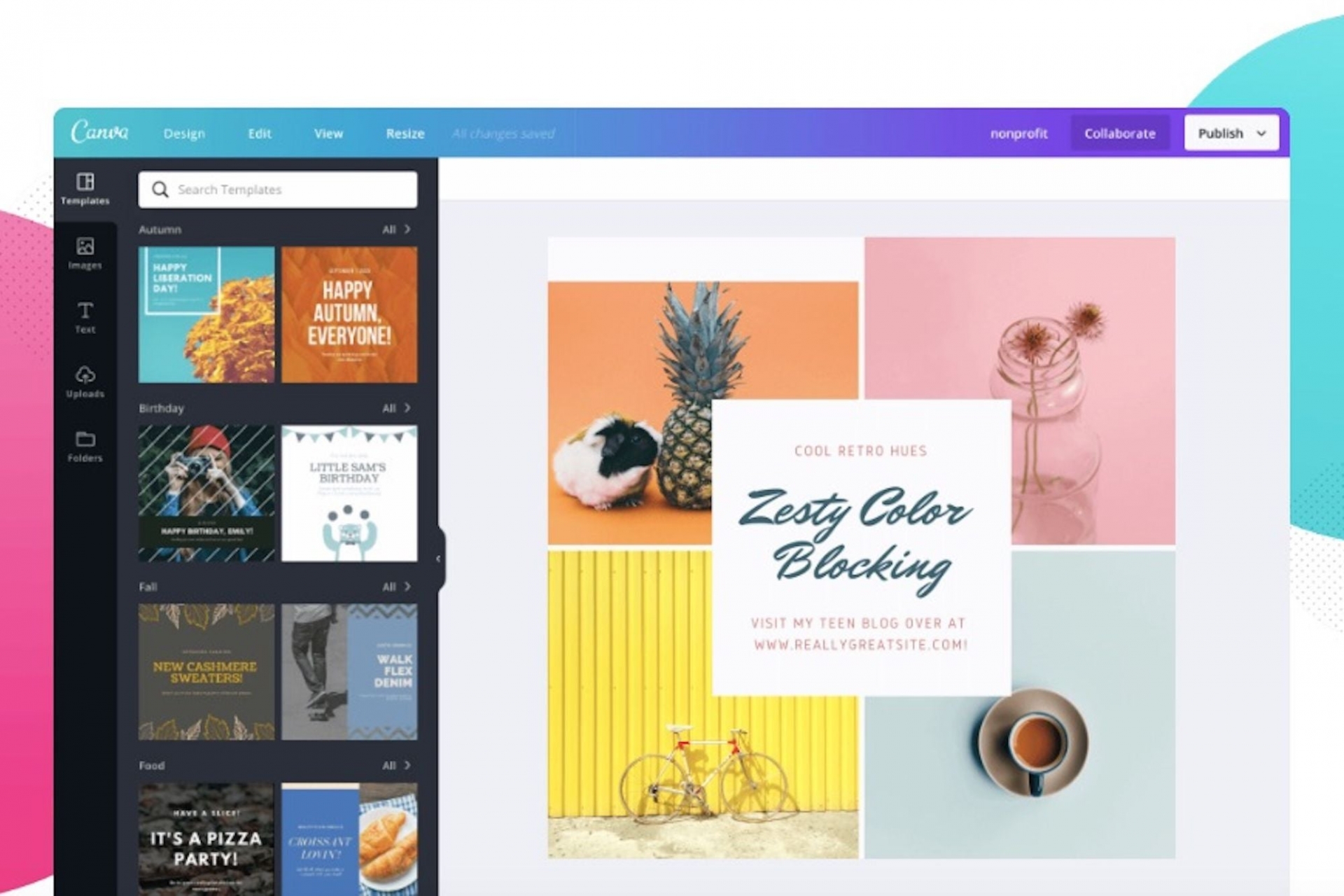 |
| Photo: entrepreneur |
Canva is a popular online design and publishing solution, with a free online photo and image editor as part of the package. Canva’s users have created over 1 billion designs since the tool launched in 2013.
Canva’s free service gives you 250,000 templates to customize and 5GB of cloud storage to save your designs.
The online free photo editor requires registration; then, you can apply filters, resize images, and add text overlays.
If you like Canva and opt to pay the $99 annual subscription, you can schedule social media posts, create brand kits, and use 100GB of cloud storage.
Link: https://www.canva.com/photo-editor/
2. GIMP
GIMP is a free photo editor online that’s considered the best free Adobe Photoshop alternative. It comes packed with professional tools for image retouching and editing, free-form drawing, and converting different image formats.
Whether you’re a hobby photographer or learning how to take photos with a smartphone, GIMP gives you sophisticated tools for making your images standout. GIMP also has a full customizable interface and, since it’s open source, you can add your own filters and features.
Link: https://www.gimp.org/
3. Ribbet
Ribbet is a free online photo editor that provides an intuitive and easy to use interface to have simple access to all the tools, and drag and drop is even supported.
Photos can be added from your computer, a URL, Facebook, Google Photos, or Flickr, or even taken directly from your webcam. You can upload up to five images at once with the free account, or you can go with the premium plan to upload 100.
All the basic editing tools are present as well as stickers, effects, text, and frames, among other things.
Save as PNG or JPG to your computer, or image your edits directly into Google Photos or Flickr.
Link: https://app.ribbet.com/
4. Inkscape
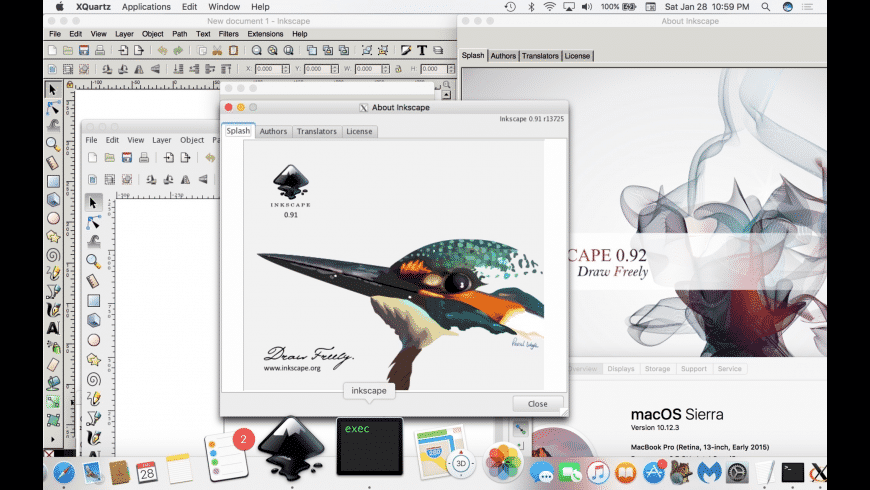 |
| Photo: macupdate |
One of Inkscape’s strengths as a stand-out free photo editor is its ability to create and manipulate objects. It’s considered an excellent free alternative to Adobe Illustrator, with an ease-to-use and clear interface.
The software uses the SVG (Scalable Vector Graphics) file format, so you can create graphics and use them in other marketing assets, like banners or social media posts, without distorting them. Like GIMP, above, Inkscape is open source, which means you can customize the photo editing software to fit the needs of your business.
Link: https://inkscape.org/
5. Picozu
Picozu has a super clean interface that feels very natural to use. It supports opening multiple tabs for different projects, can enable autosave, and allows drag and drop.
Picozu supports common image editing tasks like adding text and shapes, cropping an image, resizing the canvas, color filling, and airbrushing.
Advanced features are also allowed, such as working with layers, applying dozens of filters, and altering very specific brush stroke settings, such as changing the hardness, flow, tolerance, and type of brush used. Even a few extensions can be enabled to expand the features.
There are various methods you can use to import images, and apart from regular file formats, ones like SVG and PSD are supported. When it comes time to save, you have several options including PDF and TIFF, among other regular formats.
Link: https://www.picozu.com/
6. Photo Pos Pro
The beauty of Photo Pos Pro is that you can choose your interface right off the bat, including a simple, beginner-friendly one with core tools and editing features. There’s also a more professional interface equipped with advanced functions like layers and layer masks and tools for adjusting curves and levels manually.
Photo Pos is a great option for store owners and marketers who want a simple photo editor to remove background and unwanted objects, apply color correction, and create borders and overlays. Because of its user-friendly interface, you can perform various image enhancement tasks from basic edits to more advanced photo effects, creating new works from scratch, and more.
Link: https://www.photopos.com/
7. Sumopaint
Sumopaint provides a condensed but well-organized interface for performing many basic and advanced image editing tasks.
Layers are supported as well as manipulations like cropping, rotating, and flipping. Basic adjustments like changing the brightness/contrast, desaturating, equalizing colors and tones, and more are available, too.
There are even advanced tools like a clone stamp, gradient, color fill, brush, lasso and magic wand selection, text, and blur tool. You can also add a number of shapes to an image.
Several filters can be chosen such as 3D effects, blur, texture, sharpen, and stylize filters.
Images can be saved to your computer in a few file formats, including one specific to this editor so that you can re-upload it later to finish editing.
Link: https://sumo.app/paint/?lang=en
8. Pixlr
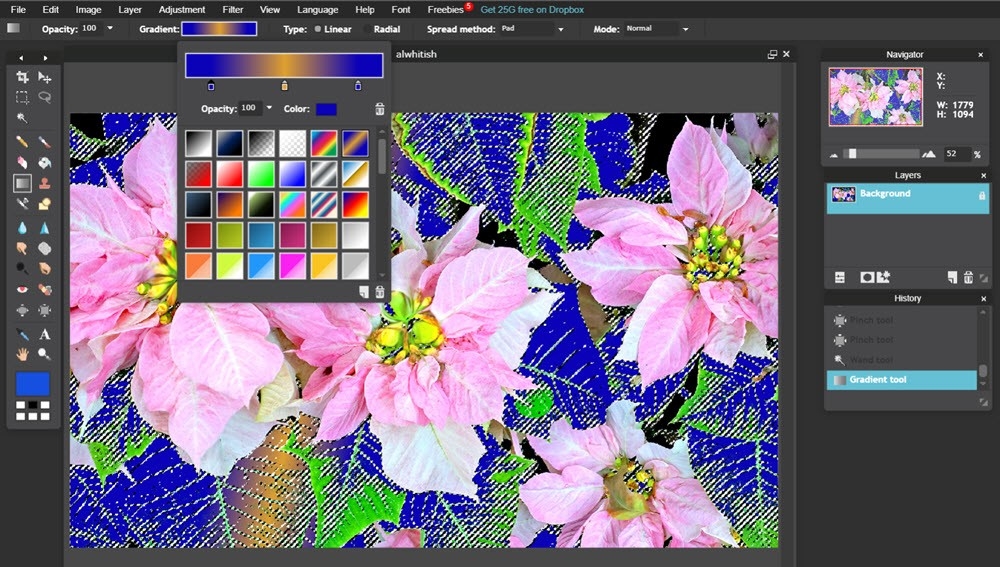 |
| Photo: thephotofinishes |
Pixlr is a suite of free online photo editing tools. It’s browser-based, so you can use it on any computer, and there is a mobile version you can use with your smartphone’s browser.
One helpful feature is the background removal tool. The tool uses AI to detect the main object of your photo and removes the rest of the image. You can then download the picture as a .png file with a transparent background to paste into another setting.
You can also touch up any image using a wide range of tools and apply filters and effects to transform your photo.
Link: https://pixlr.com/vn/
9. ImageBot
ImageBot is another great online photo editor. Instead of providing tools like a brush, pencil, or clone stamp tool, it includes tons of stickers, shapes, and logos that you can import on to photos.
In addition to importing images from your computer, it lets you add files from a Facebook album or URL.
Because this editor supports layers, you can add and manipulate multiple images at once, which can be very handy.
All the menus you use in ImageBot are easy to use because you can drag them around on the screen to create a custom interface that fits you best.
You can post your edited images to your Facebook page or download them to your computer.
Link: https://www.flamingtext.com/imagebot/editor.jsp
10. BeFunky
BeFunky is a free online photo editor that’s simple to use and easy to learn. It can apply lots of different effects to an image with a few clicks. One of the standout features is a ‘Cartoonizer’ which converts any photo into a cartoon with one click.
There are more businesslike tools as well. If you need to create brochures or flyers, BeFunky is an ideal tool for creatives to produce marketing assets quickly.
BeFunky is free to use, but if you want to access some of the more advanced tools, it costs $4.99 per month.
Link: https://www.befunky.com/
11. Online-Image-Editor.com
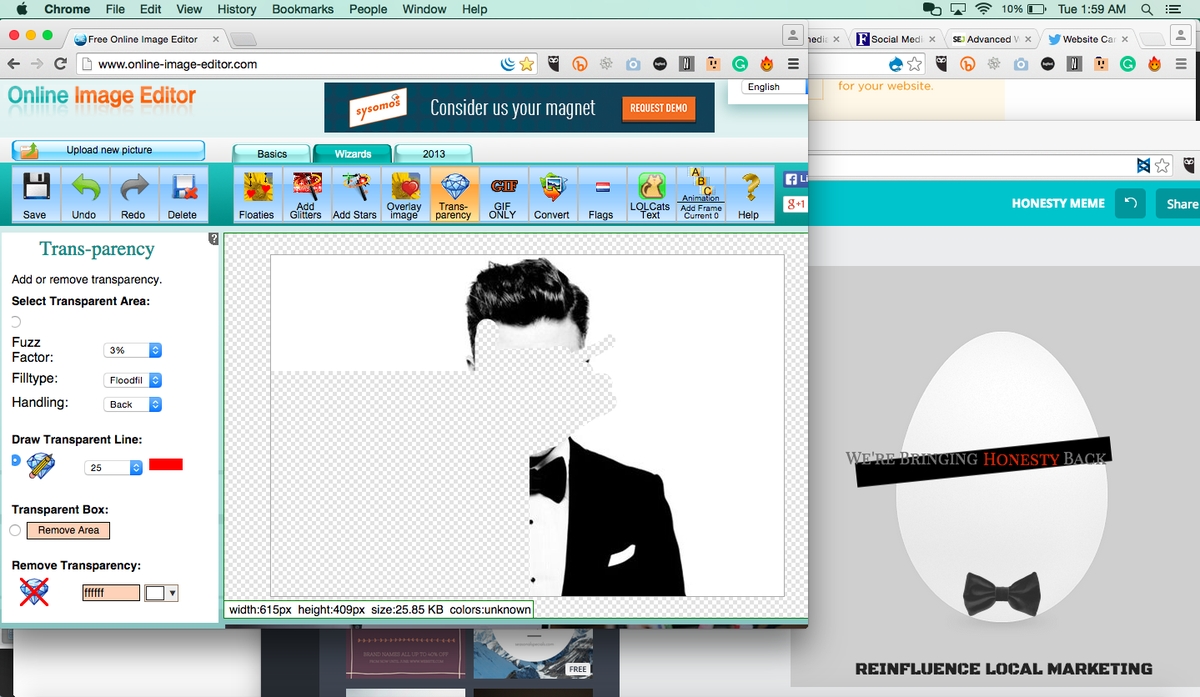 |
| Photo: twitter |
Online-Image-Editor.com is another free online image editor. You can upload images from your computer or a URL, and you can even resize or convert one while you're uploading it.
Lots of tools are included, such as animation support, image converting, and image overlaying, and there are brief descriptions accompanied with each of them to help you understand their editing purpose.
One thing we don't like about this editor is that there isn't live previewing for many of the tools, which means you must apply an edit before seeing the effect.
Also, layers aren't supported, which means if you are using multiple images, you can't edit their position, transparency, etc. once you've submitted the initial changes.
Link: https://www.online-image-editor.com/
12. piZap
piZap is a browser-based free online photo editor. Free online photo editors like PiZap are easy to use and have four quick start icons at the top of the editor. You can work on an image uploaded from your computer, Facebook, or Dropbox. But if you don’t have the image you need, you can select from an extensive range of free stock images.
Once your image loads, you can apply filters, edit the colours, and add text and other overlays.
piZap is free to use for seven days, so you can utilise the tool’s full functionality after a quick registration process. If you want to keep on using the tool, it’s reasonably priced at $2.99 per month.
Link: https://www.pizap.com/
13. Snapstouch
Snapstouch lets you touch up images quickly, but unlike other editors, this one provides just a few one-click effects and not any specific editing tools.
Start by choosing one of the effects, like sketch, painting, or drawing, and then upload the image you want the effect applied to. Change the sensitivity of the effect to your liking and then download the image back to your computer.
Link: http://www.snapstouch.com/
14. Taler
Taler is a scrappy new social design and photo editing tool that’s free forever and perfect for launching a new business, brand, or store. With Taler you can customize templates for Instagram Stories, t-shirt mock ups, and social banners for Facebook and YouTube.
New templates are being added every week, with more design sizes for all social platforms coming soon. Think of Taler as a sandbox for creating your digital branding with some great starter styles to help entrepreneurs grow their Shopify stores faster.
Link: https://www.taler.app/
15. Photopea
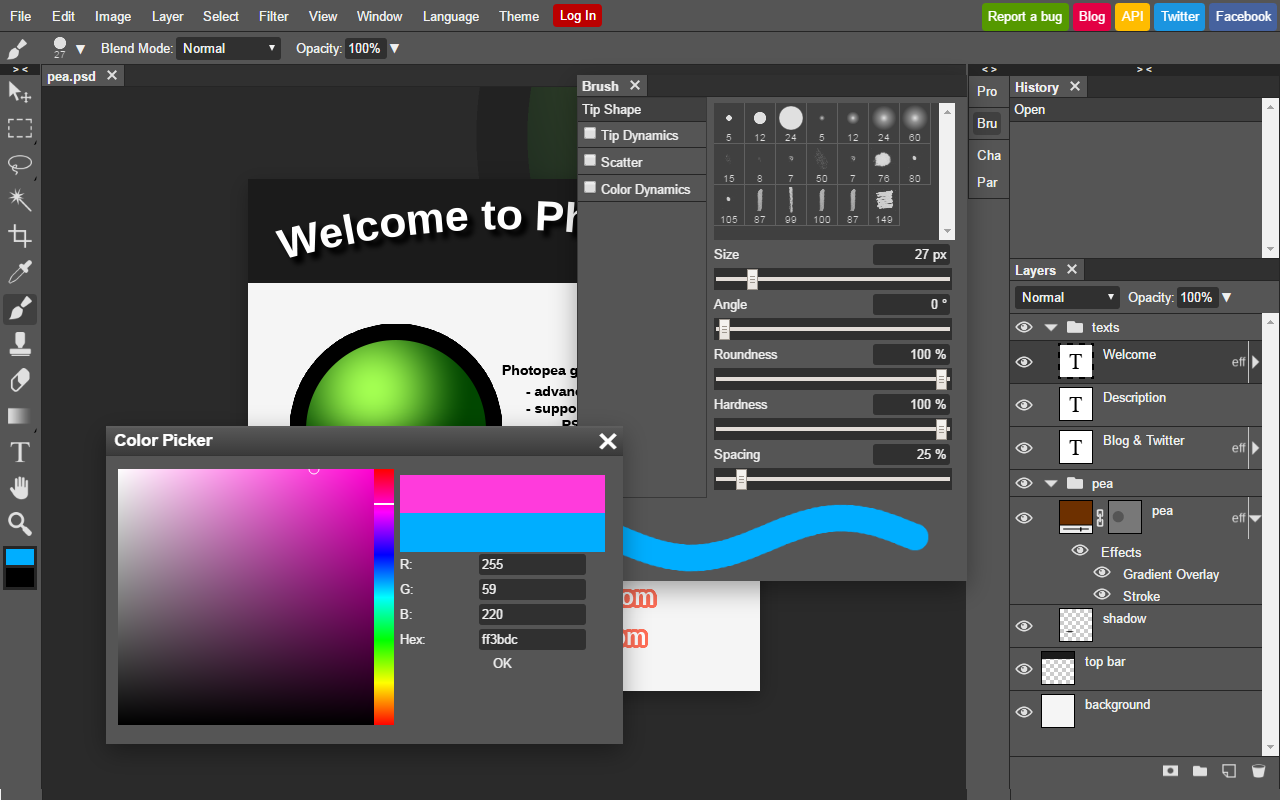 |
| Photo: workspace.google |
Photopea is a free online photo editor that offers much of the functionality of a professional photoshop tool.
Free online photo editors like Photopea are ad-supported and free to use, but you will need some advanced photo editing experience to make the best use of the tool.
It is capable of working with .psd files, and you can also open .pdf files too. Plus, if you have a camera that shoots in RAW, Photopea is a good option for editing this format.
There is a paid version, but it only removes the ads and gives you a greater number of undo steps.
Link: https://www.photopea.com/
16. editor.Pho.to
editor.Pho.to online photo editor looks very modern, again with easy to navigate controls. It enables you to upload photos from your computer disk or from Facebook, and again, the features are clearly set out to the left of the image. It is very modern and easy to use even for the most inexperienced photographer. It is ideal if you are simply looking to touch up your photos rather than add special effects to them.
Link: https://editor.pho.to/
17. Fotor
Fotor is a browser-based free online photo editor. Its simple to use controls and clean interface make it ideal for people unfamiliar with image editing. Free online photo editors like Fotor have helpful wizards that guide you through its main tools, meaning you can get up to speed quickly.
You can adjust colours, apply effects, and use portrait touch-up tools to improve your images with one click. Then you can add additional elements, like icons, shapes, and patterns.
Fotor provides cloud storage to keep your images safe. If you register for the paid version, you gain access to 1,000,000 stock images licensed for commercial use.
Link: https://www.fotor.com/
18. Quick Picture Tools
Quick Picture Tools provides just that: a quick way to edit images online. However, if you require it, there are very specific advanced settings for each of these tools.
There are several editing tools provided by this site, including one to combine images, round corners, blur edges, add text, and create neon objects. Start by choosing one of them and then upload an image from your computer.
Say, for example, you're using the Rounded Corners tool. There are tons of settings like whether you want all four corners to be rounded or just some. You can change the corner percentage to create a less round effect, it lets you define a color for the background behind the corners, and you can resize the whole image.
Similar settings are present for all the other tools. JPG and PNG are the output formats.
Link: https://www.quickpicturetools.com/en/
19. Phixr
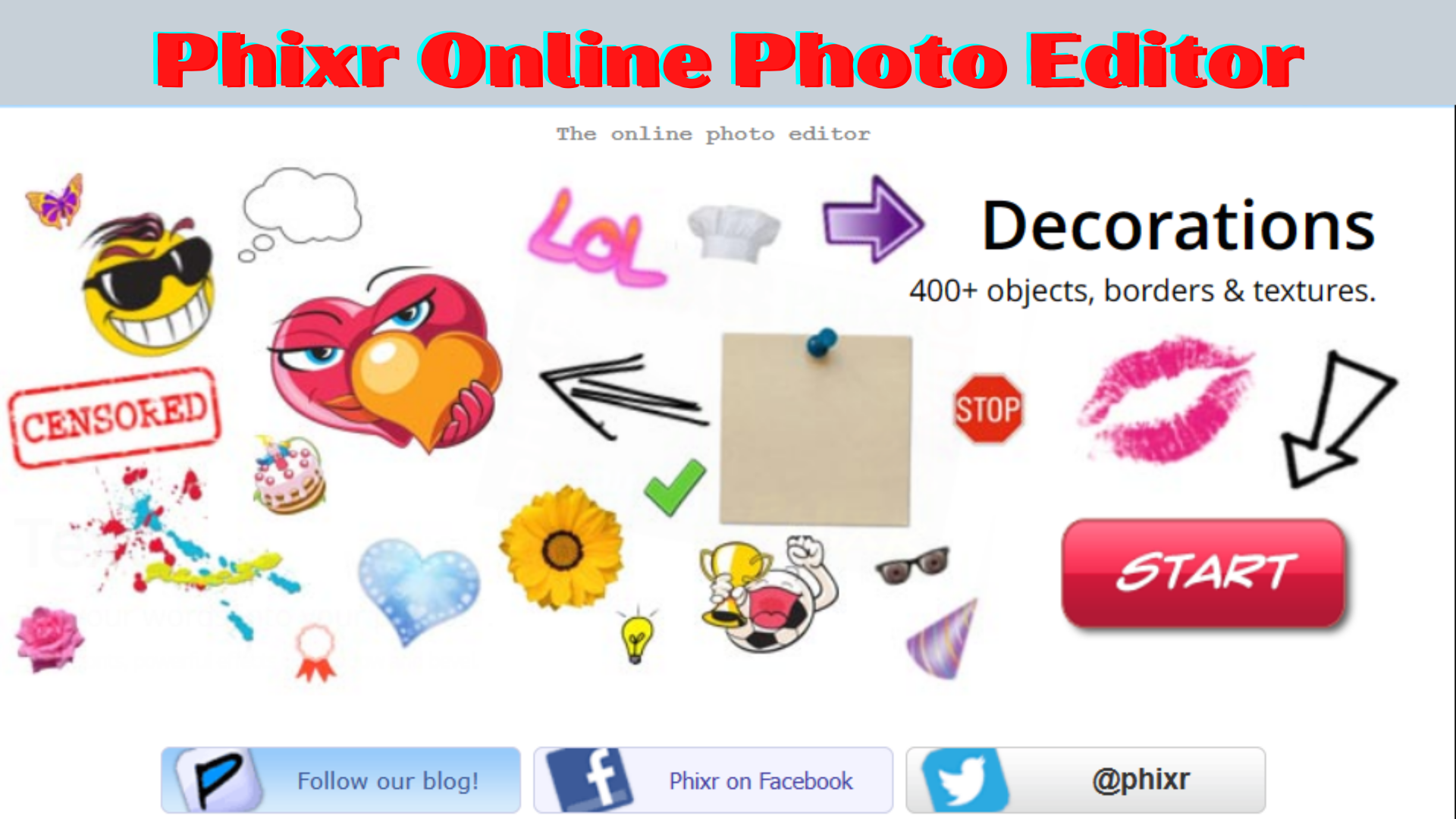 |
| Photo: toolsquotes |
Phixr has a very simple homepage, and only supports smaller image sizes. Once you're into the site, the features aren't bad at all and it has all the usual features you expect to see in a photo editor, including a whole variety of lighting and colour effects.
Link: http://www.phixr.com/
20. BatchPhoto Espresso
BatchPhoto Espresso is another simple photo editor. You can crop, resize, and rotate a picture. It also lets you touch up the photo with contrast, brightness, hue/saturation, noise reduction, and a sharpening tool. Finally, you can add a whole-image effect like oil paint.
Several formats are supported when uploading the file, including JPG, TIF, PNG, BMP, GIF, JP2, PICT, and PCX. When you're ready to save back to your computer, even more options are available, including unique ones like PSD and WMF.
Link: https://www.batchphoto.com/espresso/
How to Learn Photo Editing?You need to be able to see what is a good image and a bad image. The key is in your perception. Edit your images as per your judgment. Here, I am telling you the key points, but setting the standard level is totally up to you. For example, you can adjust the white level at whichever position you want to. These are the key points you should follow;
|
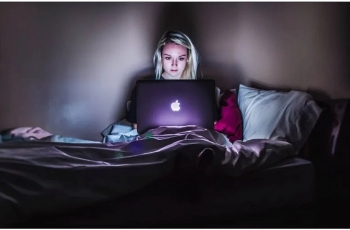 Top 30+ Best Free Sites To Watch TV Shows Online Legally Top 30+ Best Free Sites To Watch TV Shows Online Legally Find the the Top 30+ best free sites, pages, apps etc to watch TV shows online legally from anywhere in the world right now. |
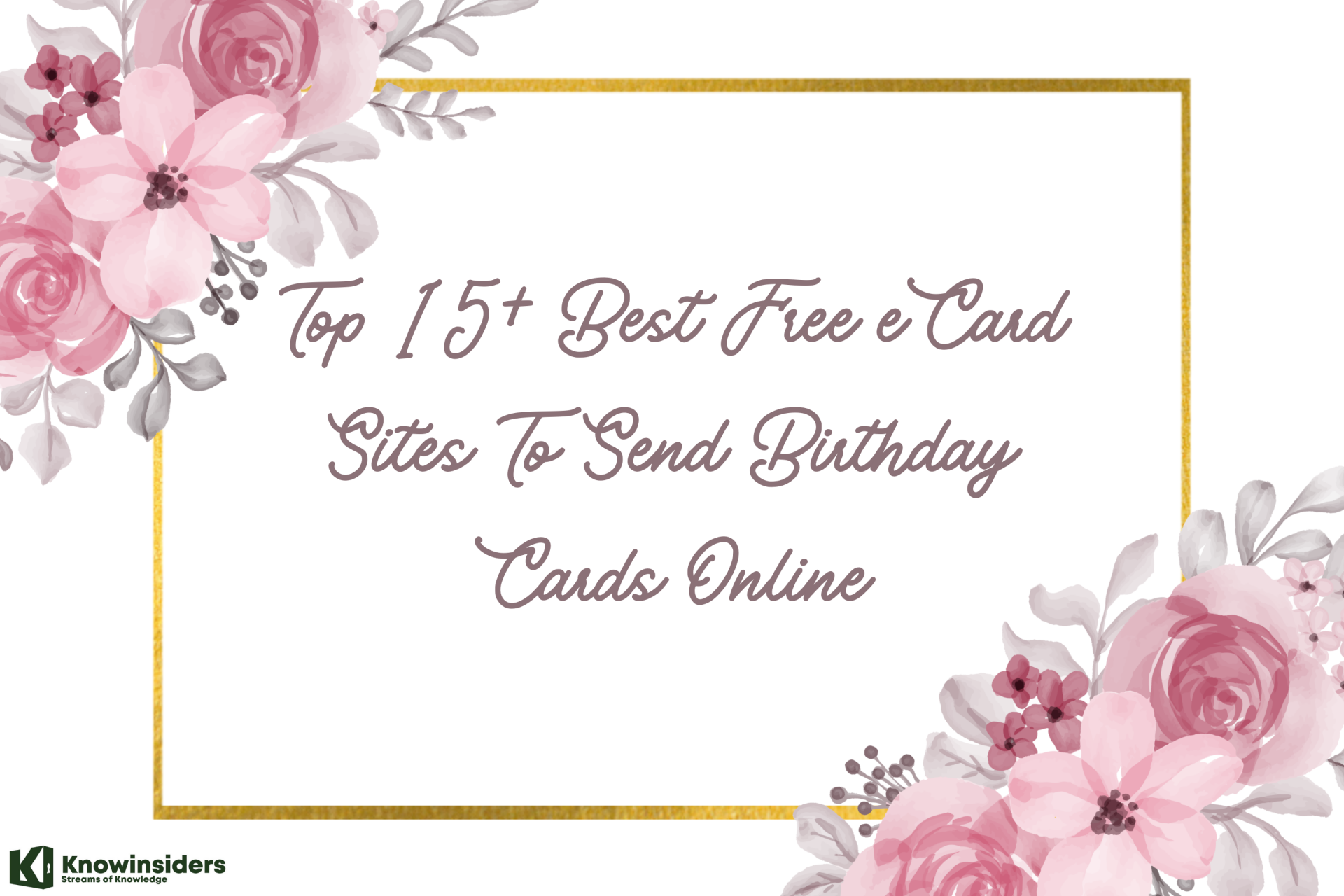 Top 15+ Best Free eCard Sites To Send Birthday Cards Online Top 15+ Best Free eCard Sites To Send Birthday Cards Online If you don’t have time to buy a gift or a greeting card at the store for your important person ou their birthday, this post ... |
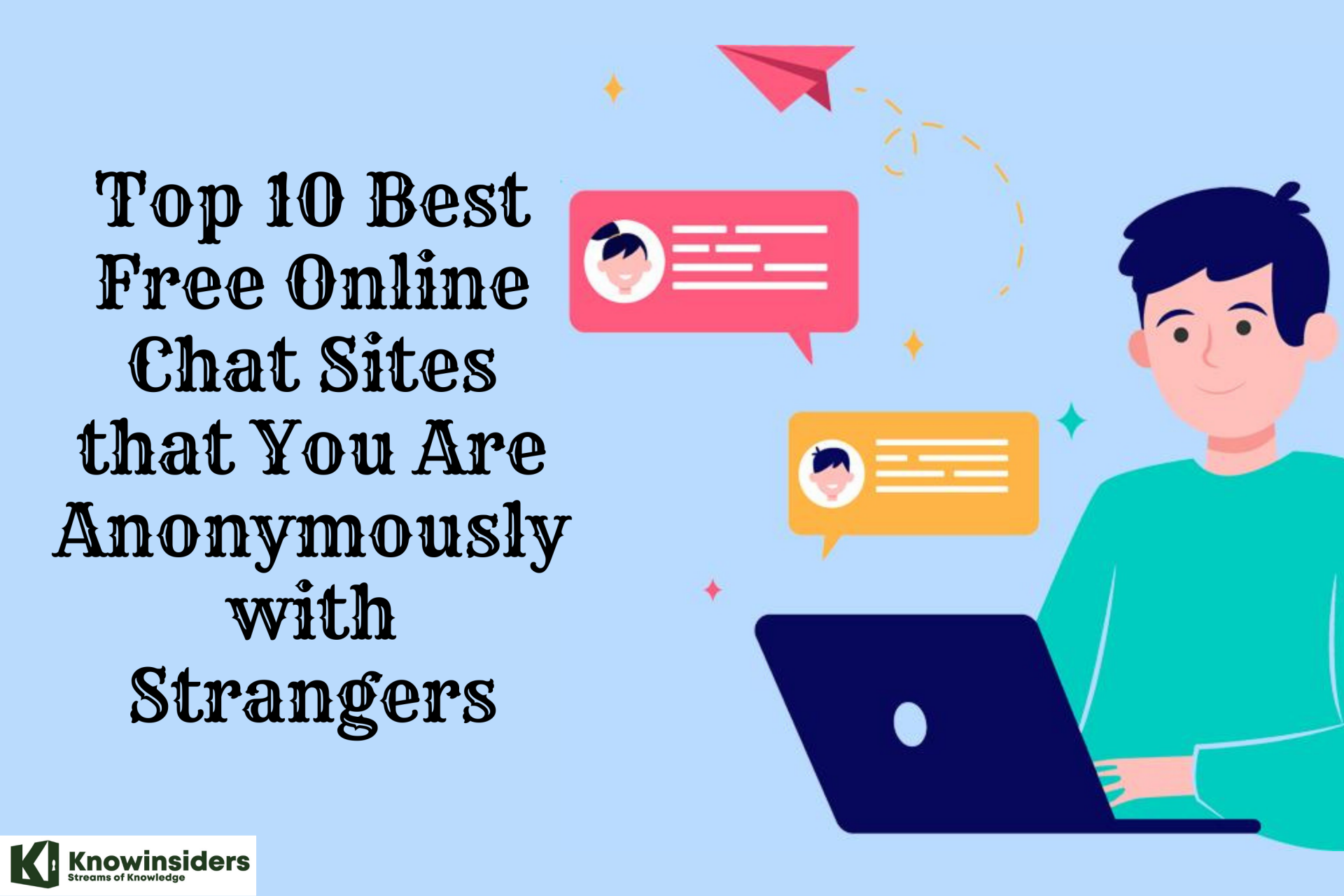 10 Best Free Online Chat Sites that You Are Anonymously with Strangers 10 Best Free Online Chat Sites that You Are Anonymously with Strangers These top 10 best anonymous chat rooms are where you can meet new people, find friends and talk with people all over the world for ... |