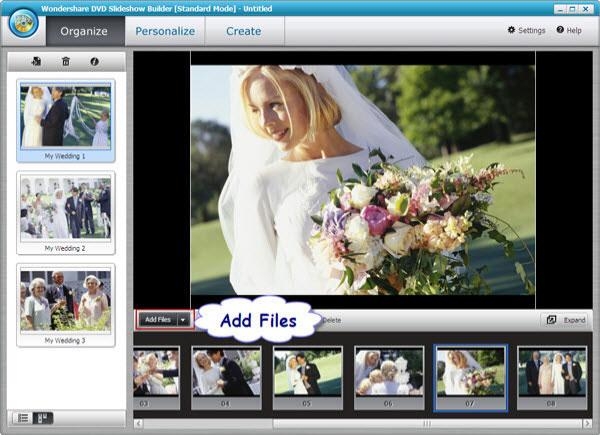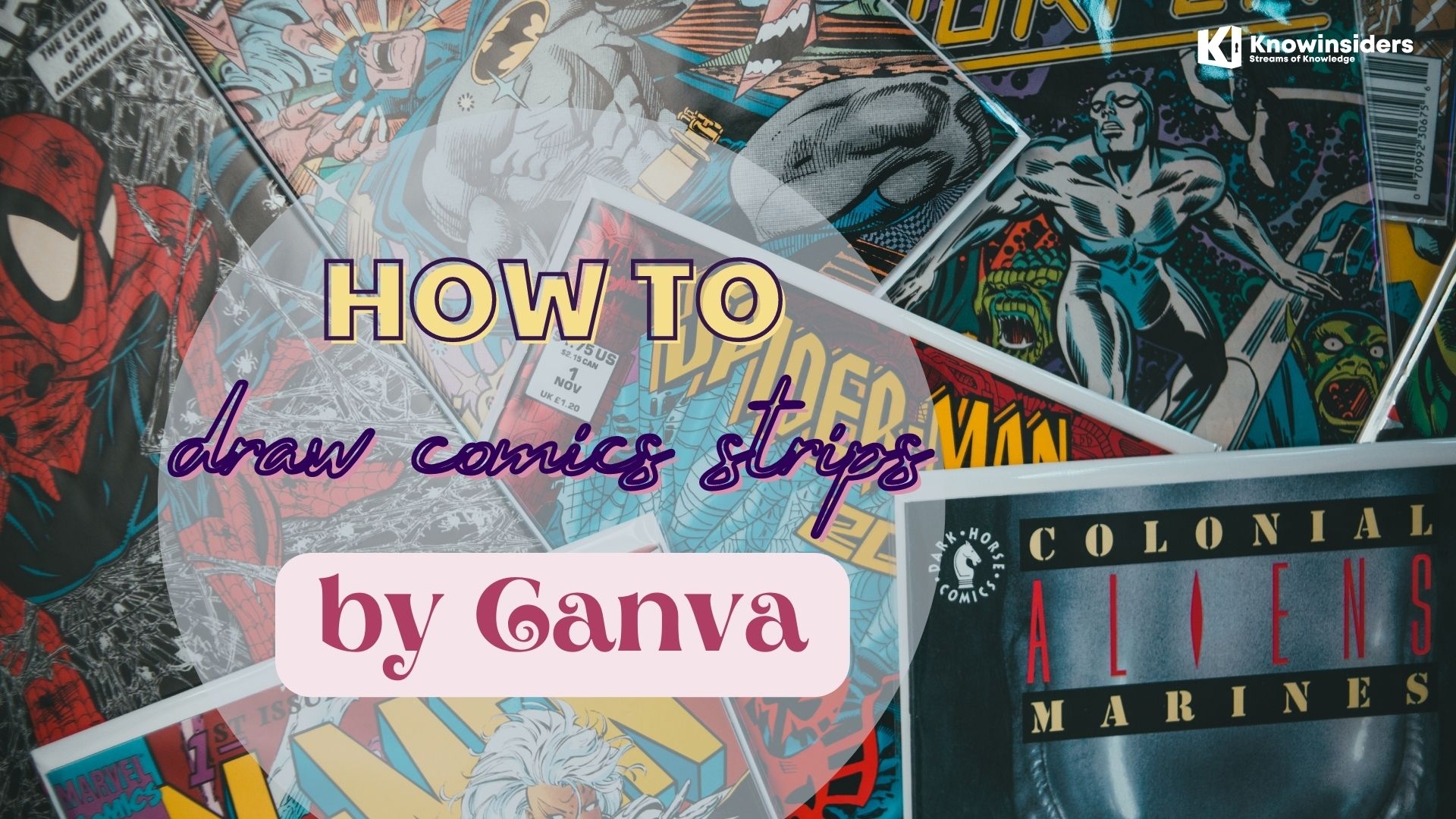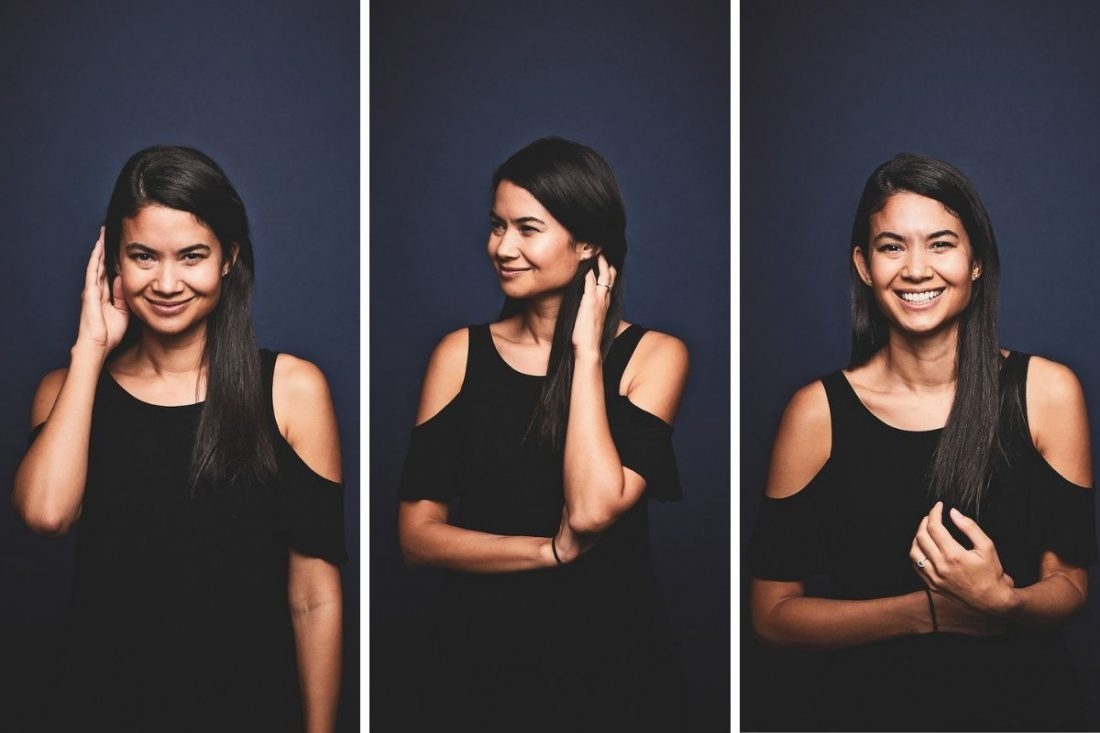How To Make Great Photo Slideshows To Boost Your Presentation
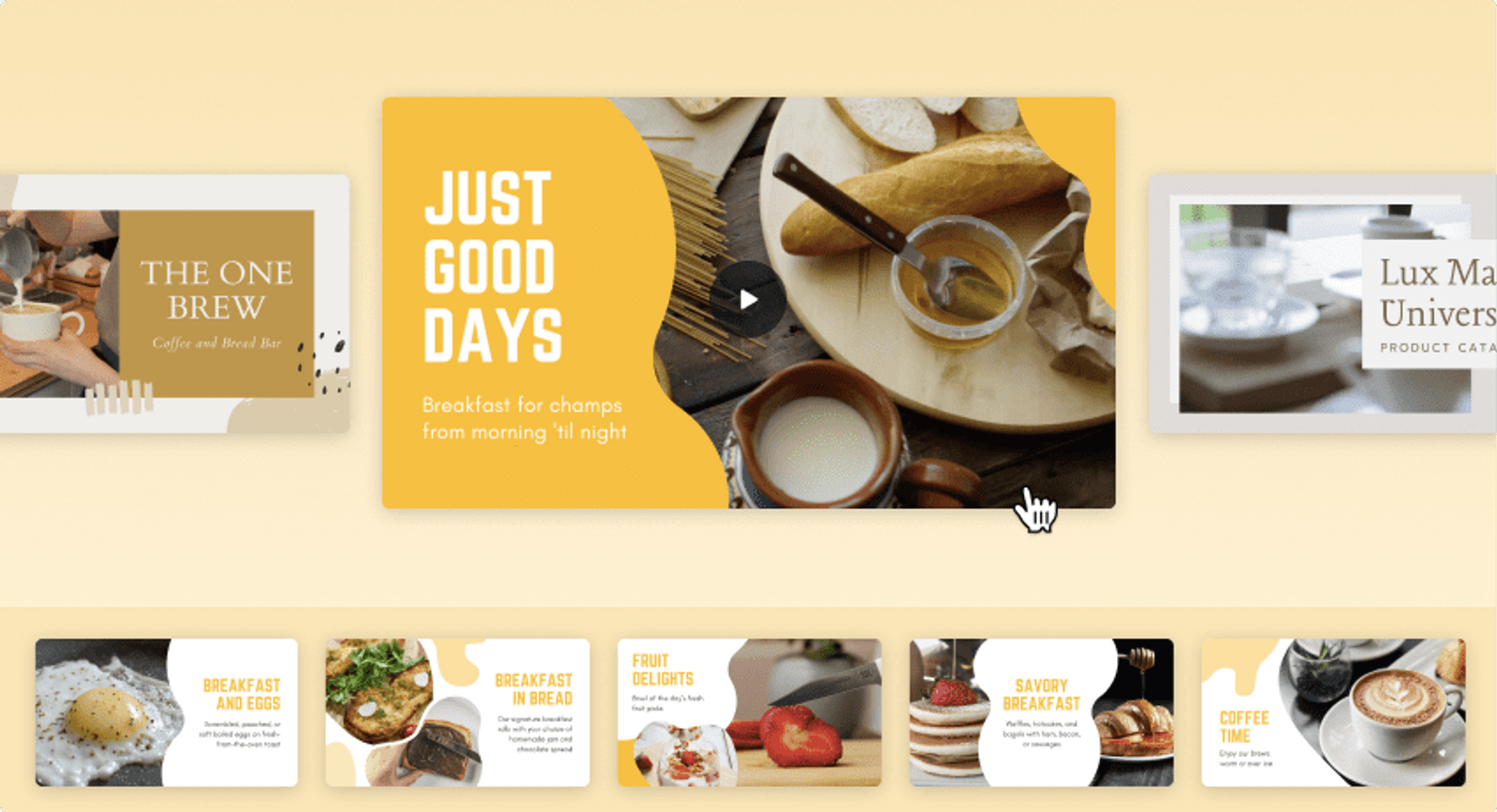 |
| Photo Canva |
Before you know how to make a photo slideshow, you should know why you need a good one for your business:
The great thing about slideshows is that they help to showcase your products and services through the use of images and music that can trigger an effective emotional response from your audience. Whether you’re selling or gathering leads, you’ll get results much quicker with a slideshow video. Using animated videos for business is also an option. Thanks to their versatility, slideshows can be reused in many ways for presenting your portfolio on your website, sharing on social media, or marketing in emails. Knowing how to make them also lays the groundwork for learning how to make a marketing video. Some of the benefits of slideshows include:
-Help to make a great first impression and experience
-Attract New Customers
-Cost-effective marketing tools
-Easy to watch and easy to share through social media, emails, and home pages.
-Capture the viewers’ attention easily
-Can boost your presentation
Follow six ways we suggest to create a good photo slideshow:
1. Create a Slideshow on iPhone
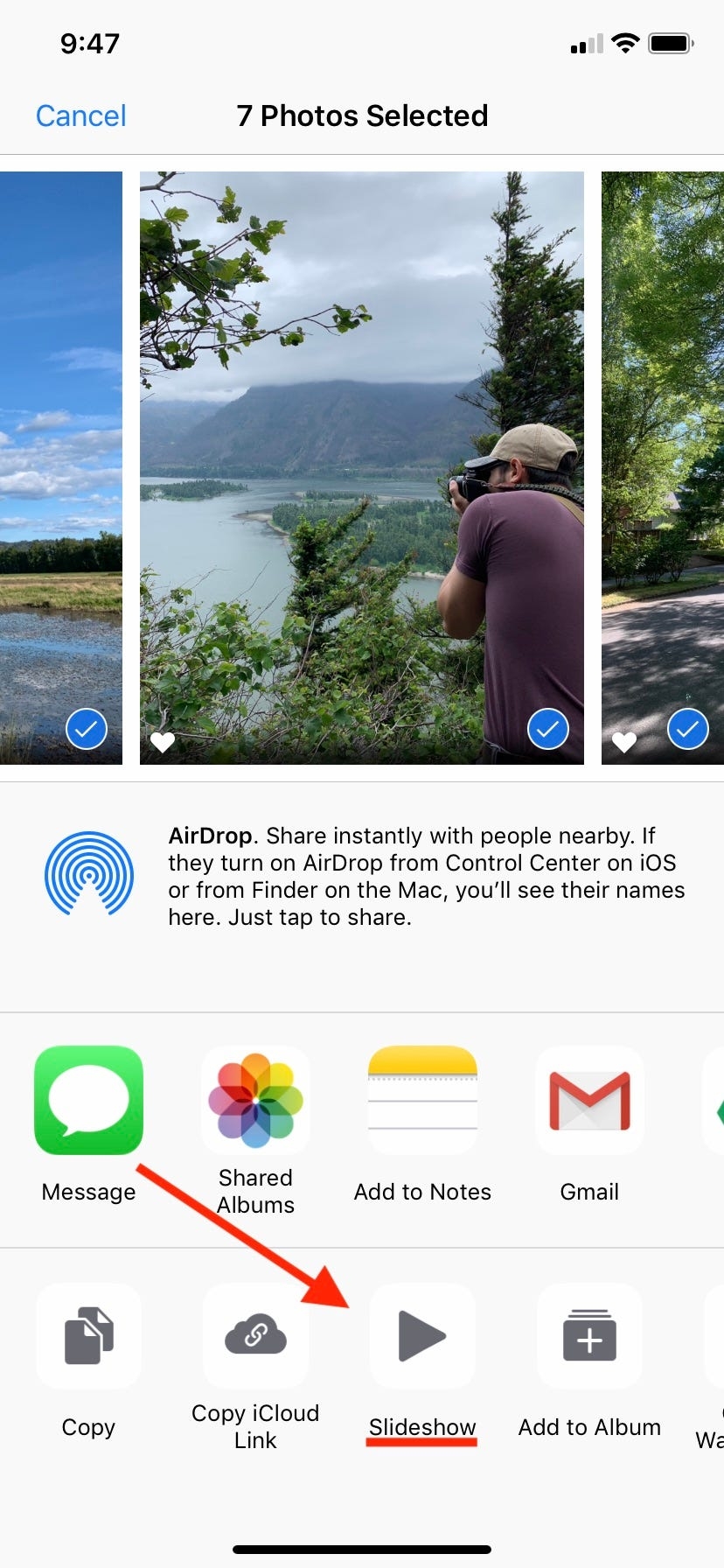 |
| Photo Business Insider |
You can easily create a slideshow using pictures and music on your iPhone. First, you will need to get some images on your iPhone from your photo album that you want to use for your photo show. Simply open your Photos app, select the images you want to include in your slideshow, tap at the bottom to see the menu, and scroll down to the slideshow option and click on it. The iPhone’s Photos app also offers you the option to create photo slideshows where you can change the theme, music from your music library, and duration to a certain number of selections.
2. Use Mac Slideshow Maker
You can also create slideshows from scratch with your Mac. First, make sure that you already know which photos you want to include in your slideshow. Then go to the Launchpad and select the Photos app.
Once there add photos by clicking on the first one, then press and hold the Command key and click each subsequent photo you want in your slideshow. Then in the top toolbar, select ‘File’; ‘Create’; ‘Slideshow’; and finally ‘Photos’.
You can then add a name for it and click ‘Ok’. You also have the option to change the theme including background music and slide transitions by clicking the icons on the right side of the slideshow.
Once you are done tweaking the look and feel you can then press the preview button to preview your work and then click ‘Export’ to create your slideshow.
3. Create Slideshows on Microsoft Photos
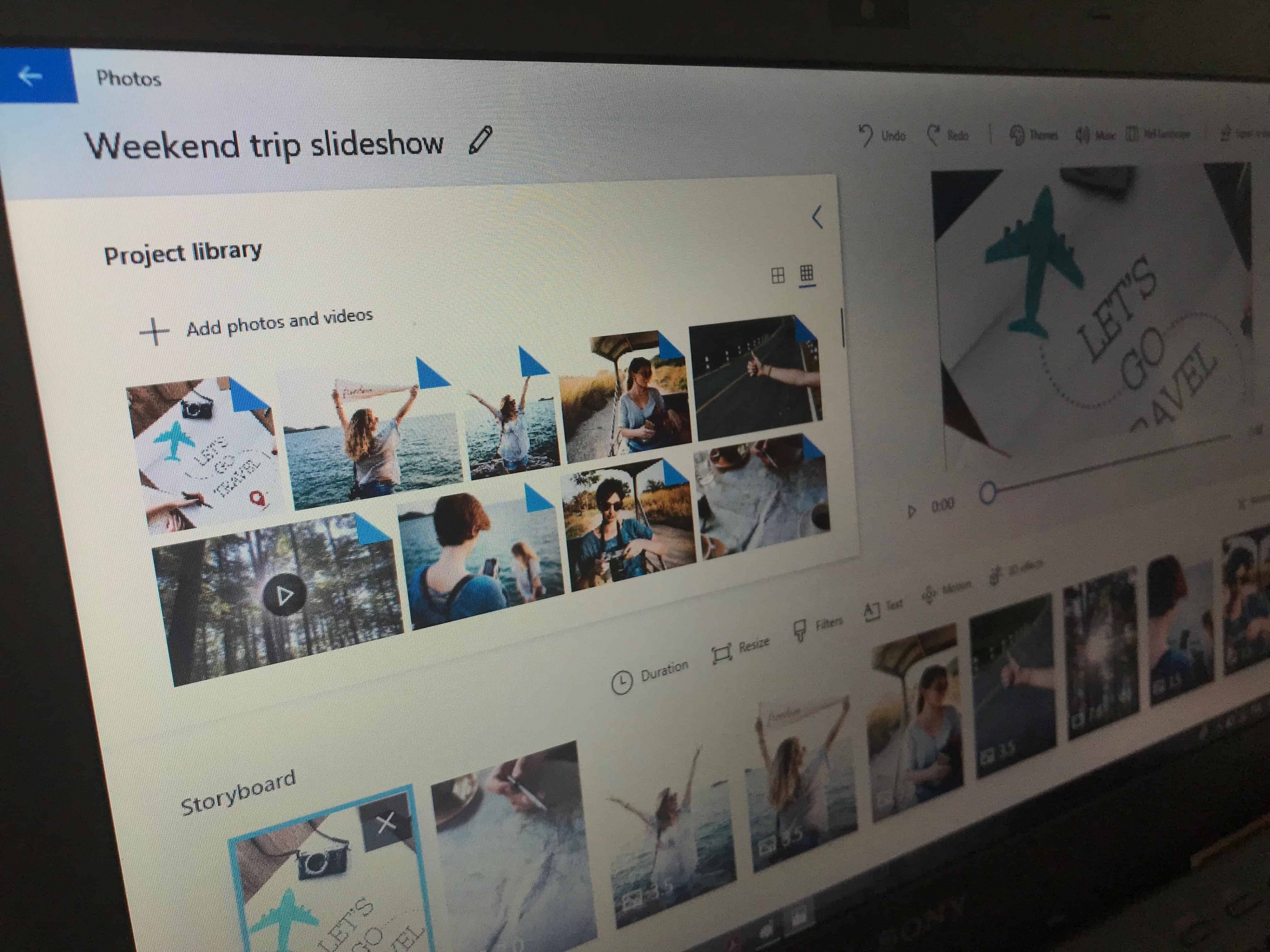 |
| Photo Organizing Photo |
First, open the photos application and select the images you want to use for your video slideshow. Go up to the top of the screen and click create and select either automatic video and music where Microsoft selects the music, themes, and transitions for you.
Or you can use the custom video with music option to make your own slideshow based on your images, music, transition, and effects. Once done simply click export and presto you have a video slideshow that you can post on your website or social media.
4. Make A Photo Presentation with Microsoft Powerpoint Slideshow Creator
Start by opening Microsoft PowerPoint and adding your photos from your computer. You can then tweak the pictures, add text, add accompanying music, select transitions, and other effects. And finally, click on ‘Create’ when you’re finished to get your completed photo slideshow in a new file.
5. Create Photo Slideshows with Canva
With Canva you can browse through the slideshow templates and use the search filter by industry, layout, or style.
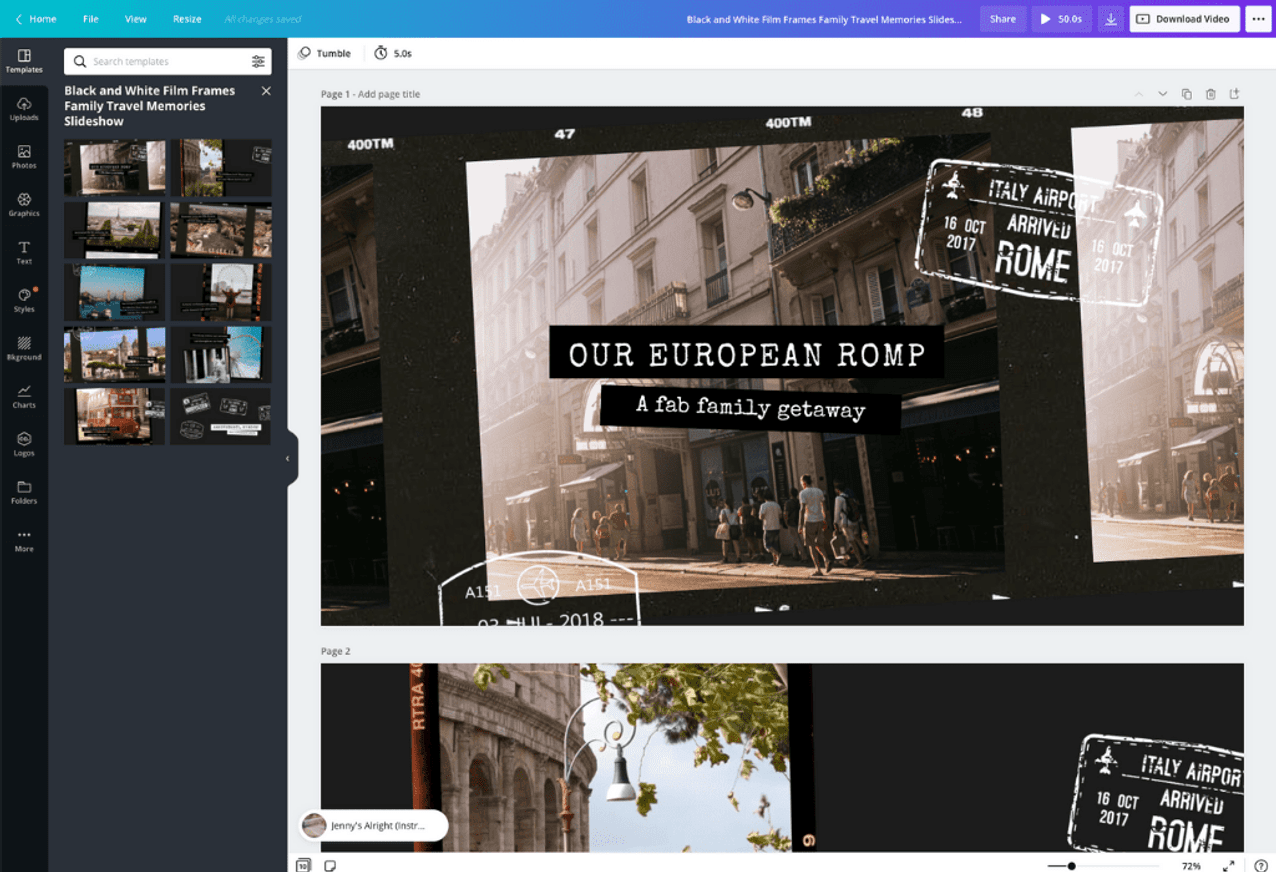 |
| Photo Canva |
You will find a good selection of stock photos, images, illustrations, icons, charts, and other graphics that boost your presentation by simply using the drag and drop tool to move them onto your page. Once you have finished customizing your slideshow you can upload your own images, photos, and branding elements and save your slideshow in mp4, JPEG, PNG, PDF, or PPT formats.
6. Use Adobe Spark Photo Slideshow Maker
With Adobe Spark Photo Slideshow Maker you can make slideshow videos for free. Start by selecting the plus button in the web or iOS app to open the slide-based editor. Then add your media (photos, video clips, icons, or text) to the slides.
For ease, you can select pre-designed layouts from the Layouts tabs. Once you have finished designing your slideshow you can publish it on your social media platforms that include YouTube, Facebook, blog, or send it by email.
Other Popular Slideshow Tools to Consider
There is a good selection of slideshow tools out there. Most video editor software come with this feature as well. Some other slideshow tools worth trying out include:
Windows Movie Maker
FlexiClip video maker
Movavi Slideshow Maker
Gilisoft Slideshow Maker
Renderforest
Wondershare Filmora9
How do I Make a Photo Slideshow with Music?
A slideshow with music makes your presentation attractive, engaging, and unique. You can add music to your slideshow either through the audio options in your slideshow app or through your default photo editing app on your PC, iPhone or Mac. Other slideshow maker options with music include: Windows Movie Maker FlexiClip video maker Movavi Slideshow Maker Kizoa Animoto Wondershare Filmora9 How many pictures do I need for a 3-minute slideshow? In most cases, each photo will require some seven seconds of screen time. This includes transition time between photos, where you average between 8-9 photos per minute. So, a 3-minute slideshow would need about 24-27 photos. |
Nine Tips To Have Great Photo Slideshows
1. Start with the end in mind
Do you know how, exactly, you'll be presenting your slideshow to your audience? You don't want to get to the wedding reception only to find out there is no wi-fi and you can't stream your slideshow video!
Thinking ahead will help you make the right decision on which slideshow software tool to use and what you'll need to show off your slideshow without any problems.
Bonus Tip: Don't settle for anything less than HD. Make sure your software can export at least at HD 720p. Extra points if you get HD 1080p.
2. Keep the video short and sweet
This has to be the biggest reason why most slideshow videos suck.
They are just tooooooo long.
I'd suggest trying to fit your slideshow to the length of a song – 3-4 minutes with about 50-60 photos. With about 3-5 seconds per photo.
Yes, that means you're going to have to make some very tough decisions about which crazy good images will not be included in the slideshow.
The worst culprits of way-too-long slideshows are of vacation slideshows. For those, I'd recommend making a series of short videos, like chapters in a book.
3. Motion creates emotion
Many software tools today will allow you to add text, animation, video clips, and transitions.
When crafting your slideshow, take time away from the photos and pay attention to theses “extras”.
Some software will have incredible customization but may have a steep learning curve. Others, like the one I use, offer made-for-you design templates that look awesome but have limited customization.
I prefer to use templates made by professional graphic designers and animators, then to spend hours and hours trying to create something that just won't look as good.
4. Match the music with the mood of the event
Adding music to a slideshow is nothing new or revolutionary.
But don't just slap on any ol‘ song.
Consider the mood of your slideshow and find an appropriate song. I prefer simple music (classical, for example) that I know won't dominate the slideshow, but will nicely compliment it.
Also, make sure you pay attention to copyright. Facebook and YouTube will remove any video that their robots think is in copyright infringement.
Some slideshow makers will have built-in, legal, royalty-free music you can use and will have music organized by genre and mood.
5. Add a quote to spice things up
“There is only one happiness in this life, to love and be loved” – George Sand
Inspirational quotes can really help increase the audience's attention, as well as their emotional connection to your slideshow. Browse around Brainy Quotes to find just the right one for your project.
It's always good practice to add the author to the quote. Don't forget!
6. Choose slideshow software that saves you time and headaches
Sure you've got the photos – but you may not have the skills, interest or time to make a great slideshow. Consider getting a tech-savvy friend to help you or choose a slideshow maker that is known to be user-friendly. I have used at least a half a dozen slideshow making software programs and I always seem to come back to Animoto (use OAKLEY15OFF coupon code to get 15% off) because the slideshows are just so darn easy to make, and always look great.
7. Test, test, test!
If your slideshow video is to be shown at a special event like a wedding or a funeral. Be sure to show up early to make sure all the tech is working.
If you give yourself enough time, you can problem-solve common issues like getting an extension cord for the projector, or connecting to the wi-fi.
Also be sure to test the volume. Not too loud. Not too quiet. Juuuust right. :)
8. Give a slideshow video as a gift
On the personal side, I have created slideshows for funerals, mothers day, and work events. It doesn't have to cost much can be completed in less than an hour, and is almost sure to lead to tears of joy, laughter, and all sorts of warm fuzzies.
Once you learn how to use whatever software you choose to make your first project, it'll be so much easier to make the next one. And the next.
Like taking great photos, creating great slideshows is really a wonderful gift for your loved ones.
9. Use slideshow videos to make money (for photographers + business owners)
This one isn't for everyone. But as a part-time pro photographer, being able to quickly create high-quality slideshow videos has been great for my business.
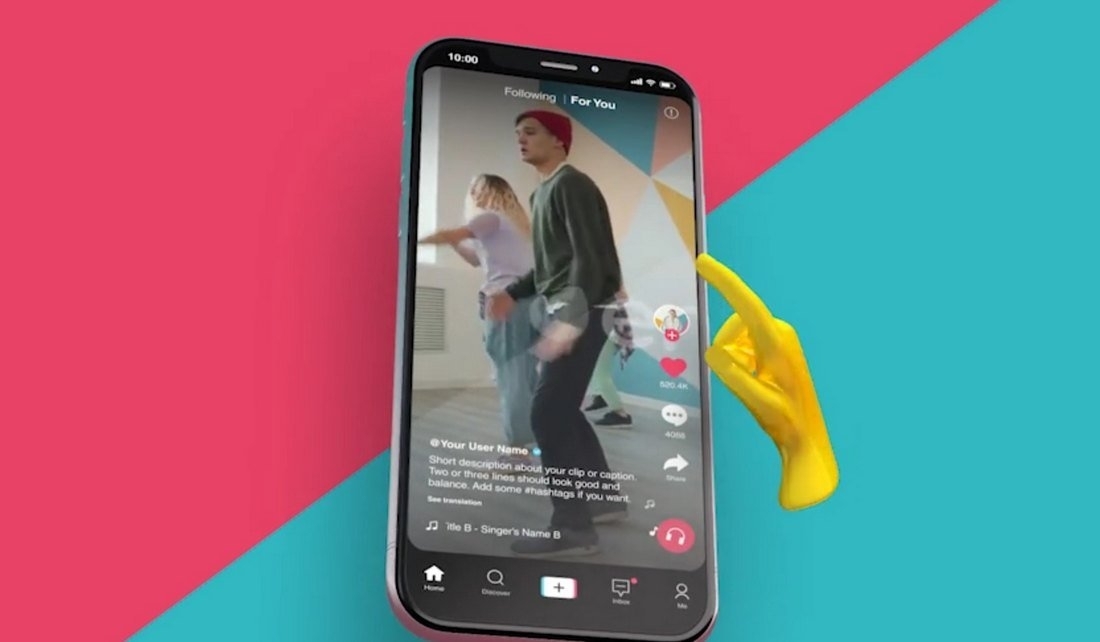 How To Use A TikTok Video Template How To Use A TikTok Video Template Video Template on TikTok currently offers dozens of customizable templates. Do you know how to use video templates on TikTok? |
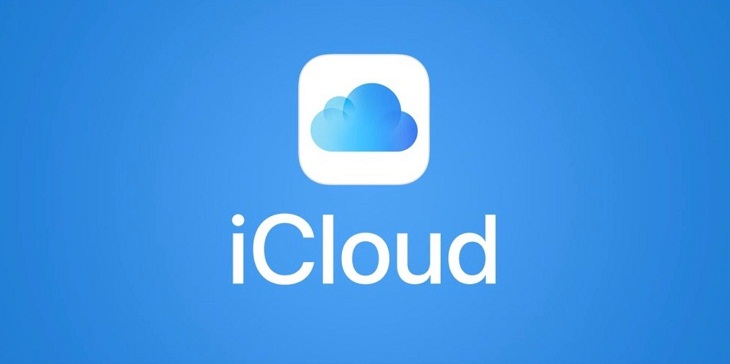 How to Set up Private photos off iCloud How to Set up Private photos off iCloud Most of the time, we love showing off photos to our friends or family. But there might be a few images or videos on your ... |
 Tricks To Take Prettier Photography With Samsung Phones Tricks To Take Prettier Photography With Samsung Phones With constant upgrades, Samsung now can help users have high-quality photo that wows majority of people. However, if you know those selfie tips when taking ... |