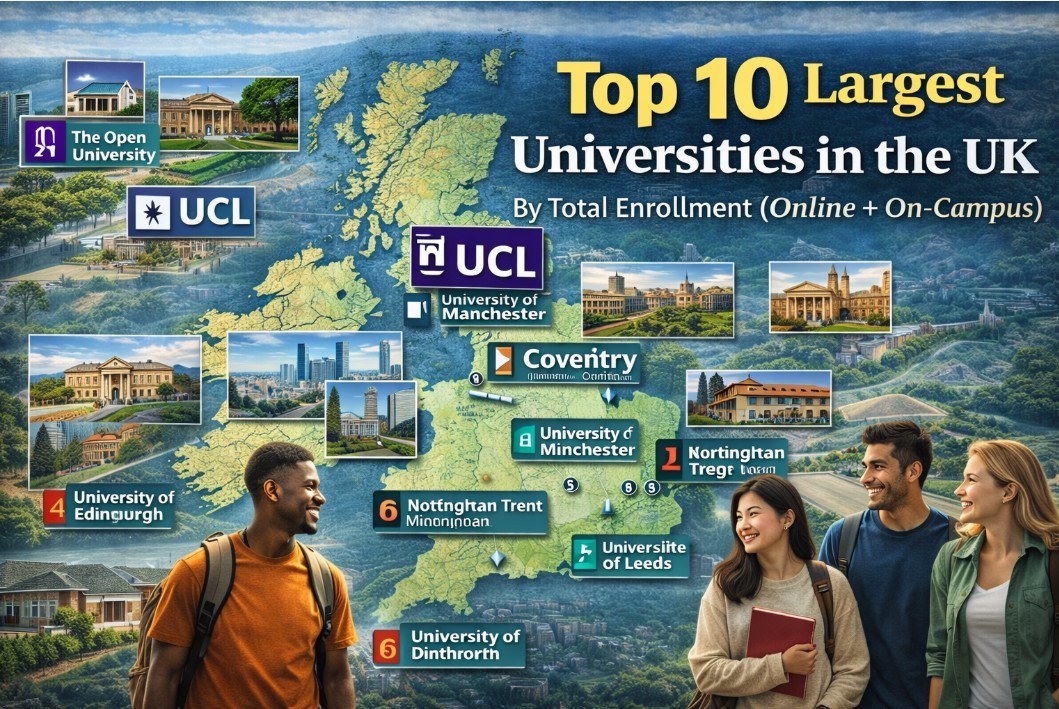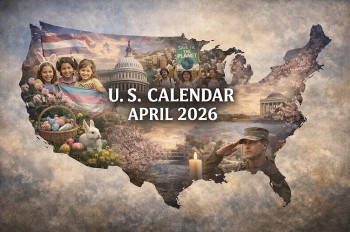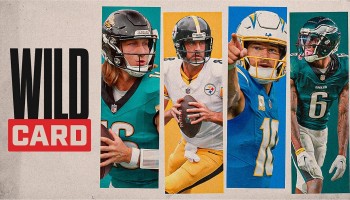Top 10+ Best Free Sites to Convert Video Online Without Ad
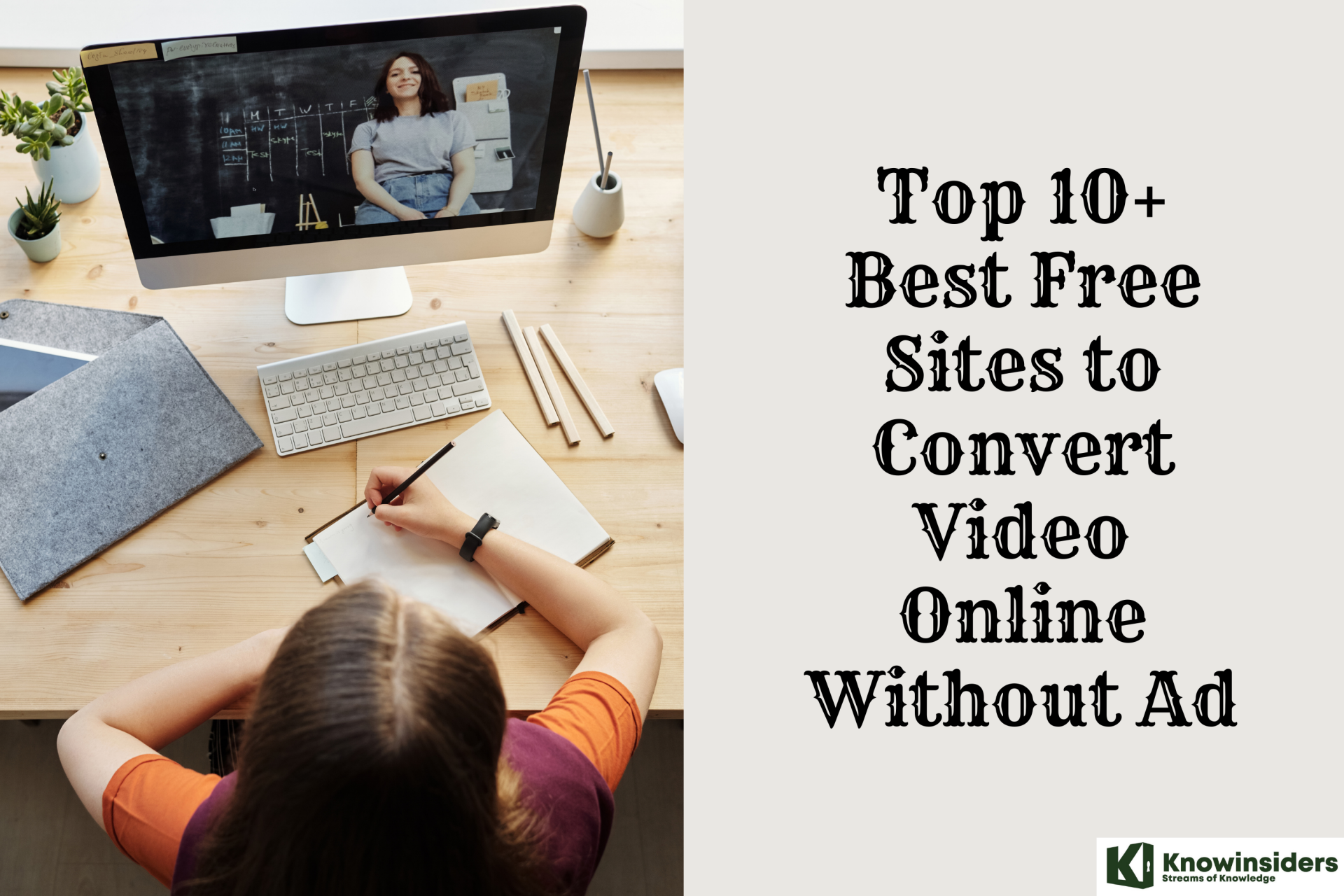 |
| Top 10+ Best Free Sites to Convert Video Online Without Ad |
Why are there so many video formats? How do you know the right one for your content? What about MOV to MP4?
It probably feels like navigating a maze, right? Moreover, are you familiar with the best online converters in the market?
For most people, the very idea of converting the format of videos may not have occurred to them. Unless you happen to be involved with video production or manage video files regularly, odds are you may not even fully understand what video formats are – or why they are important.
As a content creator, there seem to be so many questions you should have answers to you but don’t have currently. If the world of video formats confuses you, you’re probably not alone. Who knew that two videos with the same quality would require different storage space because of their format?
If a video you spent hours editing has ever failed to upload on a social media platform because of its format, you know the struggle.
What is a Video Converter?
Video conversion tools allow you to convert a video from one format to another. The first commercially successful video format was Quad and it was introduced in 1956. Over subsequent decades various other video formats have been introduced.
Whether you work at a professional movie studio or edit home movies, you may require converting raw video files from one format to another. There are dozens of conversion tools available online. If you are looking for the best converter software, then you are in the right place.
Here, we will answer common questions regarding video conversion tools and provide a review of the best tools available online.
Let’s dive in!
Why You Need Online Video Conversion
Watch Videos On All Devices
Some mobile phones, especially older ones, can not handle all videos and codecs. In order to view your videos on all your devices, however – may it be a tablet or iPad, Android phone or iPhone, or even an iPod – it may be needed to converted them to a universally supported format.
There are different ways to do so:
- MP4 videos are supported by most modern devices
- An older video format specifically for 3G phones is 3GP, however
- You can optimize your videos for Android, Blackberry, iPad, iPhone or iPod
- Even optimization for different gaming consoles is possible, e.g. Nintendo 3DS, Playstation, Nintendo Wii or XBOX
Save Videos From Social Media
Sharing funny videos on social media is nice and all, but what if you want to save them? Either to store them or to watch them while not being connected to the web? Downloading these videos is always not as easy as uploading them. No matter if you want to download a video from Facebook or Instagram, we got you covered. You can even save old Vines that can still be viewed on the site even though Vine is no more.
Data Security
An ideal premium package would be one that guarantees privacy and security; only you should have access to your data. Find a well-reputed provider that has been in the market for years.
The file you’ve converted from MOV to MP4 should also function on different browsers without compromising your content.
Compress the video to a smaller file size
When a video is encoded into a certain format, its data is compressed in order to be stored while consuming less space. However the compression that different formats use can vary, and some are more efficient than others.
To be more specific it is the part of the format known as the video codec that is responsible for compressing the video. Newer codecs with more efficient compression can reduce the file size of the video if you convert to them.
Top 10+ Best Free Sites to Convert Video Online Without Ad
1. OnlineVideoConverter
2. Zamzar Online File Conversion
3. Movavi
4. Any Video Converter
5. Freemake Video Converter
6. KeepVid
7. Kapwing
8. Online-Convert
9. Veed
10. CloudConvert
11. FreeConvert
********
1. OnlineVideoConverter
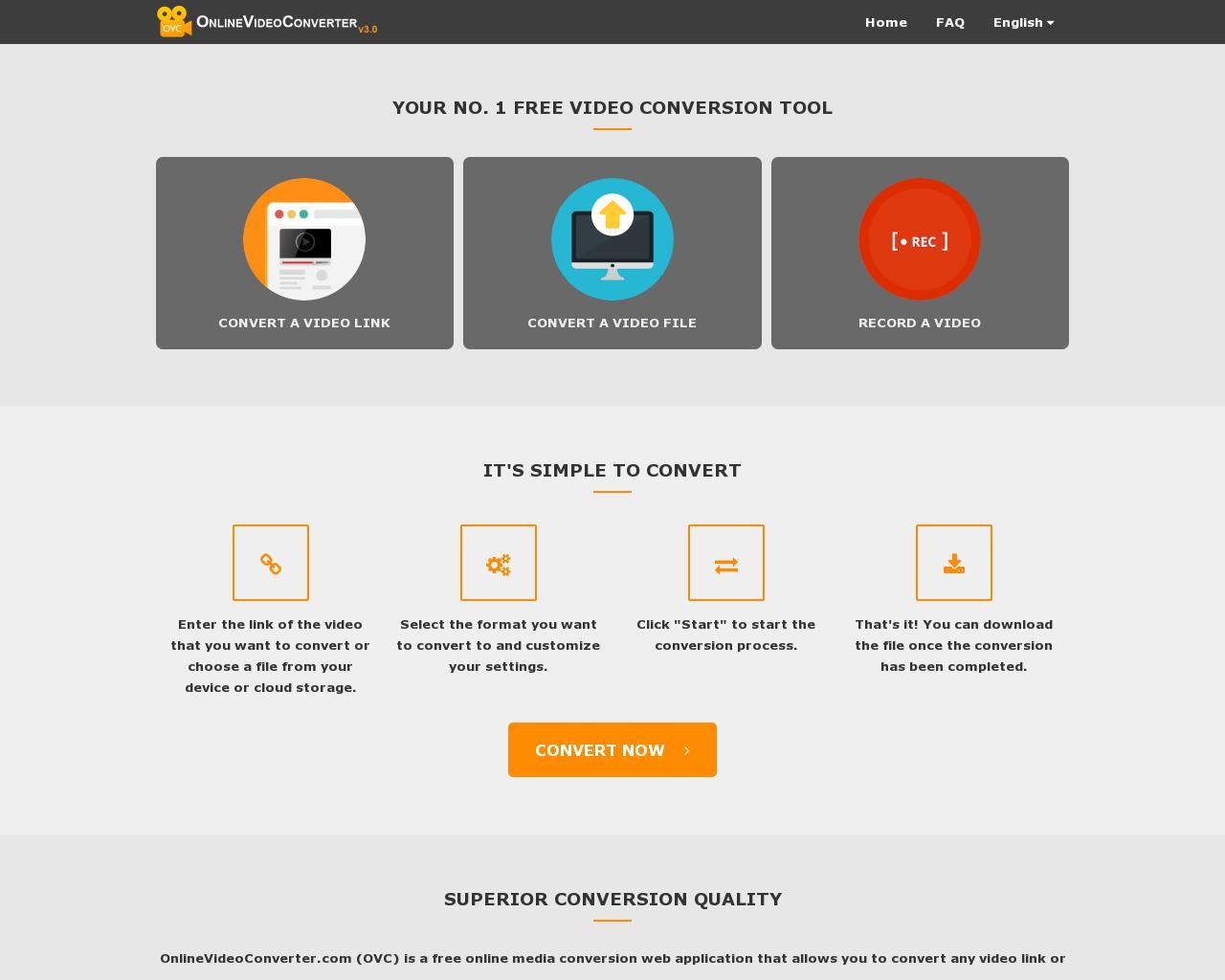 |
| Photo: trackalytics |
OnlineVideoConverter is one of the best tools, which lets you convert YouTube videos to MP3. At times, you might want to download the MP3 version only. For example, you want to download a song from YouTube, but you do not want to keep the video on your mobile or computer. In such situations, you can use this app to get the job done. It is possible to use this tool by entering the YouTube video’s link. Following that, you can choose the MP3 format from the list and click the Convert button.
Website: onlinevideocovnerter.pro.
2. Zamzar Online File Conversion
First up on this list comes Zamzar, which strives to make file conversion easy. This makes it a great choice for those of you who don’t know which audio format to use, for example.
Zamzar strives to make its conversion process easy and accessible, first and foremost. The UI is easy to understand and straightforward in its approach.
All you need to do with Zamzar is upload a file. The easiest way to do this is using a file you’ve already downloaded or edited on your computer. You can just upload it straight away. Alternatively, you can upload a video from Box, Dropbox, Google Drive, or OneDrive instead.
Once you’ve chosen and uploaded your file, Zamzar will automatically recognize the type of file you’re uploading and give you a list of options to convert your file to. These will all be file types that are compatible.
Website: https://www.zamzar.com/
3. Movavi
Movavi offers professional video conversion software for Windows and Mac. At the same time, Movavi also provides a free online video converter that many people can use to get the job done. It supports many video file formats from MP4, MKV, AVI to OGV, ASF, WTV, etc.
One major disadvantage with Movavi is that it only supports 100MB files.
1. Open the Movavi video converter web app and scroll down to the online video converter section.
2. Here, click on the +Add your Media button to select the video file that you want to convert.
3. It will redirect to the next page, where you can click on the drop-down menu beside the file name and select the file name that you want your video to be converted.
4. Once done, click on the Convert button to convert the video.
It may take a couple of seconds to convert the video; then, it provides the option to Download.
Website: https://www.movavi.com/videoconverter/
4. Any Video Converter
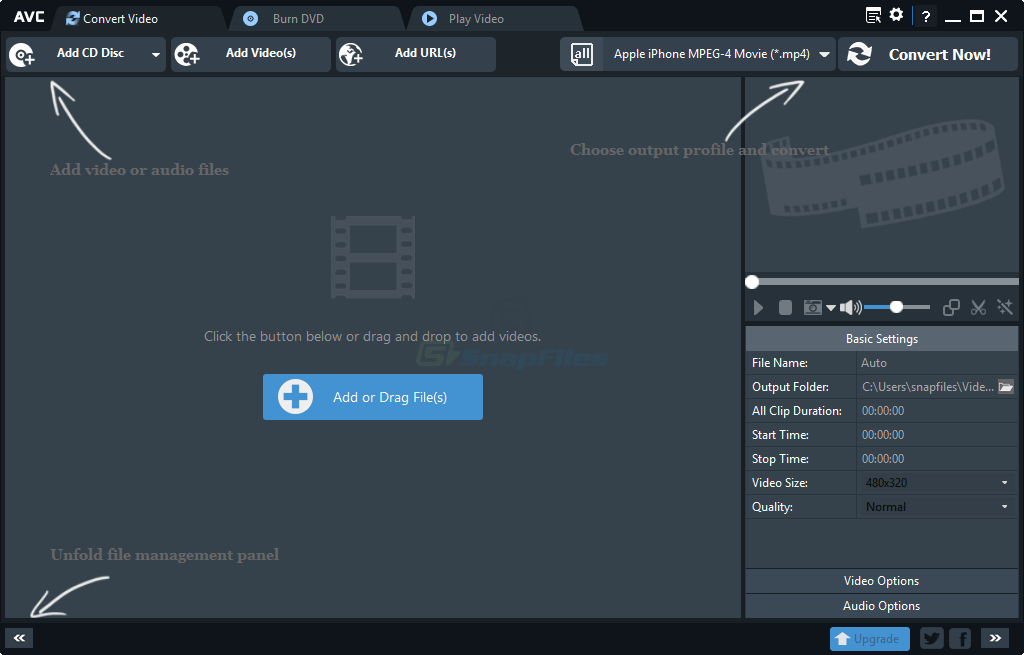 |
| Photo: snapfiles |
Seriously, there’s nothing this bad boy can’t convert, and it even comes with cool extra options like:
- Supporting Facebook videos
- Ready-made profiles for different devices
- Ripping audio from CDs or DVDs
What really makes it stick out is that it actually retains 100% of the video quality. We tested it time and again and the video quality remained 100% unchanged. That’s ridiculous.
The cool thing is, it’s more than just a video converter. It’s a fully functional video-editing tool too. You can trim, crop, add subtitles, and even add effects.
The premium version—Any Video Converter Ultimate—even lets you burn videos onto discs (DON’T BREAK THE LAW!).
Website: https://www.any-video-converter.com/
5. Freemake Video Converter
Freemake has built up something of a name for itself for producing powerful yet easy to use software, and making it available free of charge. Freemake Video Converter is no exception, continuing the company's enviable track record.
The free video converter can not only convert files from your hard drive to almost any format, it can also be used to download and convert online videos from the likes of YouTube.
With simple editing tools to trim unwanted footage, the ability to add subtitles, and convert to and from DVD, Freemake Video Converter has all of your everyday conversion needs covered – and more.
When you first install Freemake Video Converter, some features (including converting YouTube videos) will be locked. After three days you'll receive a free Web Pack as a gift, which will lift this restriction. Look out for a notification in the System Tray telling you when the Web Pack is available.
Website: https://www.freemake.com/free_video_converter/
6. KeepVid
KeepVid Online Video Converter offers an instant and reliable solution to convert videos to all popular audio and video formats in a single click. You can drag & drop files or select files from local storage from your computer. This powerful tool works as an MP4 converter, audio converter, MPE converter, iPhone converter, and more.
This free online video converter tool ensures the best quality after the conversion. KeepVid can convert files to over 150 different video and audio formats with no limit on file size, input video quality and output video quality. Moreover, you can select video resolution before conversion for best results.
Website: https://keepvid.com/video-converter.html
7. Kapwing
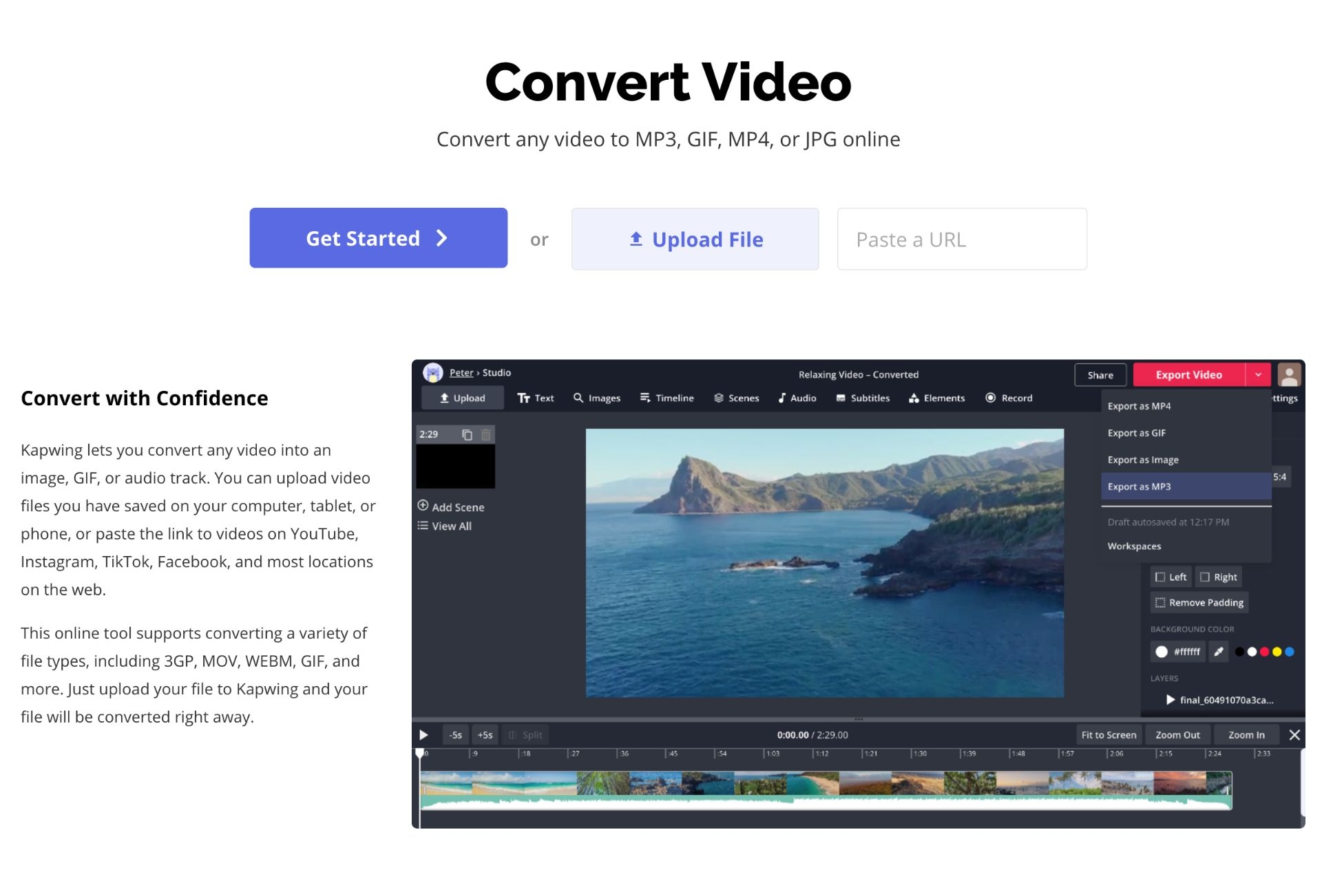 |
| Photo: kapwing |
Kapwing's free online video converter is the web's best tool for altering MP4s into a new file format. In a few clicks, convert videos into catchy MP3s, scroll-stopping GIFs, compelling slideshows, and more for social media content. These quick changes bring new life to an existing piece while extending its longevity and delighting new audiences.
It is a full-fledged online video editor that lets you trim, crop, merge multiple videos, change the speed of the video, rotate, invert, correct the color, add text and filters, change the sound, add elements, and achieve many other effects. However, a big drawback is that Kapwing includes a watermark in the output, and you only get three free outputs for free when you sign up.
Website: https://www.kapwing.com/tools/convert-video
8. Online-Convert
If you prefer a little more of an explanation as you convert and a huge variety of different options, then Online-Convert might be a good choice of online file converter for you.
Online-Convert has an incredible range of different conversion options to choose from. If you’re overwhelmed by the choice, Online-Convert aims to take care of that as well.
Each choice has a brief description explaining its place and the option to pre-select your desired target format to make sure that you’re in the right place.
If you’re looking to update an audio file from your music library, for instance, then all you need to do is look into the option labeled “Audio converter”. From there you’ll be presented with the option to convert your file to the most common audio file formats such as MP3, WAV, and M4A.
From there, all you need to do is upload your file from your computer. You can also enter URLs, or upload from Dropbox and Google Drive instead. There are a lot of options here to adjust the output of your conversion as well.
Website: https://www.online-convert.com/
9. Veed
Veed is a popular online video editor, just like Kapwing. However, unlike Kapwing, Veed offers an entirely different conversion tool that’s no connection to the editor. Veed’s video converter is simple, clean, and supports various file formats.
But the biggest problem is the bugs. First, the video stopped uploading in the middle, so I had to re-upload the video to complete the process. This is a big problem as it happens over and over again. Your mileage might vary, though.
1. Open the Veed Video Converter tool and select both Convert and To formats.
2. Once done, click on Upload Your File button to select the video from the system.
3. Upon selecting, hope for the video to get uploaded. If not, just redo the process.
4. Once the uploading converting process is completed, you will get a download option to download the converted video.
Website: https://www.veed.io/convert/video-converter
10. CloudConvert
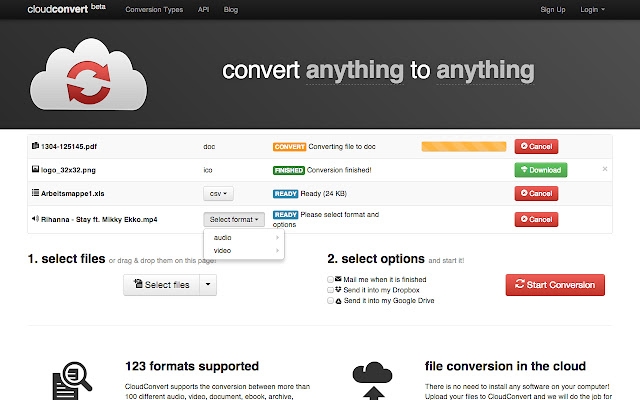 |
| Photo: Chrome |
If you’re looking for a free online video conversion service which will really let you tweak, tune, and adjust your output, then CloudConvert is a great option.
CloudConvert has a huge range of different file formats that it supports, and finding just what you’re looking for is easy. If you’re unsure, you can always just upload your file directly and CloudConvert will give you viable conversion outputs to choose from.
Uploading from your computer, by URL, or from Google Drive, Dropbox, and OneDrive are all supported.
If you know exactly what you’re looking for, CloudConvert can help you with that as well. All you need to do is select from a drop-down menu the file type that you’re looking to convert from or to. You can view the formats by format type (such as audio, document, or image) or you can search for your format directly.
Once you’ve chosen your conversion format is where CloudConvert really shines. CloudConvert comes with an extensive list of options for your conversion based on your file choices.
Say you wanted to convert an MP4 file to an M4A one, for example. CloudConvert doesn’t just let you choose the starting and stopping timestamps, but lets you adjust the actual file properties.
If you wanted to alter the audio codex, bitrate, or channels, for example, CloudConvert could make that happen.
Website: https://cloudconvert.com/
11. FreeConvert
Finally, we have FreeConvert to round out this list. FreeConvert is great if you’re looking for something that’s easy to use but still quite powerful.
FreeConvert lets you easily upload from a huge variety of different file formats. You can choose to upload directly from your computer, from a URL, or from Dropbox or Google Drive.
The actual conversion process is super simple, with FreeConvert automatically listing the output options available for you. What’s cool about FreeConvert are the options you get to fine-tune your output.
If you’re adjusting between JPEG, GIF, or PNG image filetypes, for example, FreeConvert will let you tweak the image’s output size, its orientation, and will even let you strip metadata if you so wish.
Website: https://www.freeconvert.com/
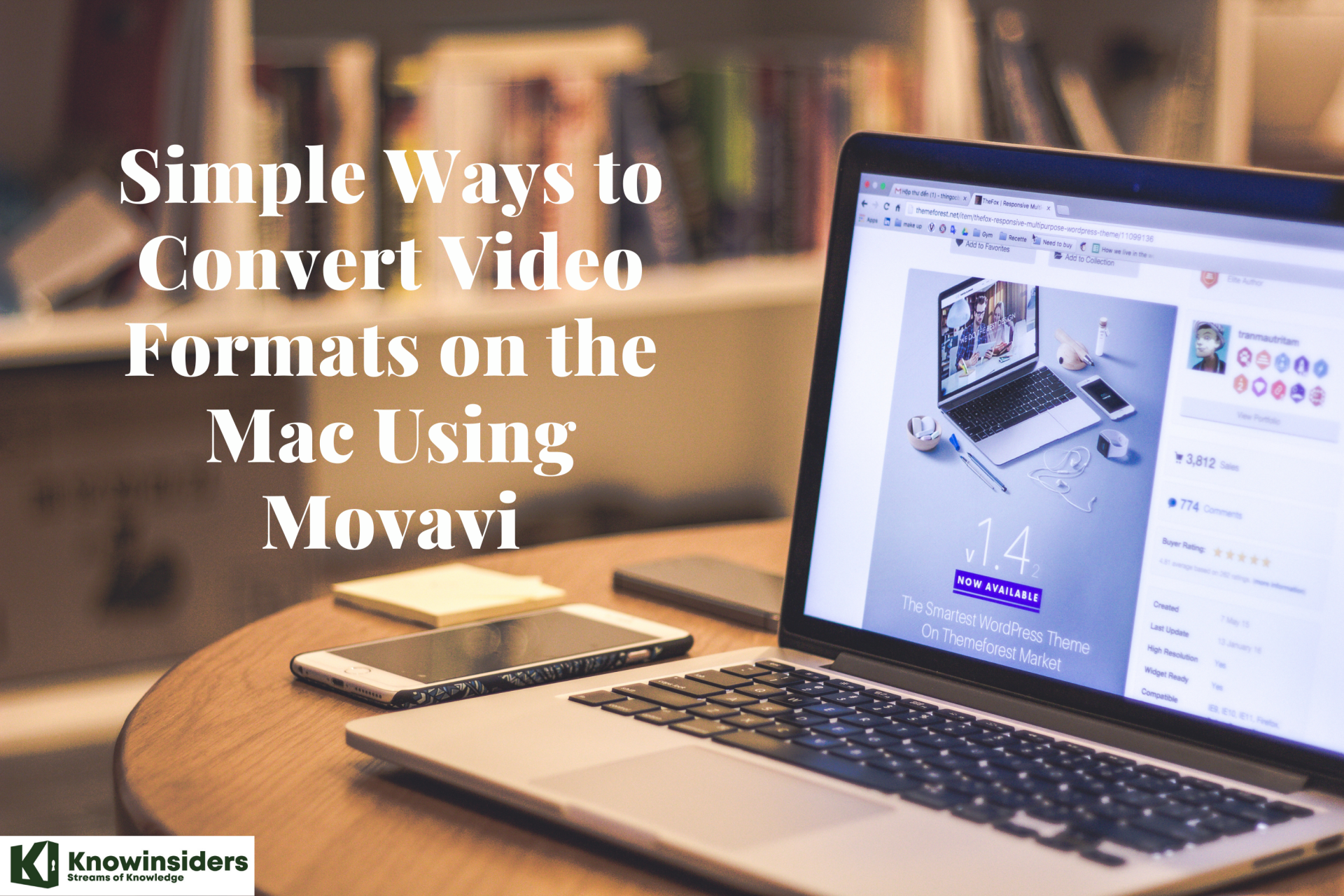 Simple Ways to Convert Video Formats on the Mac Using Movavi - A Complete Guide Simple Ways to Convert Video Formats on the Mac Using Movavi - A Complete Guide Movavi Video Converter is the leading video converter for Mac. Keep reading to know how to use it and other ways to convert video formats! |
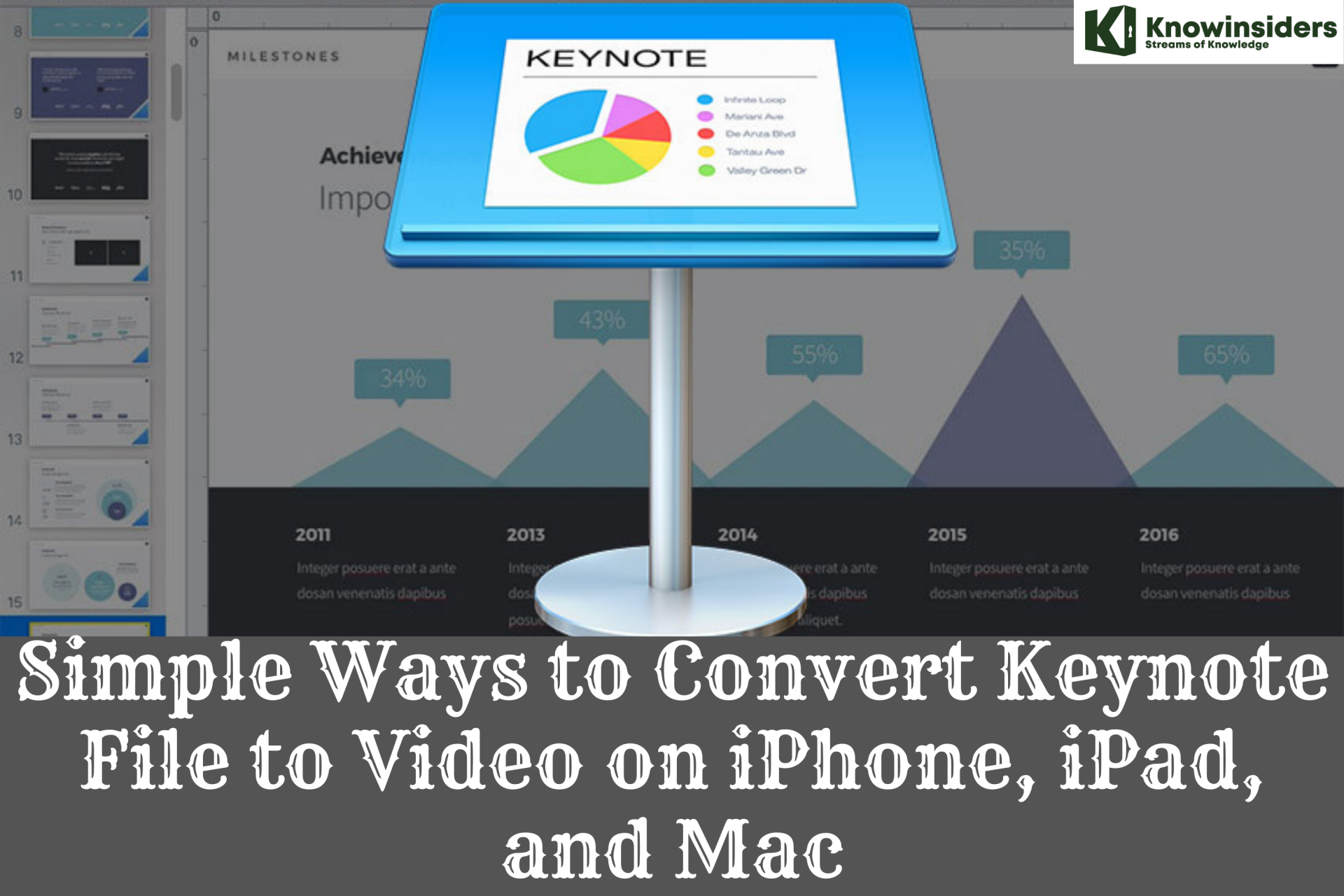 Simple Ways to Convert Keynote File to Video on iPhone, iPad, and Mac - A Complete Guide Simple Ways to Convert Keynote File to Video on iPhone, iPad, and Mac - A Complete Guide Keynote is Apple’s presentation tool that Users can create slideshows including images, text, and charts, and they can select themes, fonts, styles, transitions, and animation ... |
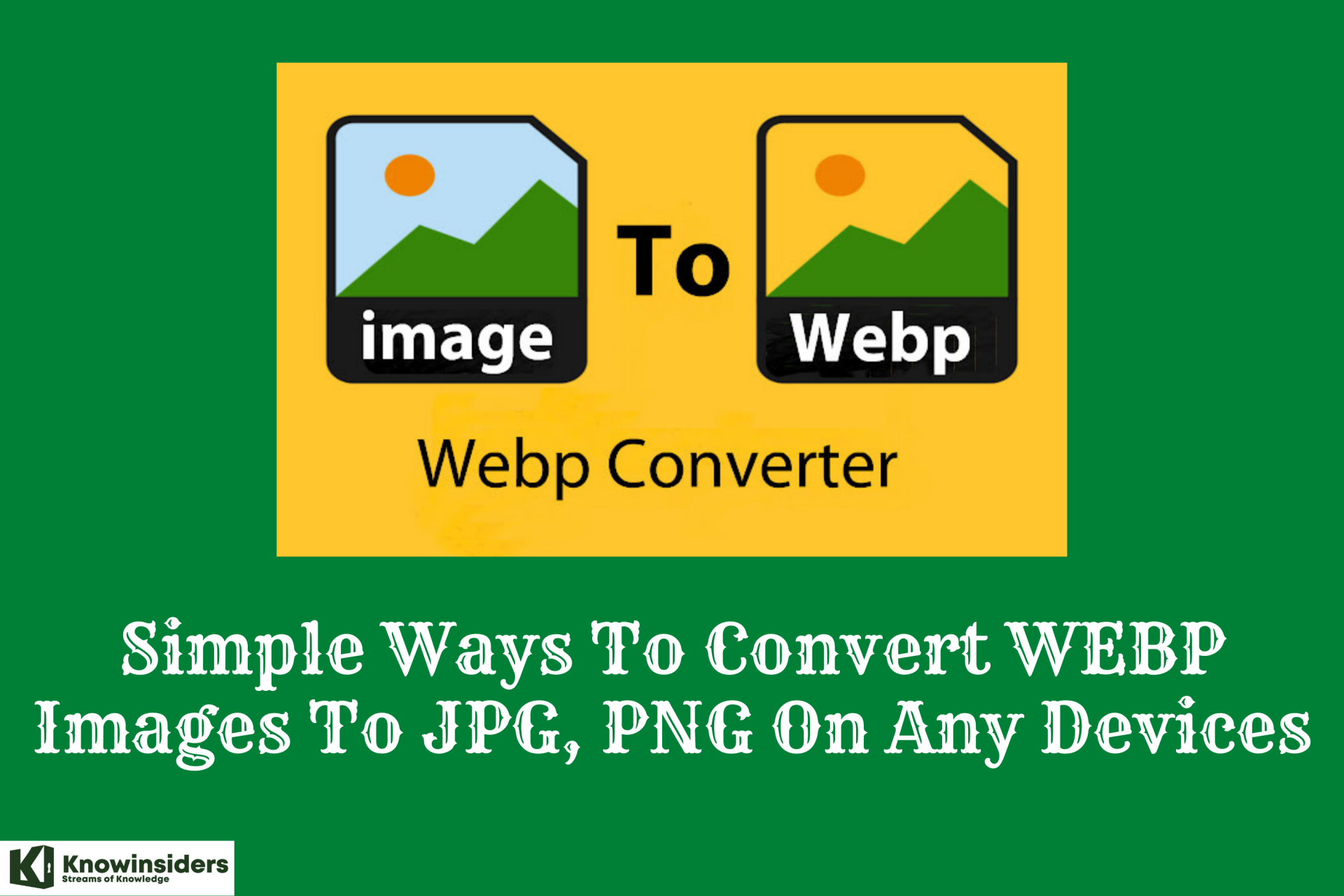 Simple Ways To Convert WEBP Images To JPG, PNG On Any Devices Simple Ways To Convert WEBP Images To JPG, PNG On Any Devices If you’re wondering how to convert WebP images to JPG or PNG on your device and use them, here’re several best ways! |