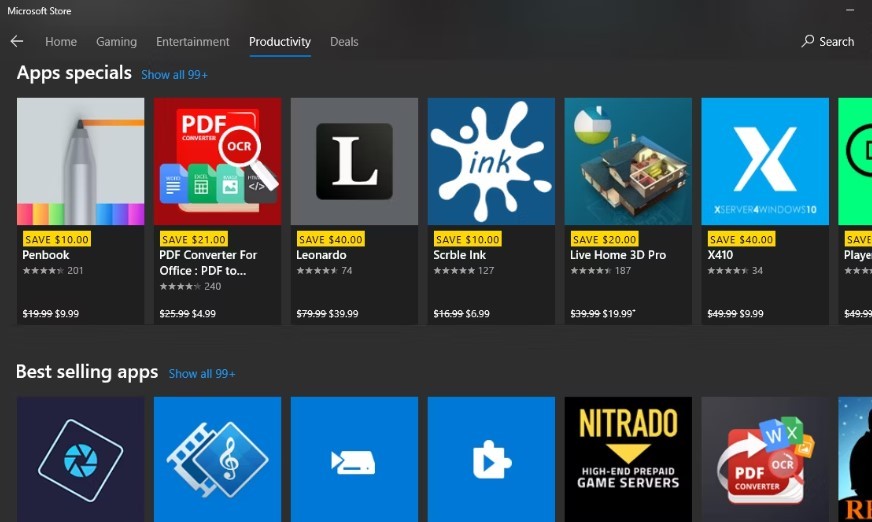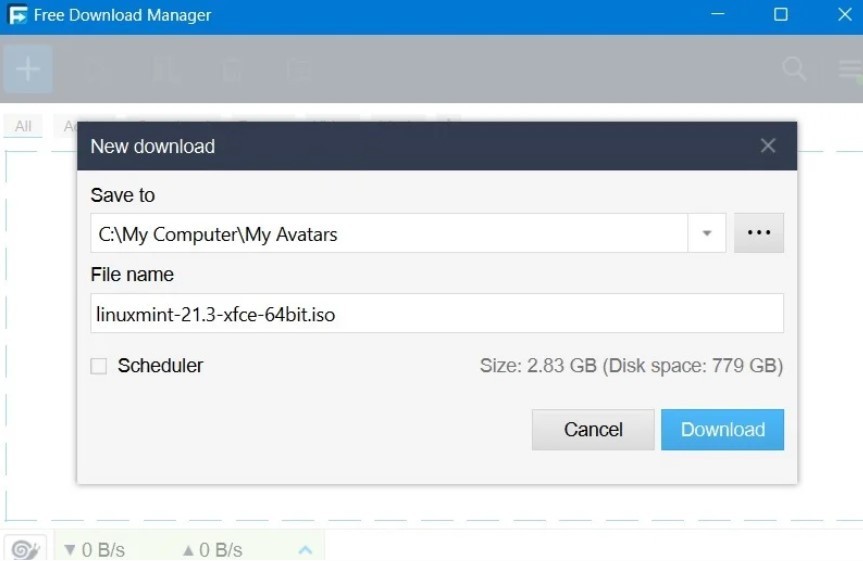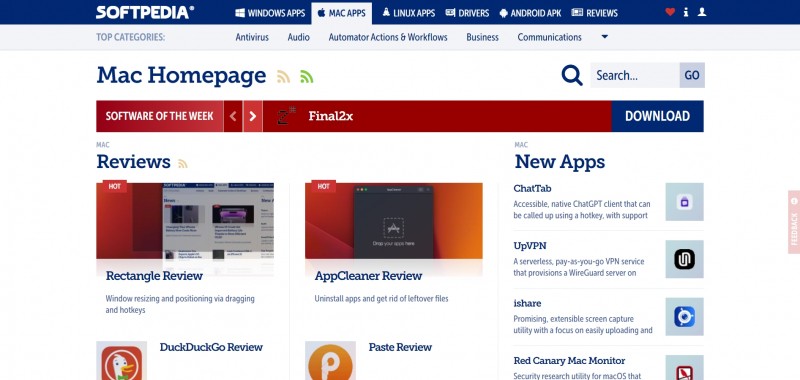How to Change Your IP Address on iOS, Windows, Chrome and More
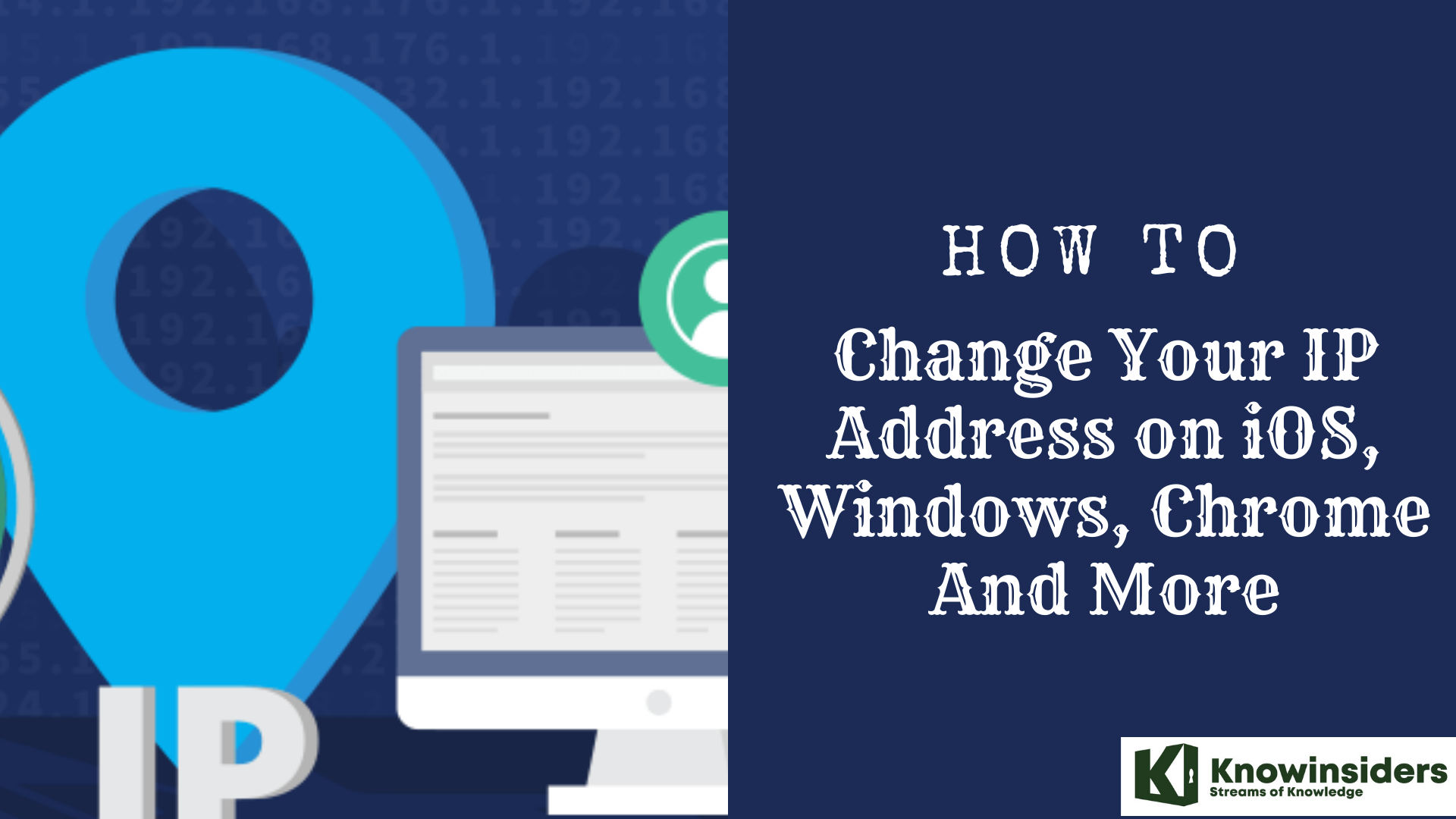 |
| Simple Tips To Change Your IP Address on iOS, Windows, Chrome And More |
Changing your IP address is easy, even if you've never done it before. It's also perfectly safe and -- as long as you're not using it to break other laws -- it's legal. Your computer and phone have several types of IP addresses (short for internet protocol, a unique series of numbers that identify your specific device with your online browsing), but we'll focus on the type normally changed to protect your privacy as you browse, and those which make you appear like you're in a different country.
Changing your IP address can help you bypass geo-blocks and maintain your privacy. Here's how to do it on iOS, Chrome OS, and Windows 10.
What is an IP Address?
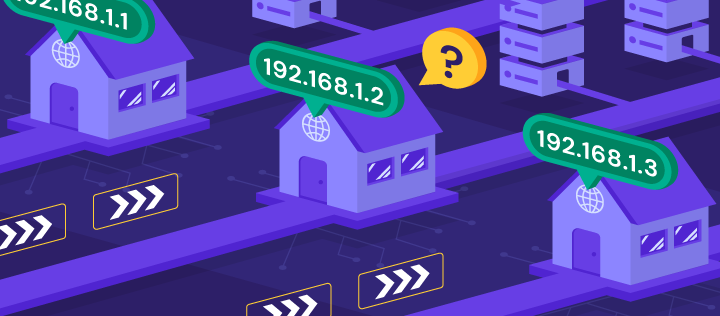 |
| Photo: Hostinger |
An IP address is a unique address that identifies a device on the internet or a local network. IP stands for "Internet Protocol," which is the set of rules governing the format of data sent via the internet or local network.
In essence, IP addresses are the identifier that allows information to be sent between devices on a network: they contain location information and make devices accessible for communication. The internet needs a way to differentiate between different computers, routers, and websites. IP addresses provide a way of doing so and form an essential part of how the internet works.
An IP address is a string of numbers separated by periods. IP addresses are expressed as a set of four numbers — an example address might be 192.158.1.38. Each number in the set can range from 0 to 255. So, the full IP addressing range goes from 0.0.0.0 to 255.255.255.255.
IP addresses are not random. They are mathematically produced and allocated by the Internet Assigned Numbers Authority (IANA), a division of the Internet Corporation for Assigned Names and Numbers (ICANN). ICANN is a non-profit organization that was established in the United States in 1998 to help maintain the security of the internet and allow it to be usable by all. Each time anyone registers a domain on the internet, they go through a domain name registrar, who pays a small fee to ICANN to register the domain.
How do IP addresses work
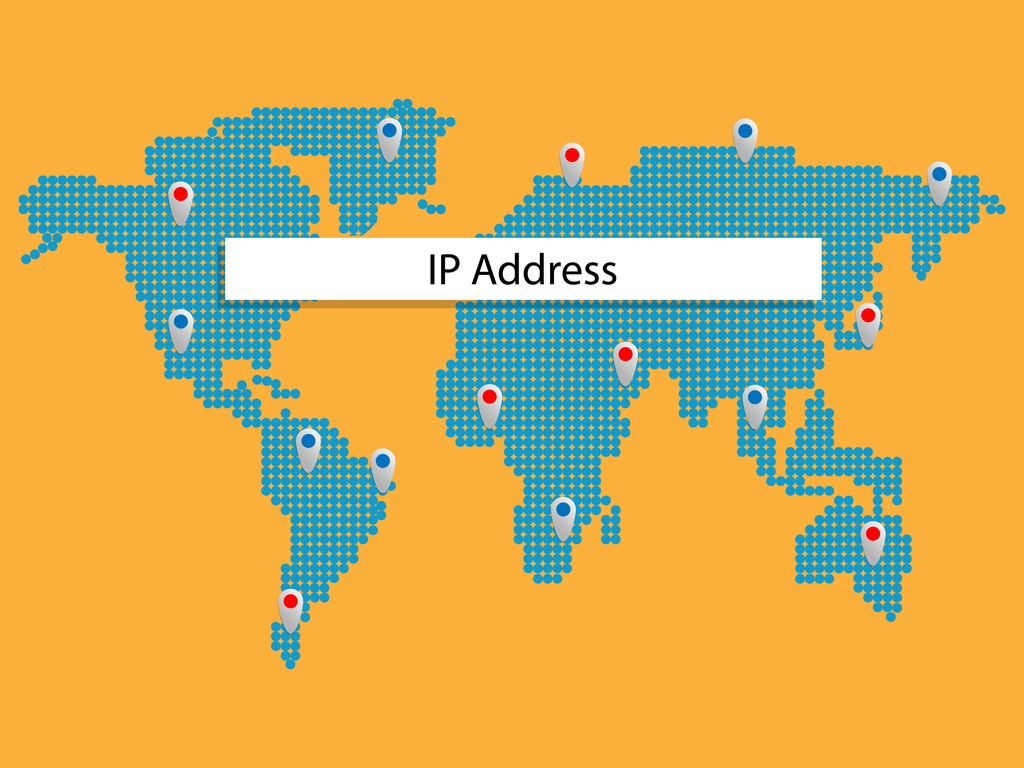 |
| Photo: Lead Forensics |
If you want to understand why a particular device is not connecting in the way you would expect or you want to troubleshoot why your network may not be working, it helps understand how IP addresses work.
Internet Protocol works the same way as any other language, by communicating using set guidelines to pass information. All devices find, send, and exchange information with other connected devices using this protocol. By speaking the same language, any computer in any location can talk to one another.
The use of IP addresses typically happens behind the scenes. The process works like this:
1.Your device indirectly connects to the internet by connecting at first to a network connected to the internet, which then grants your device access to the internet.
2.When you are at home, that network will probably be your Internet Service Provider (ISP). At work, it will be your company network.
3.Your IP address is assigned to your device by your ISP.
4.Your internet activity goes through the ISP, and they route it back to you, using your IP address. Since they are giving you access to the internet, it is their role to assign an IP address to your device.
5.However, your IP address can change. For example, turning your modem or router on or off can change it. Or you can contact your ISP, and they can change it for you.
6.When you are out and about – for example, traveling – and you take your device with you, your home IP address does not come with you. This is because you will be using another network (Wi-Fi at a hotel, airport, or coffee shop, etc.) to access the internet and will be using a different (and temporary) IP address, assigned to you by the ISP of the hotel, airport or coffee shop.
As the process implies, there are different types of IP addresses, which we explore below.
Types of IP addresses
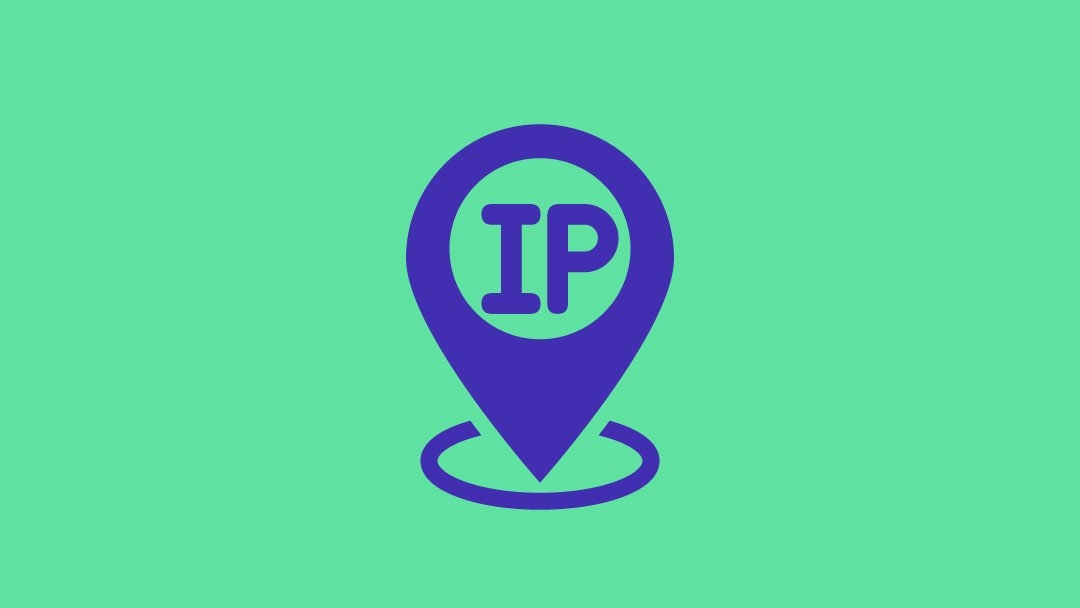 |
| Photo: Elegant Themes |
There are different categories of IP addresses, and within each category, different types.
Consumer IP addresses
Every individual or business with an internet service plan will have two types of IP addresses: their private IP addresses and their public IP address. The terms public and private relate to the network location — that is, a private IP address is used inside a network, while a public one is used outside a network.
Private IP addresses
Every device that connects to your internet network has a private IP address. This includes computers, smartphones, and tablets but also any Bluetooth-enabled devices like speakers, printers, or smart TVs. With the growing internet of things, the number of private IP addresses you have at home is probably growing. Your router needs a way to identify these items separately, and many items need a way to recognize each other. Therefore, your router generates private IP addresses that are unique identifiers for each device that differentiate them on the network.
Public IP addresses
A public IP address is the primary address associated with your whole network. While each connected device has its own IP address, they are also included within the main IP address for your network. As described above, your public IP address is provided to your router by your ISP. Typically, ISPs have a large pool of IP addresses that they distribute to their customers. Your public IP address is the address that all the devices outside your internet network will use to recognize your network.
Public IP addresses
Public IP addresses come in two forms – dynamic and static.
Dynamic IP addresses
Dynamic IP addresses change automatically and regularly. ISPs buy a large pool of IP addresses and assign them automatically to their customers. Periodically, they re-assign them and put the older IP addresses back into the pool to be used for other customers. The rationale for this approach is to generate cost savings for the ISP. Automating the regular movement of IP addresses means they don’t have to carry out specific actions to re-establish a customer's IP address if they move home, for example. There are security benefits, too, because a changing IP address makes it harder for criminals to hack into your network interface.
Static IP addresses
In contrast to dynamic IP addresses, static addresses remain consistent. Once the network assigns an IP address, it remains the same. Most individuals and businesses do not need a static IP address, but for businesses that plan to host their own server, it is crucial to have one. This is because a static IP address ensures that websites and email addresses tied to it will have a consistent IP address — vital if you want other devices to be able to find them consistently on the web.
This leads to the next point – which is the two types of website IP addresses.
There are two types of website IP addresses
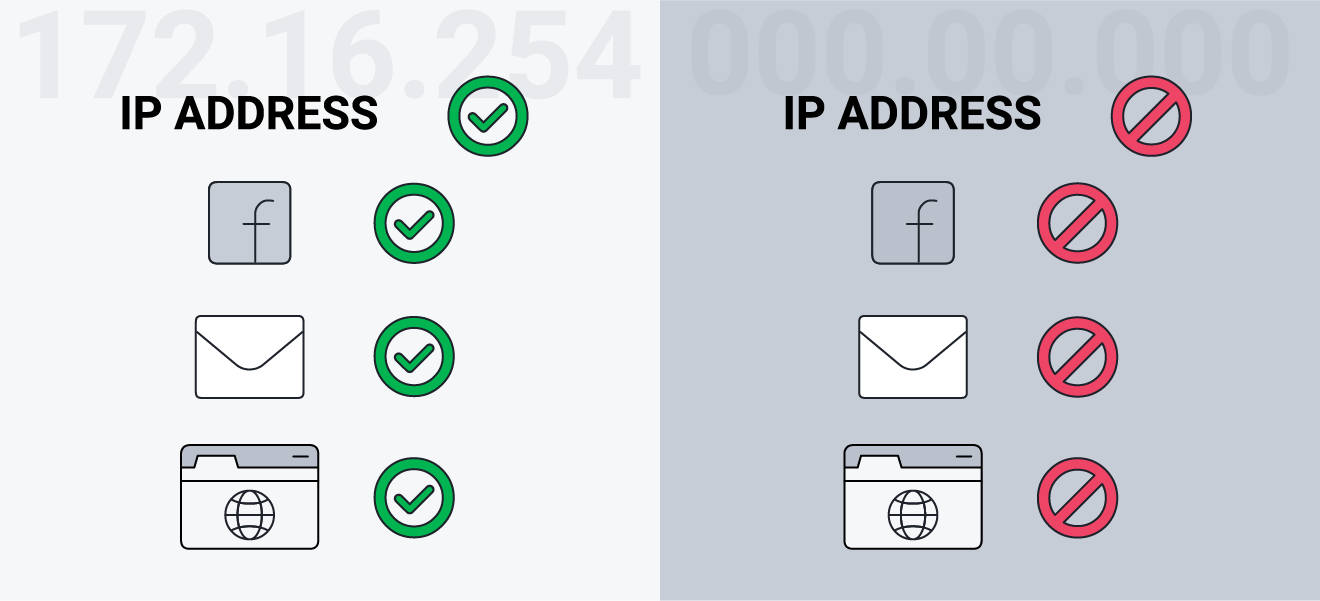 |
| Photo: AVG |
For website owners who don’t host their own server, and instead rely on a web hosting package – which is the case for most websites – there are two types of website IP addresses. These are shared and dedicated.
Shared IP addresses
Websites that rely on shared hosting plans from web hosting providers will typically be one of many websites hosted on the same server. This tends to be the case for individual websites or SME websites, where traffic volumes are manageable, and the sites themselves are limited in terms of the number of pages, etc. Websites hosted in this way will have shared IP addresses.
Dedicated IP addresses
Some web hosting plans have the option to purchase a dedicated IP address (or addresses). This can make obtaining an SSL certificate easier and allows you to run your own File Transfer Protocol (FTP) server. This makes it easier to share and transfer files with multiple people within an organization and allow anonymous FTP sharing options. A dedicated IP address also allows you to access your website using the IP address alone rather than the domain name — useful if you want to build and test it before registering your domain.
Why should I consider changing my IP address?
Routinely changing your external, or public IP address, can help you improve your overall security and browsing privacy. There are other reasons, too.
If you've just installed a new home router, you may need to reconfigure your network with a quick IP change. One common problem among home routers is that they sometimes give devices the wrong IP address, so changing your IP manually can solve those glitches.
If you want to access a country's catalog of streaming media services when you're outside of that country for whatever reason, changing your IP to one based in the right country can get you the catalog you're looking for. Likewise, if you're a gamer looking to lower your lag, changing your IP via a gaming proxy server can help improve performance. One neat tech trick for second-language learners is to use an IP address based in another country to generate search results and local publications written in the local language.
How To Change Your IP Address On iOS
Here's how to change your IP address on an iOS device.
On a Mac or MacBook, you can access your connection settings via the Wi-Fi logo in the top bar of the screen, or via your settings. It's typically easier to use the former method, but you can access your connection settings via your settings app by clicking on the Network option.
In this window, you'll be able to view and change your current IP address, which you should make note of for a later step. From here, click on the Advanced tab at the bottom right of the window, and then TCP/IP. Then, you'll need to use the dropdown list on the Configure IPv4 section, and select Manually.
After this, you'll see your IP address change to "0.0.0.0", meaning it has reset, and you now must manually type in the new one. Note that you cannot just type in any random set of numbers. Instead, you should take a look at the router address, shown two rows down, and copy that entirely up until the fourth set of numbers.
For example, if your router address is "123.456.78.9", your new IP address must start with "123.456.78" so that you're configured to the router. When it comes to the last set of figures, you can change it to any number between one and 55.
The process of changing your IP address on an iPhone or iPad will differ a little from the steps above. In this case, you'll need to access your settings, and head into your Wi-Fi settings. Then click the blue circular information icon next to the network you're currently connected to.
From here, the steps are similar. You need to change the Configure IPv4 setting to Manually, but you need to remember both your router and subnet mask addresses before you do this, as they will reset along with your IP address when you switch to manual configuration.
So, you'll have to re-enter your subnet mask and router addresses first, and then the process of entering a new IP is the same as that used for an iMac or MacBook.
How To Change Text Size For Individual Apps In iOS 15
How To Change Your IP Address On Google Chrome
Follow this simple step by step outline for changing your Chrome browsers IP address as fast as possible.
1.Click the Chrome settings icon located in the extreme upper right of the browser near and just under the close button. This will open up a menu.
2.Click the Settings menu item.
3.Click Show Advanced Settings link at the bottom of the page.
4.Near the bottom of the page look for the text/link that reads Open Proxy Settings. Click this link. This will launch the system Internet Properties dialog box.
5.Click the LAN Settings button. This will launch the Local Area Network dialog box.
6.Check the check box that says Use a Proxy Server for your LAN.
7.In the text box that reads Address: enter in the IP Address of the proxy server you wish to use.
8.In the text box that reads Port: enter in the port number for that proxy server.
9.Click OK button to close the Local Area Network dialog box.
10.Click OK button again to close the Internet Settings dialog box.
11.Close the Settings tab still open in a tab of the Chrome Browser.
How To Take A Full-Page Screenshot In Chrome With Simplest Ways
How to Change Your IP Address on Windows 10
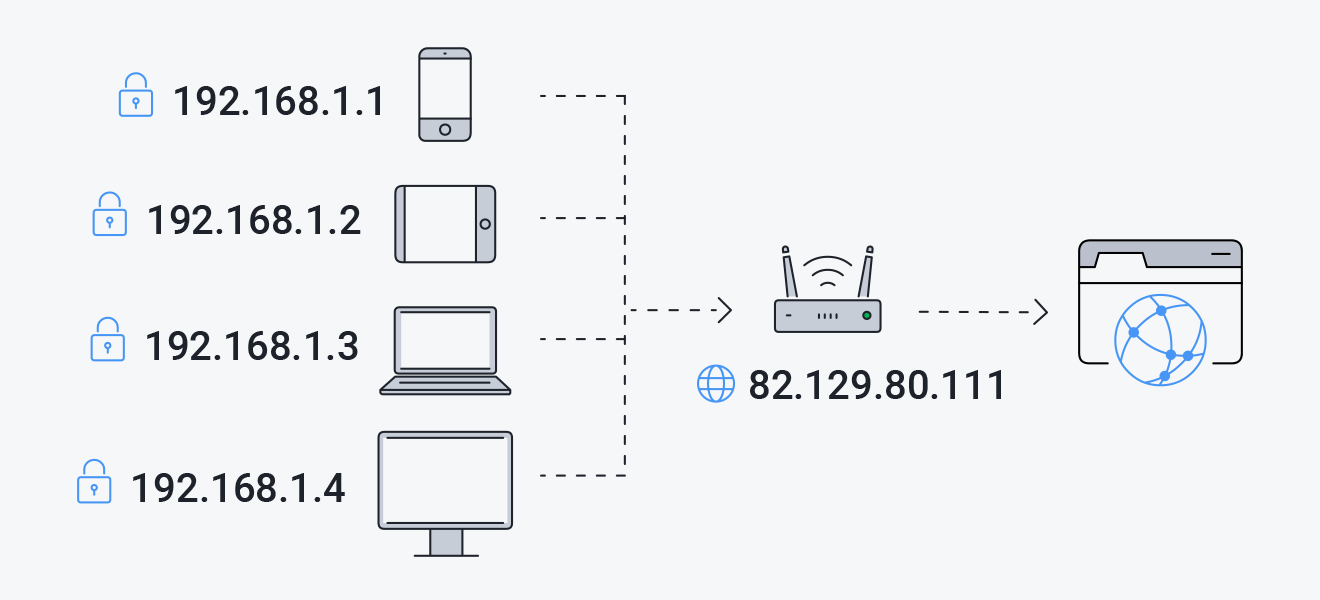 |
| Photo: AVG |
We'll be providing instructions for changing your IP address on Windows 10 specifically, given that it is currently the most popular OS version produced by Windows.
To change your IP on Windows 10, you'll first need to head to your settings via the Windows menu option on the bottom left of your screen. Once you're in your settings app, click the Network and Internet option, and then Network and Sharing Center.
On this page, you'll see an option on the left of the screen called "Change Adaptor Settings". Right-click on whichever connection you are using, be it wireless or cabled, and click the Properties option from the drop-down list. Then, select Internet Protocol Version 4 option so that it's highlighted, and then click on the Properties button on the right-hand side.
After this, you'll need to switch from the automatic to the manual IP configuration option named Use the following IP address. Now, you'll be able to enter a new IP. Make sure you know your subnet mask and router addresses before doing this so that you can re-enter them upon refresh.
This isn't the only way you can change your IP address on Windows 10. Alternatively, you can allow your device to reset your address for you automatically by going to your Windows menu and typing "command" into the search bar. Then, the Command Prompt app will show up.
After clicking on this, you'll see a black window with a few lines of code. Directly next to the last line, type in "ipconfig/release". Upon entering this, your internet connection will temporarily time out. You'll then see multiple new lines of code appear on the screen, but don't panic; this is normal.
At the bottom of this code, next to the last line, type in "ipconfig/renew". This will then prompt your device to renew your IP address without having to type it in manually.
Change your IP address with a VPN or proxy server
- Sign up for a suitable VPN provider
- Download the appropriate VPN app for your device.
- Open the VPN app and select a server, within your own country is fine although if you want to access a specific service make sure to choose a server in a country where it’s unblocked.
- That’s it! You should now have a different IP address.
Use a proxy to change your IP address
Proxies work similarly to VPNs but with far less versatility and security. Your internet connection goes through a middleman server so that websites and other online resources see the proxy server’s IP address and not your own. Unlike VPNs, proxies often lack encryption, only affect certain apps, and can leak your IP address through other means.
A few different types of proxies can be used to change your IP address:
HTTP/S proxies – Usually either browser extensions or special websites that work like a browser within your browser. They only change the IP address on data sent to and from your browser, but do not affect other apps or even DNS traffic. If encryption is included, these are sometimes called SSL proxies.
SOCKS proxies – General purpose proxy servers that can be configured for specific apps including most web browsers. SOCKS5, the latest version, includes support for encryption.
SSH proxies – SSH proxies forward internet traffic from apps like your web browser through a Secure Shell (SSH) connection to a server, so your IP address is changed to that of the server. Although encryption is included, SSH is not a particularly fast protocol, and many websites and apps might not function properly when connected.
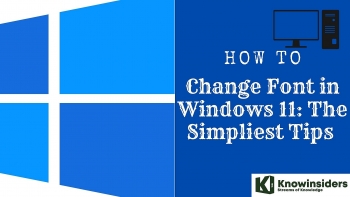 Simple Tips to Change and Install Fonts in Windows 11 Simple Tips to Change and Install Fonts in Windows 11 Changing the default font on Windows 11 PC can be difficult, but here is how to do it with the simplest guides. |
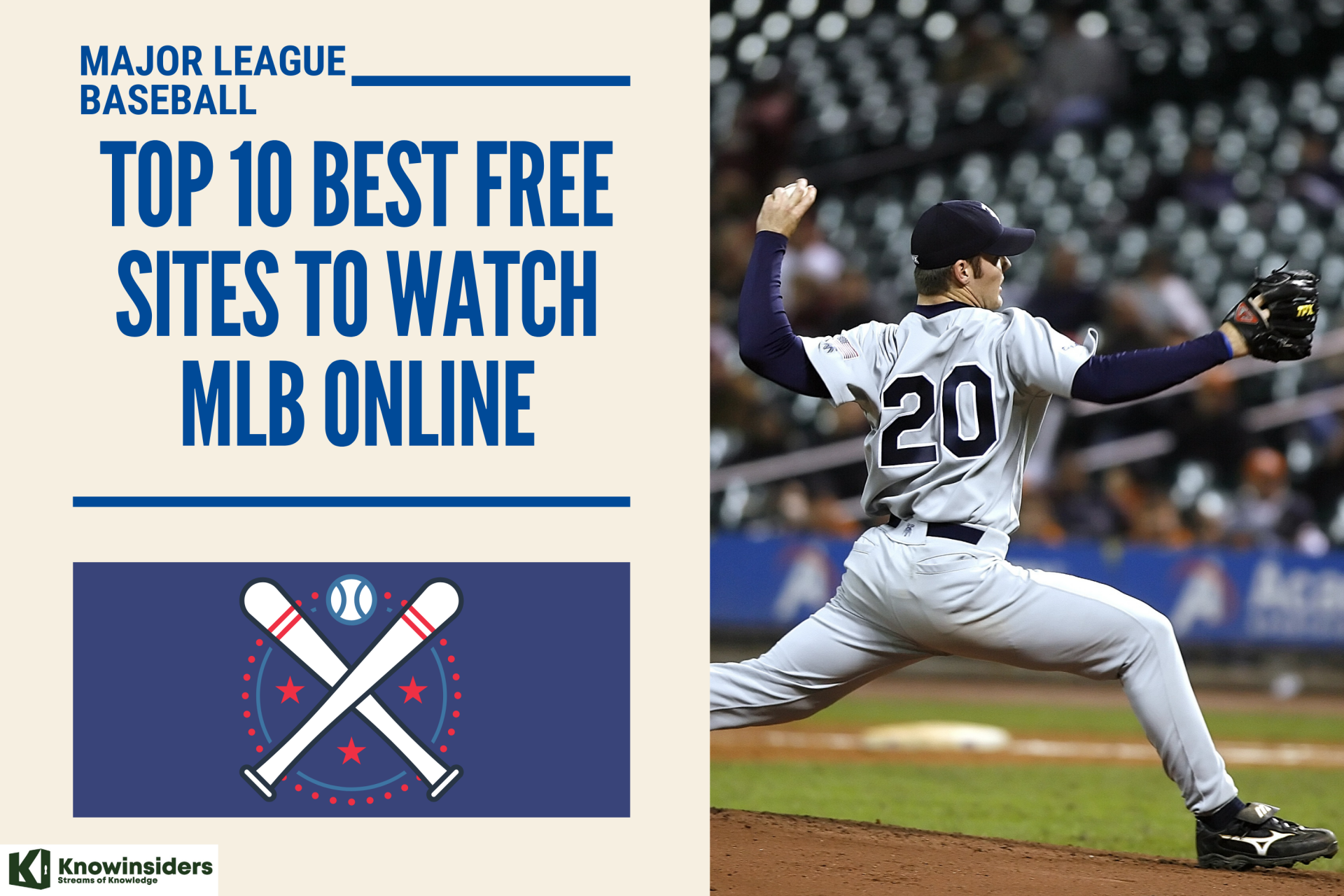 Top 15+ Best FREE Sites to Watch MLB Games Online Top 15+ Best FREE Sites to Watch MLB Games Online We rounded up websites that offer free live sports streams to watch MLB online. Here's what you need to know top 15 best free sites ... |
 How to Write A Long Essay on A Political Science Topic How to Write A Long Essay on A Political Science Topic Writing assignments are among the most challenging for many students, especially essays on vast and complicated topics requiring research and skills. |
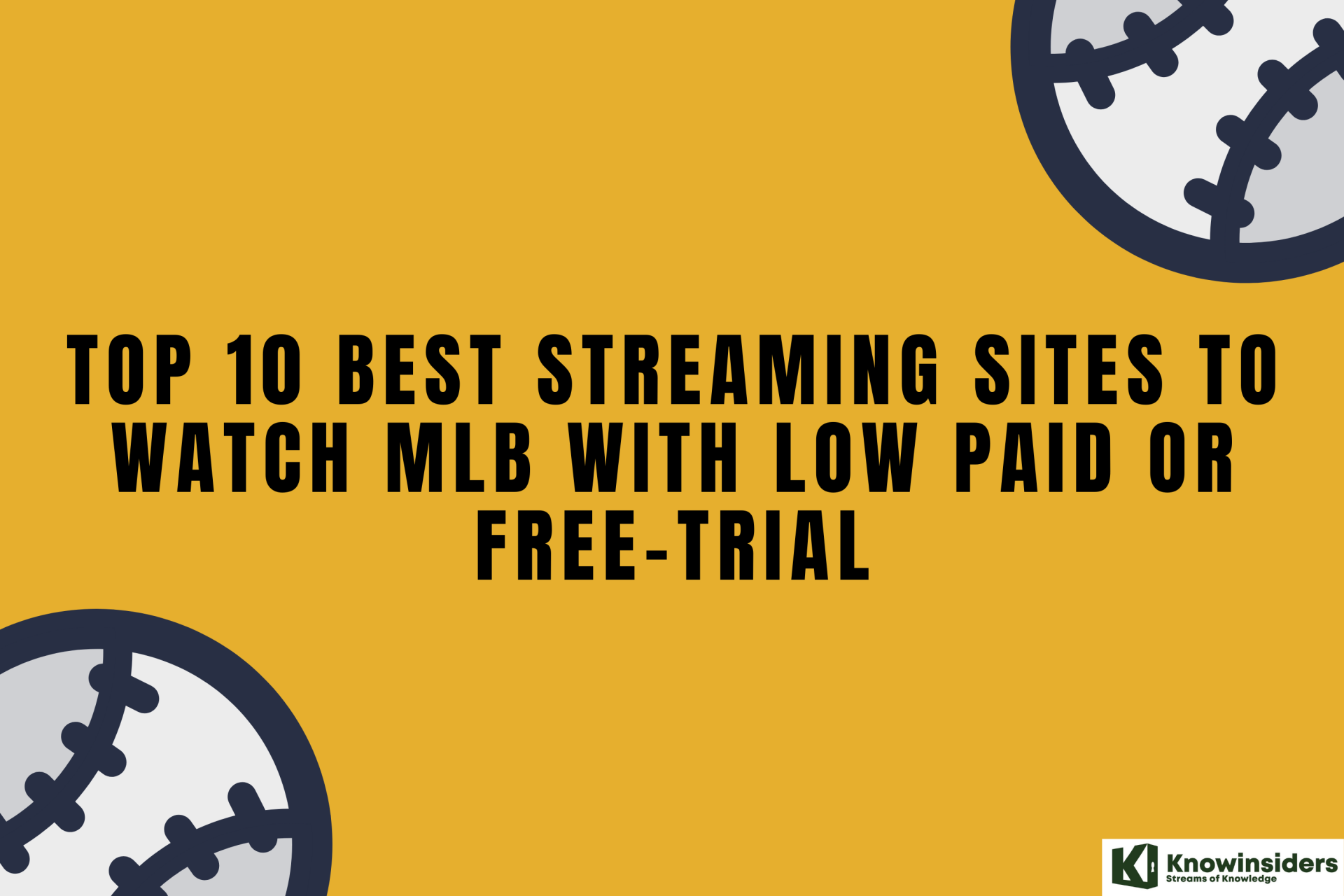 Top 10 Best Streaming Sites to Watch MLB with Low Paid or Free-Trial Top 10 Best Streaming Sites to Watch MLB with Low Paid or Free-Trial From ESPN to Fox Sports GO or YouTube TV, these are plenty of ways to watch the Major League baseball season with low paid or ... |