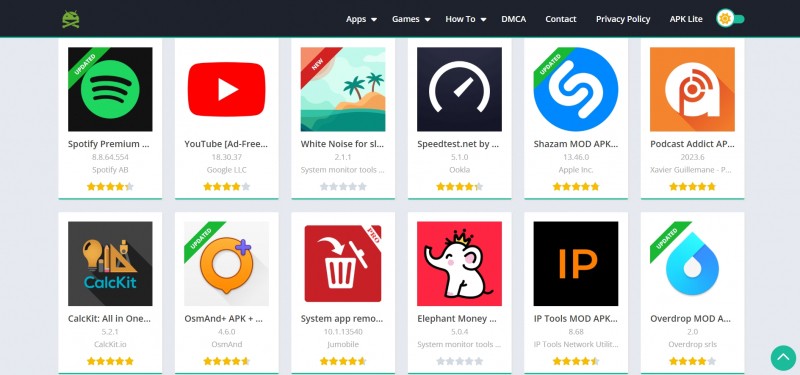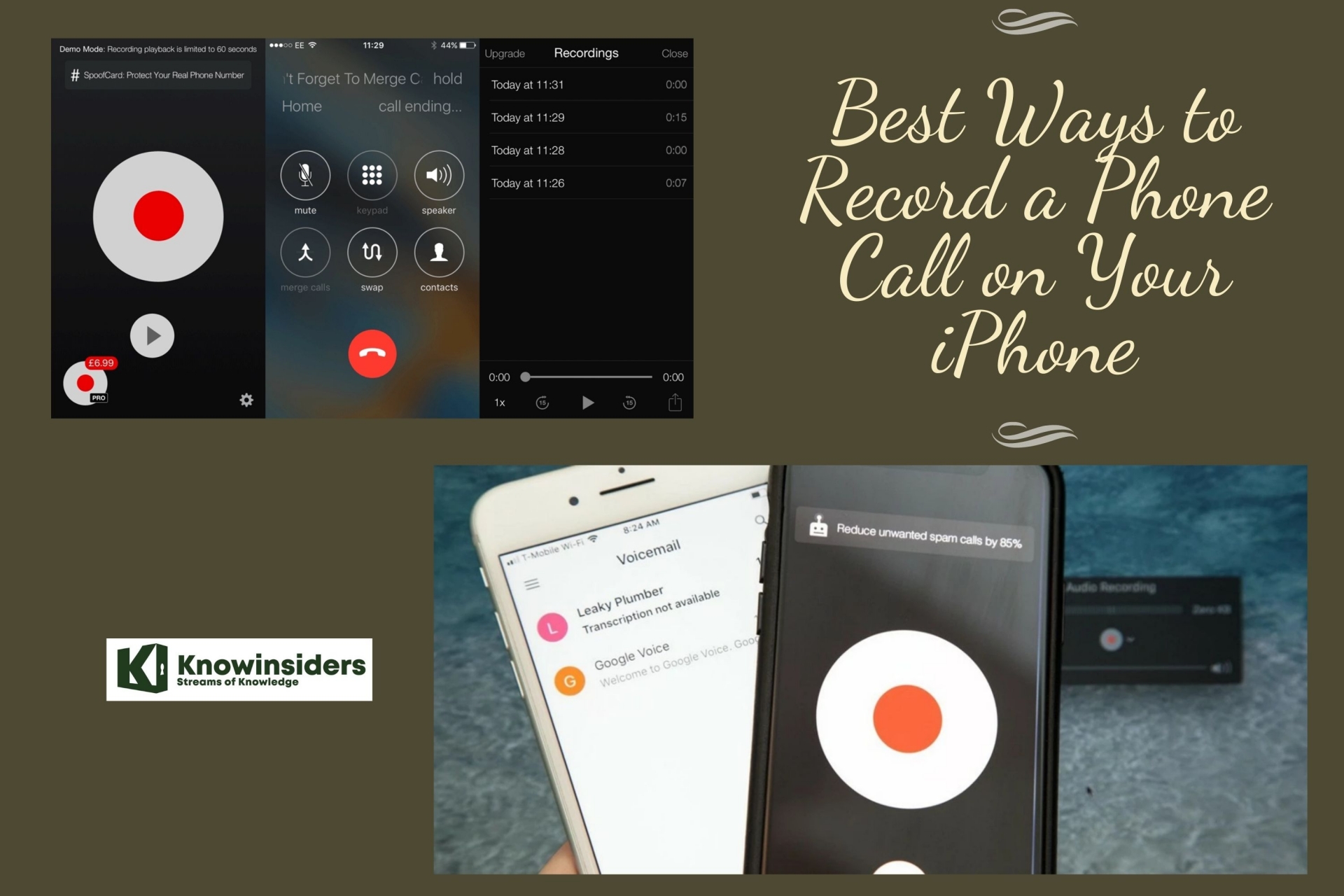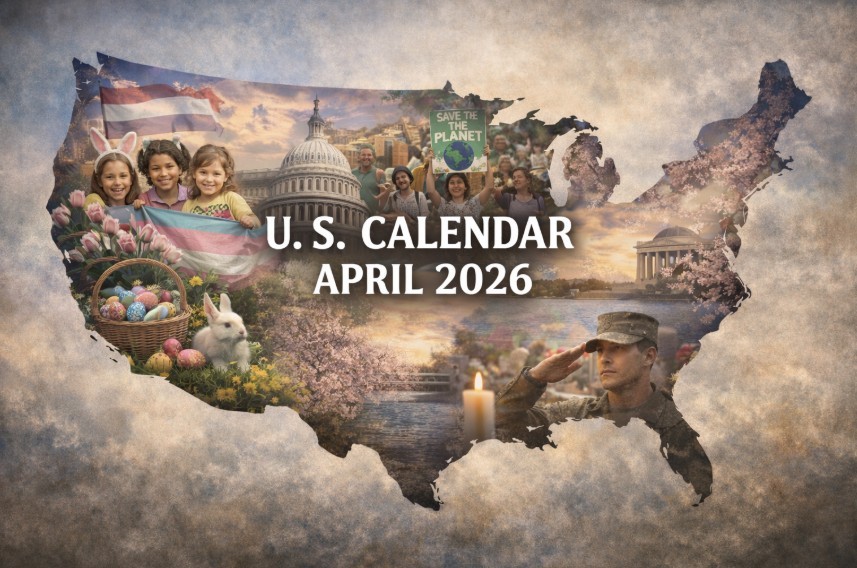The Easiest Ways to Restart Every iPhone
 |
| Restart an iPhone. Photo: KnowInsiders |
This is a good time to consider a "force restart" or "hard reset." It goes a step further than just powering down your phone, pushing a full reset of your iPhone.
Keep in mind this isn't the type of reset that will erase everything on your smartphone. It basically fully powers off your phone and restarts it, so all your apps, contacts, and other important information remains intact.
The difference between a soft reset, a force restart, and a factory reset
Restarting your iPhone using the software option — a soft reset — will not result in the loss of any data. The same is true of a force restart, which allows you to use the hardware keys to restart your iPhone when the touchscreen isn’t responsive or your apps start acting weird. A factory reset is a completely different beast. It essentially reverts your iPhone to the way it was when it first came out of the box: It wipes all content, settings, and personal information from the device.
We often recommend factory resetting your iPhone as a last resort if you’re having issues that you can’t solve, but it should also be used when you’re selling or trading in your iPhone, giving it to a friend, or if the phone has been lost or stolen. It’s not necessarily a permanent process, however, since a previous backup can be used to restore everything that was once on your phone. If you need to perform a factory reset, read our guide on how to factory reset an iPhone, which also includes a breakdown of the reset options found in Settings > General > Reset.
How to Restart iPhone (All Other Models)
To restart all other iPhone models, follow these steps:
Step 1: Press and hold the Sleep/Wake button. On older models, it's on the top of the phone. On the iPhone 6 series and newer, it's on the right side.
Step 2: When the power off slider appears on the screen, release the Sleep/Wake button.
Step 3: Move the power off slider from left to right. This prompts the iPhone to shut down. A spinner displays on the screen indicating the shutdown is in progress. It may be dim and hard to see.
Step 4: When the phone shuts off, press and hold the Sleep/Wake button.
Step 5: When the Apple logo appears on the screen, release the Sleep/Wake button and wait for the iPhone to finish restarting.
How to Restart iPhone 13, 12, 11, iPhone XS/XR, and X
On the iPhone X, XS/XR, iPhone 11, iPhone 12, and iPhone 13, Apple assigned new functions to the Side button on the side of the device. That button can be used to activate Siri, bring up the Emergency SOS feature, or other tasks. Because of this change, the restart process differs from the method used on earlier models.
To restart (soft reset) the iPhone 13, iPhone 12, or iPhone 11/XS/XR/X, follow these steps:
Step 1: Press and hold the Side button and Volume Down buttons at the same time. Volume up works, too, but using it can accidentally take a screenshot.
 |
| Photo: businessinsider |
Step 2: When the slide to power off slider appears, release the Side and Volume Down buttons.
Step 3: Move the slider from left to right to shut down the phone.
Great Tip: A good time to clean you iPhone screen is while the device is shut down. This ensures you don't accidentally press any options or accidentally change any settings.
Step 4: Wait 15-30 seconds. When the iPhone is off, hold down the Side button again until the Apple logo appears. Let go of the Side button and let the phone start up.
How to Restart an iPhone 8 or earlier model
Step 1. Press and hold the Power button (which is either on the top or side, depending on which model you own). After a few seconds, a slider should appear on the screen.
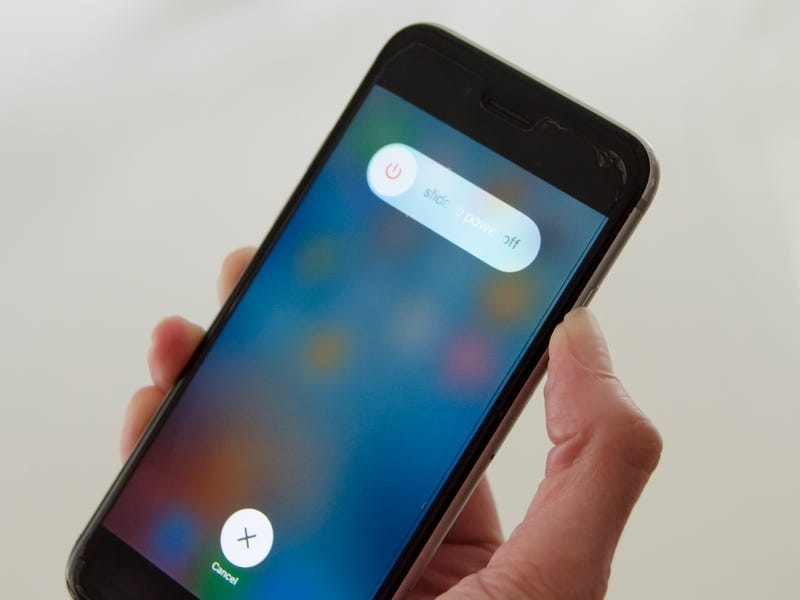 |
| Photo: businessinsider |
Step 2. Drag the slider all the way to the right. Your phone should turn off.
Step 3. Wait a few moments for the device to completely shut off. Then press and hold the Power button until the Apple logo appears. The phone should then restart normally.
Restart your iPhone from the Settings menu
If your iPhone only needs an ordinary restart, you don't need to remember (or look up) the button combo – you can perform a restart (but not a force-restart) from the Settings menu.
Step 1: Start the Settings app.
Step 2: Tap "General" and then tap "Shut Down." The slider will appear.
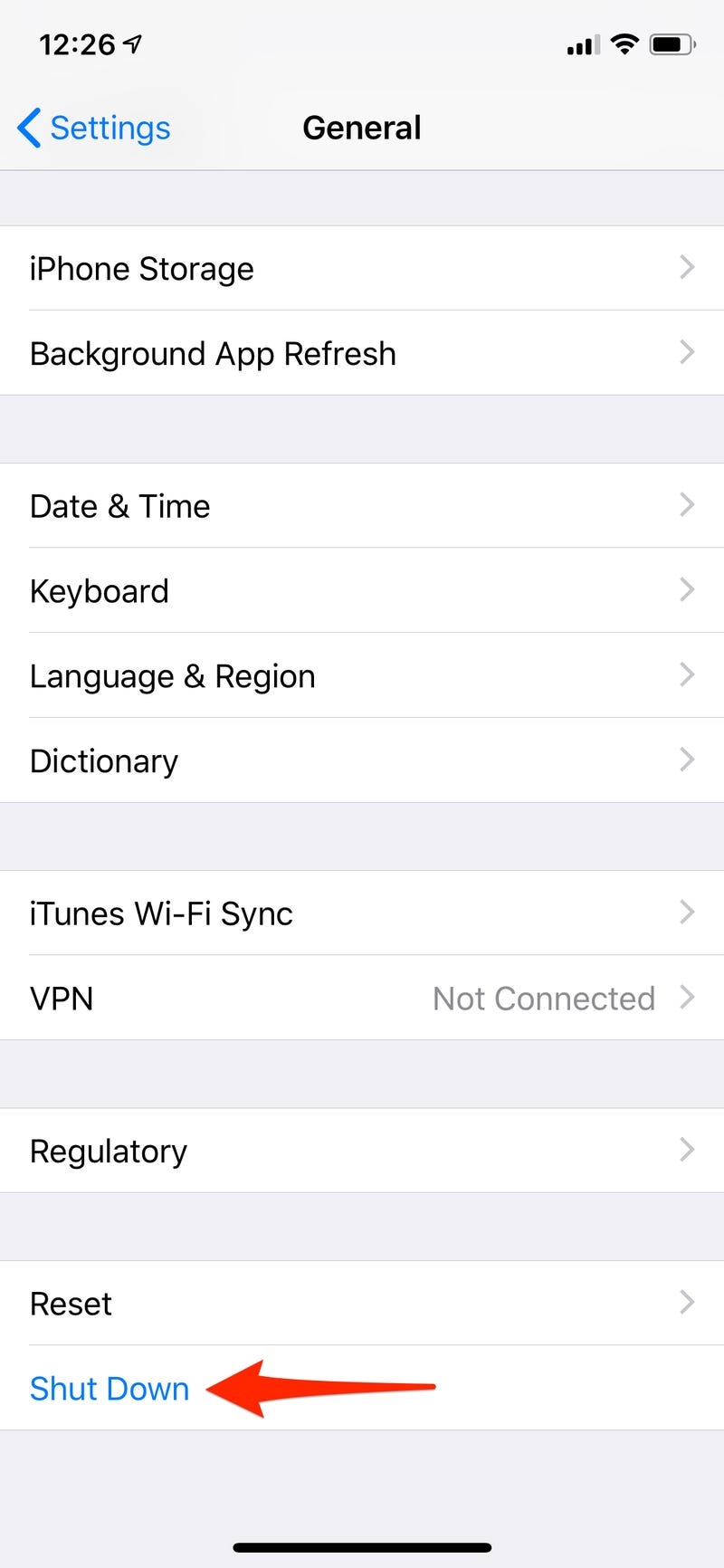 |
| Photo: businessinsider |
Step 3. Drag the slider all the way to the right to shut off your phone.
Step 4. After a few moments, press the Power button to turn your iPhone back on.
What to Know about restarting iPhone* To restart an iPhone X and later, press and hold the Side button and Volume Down buttons simultaneously. * To restart earlier models, press and hold the Sleep/Wake button. When the power off slider appears onscreen, release Sleep/Wake. |
How to Force Restart iPhone 13, iPhone 12, iPhone 11, iPhone XS/XR, iPhone X, iPhone 8, and iPhone SE 2
A basic soft restart solves many problems, but it doesn't solve them all. In some cases—such as when the phone is completely frozen and won't respond to pressing the Sleep/Wake button—you need to try a force restart. Neither a restart nor force restart deletes the data or settings on the iPhone, so there's nothing to worry about.
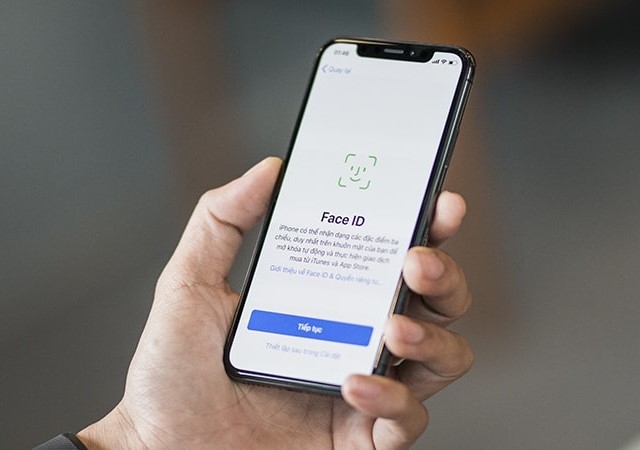 |
| Photo: Yourphone Service |
On iPhones with Face ID (the iPhone 13 series, iPhone 12 series, iPhone 11 series, iPhone XS/XR, or iPhone X), the iPhone 8 series, or the iPhone SE 2, follow these steps to perform a force restart:
Step 1: Press and release the Volume Up button.
Step 2: Press and release the Volume Down button.
Step 3: Press and hold the Side button until you see the Apple Logo (ignore the slide to power off slider that appears) and then release it.
Step 4: Wait while your phone restarts.
How to Force Restart iPhone (Other Models)
A force restart or hard reset restarts the phone and refreshes the memory that apps run in. It doesn't erase your data, but it does help the iPhone start from scratch. When you need to force restart an older iPhone model (except iPhone 7; that's in the next section), follow these steps:
Step 1: With the phone screen facing you, hold the Sleep/Wake button and the Home button at the same time.
Step 2: Continue to hold the buttons when the power off slider appears, don't release the buttons.
Step 3: When the Apple logo appears, release the Sleep/Wake button and the Home button.
Step 4: Wait while the iPhone restarts.
How to Force Restart iPhone 7 Series
 |
| Photo: Amazon. |
The process to restart the iPhone 7 series is slightly different. That's because the Home button isn't a physical button on these models; it's a 3D Touch panel. As a result, Apple changed how these models are force restarted.
With the iPhone 7 series, hold the Volume Down button and the Sleep/Wake button at the same time until you see the Apple logo and then release the buttons and wait for the phone to restart.
A force restart is also one way to solve less common problems like when your iPhone won't turn off.
Those two methods of restarting are not the same as a reset (also called a restore), which erases all the content on the iPhone and returns it to factory condition. After resetting your iPhone, you can also restore your data from a backup. That's a more extreme option.
What to do if a restart doesn’t work
If your phone is unresponsive or failing, you can try entering recovery mode, which should let you update or restore your phone. However, if you can’t get past the Apple logo or if your phone just won’t respond, there is another option.
While this may be your only option to save your phone, this procedure will delete everything you previously had on your phone. Hopefully, you followed our guide on how to backup your iPhone, so you can recover your data after you erase your iPhone. Here’s how to enter recovery mode.
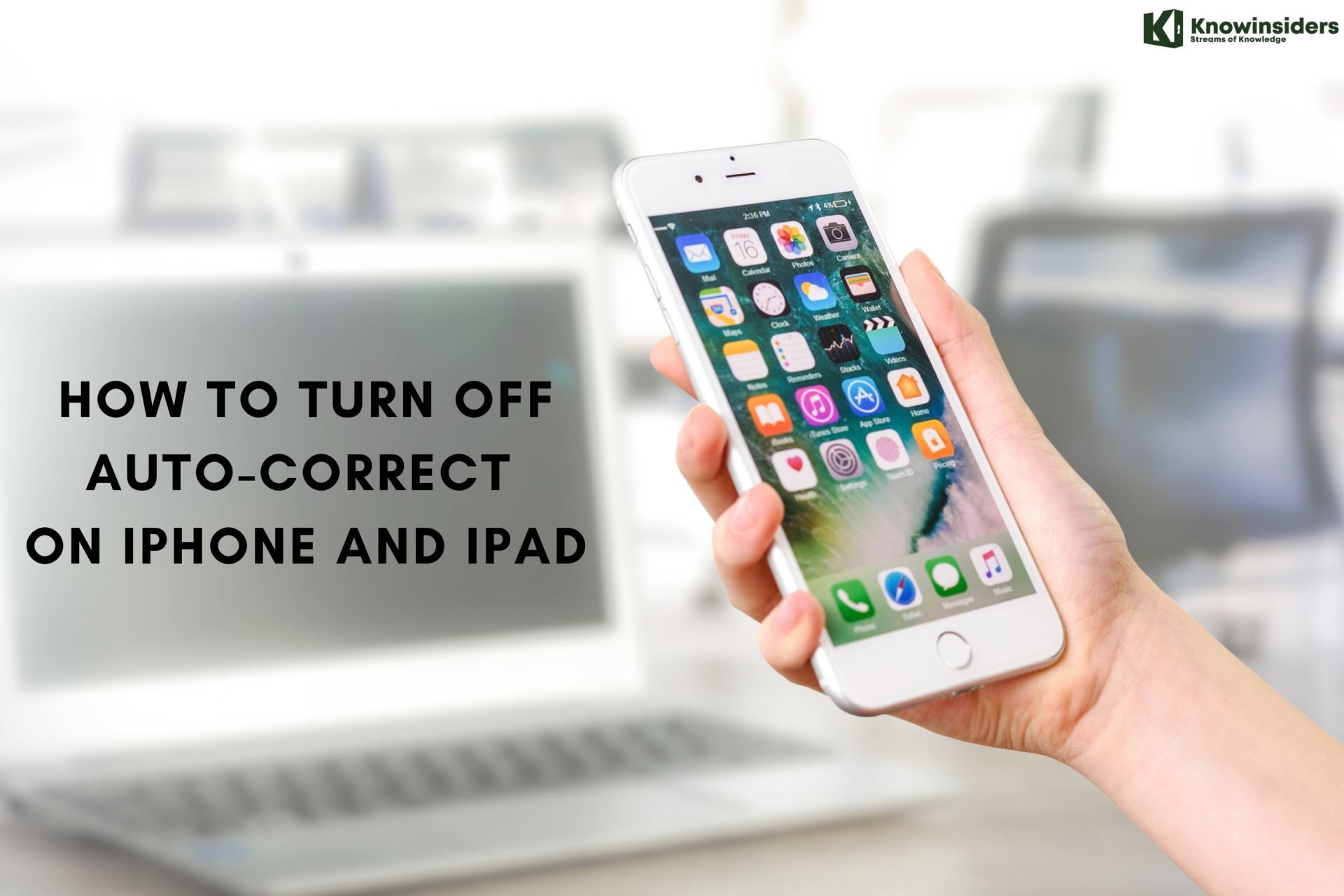 How To Turn Off Auto-Correct On iPhone and iPad How To Turn Off Auto-Correct On iPhone and iPad Auto-correct helps you type the words better but sometimes disturb you. Many iPhone and iPad users want to turn it off! How to do it? |
 How To Backup iPhone Into Computer With Simpliest Ways? How To Backup iPhone Into Computer With Simpliest Ways? Check out the simple ways to backup your iPhone into your computer. |
 How To Transfer Music, Photo From Computer to iPhone How To Transfer Music, Photo From Computer to iPhone The best tips to transfer music or photo from your computer to iPhone and from iPhone to computer. |