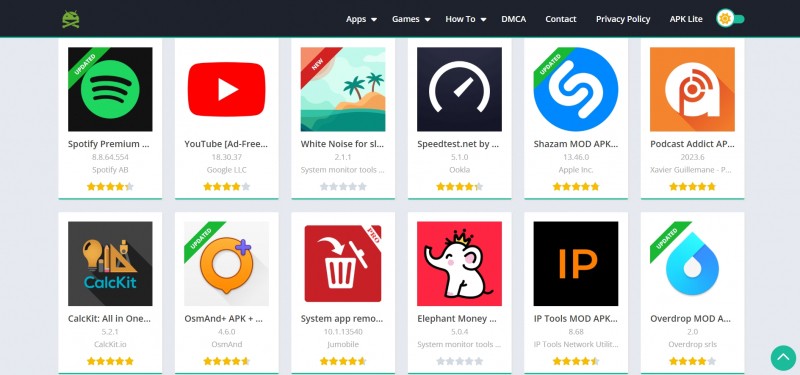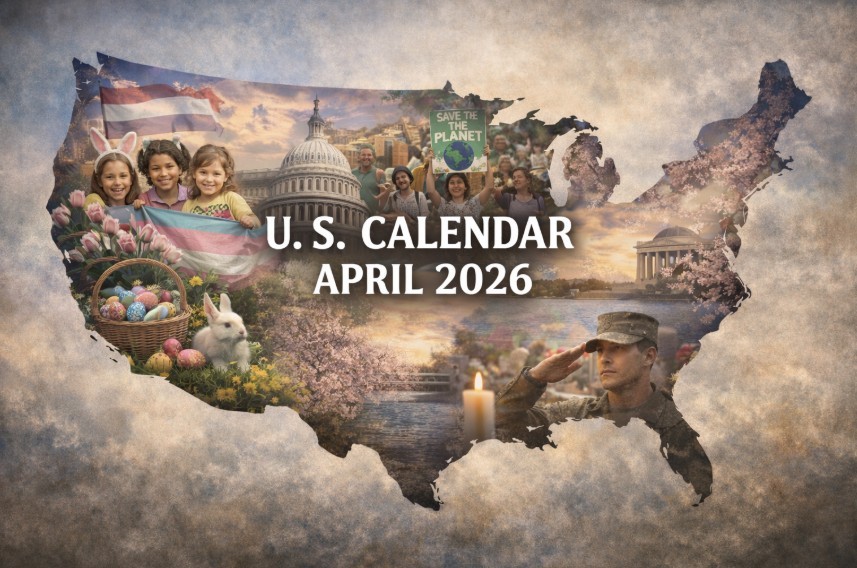How To Clear Cookies On iPhone and iPad
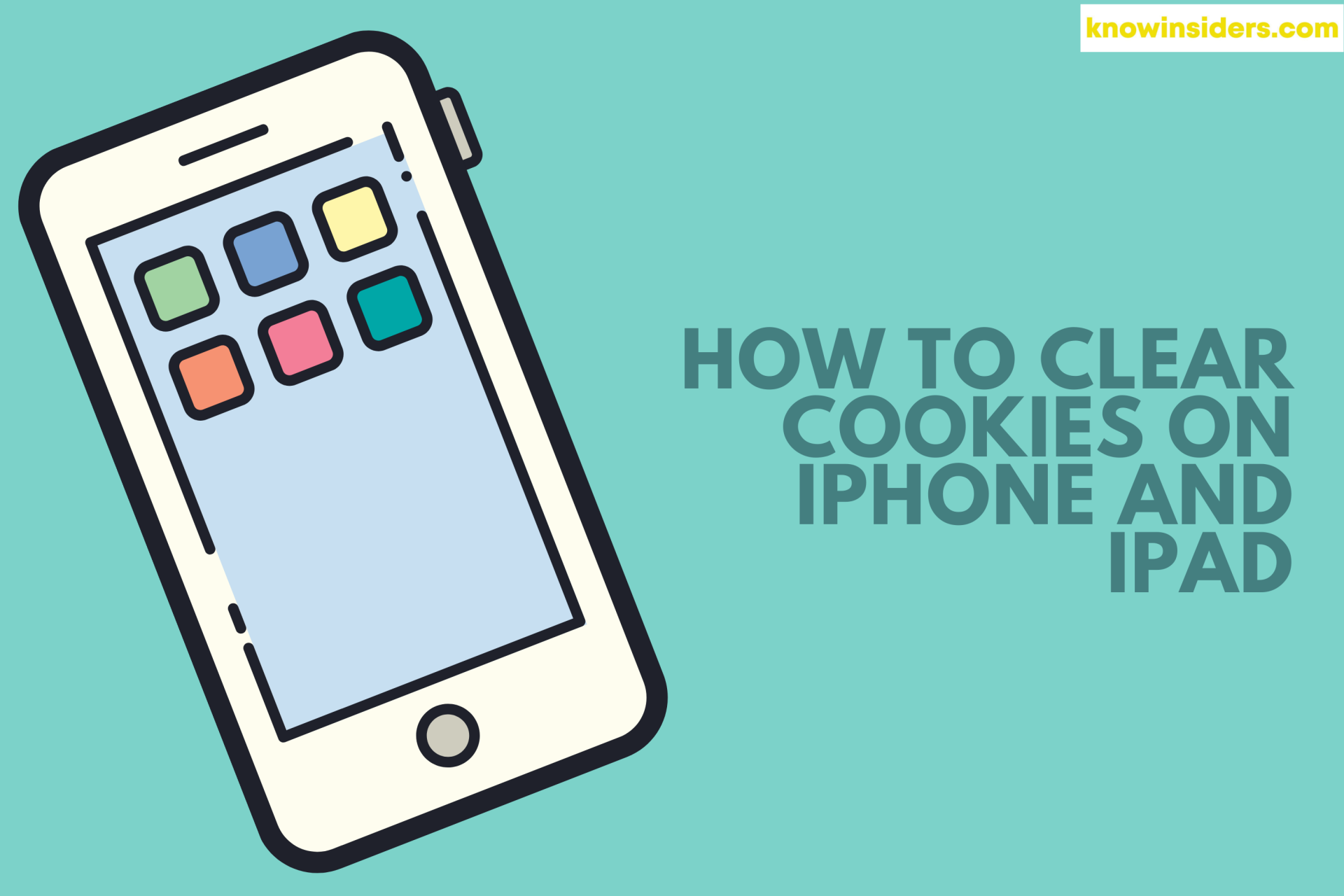 |
| How To Clear Cookies On iPhone and iPad. Photo KnowInsiders |
If you’ve explored the settings on your iPhone, you’ve likely found the option to “clear cookies & data.” As a part of the Safari browser settings, this feature can also be found on the iPod and the iPad. Understanding what happens when you use this setting requires an understanding of the types of data stored by Web pages, and how such data can affect your browsing.
What Are Cookies on the iPhone or iPad?
Cookies are pieces of data placed on your iPhone or iPad (or any other device on which you browse the internet) by the websites you visit in order to enhance your browsing experience. From helping you retain login information to tracking what sites you typically visit or what items you are interested in on Amazon, cookies and their associated data can make your web experience quicker, smoother, and more intuitive.
After a while though, cookies and their saved data can take up valuable storage space on your iPhone or iPad and diminish overall performance.
Why must we clear cookies on iPhone and iPad?
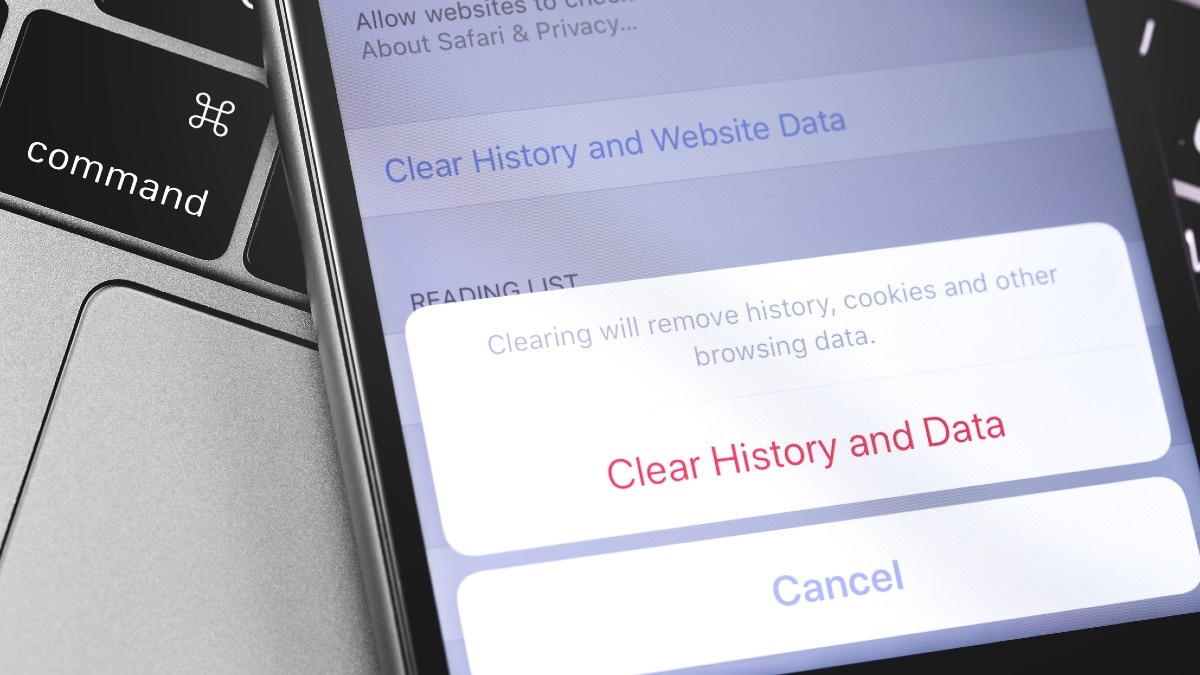 |
| Photo Kim Komando |
Cookies are small files that websites store on your phone or computer to help them remember information about you and your visit. In this way, they can customize and personalize your web experience. Your bank might use cookies to remember your login email address, and how to display the web page. A retailer might use cookies to remember what's in your shopping cart.
Cookies can sometimes be a problem, though. You might need to clear your cookies on an iPhone to resolve a problem with the way your browser is behaving, or to save storage space. And some privacy advocates recommend blocking cookies entirely, so that websites can't glean personal information about you.
That said, while occasionally clearing cookies can be beneficial, we recommend leaving your cookies enabled because blocking them leads to an inconvenient and unsatisfying web experience.
Advantages and Disadvantages of Clearing Cookies and Data
Some speed can be reclaimed in your iPhone performance by removing cookies and data. As more and more browsing is performed through the iPhone, greater amounts of data are collected. Since this is data against which the browser checks at the start of virtually every website visit, a large amount of data can decrease performance. If your iPhone is running out of room, clearing the data can also reclaim some space. Eliminating this information also helps protect your privacy, eliminating information about your past browsing sessions and eliminating those cookies which track your habits.
These performance gains from clearing, however, may not always counteract the benefits provided by retaining data and cookies. Cookies often save login information, accelerating the process used when logging in to regular websites. Additionally, cached data can be accessed faster on the local phone than through a Wi-Fi or, worse, a cellular data connection. Cookie and data clearing is best done in instances where months and months of browsing data has accumulated, or when you suspect you have a malicious cookie.
How to Clear Safari Cookies on Your iPhone
When it comes to clearing cookies from the Safari browser on your iPhone, you can either delete the cookies for all of the websites that you visited or from a single one.
Here's what you should do to successfully clear cookies from Safari on your iPhone:
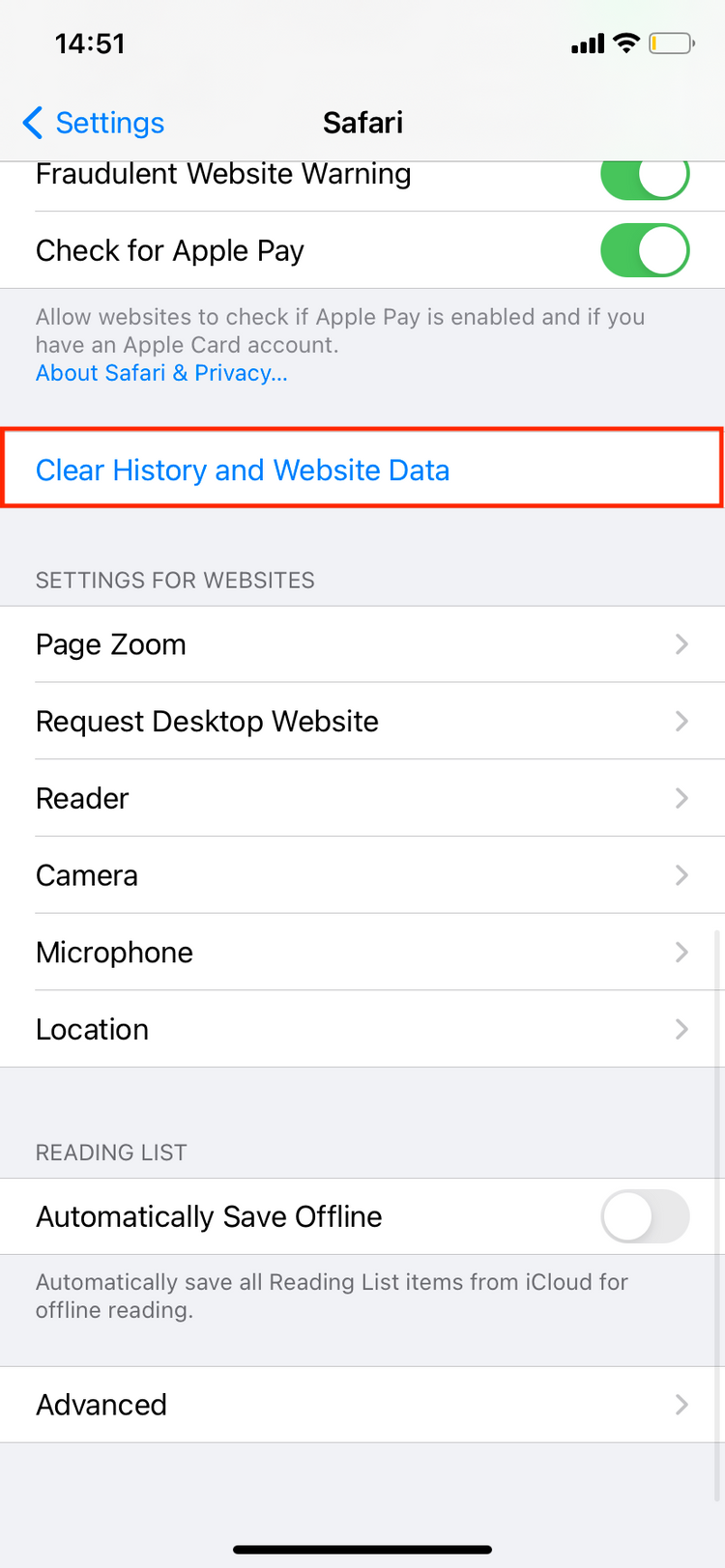 |
| Photo makeuseof |
Launch the Settings app and look for Safari on the list. Tap it.
Scroll to the bottom of the screen and tap Advanced.
Head to Website Data.
If you wish to delete all of the cookies at once, tap Remove All Website Data and confirm your decision by tapping Remove Now.
To delete cookies from websites one by one, simply swipe the website's name to the left and tap Delete. Or tap Edit in the top-right corner of the screen and tap on the minus (-) icon near the relevant website.
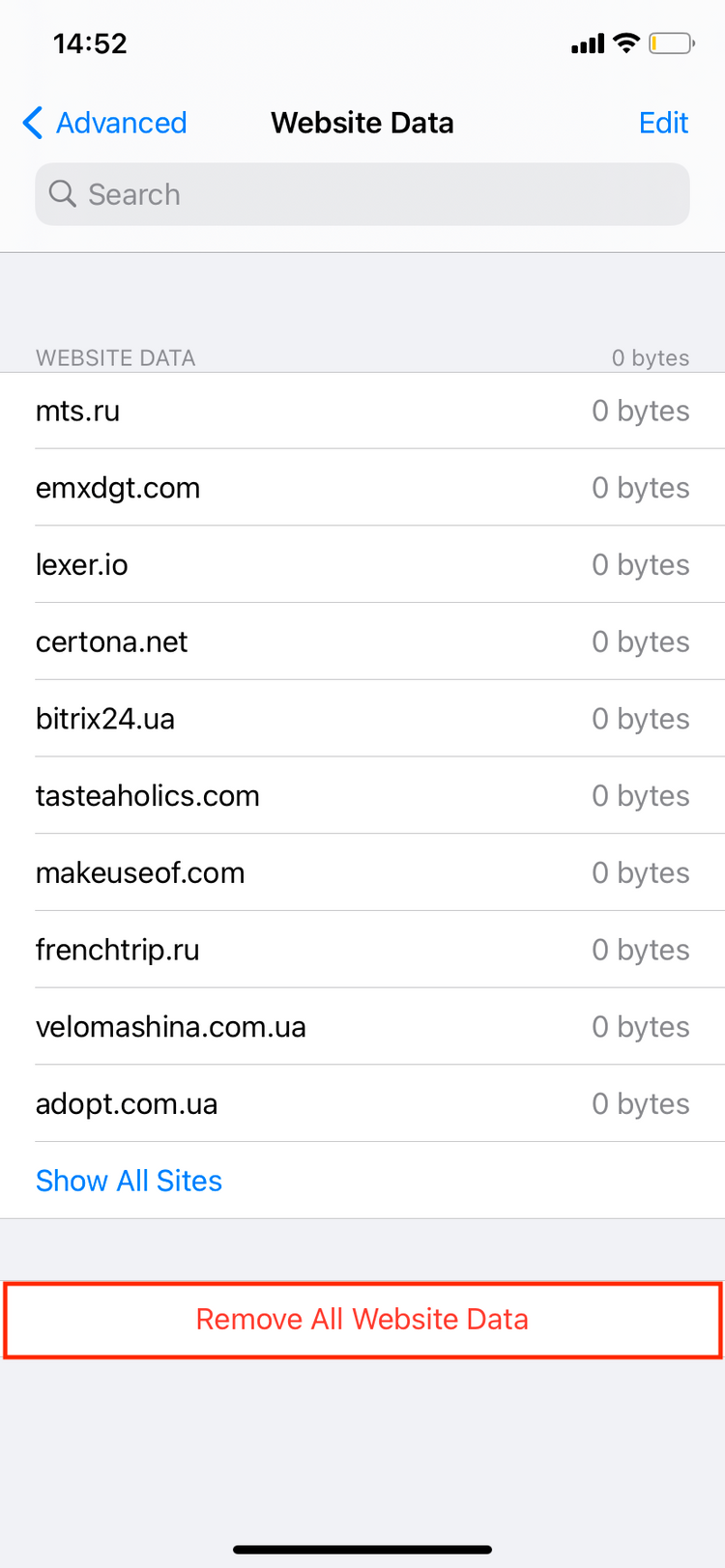 |
| Photo makeuseof |
Sometimes there may be thousands of websites listed here. To make it easier for you to find a specific website, type its name in the search field located at the top.
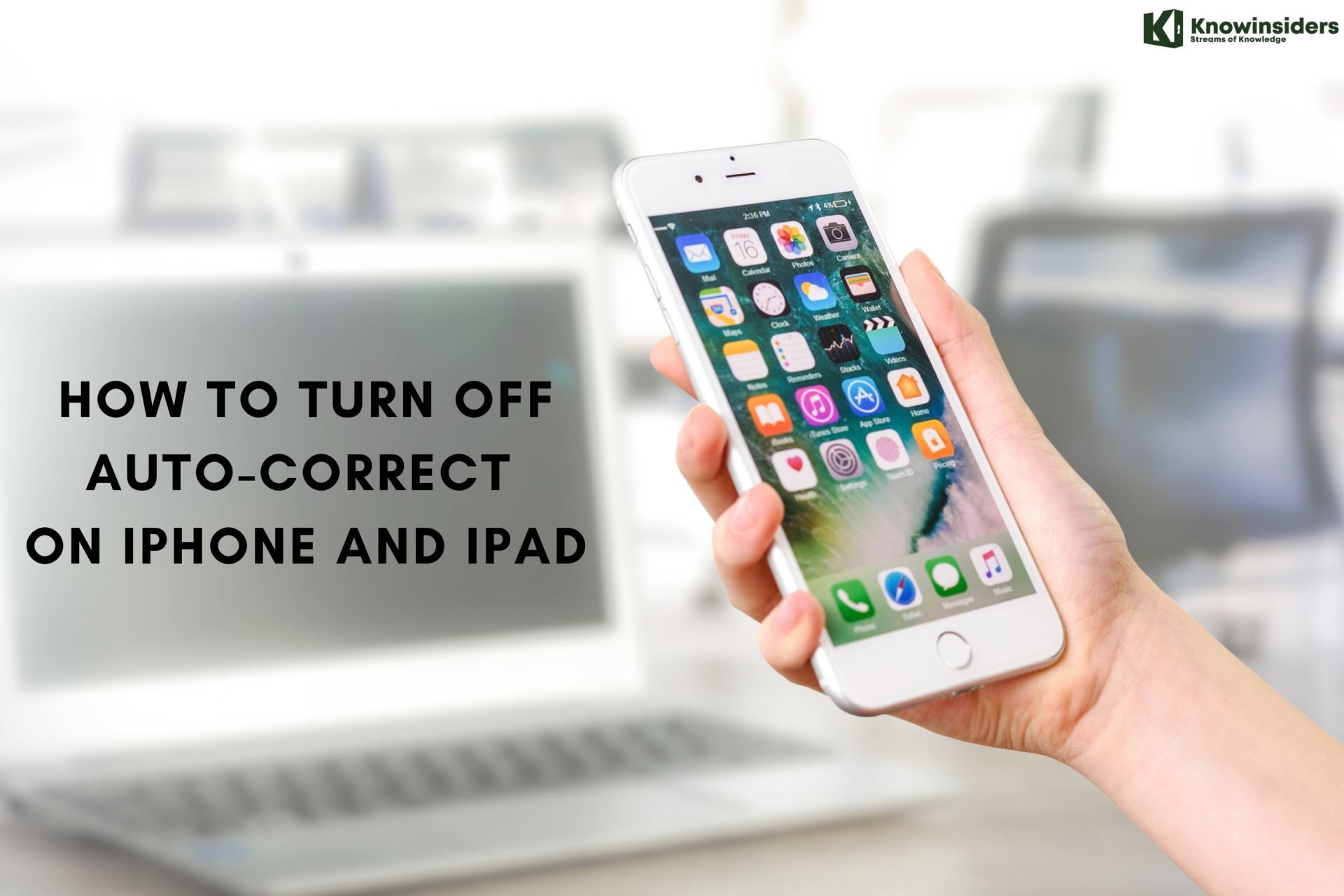 How To Turn Off Auto-Correct On iPhone and iPad How To Turn Off Auto-Correct On iPhone and iPad Auto-correct helps you type the words better but sometimes disturb you. Many iPhone and iPad users want to turn it off! How to do it? |
How to Clear Chrome Cookies on Your iPhone
The second-most popular web browser that people use on their iPhones is Google Chrome. If you are one of those that prefer this browser, here's how to clear the cookies stored by Chrome on your iPhone:
-Open Chrome and tap the menu icon at the bottom-right corner of the screen.
-Head to Settings.
-Look for Privacy on the list and tap it.
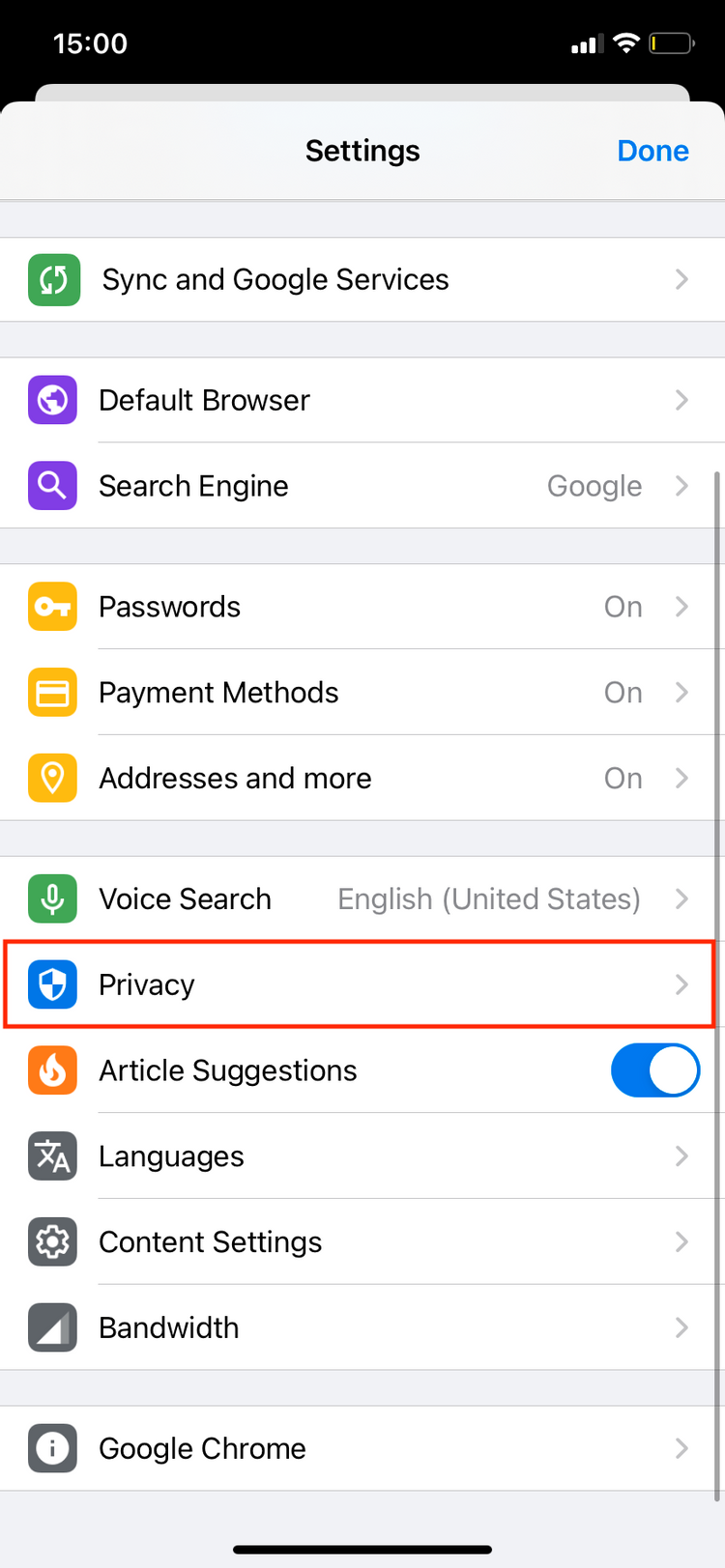 |
| Photo makeuseof |
Tap Clear Browsing Data.
Head to Time Range and tap All Time to clear all of the Chrome website cookies that are stored on your iPhone.
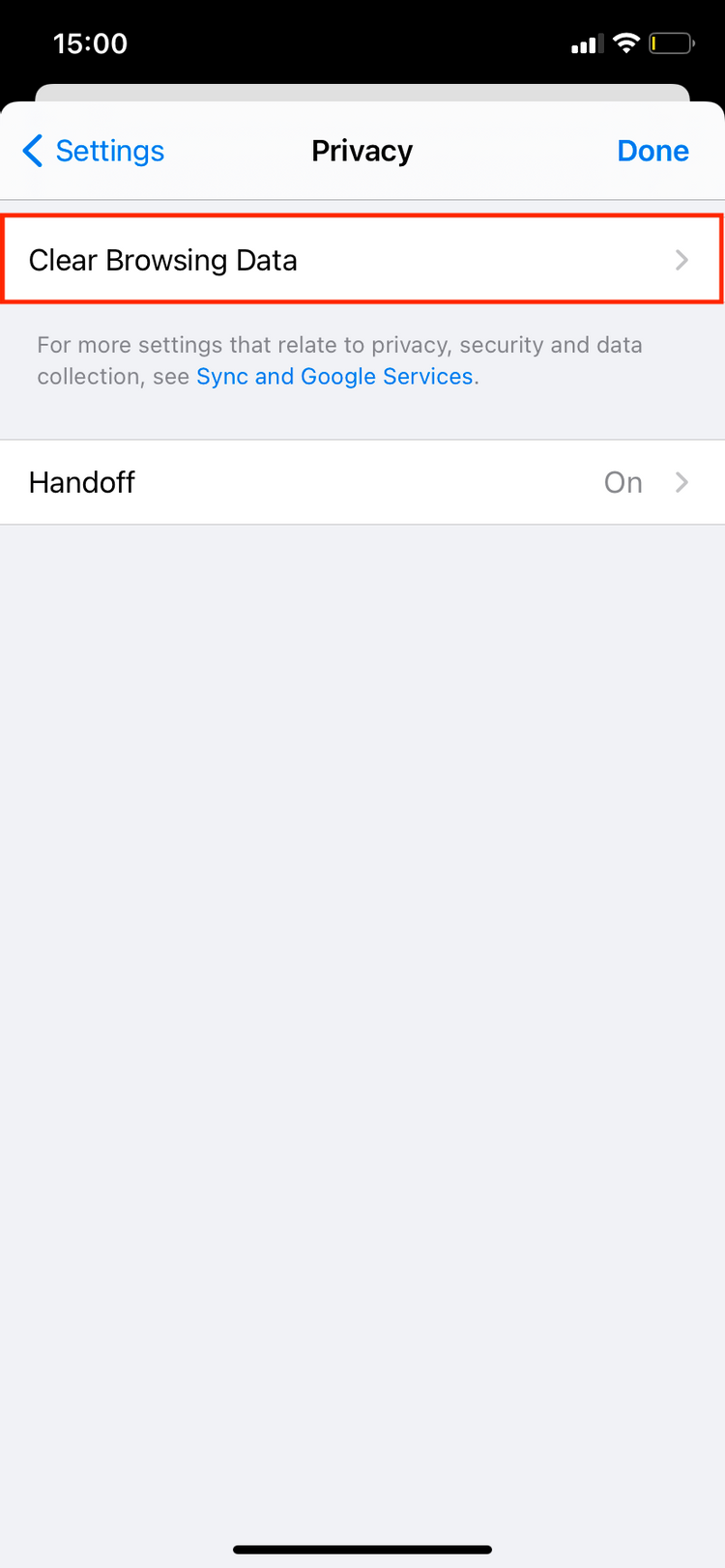 |
| Photo makeuseof |
Place a checkmark near Cookies, Site Data by tapping on it. Here you can also clear your browsing history, cached images and files, passwords, and auto-fill data.
Finally, tap Clear Browsing Data to confirm your choice.
How to Clear Firefox Cookies on Your iPhone
If you prefer to use Firefox over the other web browsers, you can also clear its cookies from the in-app menus. The process is quite similar to other browsers. Here's how to clear cookies on iPhone that are gathered by the Firefox browser:
Launch Firefox on your iPhone.
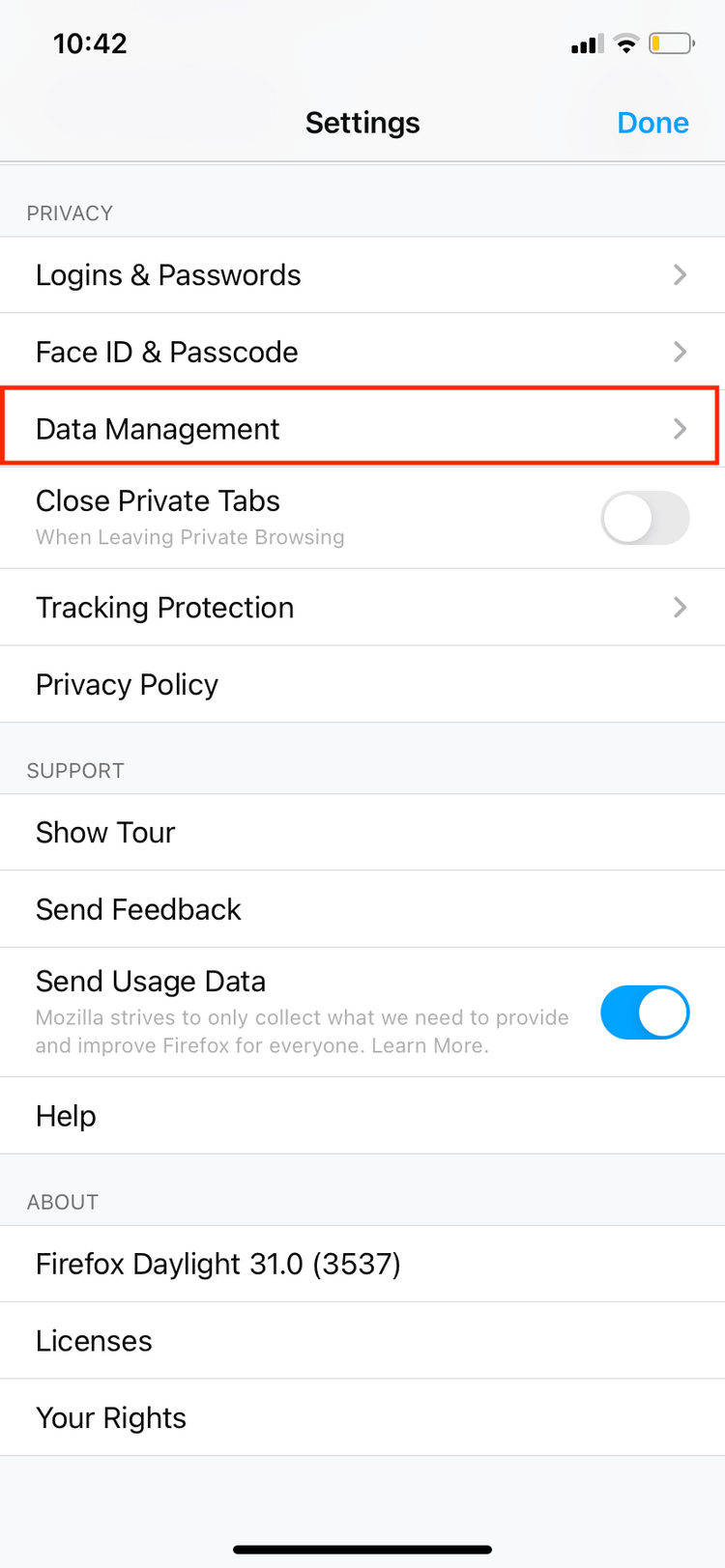 |
| Photo makeuseof |
Tap on the three horizontal lines icon located in the bottom-right corner of the screen to open the menu.
Head to Settings.
Look for Data Management and tap it.
Ensure that Cookies are toggled on and everything else is toggled off, unless you also want to clear your browsing history, cache, downloaded files, tracking protection, or any other data.
Tap Clear Private Data and confirm your actions by tapping OK in the popup window.
 How to Get Back A Home Button On-Screen On iPhone 13 How to Get Back A Home Button On-Screen On iPhone 13 Where is the home button on iPhone 13? Does the iPhone 13 have a home button? How to get back a home button on-screen on ... |
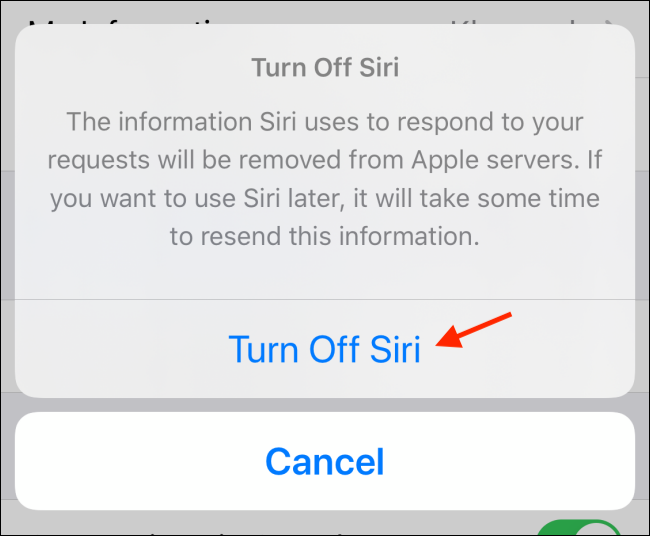 How To Turn Off Siri On Your iPhone or iPad How To Turn Off Siri On Your iPhone or iPad Siri is an useful Apple assistant but sometimes you don’t want it to appear on your iPhone and iPad. Check out how to disable Siri. |
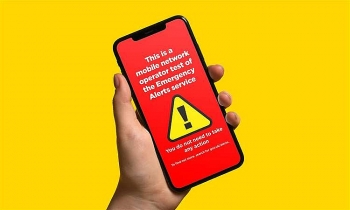 How to Turn Off UK Emergency Alerts System in iPhone, Android How to Turn Off UK Emergency Alerts System in iPhone, Android Emergency alerts are being sent to mobile phones today, Tuesday June 22, as part of a UK-wide Government test. |