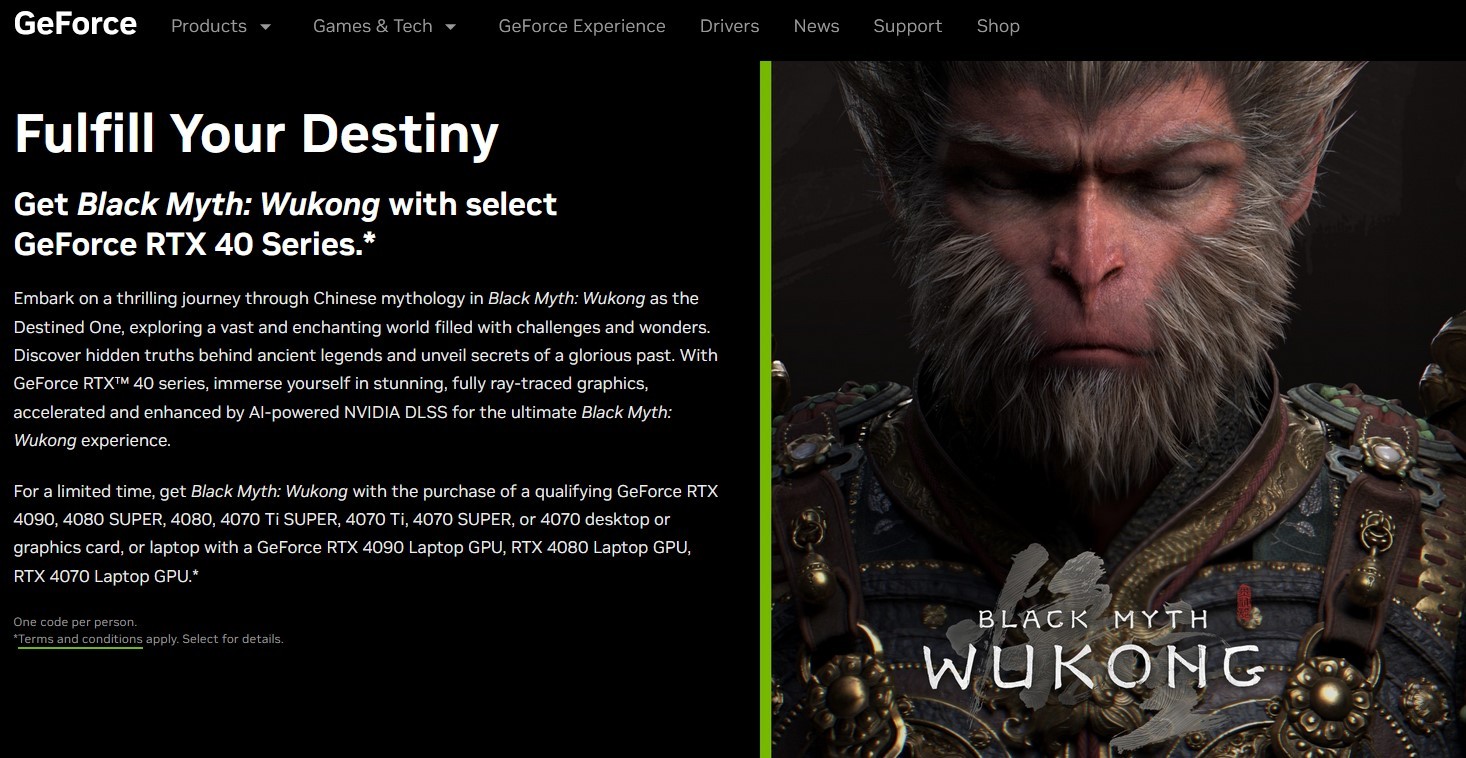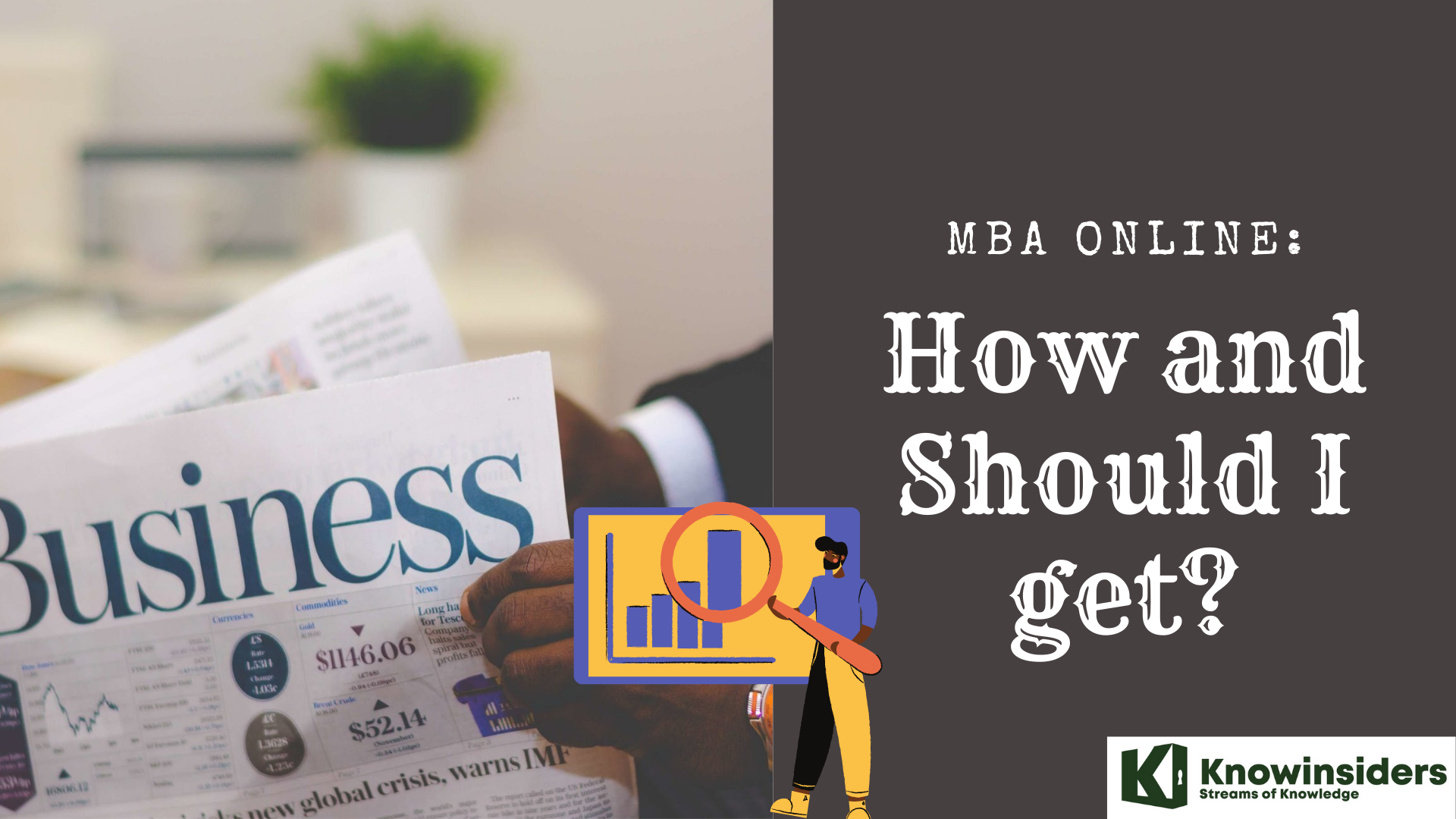How to Get Back A Home Button On-Screen On iPhone 13
 |
| Where is the home button on iPhone 13? |
iPhone 13 is the missing home button
Apple is trying to remove out the home button on iPhones. So the iPhone will only be using gesture control. This is why you won’t be seeing the physical home button on your iPhone smartphones just like it used to be on the iPhone 8 and the iPhone 7 series.
The Home button has been gone from the iPhone series for a while now. The home button disappears starting from the days of the iPhone X and then the iPhone XR and the iPhone XS Max, including iPhone 13. Well, this did not start from the iPhone 13 Pro.
In fact, if you are not happy that the home button is missing on your device, you can still bring it back. In this post, we will be showing you how to get back the home button on your iPhone.
Apple, however, still leaves an open door for users who don’t want to go with the gestures. And it’s the on-screen Home button, also known as AssistiveTouch.
When you enable AssistiveTouch, a hovering button will appear on your screen with various functionalities and serving as a home button. You’ll still need to use gestures to fully unlock your phone, but once you enable it, you’ll have full access to a home button on your screen with AssistiveTouch.
How to get a home button on iPhone 13 /13 Pro /13 Pro Max/13 Mini
Yes, you can really get back the home button on your iPhone 13 by following the steps below:
Step 1: Go to the iPhone settings app.
Step 2: Tap “Accessibility”.
Step 3: Tap “Touch.”
Step 4: Tap “AssistiveTouch.”
Step 5: Then turn on AssistiveTouch by swiping the button to the right.
Step 6: Finally, the AssistiveTouch should appear on the screen.
To use the AssistiveTouch button, just tap on the button which hovers on the screen. This should pop out into a button overlay menu with several buttons such as the home button which is like the Touch ID.
How to customize AssistiveTouch - get a 'home button'
You can easily customize the AssistiveTouch by adding, removing some buttons. You can even delete all buttons except one which can function as the home button. To do that, follow the 3 simple steps:
Step 1: Open the AssistiveTouch settings and tap “Customize Top Level Menu.”
Step 2: Next on the Customize Top Level Menu page, you can tap any button and change it to perform a different function.
Step 3: To change the home button and get rid of other buttons, tap the minus sign until it only shows one icon. After that, tap the one button and choose Home.
AssistiveTouch vs Home button on iPhoneAssistiveTouch offers more functionality compared to a Home button since you can use it to access other supported features. Though it may not take the place of a physical home button, it’ll be the closest iPhone users will get if they’re using an iPhone 13. Users who would like to have a physical home button on their iPhone devices can opt out for the latest model that features one, which is the SE. |
How to remove the home button on iPhone
Removal of the home button isn’t specific to the iPhone series since many phone manufacturers around the world started transitioning into full-screen designs.
Home buttons are often sacrificed for more screen space, but it’s still possible to find models with Home buttons, especially on the Android side of the competition.
 How to Take Screenshot on iPhone 13: Two Simple Ways How to Take Screenshot on iPhone 13: Two Simple Ways iPhone 13 launched on September 14 during the California Streaming event. Find out How to take a screenshot on a new iPhone: iPhone 13, the ... |
 When and How to Pre-Order iPhone 13 in the UK, US? When and How to Pre-Order iPhone 13 in the UK, US? When (and where, How) to lock-in your iPhone 13 pre-order in the UK, US. |
 How Much iPhone 13 Will Cost - Check Prices Around the World How Much iPhone 13 Will Cost - Check Prices Around the World iPhone 13 is coming next week with expectation on new features and appearance. One thing many are concerned about is how much iPhone 13 will ... |
 Latest iPhone 13 Appearance: New Colors and Design Expected Latest iPhone 13 Appearance: New Colors and Design Expected Apple’s new iPhone is set to be launched on September 14. Here is everything you need to know about how iPhone 13 will look. |