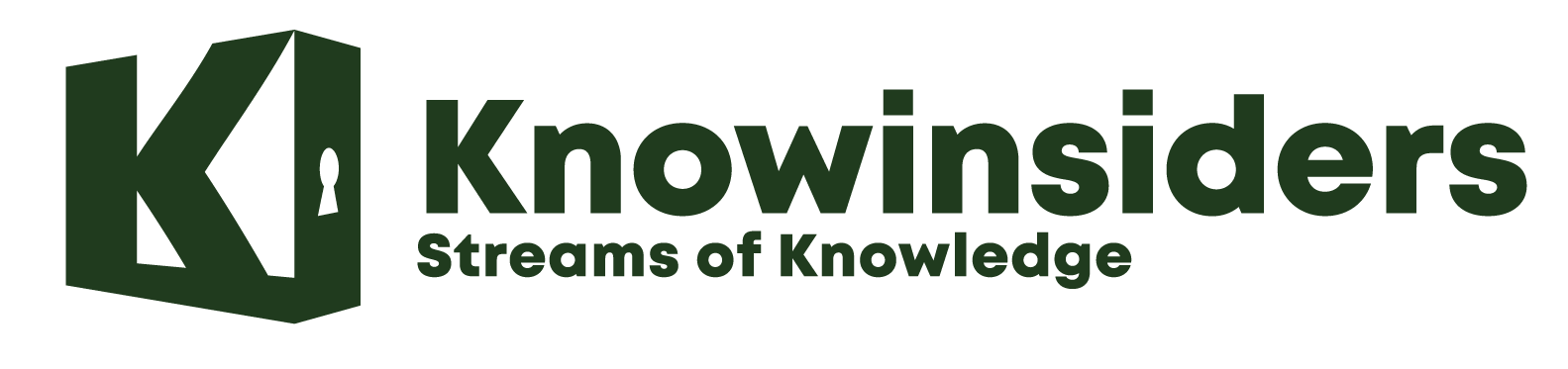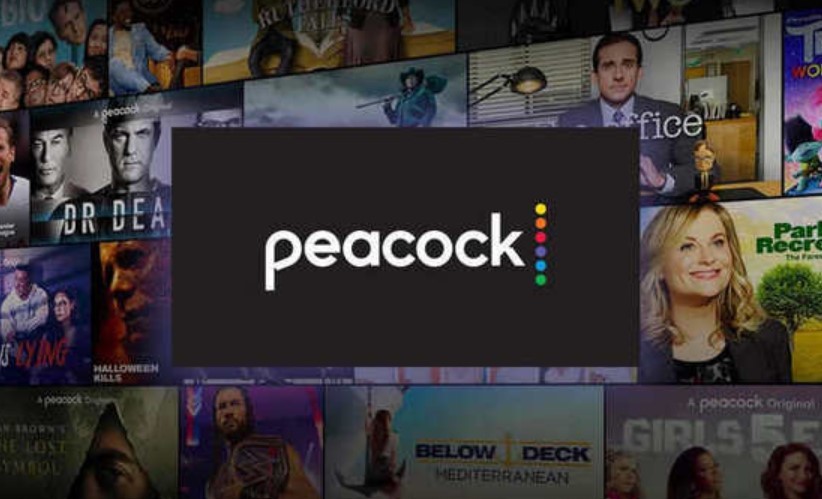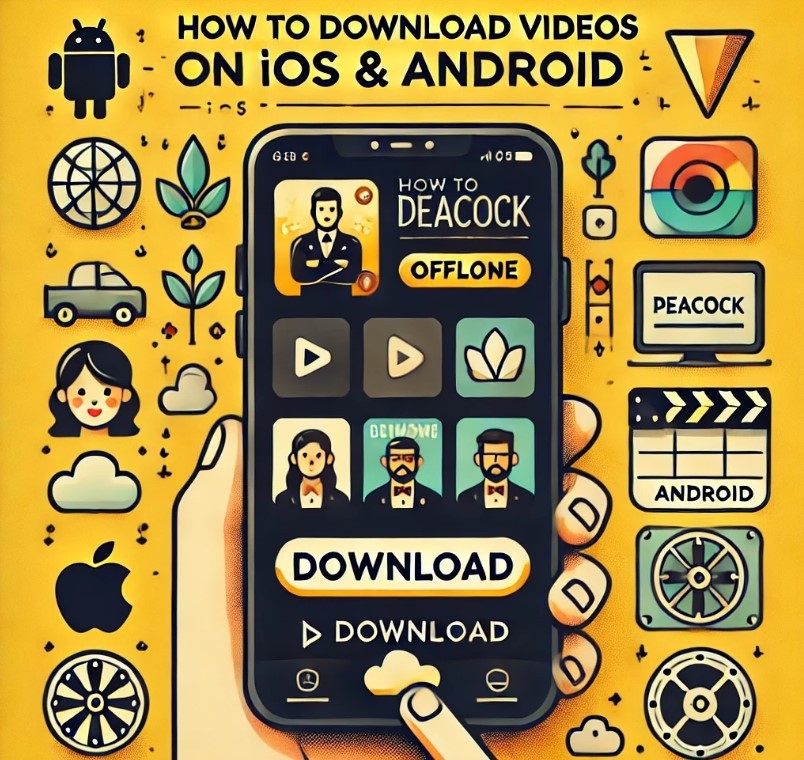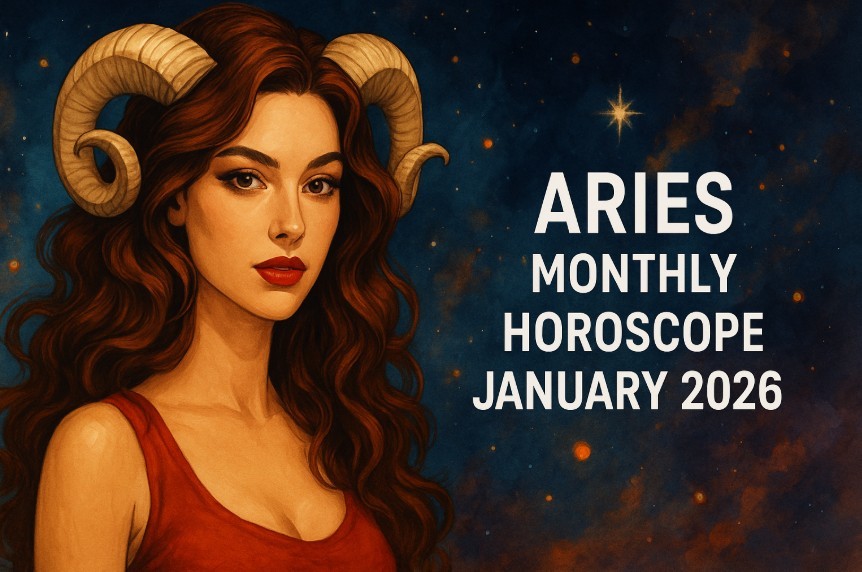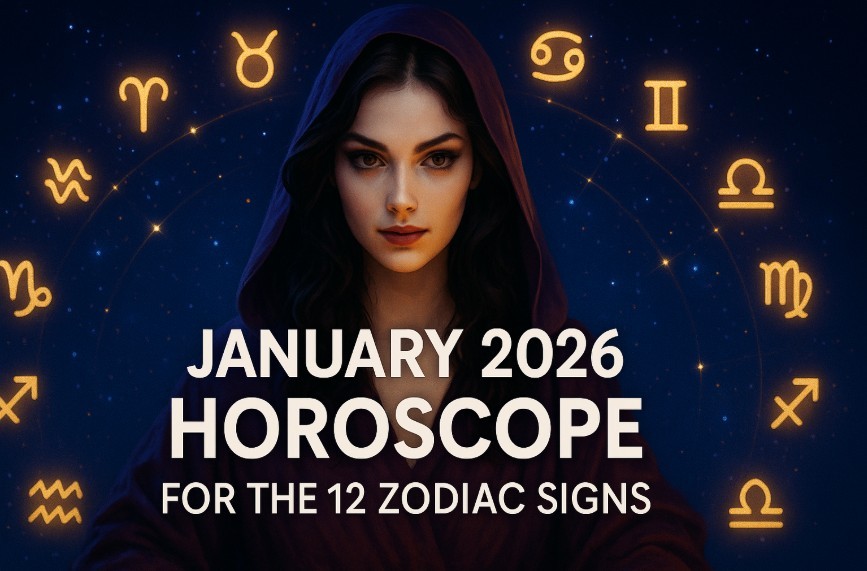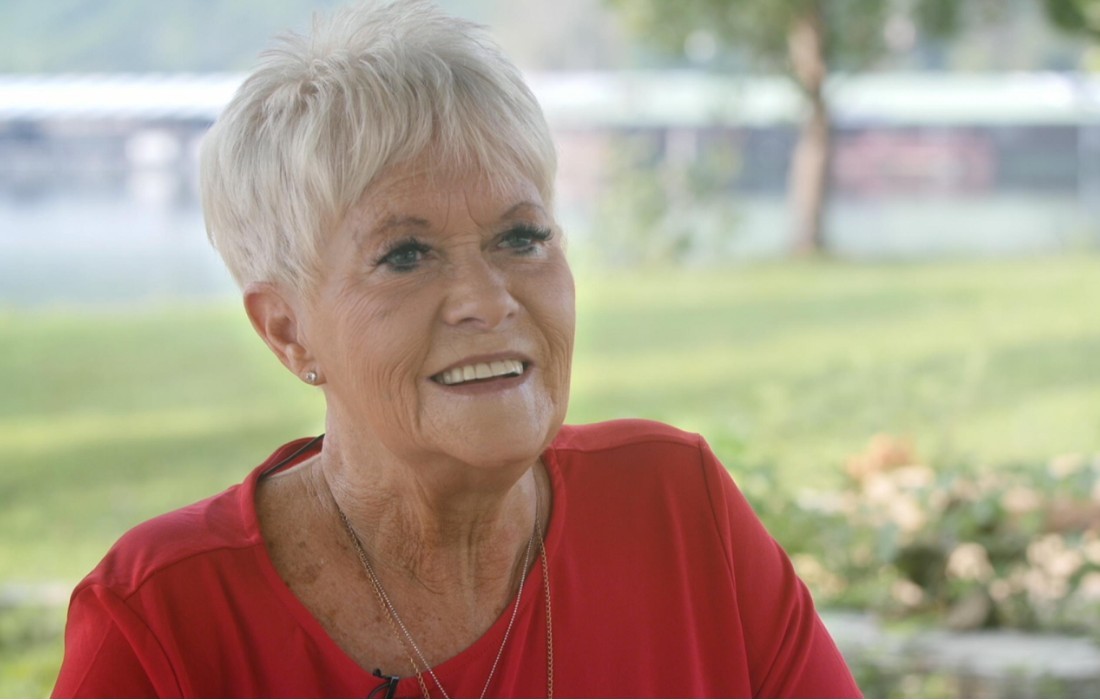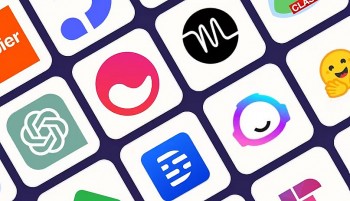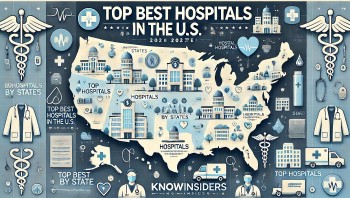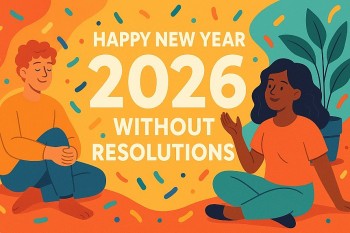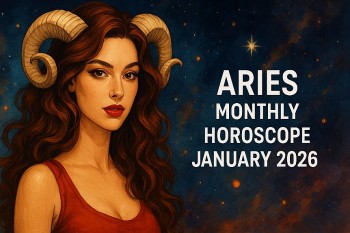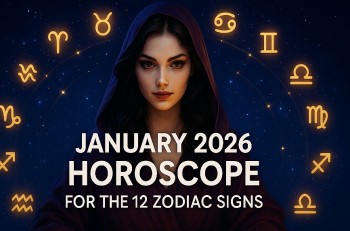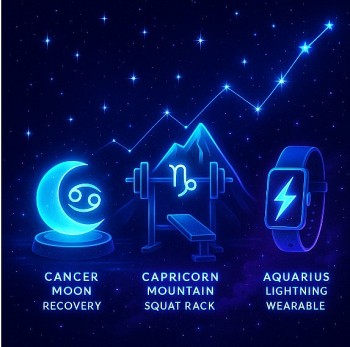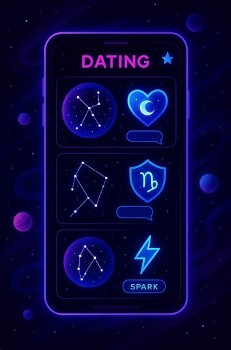How to Remove Ads on Peacock on TV, Computer, Smartphone: Easy Step-to-Step
| Mục lục |
In an age where streaming services have become a staple of entertainment consumption, Peacock has emerged as a prominent player in the market. Offering a vast library of content, ranging from classic movies to original series, Peacock has quickly gained a sizable user base.
However, like many streaming platforms, Peacock also features ads for its non-premium subscribers. For those seeking an uninterrupted viewing experience, the presence of ads can be a nuisance. Fortunately, there are ways to remove ads on Peacock, allowing users to enjoy their favorite shows and movies without interruptions.
Learn more: How to Add Peacock TV on Firestick With Simple Steps
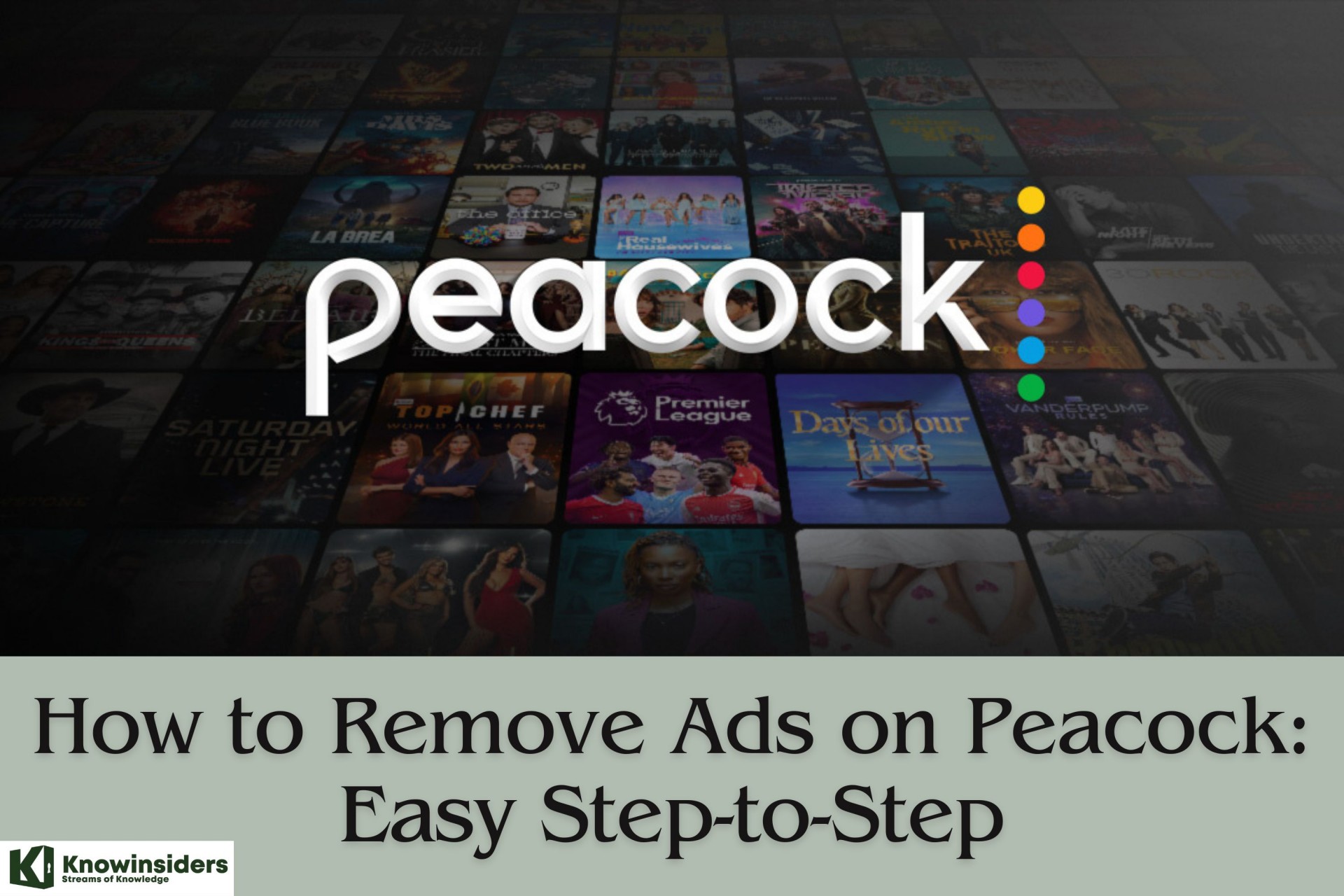 |
| How to Remove Ads on Peacock: Easy Step-to-Step |
What is Peacock?
Peacock is a popular streaming service owned and operated by NBCUniversal, a subsidiary of Comcast. Launched in July 2020, Peacock offers a wide range of on-demand movies, TV shows, live sports, news, and original programming. It features content from NBC, Universal Pictures, DreamWorks Animation, and other major studios.
Peacock offers both free and premium subscription options:
• Peacock Free: This ad-supported tier provides users with access to a limited selection of content, including popular TV shows, movies, news, and select live sports events. However, users may encounter advertisements during playback.
• Peacock Premium: The premium tier offers an expanded content library, including all the content available in the free tier, as well as additional shows, movies, and exclusive Peacock Originals. Peacock Premium also provides access to live sports events, including Premier League soccer matches. Similar to the free tier, Peacock Premium includes advertisements during playback.
• Peacock Premium Plus: This ad-free subscription tier offers all the benefits of Peacock Premium but without the interruption of ads. Subscribers to Peacock Premium Plus can enjoy a seamless viewing experience without commercial breaks.
Peacock is available on a variety of devices, including smart TVs, streaming media players, gaming consoles, and mobile devices. It offers a user-friendly interface and personalized recommendations to help users discover new content. With its diverse library and flexible subscription options, Peacock has become a popular choice for streaming entertainment.
How to Remove Ads on Peacock with An Ad Blocker
While using an ad blocker to remove ads on Peacock TV may seem like a solution, it's important to note that some ad blockers may not be effective on streaming platforms like Peacock. This is because streaming services often use advanced techniques to serve ads that may bypass traditional ad blockers.
However, if you still want to attempt using an ad blocker to remove ads on Peacock TV, you can follow these general steps:
Install an Ad Blocker Extension
If you're using a web browser to access Peacock TV on your computer, you can try installing an ad blocker extension. Popular ad-blocker extensions include AdBlock, uBlock Origin, and AdGuard. These extensions are available for various web browsers such as Google Chrome, Mozilla Firefox, and Microsoft Edge.
Enable the Ad Blocker
Once you've installed the ad blocker extension, make sure it's enabled and properly configured. You may need to adjust the settings or whitelist certain websites to ensure that Peacock TV is included in the list of blocked sites.
Visit Peacock TV
Open your web browser and navigate to the Peacock TV website. Log in to your account and start streaming content as you normally would.
Monitor Ad Blocking
Keep an eye on whether the ad blocker successfully removes ads while you're watching content on Peacock TV. However, be aware that some ad blockers may not be effective at blocking ads on streaming platforms due to the dynamic nature of ad serving.
Consider Premium Subscription
If using an ad blocker proves ineffective or if you prefer a more reliable solution, consider upgrading to a premium subscription tier like Peacock Premium Plus. This subscription tier offers an ad-free experience, allowing you to enjoy uninterrupted streaming on Peacock TV.
Top 5 The Best VPNs With Peacock Ad Blockers
 |
| Ad Blocker |
While VPNs (Virtual Private Networks) primarily focus on providing online privacy and security by encrypting your internet connection and masking your IP address, some VPNs also offer built-in ad blockers or support for third-party ad-blocking tools.
However, it's important to note that using a VPN with an ad blocker does not guarantee that ads on Peacock TV will be blocked effectively, as streaming platforms may employ advanced ad-serving techniques that can bypass traditional ad blockers. Additionally, not all VPNs offer ad-blocking features, so it's essential to choose a VPN that meets your specific needs. Here are a few VPNs that are known for their ad-blocking capabilities and compatibility with Peacock TV:
1. NordVPN
NordVPN offers an ad blocker feature called CyberSec, which helps block ads, malware, and other online threats. While CyberSec can enhance your browsing experience by blocking ads at the network level, its effectiveness with streaming platforms like Peacock TV may vary.
2. Windscribe VPN
Windscribe VPN includes a feature called R.O.B.E.R.T. (Remote Omnidirectional Badware Eliminating Robotic Tool), which allows users to block ads, trackers, and malware directly from the VPN app. While R.O.B.E.R.T. can help improve online privacy and security, its effectiveness with Peacock TV may be limited.
3. Private Internet Access (PIA)
PIA offers an optional feature called MACE, which acts as an ad and malware blocker. By enabling MACE in the PIA app settings, users can block ads and trackers at the network level. However, like other VPN ad blockers, its effectiveness with streaming platforms like Peacock TV may vary.
4. CyberGhost VPN
CyberGhost VPN includes an ad blocker feature that helps block ads, trackers, and malicious websites. While the ad blocker can enhance your browsing experience and improve online privacy, its effectiveness with streaming platforms like Peacock TV may be limited.
5. ExpressVPN
While ExpressVPN does not offer a built-in ad blocker, it supports third-party ad-blocking tools and browser extensions. Users can install ad-blocking extensions like uBlock Origin or AdGuard in compatible web browsers to block ads while using ExpressVPN. However, its effectiveness with Peacock TV may vary.
How to Remove Ads on Peacock on a Computer
To remove ads on Peacock using a computer, you can upgrade your account to Peacock Premium Plus. Here's a step-by-step guide:
1. Visit the Peacock Website
Open your preferred web browser on your computer and go to the Peacock website.
2. Sign In or Sign Up
If you already have a Peacock account, sign in using your email address and password. If you're new to Peacock, click on the "Sign Up" button to create a new account. Follow the on-screen instructions to complete the sign-up process.
3. Navigate to Your Account Settings
Once you're logged in, click on your profile icon or username in the top-right corner of the screen. From the dropdown menu, select "Account."
4. Subscription Settings
In your account settings, look for the section related to your subscription. Here, you'll see details about your current subscription plan.
5. Upgrade to Premium Plus
To remove ads, you'll need to upgrade to Peacock Premium Plus. Look for an option or button that allows you to manage your subscription or upgrade your plan. It may be labeled as "Upgrade" or "Change Plan."
6. Follow the Upgrade Process
Click on the upgrade option and follow the prompts to upgrade your account to Peacock Premium Plus. You may need to provide payment information if you're upgrading from a free or lower-tier subscription.
7. Confirmation
Once you've completed the upgrade process, you should receive a confirmation message indicating that your account has been upgraded to Peacock Premium Plus.
8. Enjoy Ad-Free Streaming
With your account now upgraded, you can enjoy ad-free streaming on Peacock using your computer. Simply log in and start watching your favorite shows and movies without interruptions.
How to Remove Ads on Peacock on Smartphones
1. Open the Peacock App
Locate the Peacock app on your smartphone's home screen or app drawer and tap on it to open.
2. Sign In or Sign Up
If you already have a Peacock account, sign in using your email address and password. If you're new to Peacock, tap on the "Sign Up" option to create a new account. Follow the on-screen instructions to complete the sign-up process.
3. Access Your Account Settings
Once you're logged in, tap on your profile icon or username, usually located in the top-right or bottom-right corner of the screen. This will open your account settings.
4. Subscription Settings
Look for the section in your account settings related to your subscription. Here, you'll find details about your current subscription plan.
5. Upgrade to Premium Plus
To remove ads, you'll need to upgrade to Peacock Premium Plus. Find an option or button that allows you to manage your subscription or upgrade your plan. It may be labeled as "Upgrade" or "Change Plan."
6. Follow the Upgrade Process
Tap on the upgrade option and follow the prompts to upgrade your account to Peacock Premium Plus. You may need to provide payment information if you're upgrading from a free or lower-tier subscription.
7. Confirmation
Once you've completed the upgrade process, you should receive a confirmation message indicating that your account has been upgraded to Peacock Premium Plus.
8. Enjoy Ad-Free Streaming
With your account now upgraded, you can enjoy ad-free streaming on Peacock using your smartphone. Simply open the app, log in, and start watching your favorite shows and movies without interruptions.
Read More: How To Remove Text and Image From PDF Without Support Software
How to Remove Ads on Peacock TV by DNS Services
Using DNS (Domain Name System) services to block ads on Peacock TV is another approach you can consider. DNS services work by rerouting your device's internet traffic through their servers and filtering out known ad-serving domains. However, it's important to note that this method may not be foolproof, as streaming platforms like Peacock may use dynamic ad-serving techniques that could bypass DNS-based ad blocking. Here's a general guide on how to attempt ad blocking on Peacock TV using DNS services:
1. Choose a DNS Service
There are several DNS services available that offer ad blocking as one of their features. Examples include Pi-hole, AdGuard DNS, and NextDNS. Research and choose a DNS service that fits your needs and preferences.
2. Set Up the DNS Service
Follow the instructions provided by the chosen DNS service to set up your device to use their DNS servers. This typically involves changing the DNS settings on your router or individual devices.
3. Configure DNS Settings
Access your router's settings or the network settings on your device to input the DNS server addresses provided by the DNS service. You may need to consult the documentation or support resources for your specific router or device to complete this step.
4. Enable Ad Blocking
Once you've configured the DNS settings, ensure that ad blocking is enabled in the settings of the chosen DNS service. This may involve toggling specific options or filters within the DNS service's configuration interface.
5. Restart Devices (if necessary)
After making changes to the DNS settings, it's a good idea to restart your devices to ensure that the new settings take effect.
6. Test Peacock TV
Open the Peacock TV app or website on your device and start streaming content. Monitor whether ads are effectively blocked while watching videos on Peacock TV.
7. Adjust Settings as Needed
Depending on your experience and preferences, you may need to fine-tune the settings of the DNS service to improve ad-blocking performance. This could involve whitelisting certain domains or adjusting filter lists.
8. Consider Premium Subscription
If DNS-based ad-blocking proves ineffective or unreliable, consider upgrading to a premium subscription tier like Peacock Premium Plus, which offers an ad-free experience.
Peacock Premium and Peacock Premium Plus
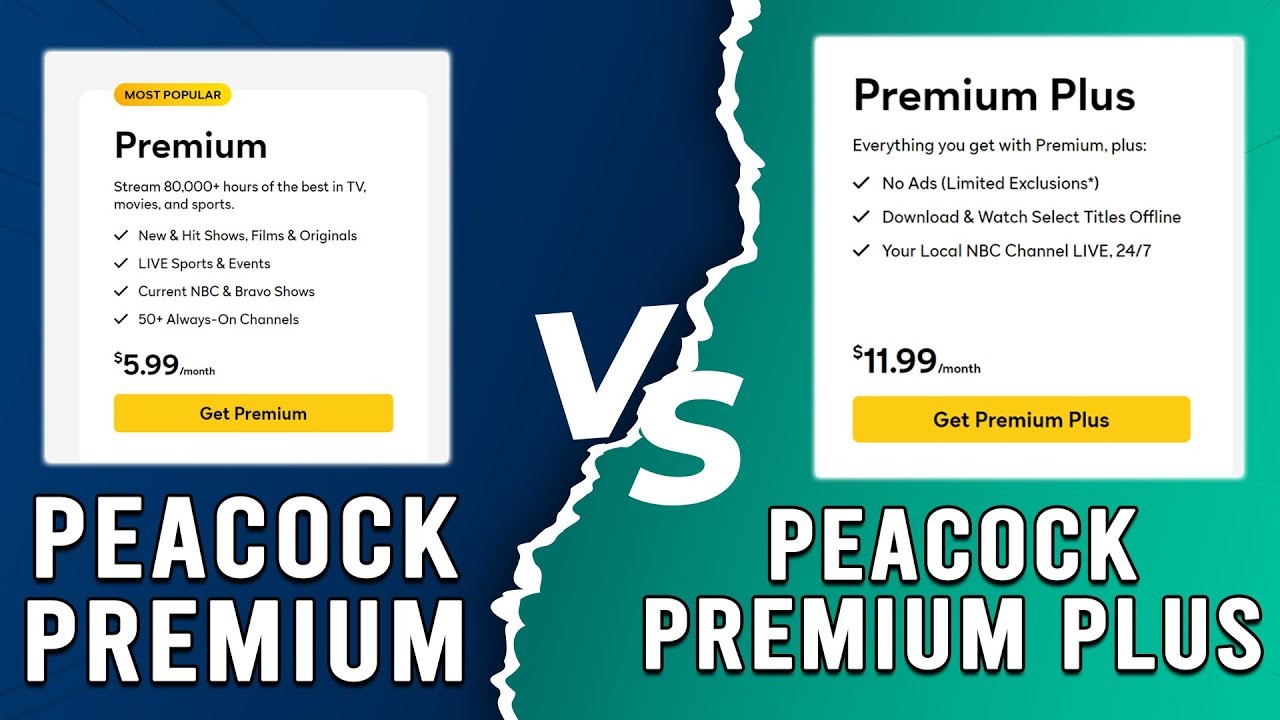 |
| Peacock Premium and Peacock Premium Plus |
Peacock offers two subscription tiers: Peacock Premium and Peacock Premium Plus. Both tiers provide access to the full library of content available on the platform, including exclusive originals and popular titles. However, the key difference lies in the presence of ads.
Peacock Premium: This tier is less expensive, but it has commercials that play while the file is being played. Unlimited access to Peacock's content library is available to subscribers, although there will occasionally be advertisements to annoy them.
Peacock Premium Plus: Peacock has the Premium Plus tier available for those who would rather not see any advertisements. At this tier, subscribers get all the features of Peacock Premium without the annoying commercials. Although this tier is a little more expensive, it offers a flawless viewing experience.
Benefits of Peacock Premium Plus
Upgrading to Peacock Premium Plus offers several benefits beyond ad-free streaming:
• Select titles can be downloaded for offline viewing by Premium Plus subscribers, making them ideal for on-the-go or locations with spotty internet access.
• Multiple Streams: Premium Plus enables you to stream content simultaneously on up to four devices, making it possible for friends and family to enjoy shared viewing experiences.
• Exclusive Content: Upgrade your Peacock streaming experience by getting access to more exclusive content and early access to new releases.
Can I Watch Peacock for Free?Yes, you can watch Peacock for free with certain limitations. Peacock offers a free tier that provides access to a limited selection of content, including: • Popular TV shows: You can watch a selection of episodes from current and past NBC shows, such as "This Is Us," "The Office," and "Law & Order: SVU." • Movies: Peacock's free tier includes a rotating selection of movies from various genres, including classics, comedies, and family films. • News: You can access a limited selection of news content, including clips and highlights from NBC News. • Kids' Shows: Peacock offers a selection of children's programming, including animated series and family-friendly movies. |
Conclusion
For Peacock users seeking an uninterrupted streaming experience, upgrading to Peacock Premium Plus is the solution. Say goodbye to ads and hello to endless entertainment on one of the premier streaming platforms available today.
 Top 10 Easy Tips to Remove Your Tattoos Top 10 Easy Tips to Remove Your Tattoos For those who have decided they no longer want their tattoos, here are the 10 most effective ways to get rid of them. |
 How To Remove Acne Scars With The Natural & Medical Treatments How To Remove Acne Scars With The Natural & Medical Treatments There are several tips to get rid of acne scars that you can do at home rignt now. |
 How To Get Rid Of Pimples With The Treatment At Home How To Get Rid Of Pimples With The Treatment At Home Acne is characterized by the presence of pimples, also called spots or zits. They tend to show up during adolescence but can manifest at any ... |