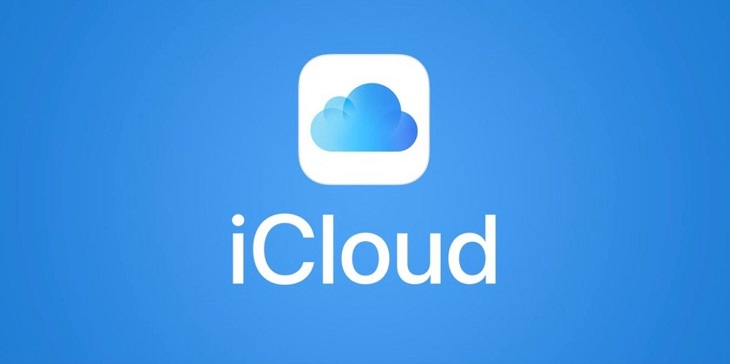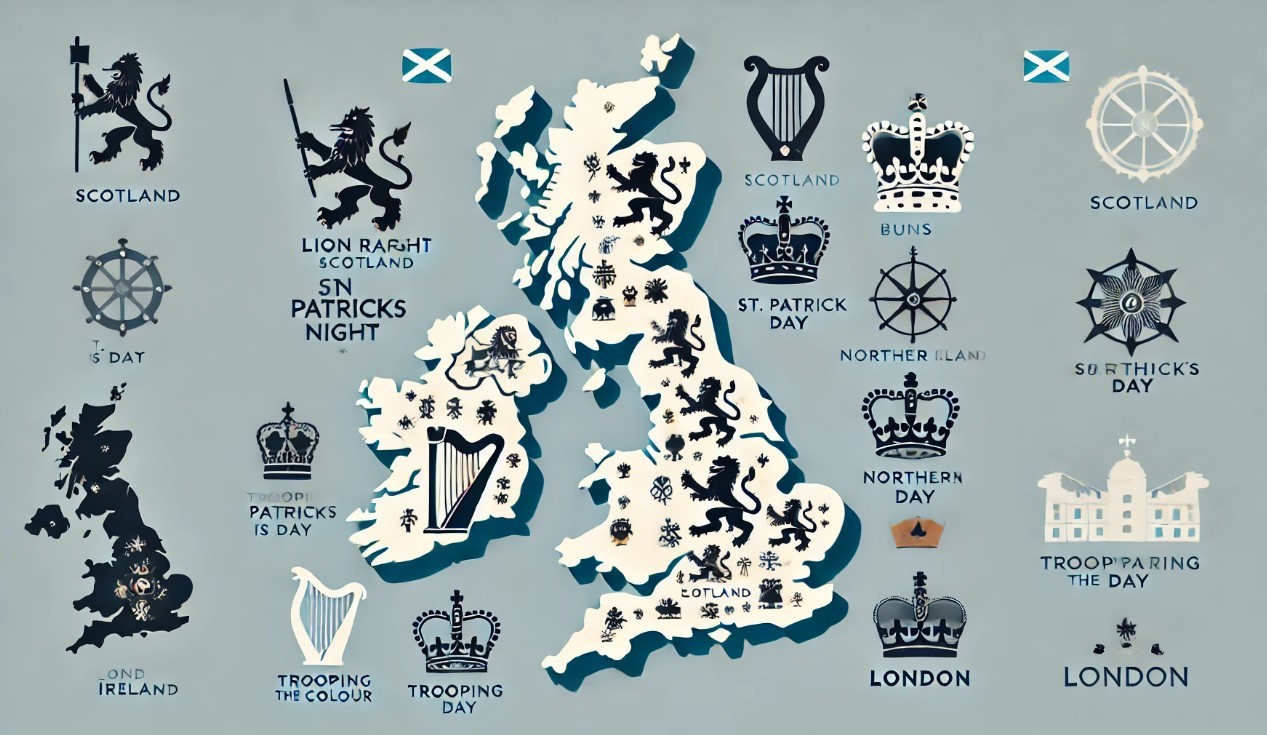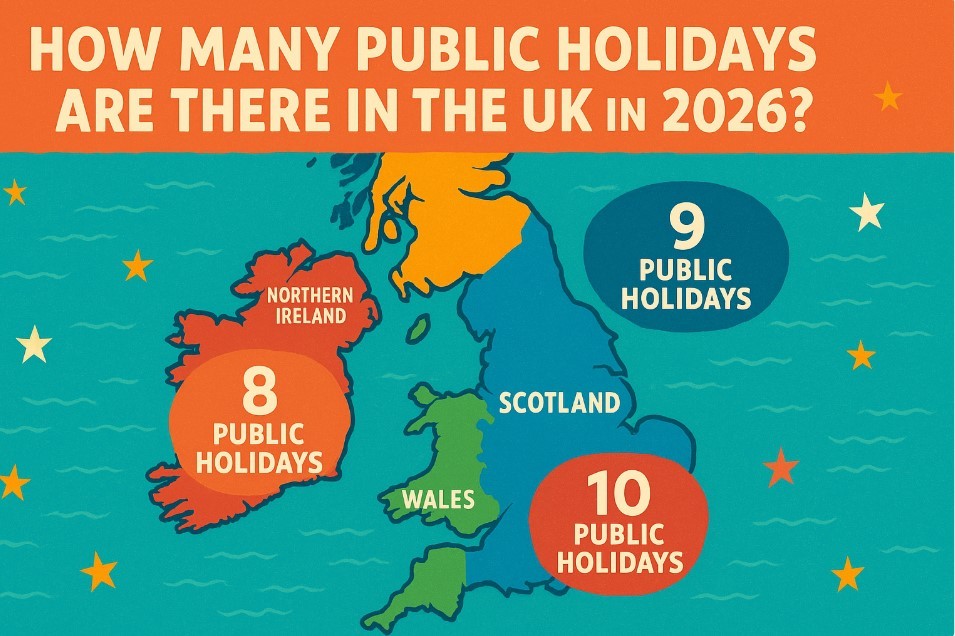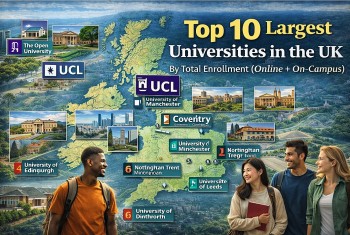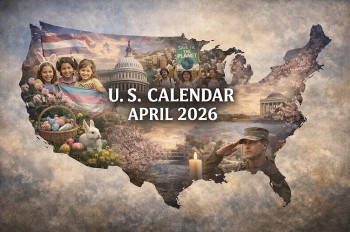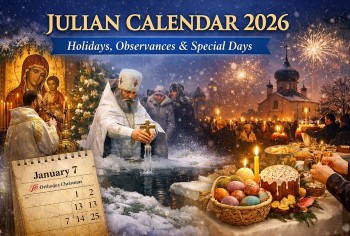How To Fix Problems With Iclouds Backup?
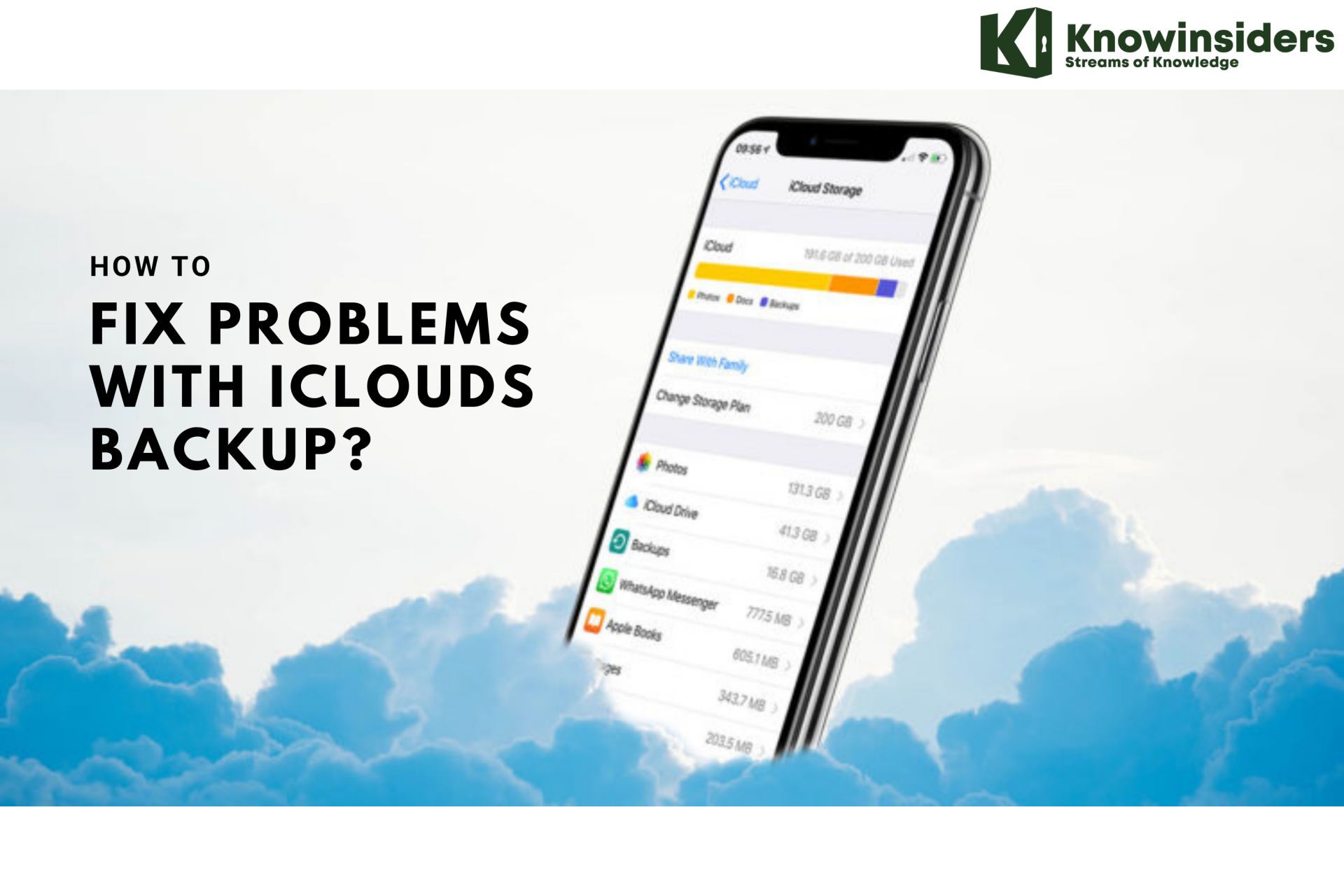 |
| How To Fix Problems With Iclouds Backup? |
iCloud backups are failing on your iPhone and you don’t know why. An iCloud backup is a copy of the saved data on your iPhone that gets stored on Apple’s cloud. In this article, I’ll explain why your iCloud backup failed on your iPhone and show you how to fix the problem for good!
Why Might You Want to Back Up Your iCloud?
There are a couple of reasons why you might wish to back up your device, whether you own an iPad, iPhone, or both.
The first reason is that it’s simply a smart idea to have regular backups of your Apple device. If something happens to it, these backups are how you preserve all of your data and settings. A backup allows you to save the version of the phone or tablet that you are running, complete with all of your settings and the apps you’ve purchased. Backing up with iCloud represents foresight on your part, and it’s part of being a responsible owner of an Apple product.
Apart from that, you might choose to do a backup if you are going to do a hard reset or a factory restore. Maybe your phone or tablet is malfunctioning, and you feel like you have to be proactive and zap those bugs. You want a saved version of your iPhone or iPad before you start troubleshooting, so you can easily restore it once you’ve corrected whatever problems you were encountering. The two best ways of doing that are either through iCloud or with iTunes.
Make Sure Your iPhone Is Connected To Wi-Fi
Due to their large size, a Wi-Fi connection is required to back up your iPhone to iCloud. You can’t back up your iPhone to iCloud using cellular data.
Open Settings and tap Wi-Fi to make sure your iPhone is connected to Wi-Fi. You’ll know your iPhone is connected to Wi-Fi when the switch next to Wi-Fi is on and a blue checkmark appears next to the name of your network.
Clear Up iCloud Storage Space
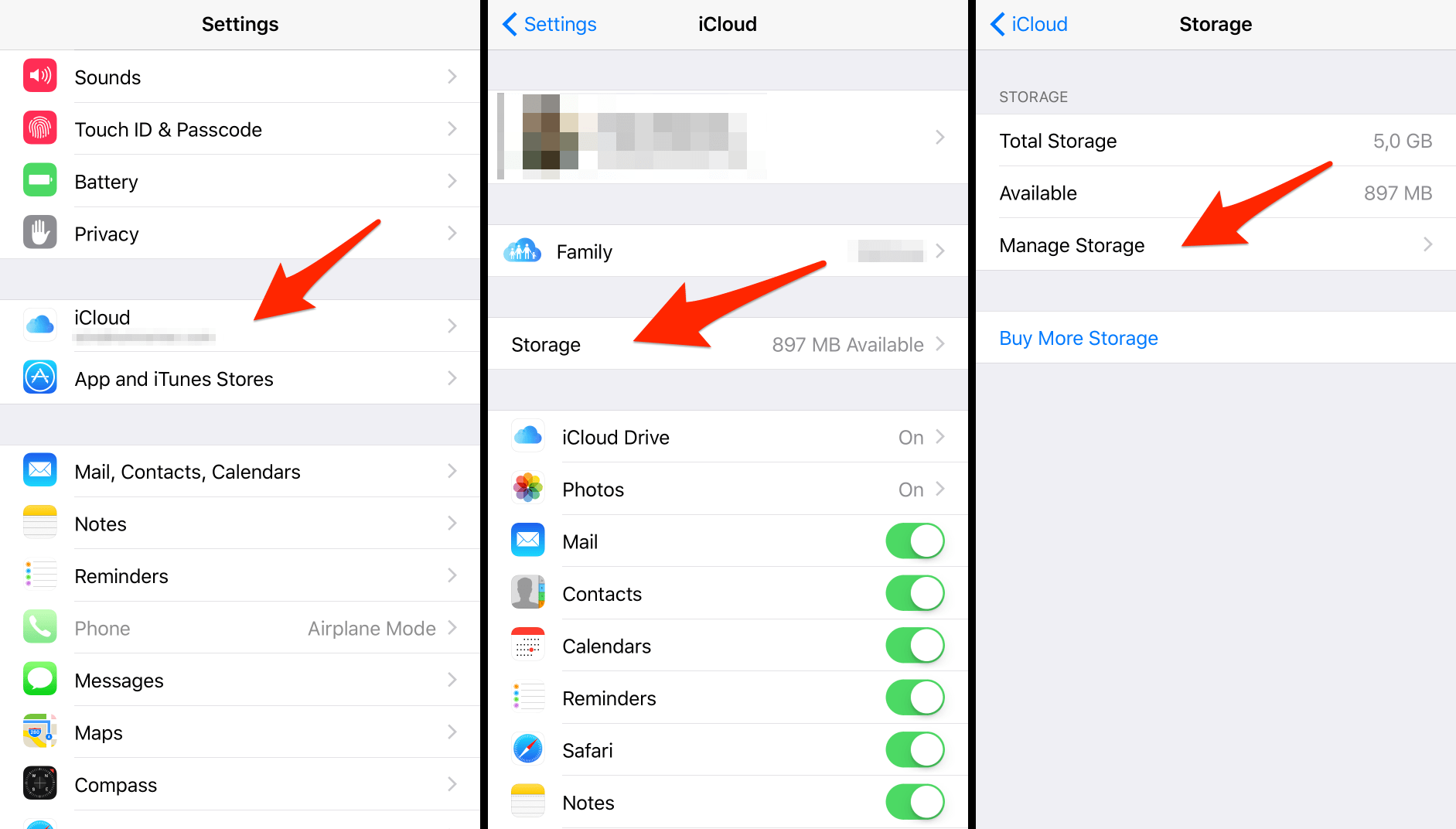 |
| Photo: Iphone-tricks |
One of the most common reasons why iCloud backups fail is because you don’t have enough iCloud storage space. You can manage your iCloud storage space by going to Settings -> [Your Name] -> iCloud -> Manage Storage.
Here you’ll see how much iCloud storage you’ve used and which apps are taking up the most space. On my iPhone, Photos is using much more iCloud storage space than any other app.
All the devices linked to your iCloud account can use your iCloud storage space. You don’t get three times as much storage space if you have three iOS devices. As you can see, my iPad is using up a lot of iCloud storage space with more than 400 MB of backups.
If you don’t have enough iCloud storage space to back up your iPhone, you can either delete data you don’t need or buy more storage space from Apple. To delete something taking up iCloud storage space, tap on it in the Manage Storage settings. Then, tap the Delete or Turn Off button.
Once you’ve cleared up some storage space, try backing up to iCloud again. If iCloud backups continue to fail, you may need to clear up even more storage space. There could also be a software problem preventing your iPhone from backing up.
I recommend working through the troubleshooting steps below to rule out a software problem before deleting more data from iCloud or purchasing more storage space from Apple. You may also want to check out our article containing some great iCloud storage tips.
Increase iCloud storage space
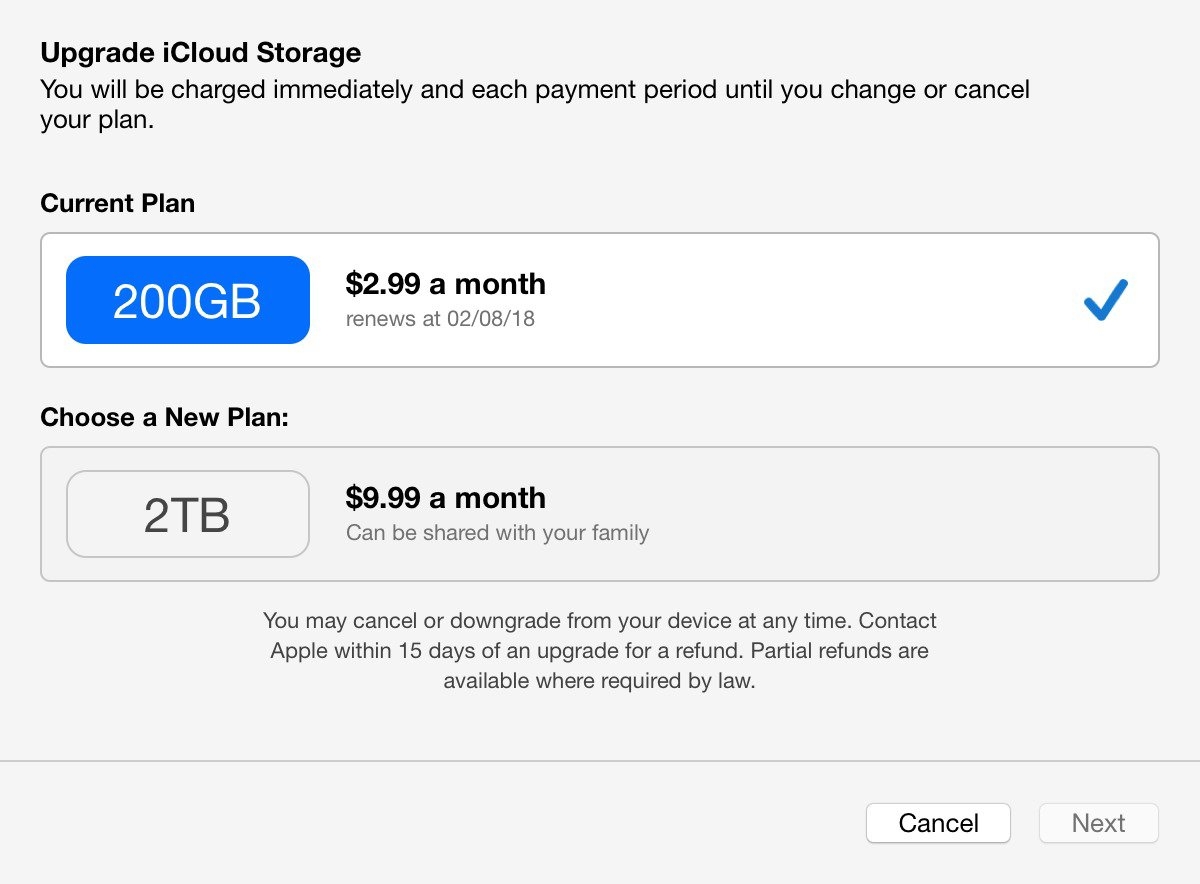 |
| Photo: ICloudlogin |
Apple have instructions on how to buy more iCloud storage space, but the process is straightforward:
1. Go to Settings → [your name] → iCloud → Manage Storage or iCloud Storage. If you're using iOS 10.2 or earlier, go to Settings → iCloud → Storage.
2. Tap “Buy More Storage” or “Change Storage Plan”.
3. Choose a plan.
4. Tap “Buy” and follow the onscreen instructions.
Buying more space comes with an additional benefit: if you create a “Family Sharing” group for your Apple devices, other members of your family (not just children) are able to use any free space you have, without compromising the privacy of their data.
If you don’t want to buy more space, that’s fine: we can free up space in your iCloud storage, either by backing up less of your data, or by removing data that is already taking up storage space, Reincubate added.
Sign Out of Your iCloud Account
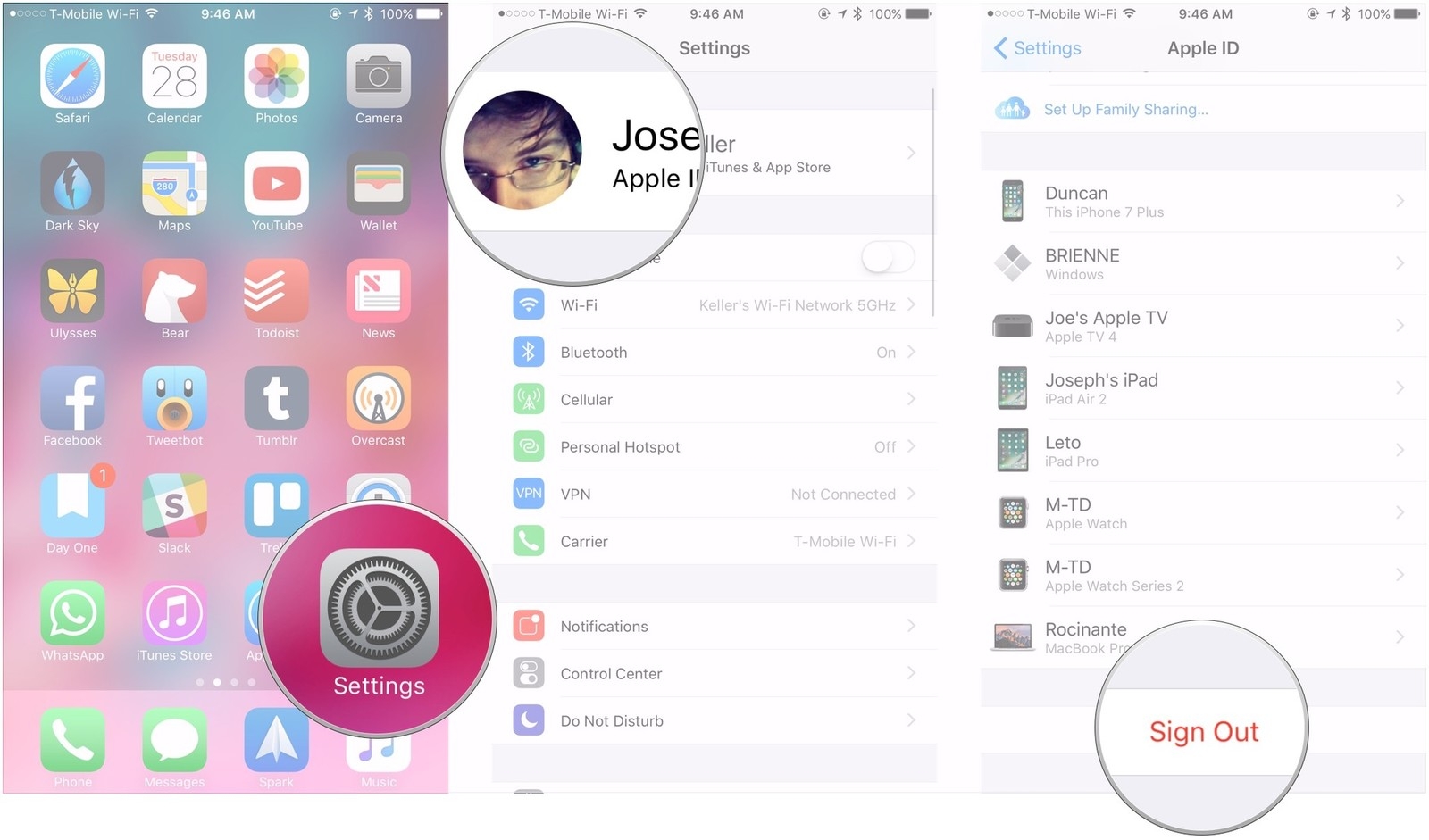 |
| Photo: iMore |
Let’s say that you can see you’re connected to a steady Wi-Fi network, and you also have deleted enough data from your Apple device that you should now be able to do the backup through iCloud. It’s still not working.
What now?
If this happens, then a software glitch could be the culprit. The first way that you can check on this is to sign out of your iCloud account and then back in again. It’s kind of like restarting your iPhone. Your account will be refreshed when you sign back in, and if you were dealing with a minor glitch, this might get rid of it.
Open up Settings, and then tap Your Name. Scroll to the bottom of this menu and tap Sign Out. Then, tap the Sign In button. You will need to put your Apple ID and password in, so have those handy. Now, check to see if you can do the backup with iCloud.
 How to Charge Your iPhone to Complete 100%? How to Charge Your iPhone to Complete 100%? There's a reason your iPhone or iPad may not be charging past the 80% threshold. If you've found yourself in a situation like this, don't ... |
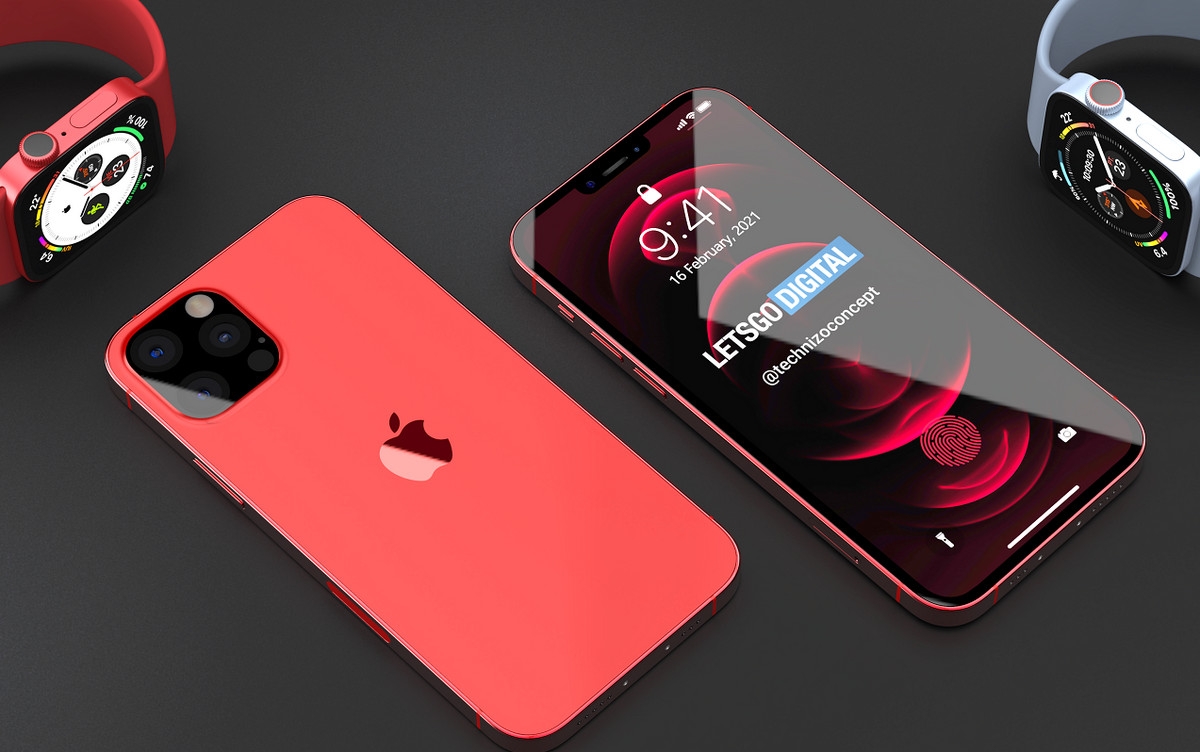 iPhone 13: Release date, Apple A15 Chip, Features and Specs iPhone 13: Release date, Apple A15 Chip, Features and Specs The iPhone 13 is likely to be released this fall with a handful of new features. Currently, rumors indicate that the update will bring design ... |
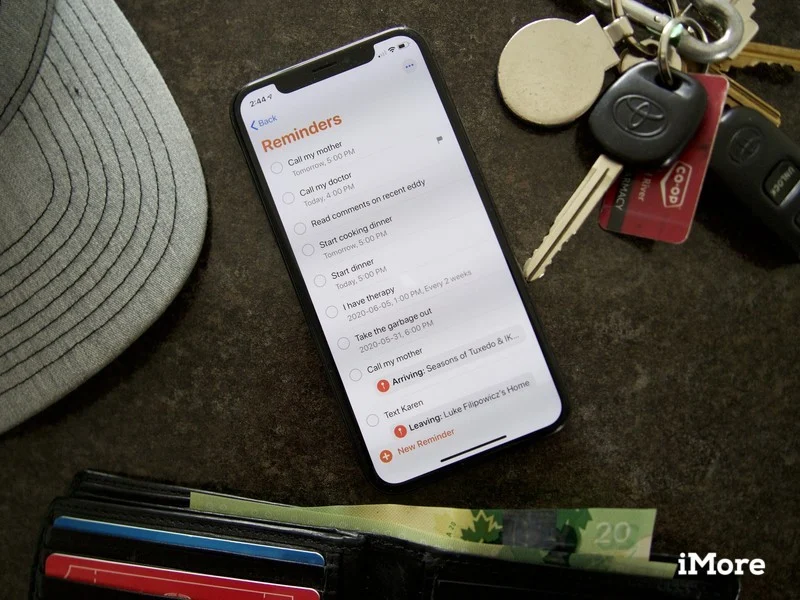 How to Create Tasks in the Reminders App on iPhone How to Create Tasks in the Reminders App on iPhone Sometimes we all can be forgetful, and Reminder was made for you to save important tasks for later. Read the article below for a detailed ... |
 How to Pair Xbox One/PS4/PS5 Controller for iPhone and iPad How to Pair Xbox One/PS4/PS5 Controller for iPhone and iPad If you an enthusiastic gamer, you might not want to skip our guide to connect your Xbox One or PS5 Controller to your iPhone and ... |
 iPhone 13 Battery Upgrade Leak: What to know & Predicted Price iPhone 13 Battery Upgrade Leak: What to know & Predicted Price iPhone 13 leaks has been one of the most popular topics these days. The highlight of this updatation is all about battery. Follow our article ... |