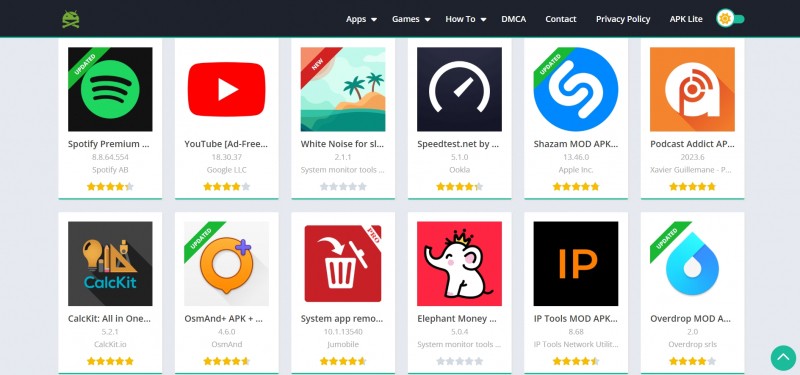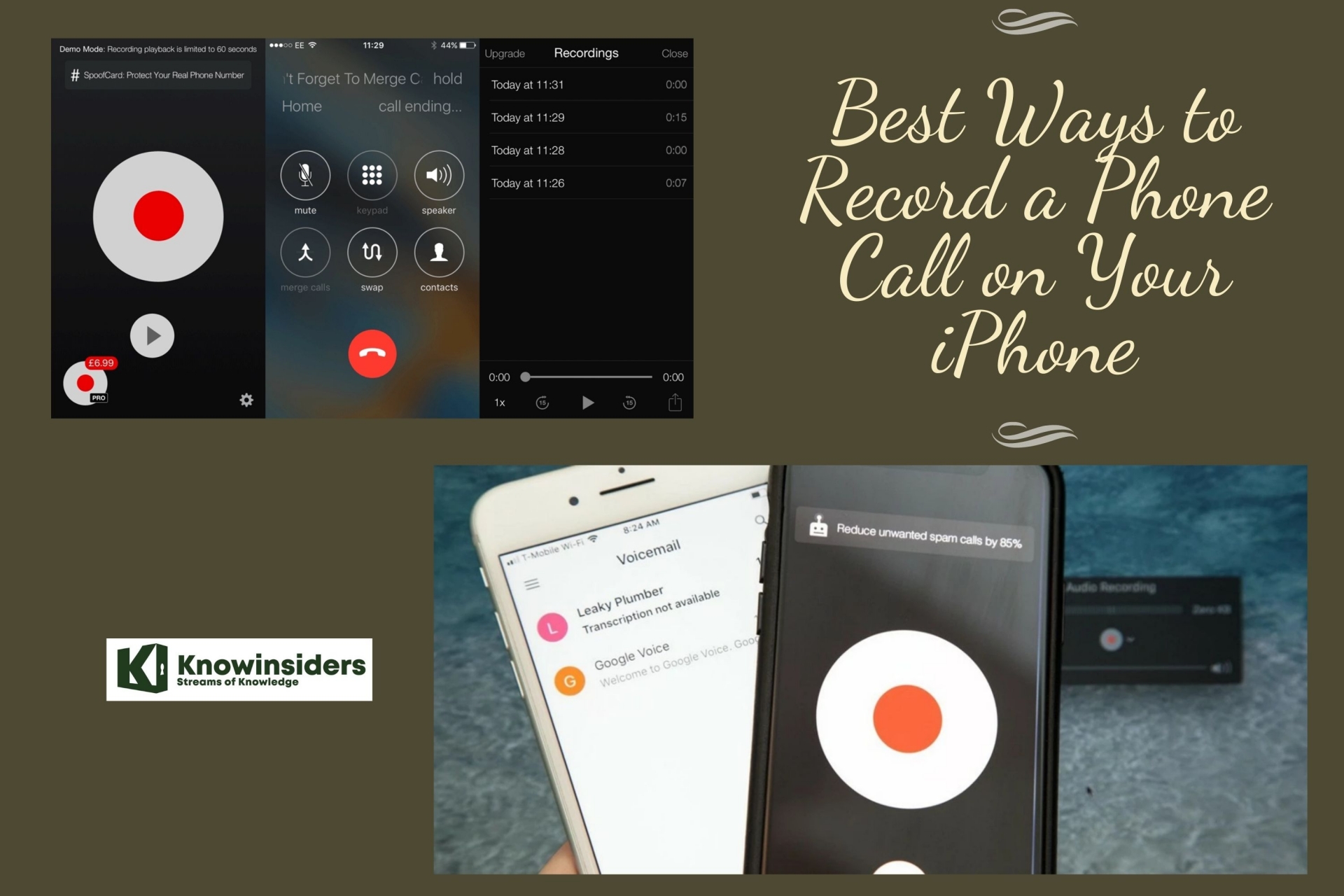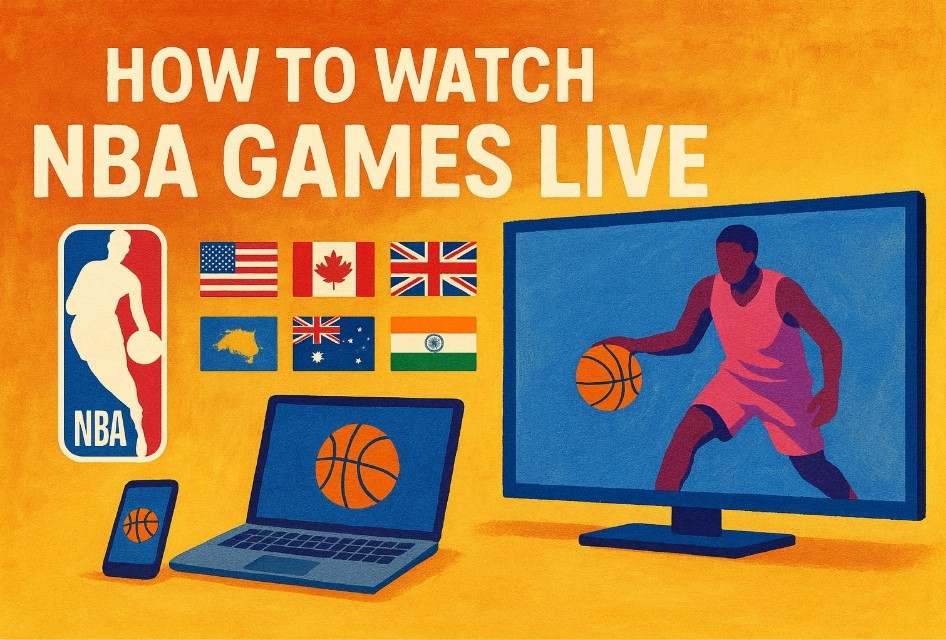How to Pair Xbox One/PS4/PS5 Controller for iPhone and iPad
 |
| Illustrative photo. |
iPhone and iPad users have a slew of great games to play in the palm of their hands. However, everyone might not be used to using touchscreen controls, preferring to use their PlayStation controller instead. If you ever wanted to connect your PlayStation 4 or PlayStation 5 controller to your iPhone or iPad, then you're in luck.
Connecting a PlayStation Controller to your Apple device is way easier than finding a PS5 and only takes a few steps. Here's how to use a PS4 or PS5 controller with iPhone and iPad.
How Do I Connect an Xbox One Controller to iPhone?
First, turn on your Xbox one controller by pressing the Xbox symbol at the top and then long-press at the top of the controller for around three seconds to bring it in pairing mode.
Go to the Settings app, tap on Bluetooth to toggle it ON.
Look for a device named ‘Xbox One Controller‘ and tap on it to pair.
Hook up an Xbox One or PS5/PS4 controller to your iPhone, iPad
Pairing the Controller with your Apple devices is more or less a similar process. However, PS5 is relatively new, and users have noticed connectivity issues with tvOS 14.3 Beta 1 and 2. The version is expected to release somewhere in mid of December. You can hope to have a solution by then.
How to use a PS4 or PS5 controller with iPhone and iPad
1. On your iPhone or iPad, go to your Settings.
2. Tap Bluetooth.
3. Turn it on.
4. Hold down the center PS button as well as the top-left share button until the controller flashes.
5. Wait for the Dualsense Controller to appear under Other Devices.
6. Tap the DualSense Controller to pair with your device.
And you're connected. You can use your PlayStation Controller with most Apple Arcade games, as well as many other popular standalone titles. You can also pair your PlayStation Controller to the best Apple TV and Mac, so long as it's running tvOS 14.5 and macOS Big Sur 11.3 respectively, according to More.
Customize your controller
If you're enrolled in the iOS 14.5 public beta test, you can also customize your controller settings. To do so, follow these steps.
1. On your iPhone or iPad, go to your Settings.
2. Tap General.
3. Then tap Game Controller.
You can re-map any button you'd like and even adjust feedback settings, disable screenshots, and disable video clips.
 Apple Events in April: AirTags, iPad Pro 2021, AirPods 3 and Apple TV Apple Events in April: AirTags, iPad Pro 2021, AirPods 3 and Apple TV There will no invitations from Apple for an expecting event on March 23 as rumored. Jon Prosser has announced that the Apple event will be ... |
 iPhone 13 Battery Upgrade Leak: What to know & Predicted Price iPhone 13 Battery Upgrade Leak: What to know & Predicted Price iPhone 13 leaks has been one of the most popular topics these days. The highlight of this updatation is all about battery. Follow our article ... |
 iPhone SE Plus: Release date, Price, Design, Specs and Leaks iPhone SE Plus: Release date, Price, Design, Specs and Leaks The new model of the iPhone smartphone line, SE Plus is rumored to be in Apple's pipeline. Let's check out what we can expect! |