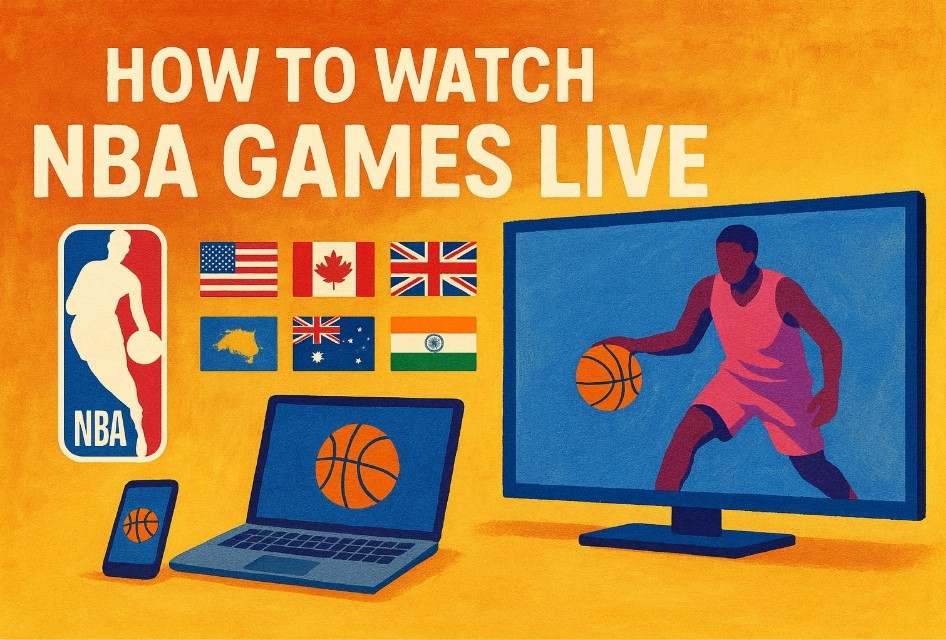How to Convert TIFF to PDF: Simpliest Steps to Change
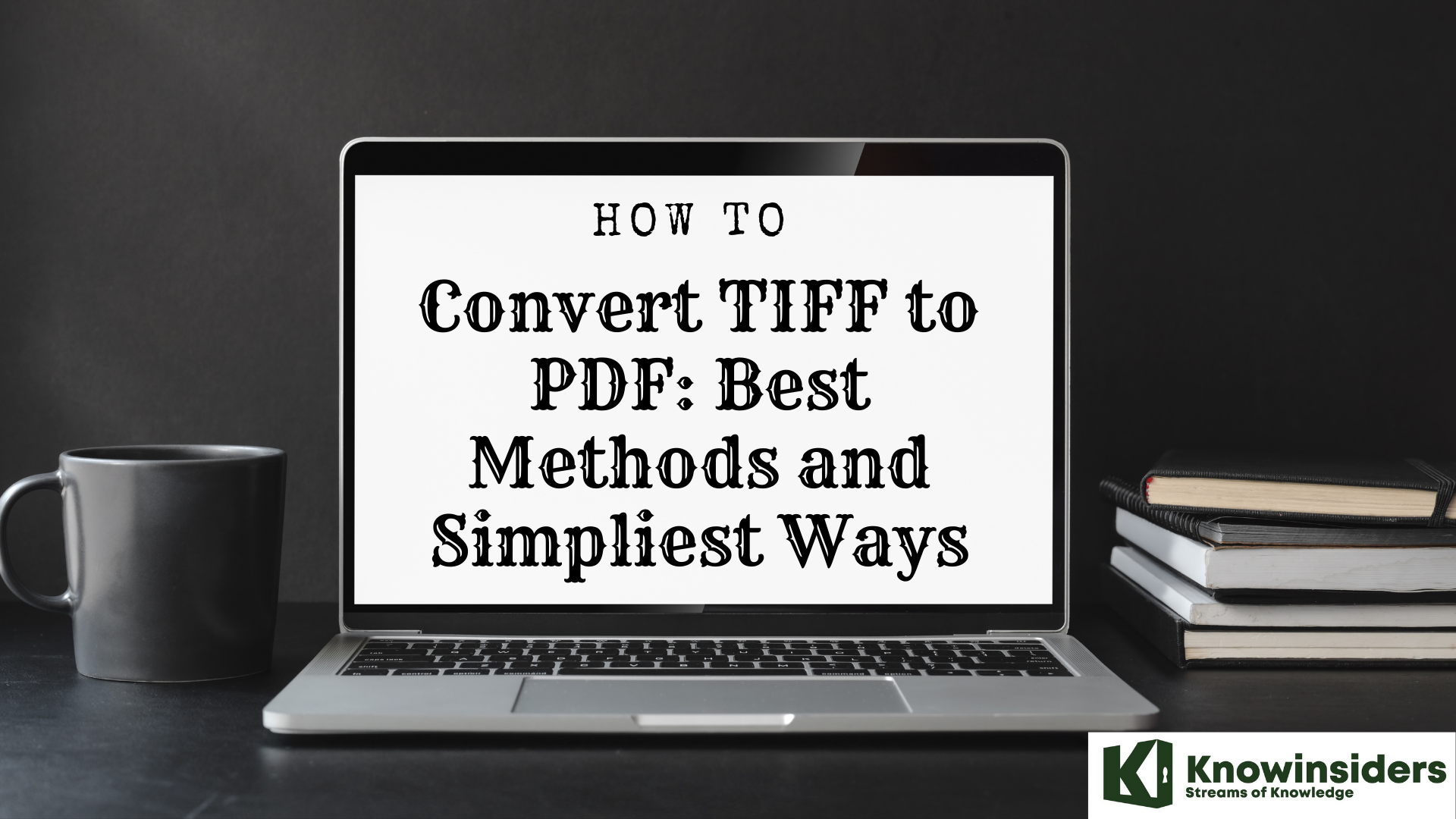 |
| How to convert TIFF to PDF: Best Methods and Simpliest Ways |
TIFF files are used for variable resolution bitmap images and are popular for their high portability. To conveniently present or share TIFF files, convert them to PDF.
A file format popular among graphic artists is the Tag Image File Format (TIFF, or TIF). Used for high-quality raster graphic images, they’re generally much larger than other image formats, even when compressed. TIFFs are favored for their uncompromising quality and can be managed by many graphic editor apps, desktop publishing programs, and word processing software.
This is the best and simple ways on how toconvert TIFF to PDF.
What is a TIFF file?
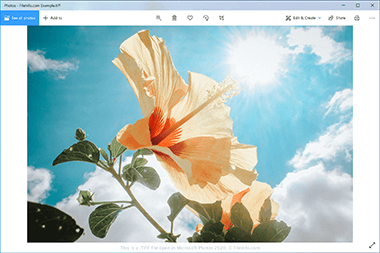 |
| TIFF file open in Microsoft Photos 2020. Photo: Fileinfo |
A TIFF file is a graphics container that stores raster images in the Tagged Image File Format (TIFF). It contains high-quality graphics that support color depths from 1 to 24-bit and supports both lossy and lossless compression. TIFF files also support multiple layers and pages.
Aldus Corporation released the TIFF format in the mid-1980s to be a standard image format for saving high-quality color images on multiple computer platforms. Although it was widely adopted, the JPEG format surpassed it over the years because it was more efficient and web-friendly.
Now, the TIFF format is typically used to store photos for editing and printing purposes. These images may be saved as TIFF or .TIF files.
How do I open a TIFF file?
You can open TIFF files with various image editors since the TIFF format is quite common. Some options include Windows Photos (Windows), CorelDRAW Graphics Suite (Windows and macOS), Adobe Photoshop (Windows and macOS), and Apple Preview (bundled with macOS).
NOTE: You can also open TIFF files with Google Photos in a web browser, Chrome OS, and Android and iOS devices.
What Is a PDF File?
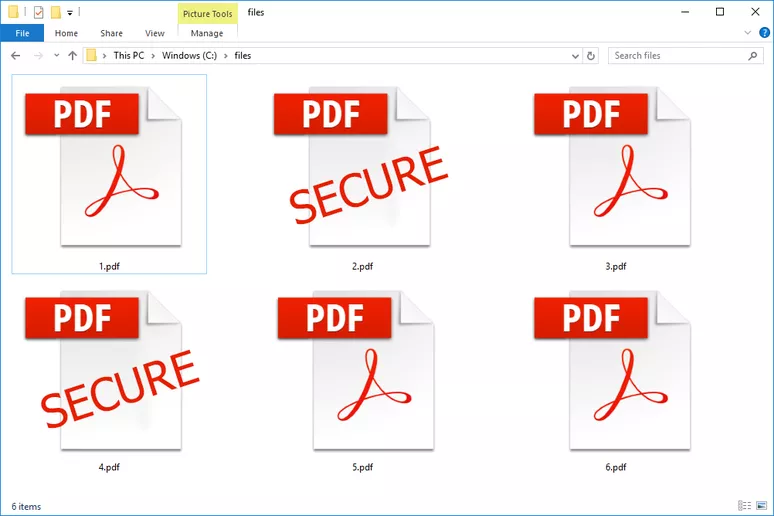 |
| Photo: Lifewire |
Developed by Adobe, a file with the .PDF file extension is a Portable Document Format file.
PDF files can contain not only images and text, but also interactive buttons, hyperlinks, embedded fonts, video, and more.
You'll often see product manuals, eBooks, flyers, job applications, scanned documents, brochures, and all sorts of other documents available in the PDF format. Web pages can even be saved to PDFs, in their full formatting, for later reference.
Because PDFs don't rely on the software that created them, nor on any particular operating system or hardware, they look the same no matter what device they're opened on.
How to Open a PDF File
Most people head right to Adobe Acrobat Reader when they need to open a PDF. Adobe created the PDF standard and its program is certainly the most popular free PDF reader out there. It's completely fine to use, but we find it to be a somewhat bloated program with lots of features that you may never need or want to use.
Most web browsers, like both Chrome and Firefox, can open PDFs themselves. You may or may not need an add-on or extension to do it, but it's pretty handy to have one open automatically when you click a PDF link online.
Method 1: How to convert a TIFF to a PDF on Adobe
Before you email TIFF images or combine them with a larger document, you’ll want to convert them to PDF. Here’s how to quickly and easily convert TIFF files to PDF using Adobe Acrobat tools — simply follow the five steps below.
- In Acrobat, navigate to the Create PDF option from the Tools menu
- Click on Select A File
- Navigate to the location of your TIFF file and click on it
- Choose Create
- Click the save icon to save your new PDF to the desired location
When you work with graphic images, the more data available to you, the better. You can be more creative with colors, shapes, and photos using large files. Eventually, the final product will need to be emailed, shared, or published. At that point, large files work against you. By converting your TIFF images to PDF before you send them or publish them, you capture your masterpiece in a more manageable format.
Now that you’ve seen how easy it is to convert a TIFF file, discover other file types you can convert to PDF with Acrobat online services today.
Method 2: Convert TIFF to PDF on Windows 10
There's a built-in feature on the Photo app on Windows 10 called Microsoft Print to PDF, which can help Windows 10 users to print any document including TIFF files to a PDF. Here's how it works, do it now on your Windows 10 computer with me.
Step 1. Open the TIFF image you would like to convert to PDF with the Photo app, then press "Ctrl + P" on your keyboard to open the "Print" option. If you want to convert multiple TIFF files to a PDF, just organize the TIFF files in advance and select them all with your mouse, then press the "Print" shortcuts.
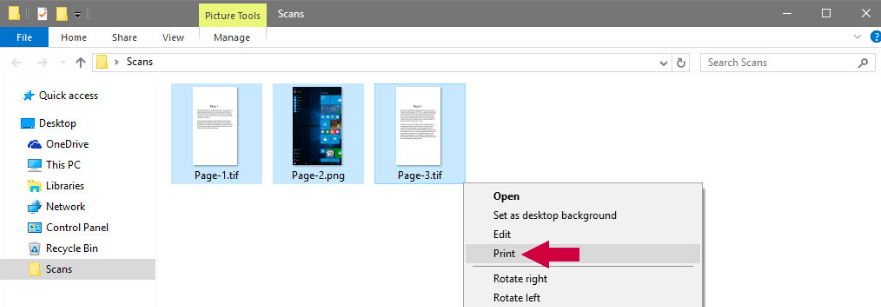 |
| Photo: EasePDF |
Step 2. A "Print" Picture dialog will pop up. On the "Printer" option, choose "Microsoft Print to PDF" from the drop-down printer list. Then you can customize the page size and output quality of your converted PDF. If somehow the TIFF images you chose are not in the same size, just tick the "Fit picture to frame" option to ensure the images will fit the output PDF pages.
When everything is set up as you wish, hit the "Print" button.
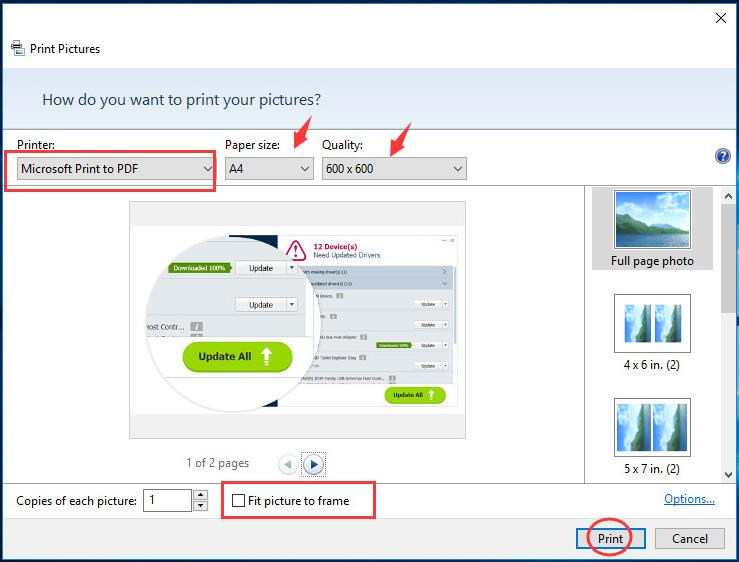 |
| Photo: EasePDF |
Step 3. At last, name the output PDF and choose a location to save it, then click "Save".
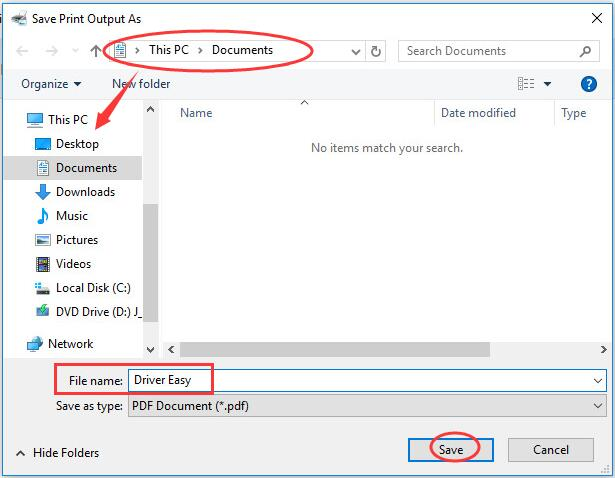 |
| Photo: EasePDF |
Immediately a new PDF will be created with your TIFF images, go check the file on wherever you store it just now.
| Tips: "If you don't see the "Microsoft Print to PDF" showing on the printer list, that's because it hasn't been activated on your computer. But don't worry, just follow this post on Microsoft community to learn how to get Microsoft Print to PDF on your Windows 10." |
Method 3: Convert TIFF to PDF using an online converter
1. Open the TIFF to PDF site. Go to http://tiff2pdf.com/ in your web browser.
2. Click UPLOAD FILES. This teal button is in the middle of the page. A File Explorer (Windows) or Finder (Mac) window will open.
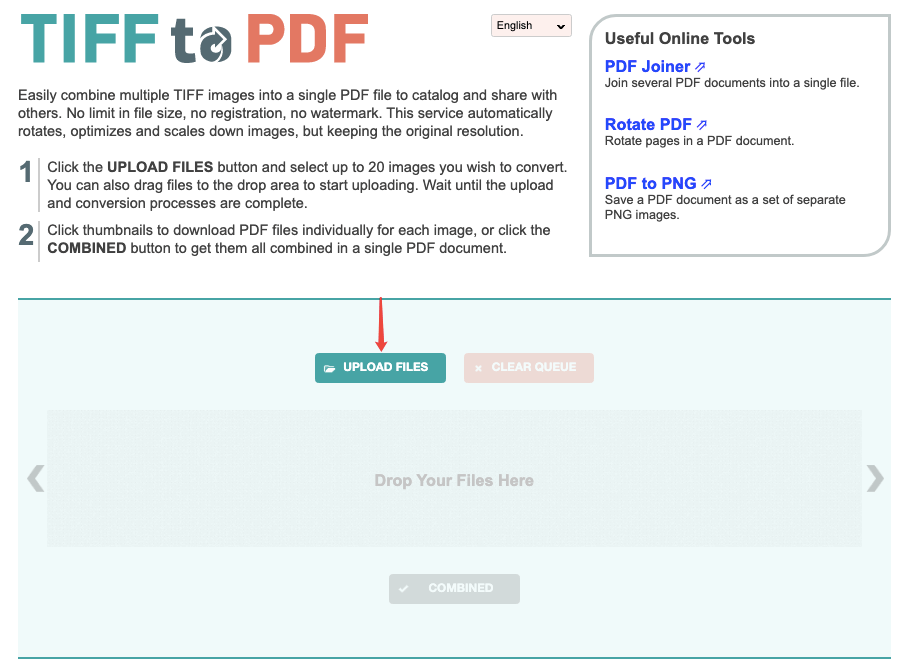 |
| Photo: easePDF |
3. Select your TIFF file. Click the TIFF file that you want to convert into a PDF.
You may first have to open the TIFF file's location by clicking the folder it's in on the left side of the window.
4. Click Open. It's in the bottom-right corner of the window. The file will begin uploading to the site.
5. Wait for the file to upload. Once the file finishes uploading, you'll see a DOWNLOAD button below its icon in the middle of the page.
6. Click DOWNLOAD. It's below the file. The converted PDF file will download onto your computer.
The PDF file should now open in your computer's default PDF reader when double-clicked.
Method 4: Convert TIFF to PDF on Mac
On a Mac computer, there's also a built-in application to help you convert TIFF to PDF. That is the Preview app, which opens most of your documents and saves them as a PDF file. Now let's see how it works.
Step 1. Select all TIFF pictures you want to convert, then right-click on them. Now choose "Open with" > "Preview" on the opening menu.
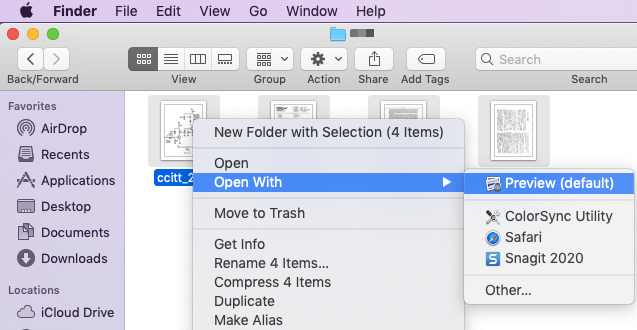 |
| Photo: EasePDF |
Step 2. Drag and drop on the left preview column to change the order of the TIFF images. If you need to change the orientation of the pictures, just click on the picture and hit the "Orientation" icon on the top toolbar.
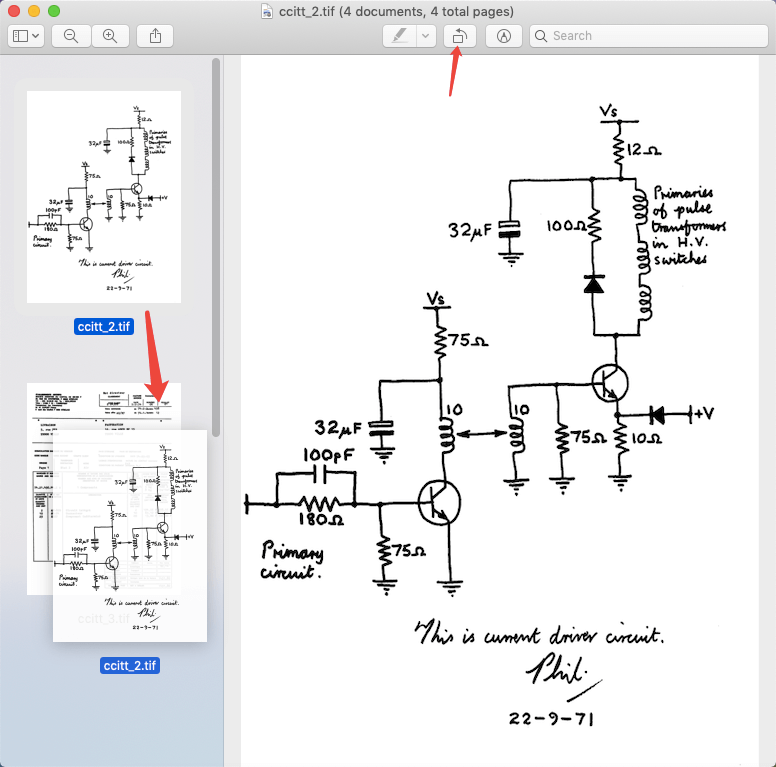 |
| Photo: EasePDF |
Step 3. Click on the "File" tab and choose "Print" on the drop-down menu. A setting window will show up. Choose "Save as PDF" on the bottom-left interface.
Step 4. Then a "Save As" dialog will open. You can set the file name and choose a location for storage, then remember to change the extension name to ".pdf". Finally, click "Save". That's it, your TIFF pictures will be converted to a PDF file.
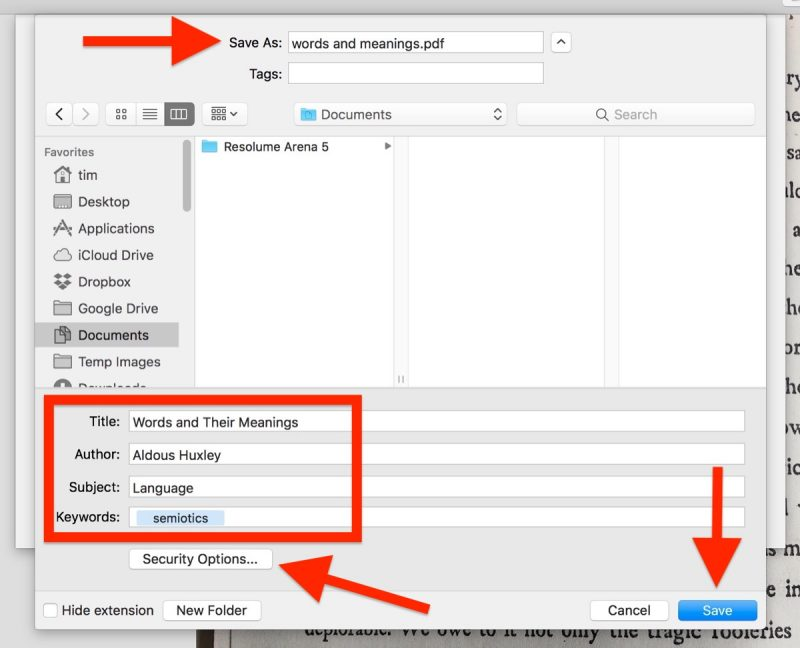 |
| Photo: EasePDF |
| Tips: "If the PDF you created is confidential, just encrypt the PDF on the"Security Options" before you hit the "Save" button. But if the conversion is already done, you can also add a password to protect the PDF on EasePDF." |
Method 5: Use a TIFF to PDF Desktop Converter
The previous three methods we listed are all free and simple. But for those who need to deal with PDF documents all the time, we recommend you to use a professional PDF editor program called PDFelement, just in case you have other requirements in your daily work. This program works on Windows, Mac, iPhone, and Android phones.
Step 1. Download and install PDFelement on your device.
Step 2. Run the program and choose "Combine PDF" on the main interface.
Step 3. On the "Combine Files" window, select "Add Files". Choose the target TIFF images from your device and click "Open". Then click "Next" to start converting TIFF to PDF. The converted PDF file will be automatically open on PDFelement.
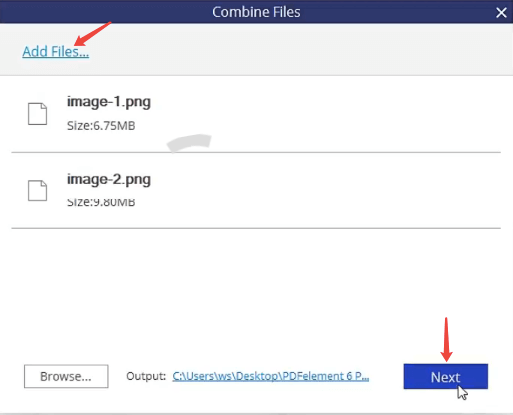 |
| Photo: easePDF |
With PDFelement, you can also convert PDF to Word, Excel, PPT, JPG, PNG, etc, and edit PDF with a bunch of awesome tools. It's pretty much your all-in-one solution for the PDF daily usage.
To convert TIFF to PDF for free, you can use Microsoft Print to PDF on Windows and the Preview app on Mac. Also, a free online converter can solve this problem quickly. If you're looking for a comprehensive converter that not only provide TIFF to PDF service, PDFelement is your No.1 choice.
The Best 5 Online TIFF to PDF Converters
1. Hipdf
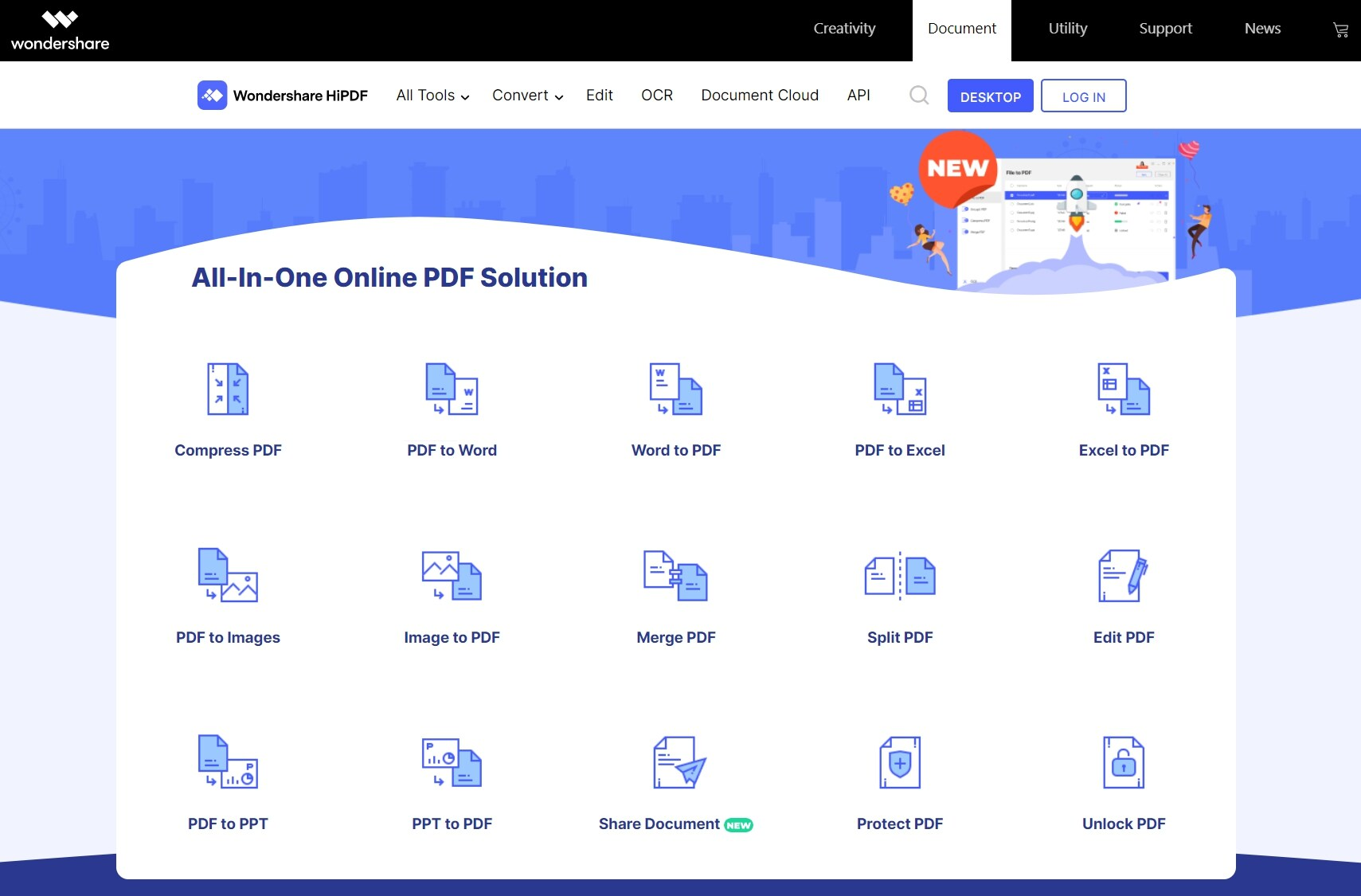 |
| Photo: PDF. Wondershare |
You cannot talk about the best 5 TIFF to PDF converter online without mentioning HiPDF. This tool is one of the best not just for TIFF to PDF but for all other conversions like word to PDF, Excel to PDF, Image to PDF, Txt to PDF among others. It is secured in such a way that your documents are deleted from the platform in just an hour after you are done. HiPDF works on all platforms and popular browsers.
2. Docupub
Docupub is more than just a simple image inbred lines in PDF conversion. Also, it allows you to convert the formats of documents such as MS, not only for PDF and PDF/A, and image file formats. Besides converting dynamic documents, Docupub also includes additional features. However, Docupub only allows a maximum file size of 2 MB per file.
3. PDF Online
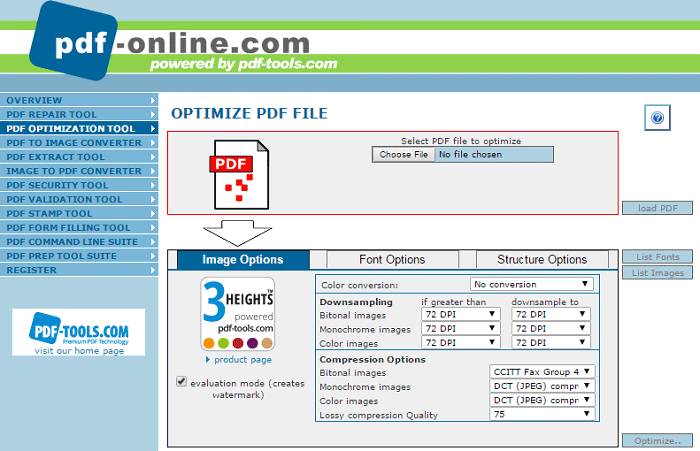 |
| Photo: PDF.Wondershare |
This is a free online conversion service supports converting various file types to PDF. This TIFF to PDF converter online lets you convert files such as text documents, images, Excel, PowerPoint, etc. to PDF. You can convert Portable Document Format (PDF) files to other formats. The service allows you to upload, or drag and drop the file you want to convert and select the output file format.
4. PDFAid
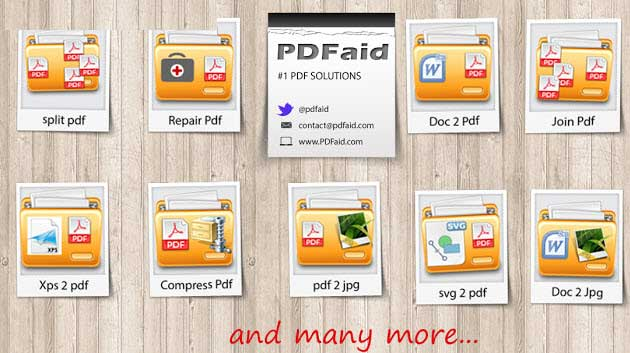 |
| Photo: PDF.Wondershare |
PDFAid Converter Online is another TIFF to PDF converter online. Although this Web-based tool to easily convert PDF to TIFF and JPEG files, provides advanced customization options for the format of the output PDF file. It can also produce PDF files from image formats like JPG, BMP, PNG, TIFF, GIF, and. It offers two modes of conversion; many photos URL conversion and PDF files to PDF conversion.
5. Convertio
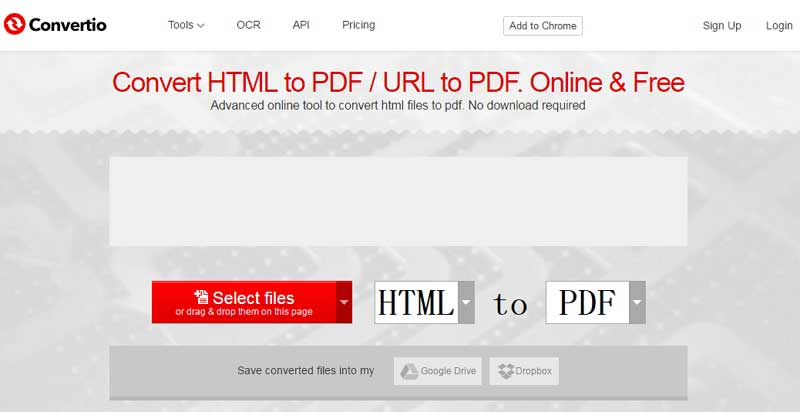 |
| Photo: PDF.Wondershare |
This is an innovative provider of online conversion that lets you convert a file to multiple output formats. It supports to convert TIFF to PDF online and also enables you to convert Word, Excel, PDF and text. The input file can be converted using this tool include PDF, JPG, JP2, PBM, GIF, PCX, TIFF, TGA, and more WebP files in zip files. It offers you the ability to convert multiple files and can convert 15 frames per hour, without registration.
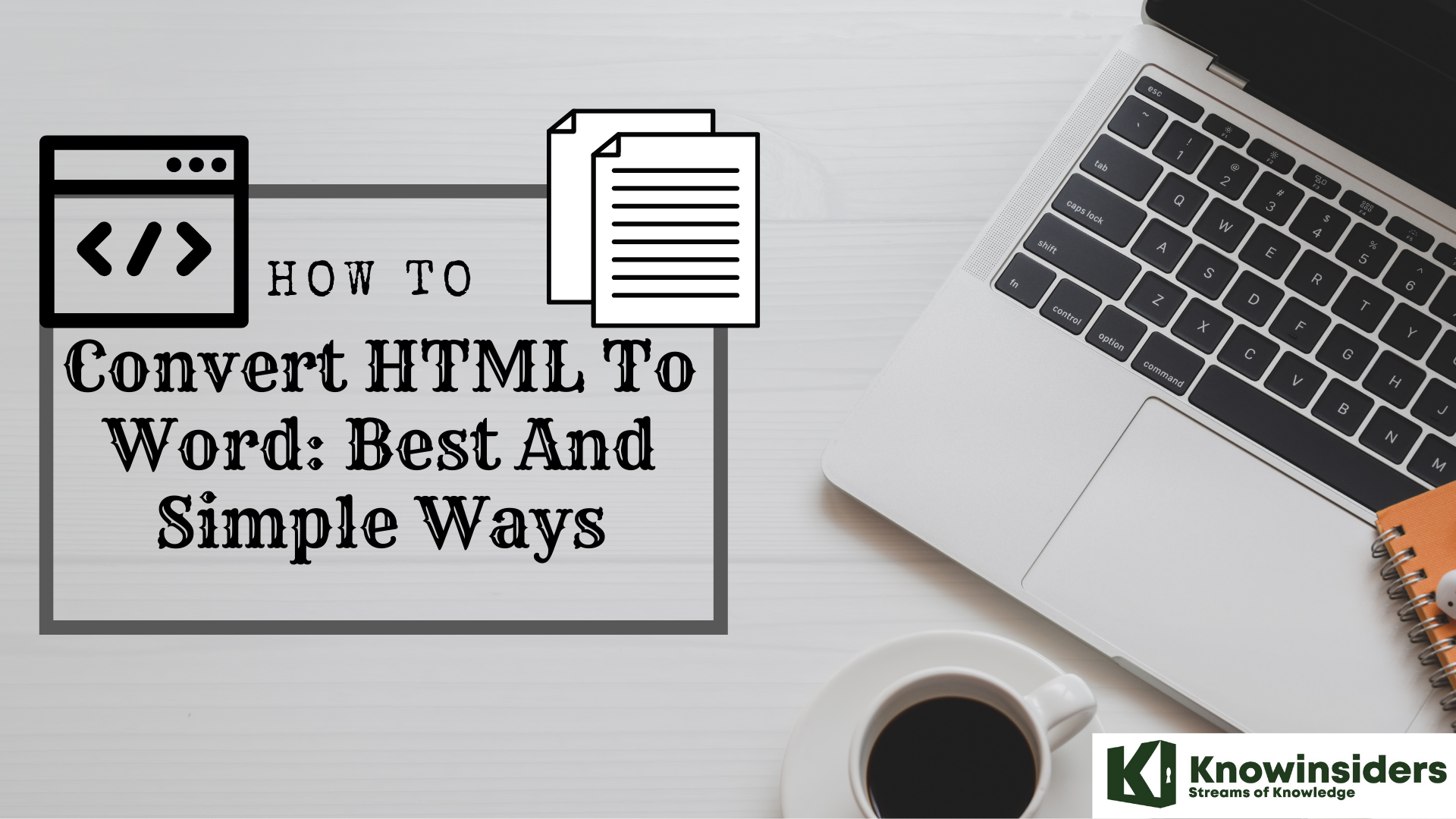 How to Convert HTML to Word: Best Methods & Simplest Steps How to Convert HTML to Word: Best Methods & Simplest Steps Converting HTML format to Word page can be a tough job to beginners, but dont worry, this detailed guide will help you out on the ... |
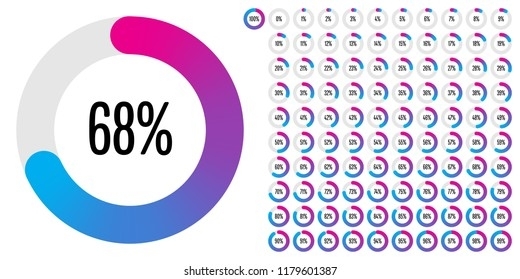 How to Convert Percents, Fractions and Decimals: Step-By-Step Guides How to Convert Percents, Fractions and Decimals: Step-By-Step Guides Percents, fractions, and decimals are all just different ways of writing numbers. This article will show you how to convert percents, fractions, and decimals with ... |
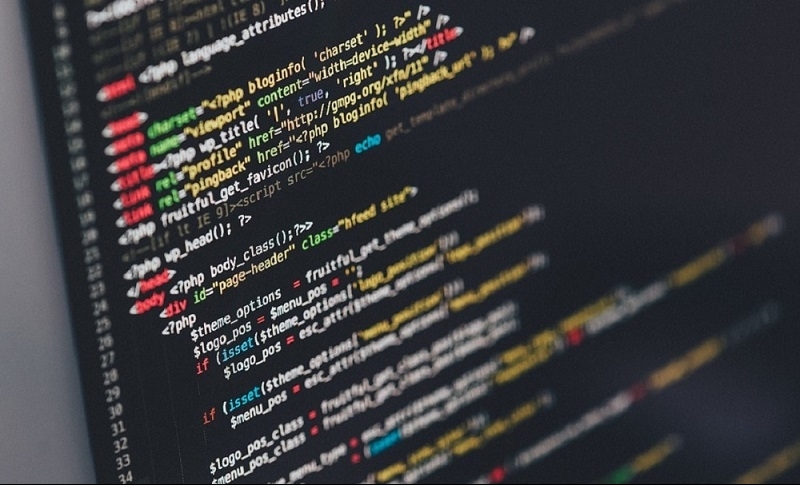 How to Convert XML Files to Excel: Simplest Ways to Change How to Convert XML Files to Excel: Simplest Ways to Change How to convert XML files into Excel files. Follow our simple steps to change! |