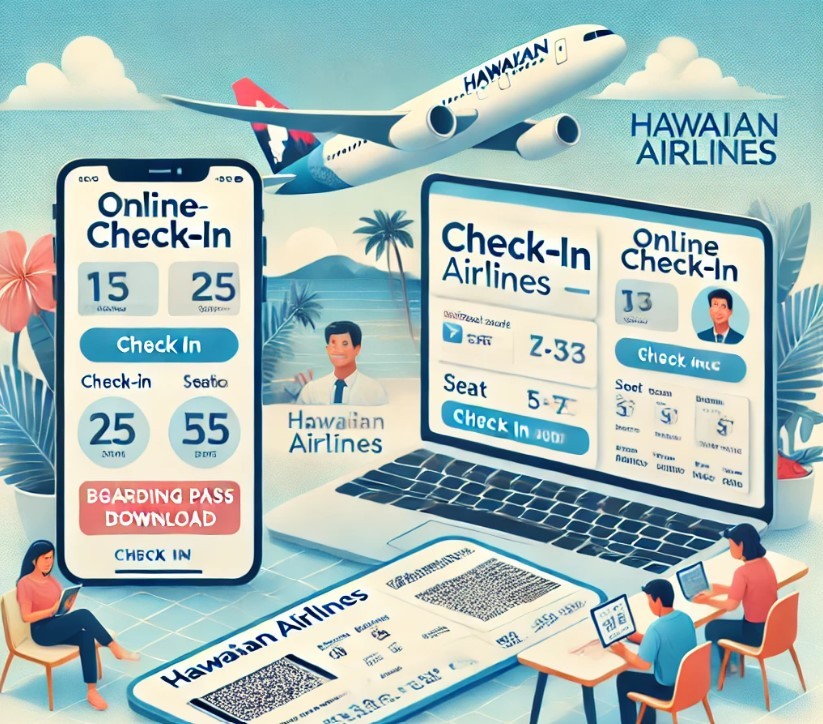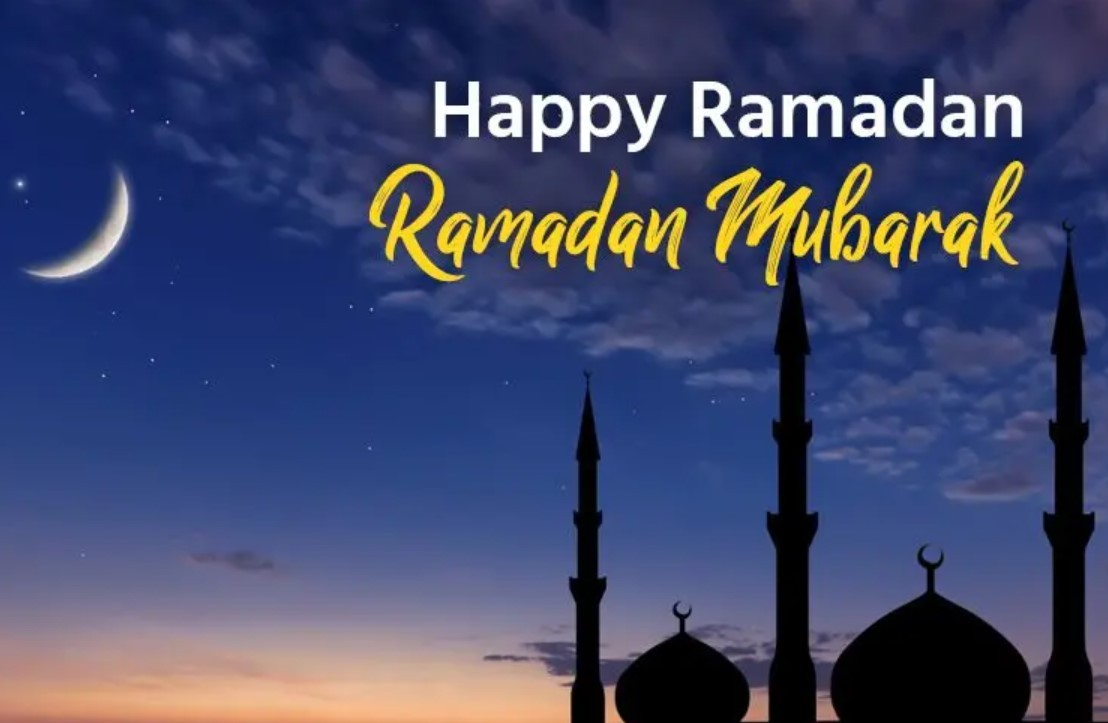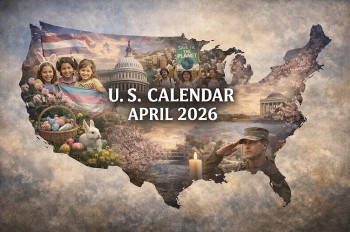How to Convert XML Files to Excel: Simplest Ways to Change
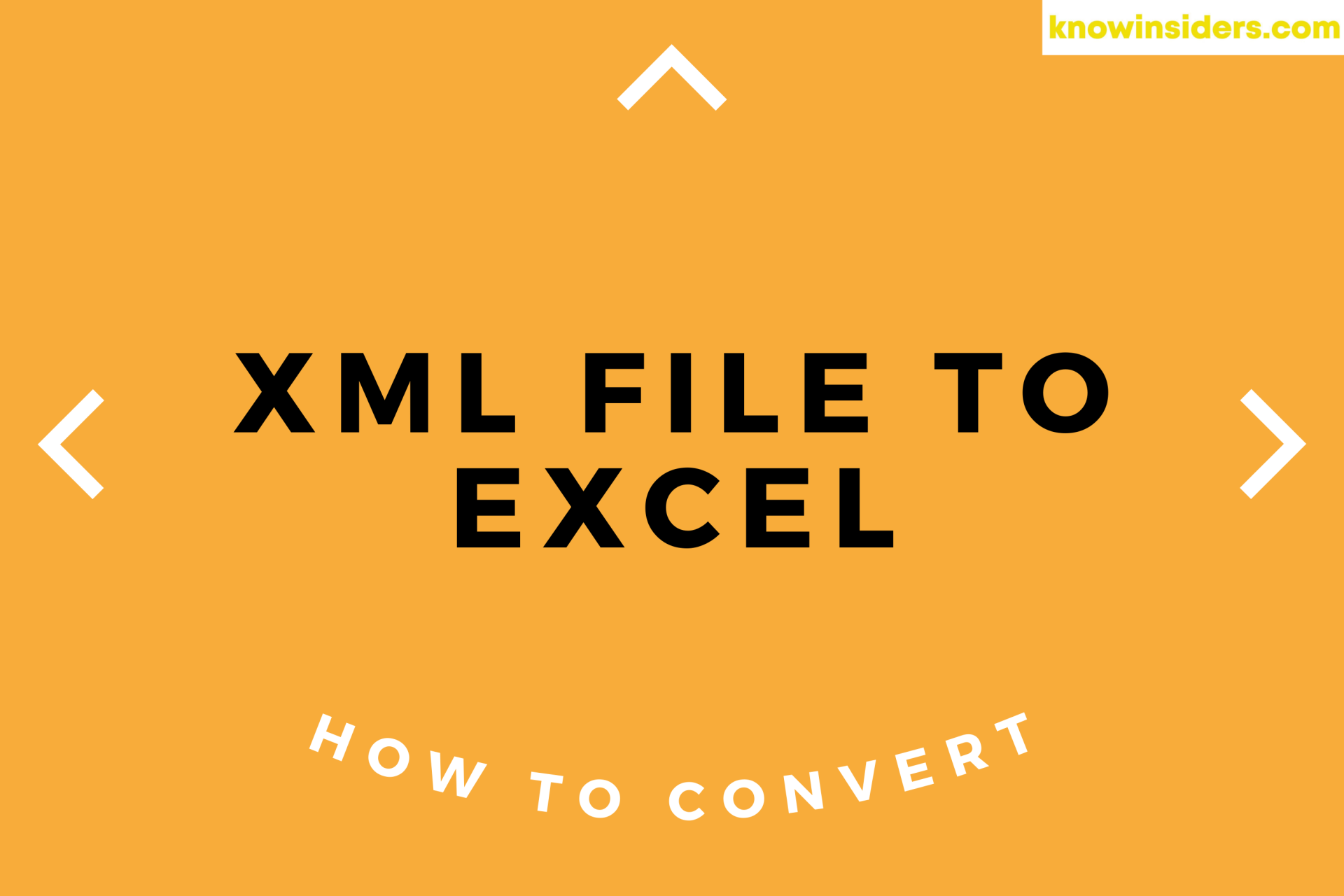 |
| Photo KnowInsiders |
What is an XML file?
An XML file is an extensible markup language file, and it is used to structure data for storage and transport. In an XML file, there are both tags and text. The tags provide the structure to the data. The text in the file that you wish to store is surrounded by these tags, which adhere to specific syntax guidelines. At its core, an XML file is a standard text file that utilizes customized tags, to describe the structure of the document and how it should be stored and transported.
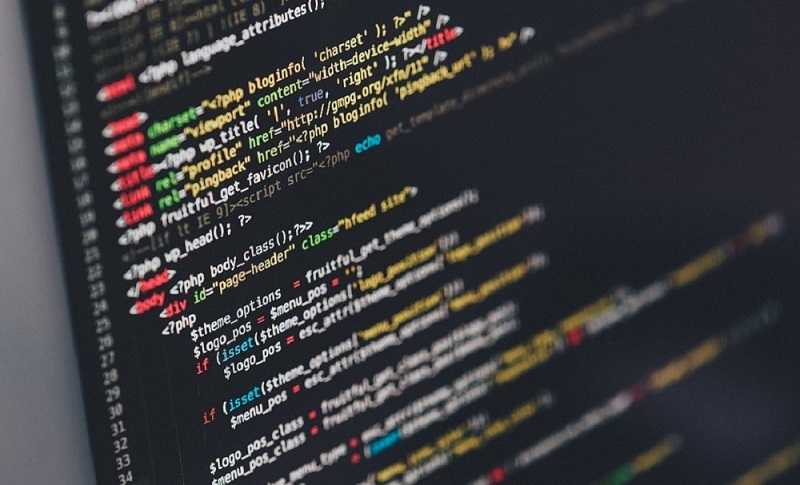 |
| Photo thu thuat tien ich |
For example, Microsoft Office versions 2007 and later use XML for its document structure. So, when you save a document in Word, Excel or PowerPoint, you will get the document title with an "X" at the end. The "X" stands for XML. For a Word document, the title would be presented with ".DOCX" at the end.
XML is a markup language, which means it is a computer language that uses tags to describe components in a file. This XML markup language contains actual words instead of programming syntax. The most popular markup languages are HTML and XML. You may already be familiar with HTML, but XML has a few key differences such as:
| Purpose: With HTML, or hypertext markup language, information is displayed, but with XML that information is transferred. Typically, HTML is used for encoding web pages. On the other hand, XML is a language for data-description and is used to store data. Ability to customize: HTML uses a pre-selected range of markup symbols or shortcodes, which describe the presentation of a web page's content. Conversely, XML is extensible and allows users to customize and create their own markup symbols. In this way, with XML, users have complete control and can create an unlimited symbol set to describe their content. |
| How to open an XML file Working with XML files is relatively simple, even for a beginner. A couple of different methods for opening an XML file are to open the file and edit with a text editor or to open and view the file with a web browser. The steps for opening an XML file with a text editor include: Right-click the XML file you want to open. Point to “Open With” on the context menu. Click the “Notepad” option. Both of the Notepad and Notepad++ text editors are good options to open XML files. However, in Notepad, you can open the XML file, but the formatting may become chaotic and confusing. In this case, it may be better to use Notepad++ because it stays true to the original formatting of the file. The steps for opening an XML file to view in a web browser include: Open your default web browser. Double-click on the XML file and it should open in your browser. If it does not open, right-click on the file to find a list of options for opening it with other programs. Now you will be able to select your web browser from the list of programs. In today's technologically-advanced society, it is important to understand how to use XML files in the workplace. There are many benefits of using XML, and thankfully, working with XML files is a straightforward process. Users have a couple of different options for opening and viewing XML files, depending on your technology preferences. |
What is Excel?
Microsoft Excel is a helpful and powerful program for data analysis and documentation. It is a spreadsheet program, which contains a number of columns and rows, where each intersection of a column and a row is a “cell.” Each cell contains one point of data or one piece of information. By organizing the information in this way, you can make information easier to find, and automatically draw information from changing data.
Comparison of XLS and XLSX formats
XLS and XLSX are both file extensions of Microsoft Excel spreadsheet. On the Excel software, a user can arrange as well as store huge amounts of data in an organized manner. The major difference between XLS and XLSX lies in the fact that the former format is designed on the pre-2007 Excel version whereas the latter extension is created on the Excel version from 2007 and above. Another difference between the two file extension formats is on the basis of the technique for information storage: While XLS is a binary format, XLSX is an Open XML (eXtension Markup Language) format. The primary differences between XLS and XLSX file formats are summarized in the table below:
| XLS | XLSX |
|---|---|
| XLS is an older file extension of Excel spreadsheet | XLSX is the most recent file extension of Microsoft Excel spreadsheet |
| It's a binary format | It's an Open XML format |
| XLS is designed on the version of Excel released before 2007 | XLSX is designed on the version of Microsoft Excel 2007 and above |
| It can be read by all versions of Microsoft Excel | It can be read by 2007 version of Microsoft Excel & above |
| The file format can hold those Excel spreadsheets that contain either macros or not | This file format doesn't support macros |
| .xls extension stores data in binary format | .xlsx stores data in text file by employing XML |
| XLS cannot read files in XLSX | XLSX can read XLS files as well |
How to Convert XML to Excel: Using Windows
1.Open Microsoft Excel. You’ll find Excel in the “Microsoft Office” group in the All Apps area of the Windows menu.
2.Click File. It’s at the top-left corner of Excel.
If you’re using Excel 2007, click the round button with the Microsoft Office logo inside instead.
3.Click Open. This opens the file browser.
4.Double-click the XML file. Depending on the format of the file, you may have to take additional steps to open this file:
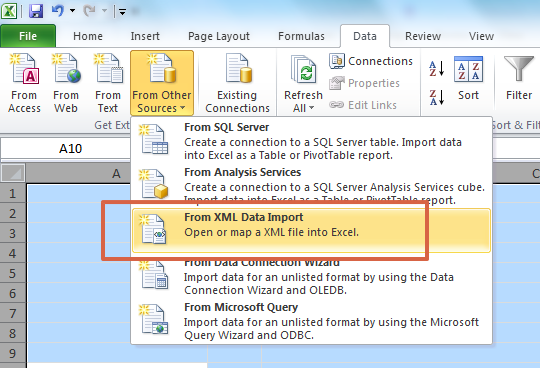 |
| blog.cometdocs |
If you see a dialog box called Import XML, the file references at least one XSLT style sheet. Select Open the file without applying a style sheet to select the standard format, or Open the file with the style sheet applied to format the data in accordance with the style sheet.
If you see the Open XML dialog, select As a read-only workbook.
5.Click the File menu.
6.Click Save As.
7.Navigate to the folder where you’d like to save the file.
8.Select Excel Workbook from the “Save as type” drop-down.
9.Click Save. The XML data is now saved as an Excel file.
Convert XML to Excel on macOS
1.Open Microsoft Excel. You’ll find it in the Applications folder.
2.Click the File menu. It’s at the top of the screen.
3.Click Open. This opens a Finder window.
4.Select the XML file. To do this, browse to the folder where it’s contained, then click the file name once.
5.Click OK. The contents of the XML file will appear.
6.Click the File menu.
7.Click Save As.
8.Type a name for the file.
9.Select .CSV from the “file type” drop-down menu.
10.Click Save. The XML file is now saved as a .CSV on your Mac.
Best XML to XLS Converter
Not only is PDFelement the most powerful XML to XLSX converter around, but it is also the most versatile. Designed with an easy-to-use interface and an impressive array of features, the software is handy for executing a number of File Management operations such as opening, creating, editing and adding e-signatures to PDF documents. It is an affordable and efficient solution for working with your documents easily and professionally. PDFelement remains the leading application for carrying out the following operations:
Document Conversion: With this software downloaded and installed on your computers, you can rest assured that a highly professional tool is within easy reach to convert XML files to XLS/XLS format. It even allows you to turn PDFs to many other formats such as Word, PPT, TXT, images, HTML, etc. and vice versa.
File Editing: Modify text, change fonts easily, just like you do as on Microsoft Suite, using PDFelement's robust editing tool. It also lets you execute other PDF File Management activities such as removing and deleting files.
Outstanding OCR Technology: The software comes with a remarkable Optical Character Recognition (OCR) tool for transforming documents which have been scanned into a document that is fully editable. This technology helps you search, edit, resize and format text. It supports multiple languages like English, Korean, German, Russian, Spanish, and so on.
Annotation: With the annotation tool of this app, you can highlight or strikethrough select parts of text or create sticky notes for communicating detailed info.
Combination of Files: Do you need to merge one file with another one? This program helps in a combination of multiple files into a single PDF document.
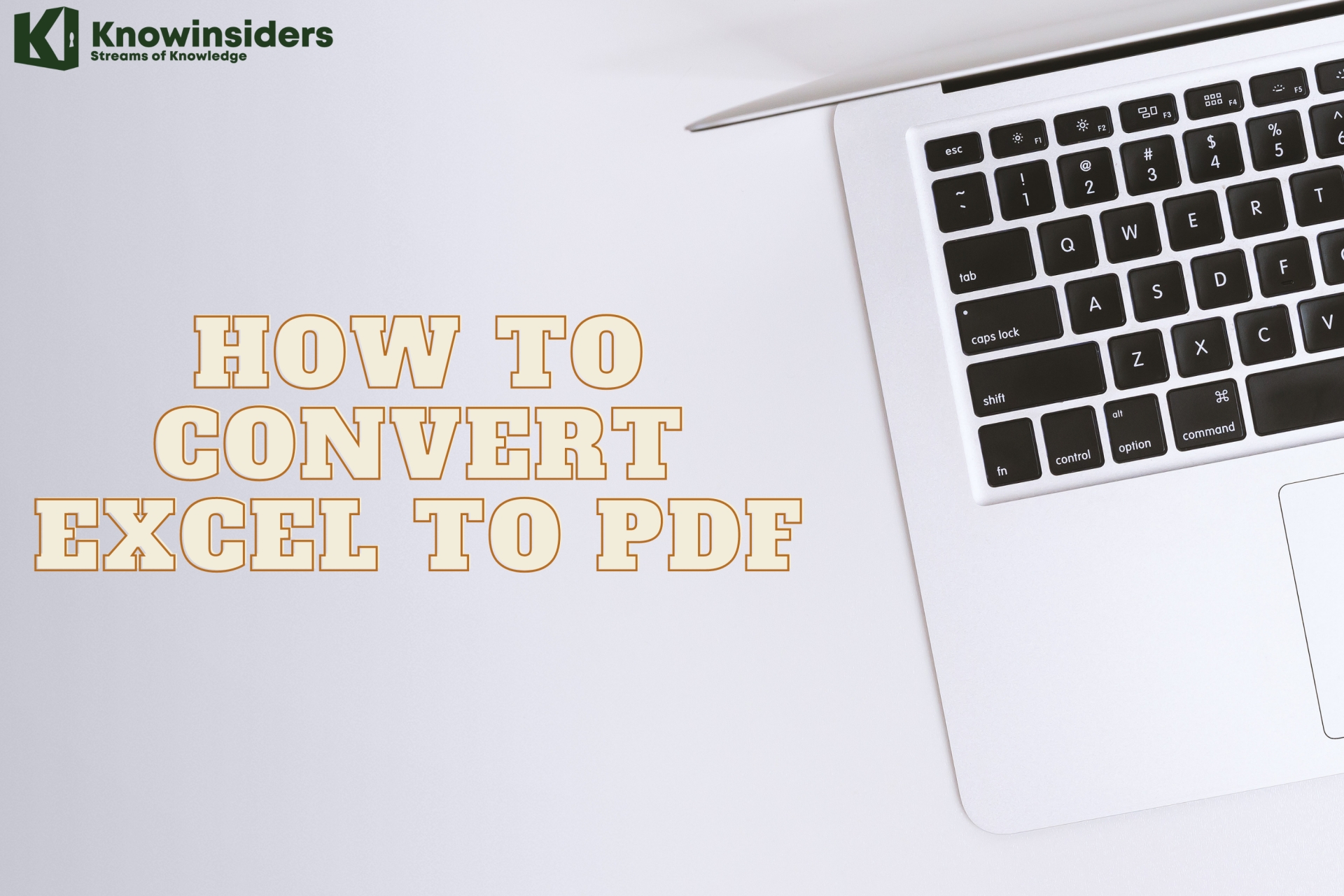 How to Convert Excel To PDF: Simple Steps to Change How to Convert Excel To PDF: Simple Steps to Change Check out best ways to convert Excel to PDF in a few minutes. Quick and Easy to Change! |
 How To Convert Excel To Word and Word to Excel: Simple Ways to Change How To Convert Excel To Word and Word to Excel: Simple Ways to Change With Excel's spreadsheet power and Word's processing magic, they're a power duo for creating projects. Check out best ways to convert Excel spreadsheets to Word ... |
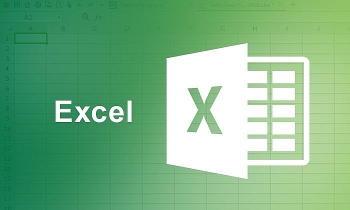 How to Improve Your Microsoft Excel Skills? How to Improve Your Microsoft Excel Skills? Technology has taken the business world by storm. People and businesses are progressively reliant on the technology world these days. Leaning to improve your Excel ... |