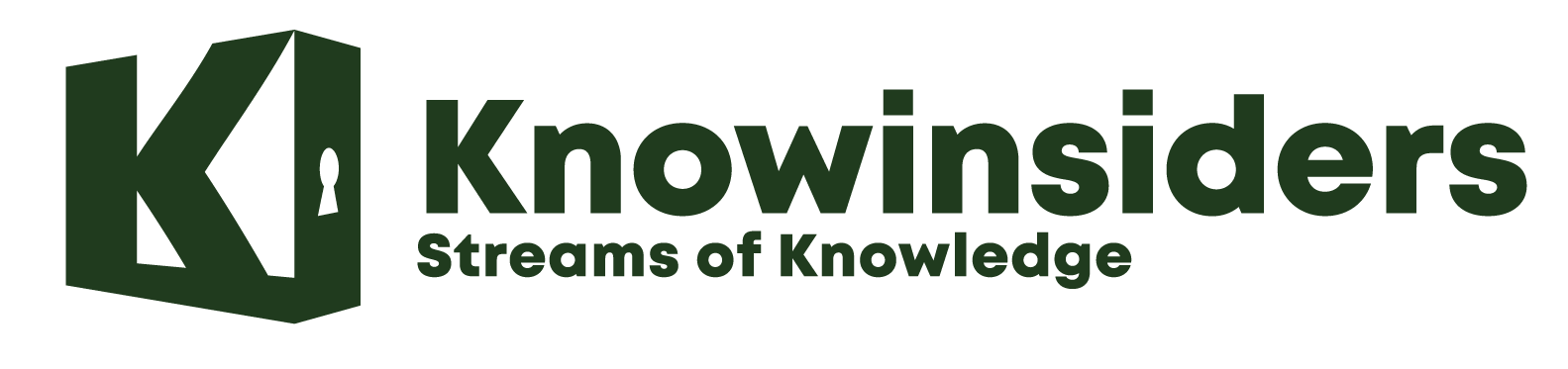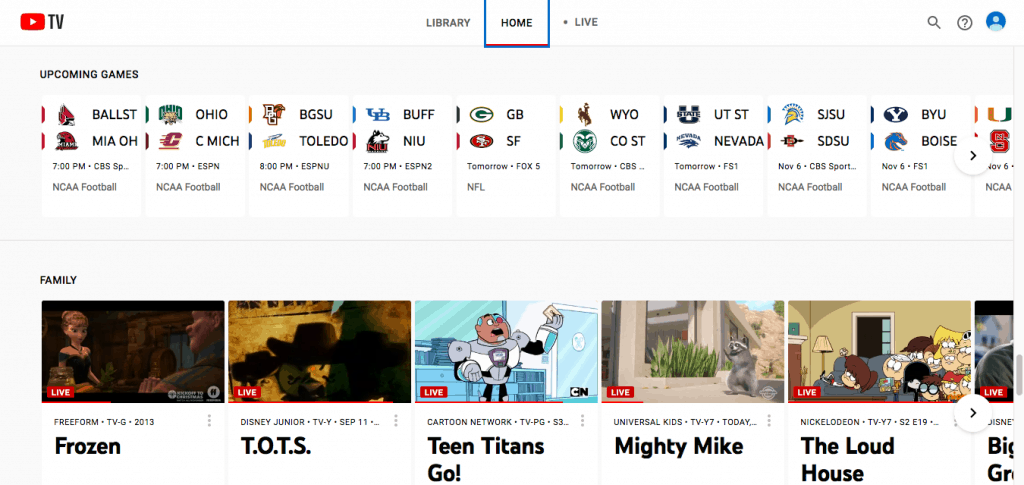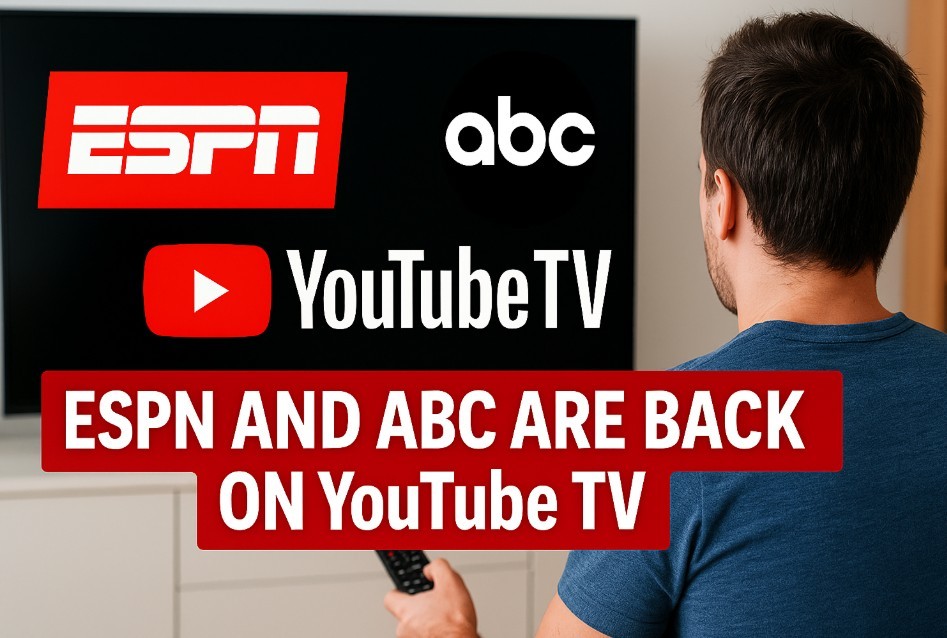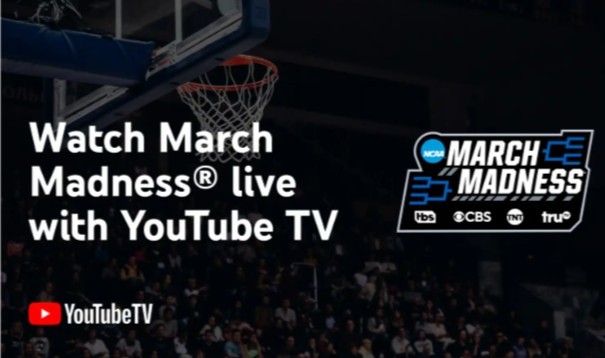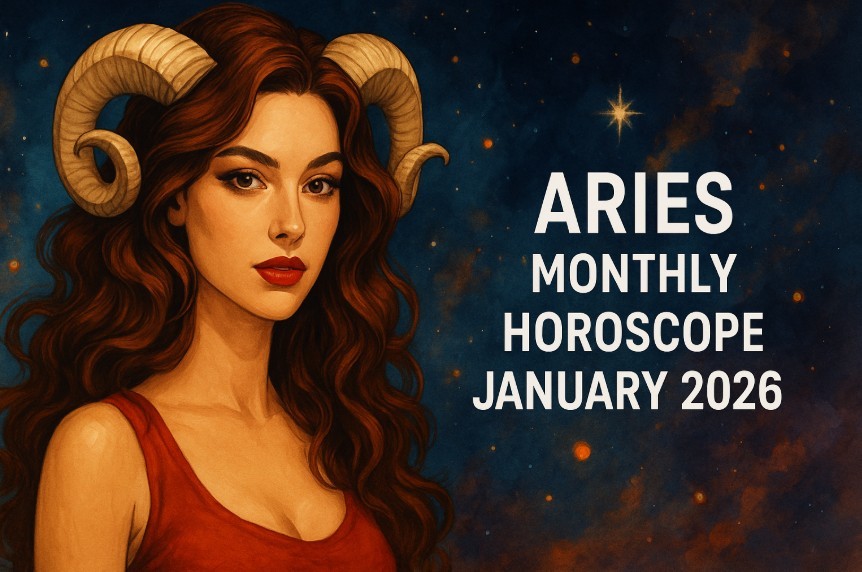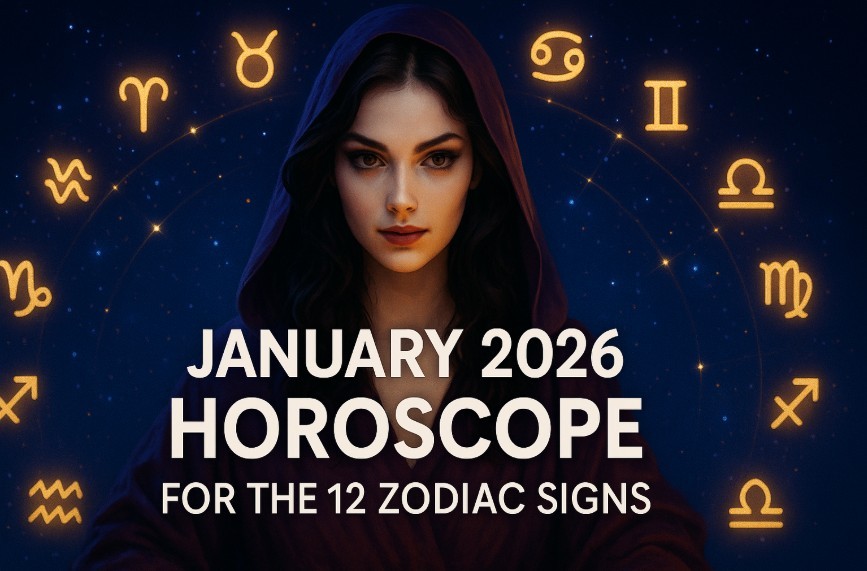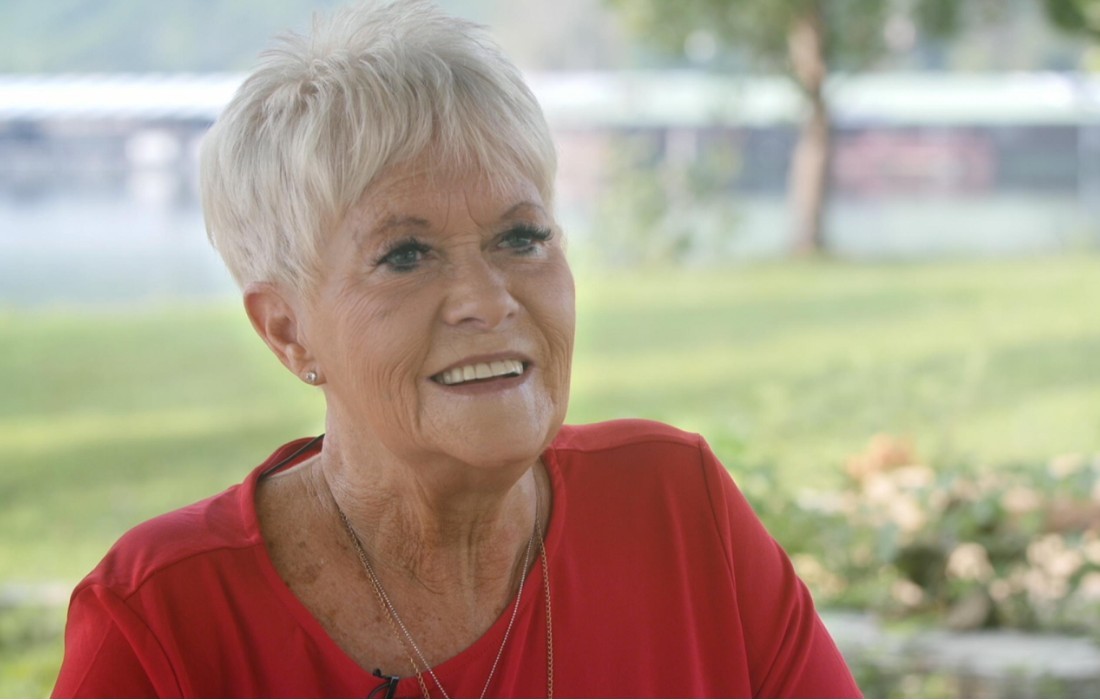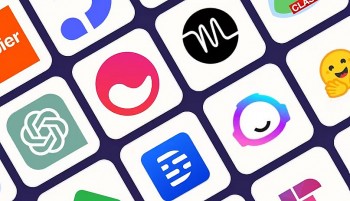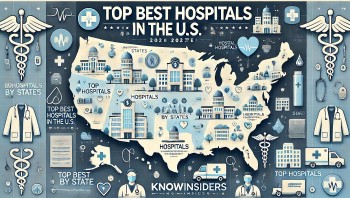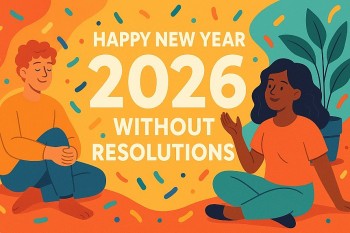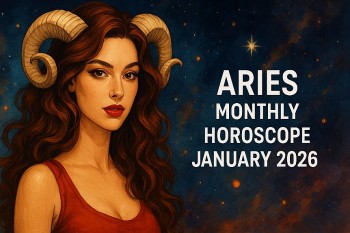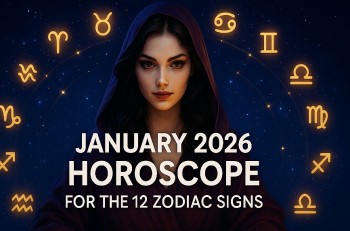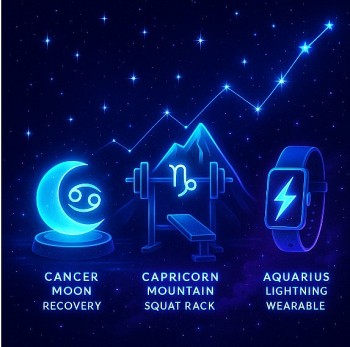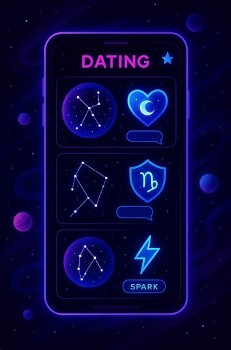How To Change Your Location and Local Stations In YouTube TV
 |
| How To Change Your Location and Local Stations In YouTube TV. Photo Streaming Clarity |
The easiest way to change your location on YouTube TV is to change your Home Area. However, there are restrictions on how often you can change your Home Area, so if you’re already over the limit, keep reading for other options.
What Is YouTube TV’s Home Area and How Does It Work?
A YouTube TV subscription provides access to local channels for sports, news, and TV shows. YouTube TV doesn’t have the right to distribute that content to just anyone, though, so it needs to know your home location — or “home area,” as they call it.
When you sign up for YouTube TV, it will ask for your home ZIP code. You may be wondering if you can just type in any ZIP code. As with most things that seem too good to be true, that scheme won’t work. YouTube TV’s apps require device-location permissions, so it can use your internet protocol (IP) address, GPS, and nearby Wi-Fi networks to verify your real location.
Your home area doesn’t impact the channels you can access when you travel. YouTube TV uses your current location to provide access to local channels, but you won’t be able to record them if they don’t match your home area location. You won’t have access to your home area local channels when you’re outside your home area, but you can access any recordings you already made while in your home area.You can change your home area twice in a 12-month period. For most users, more than two moves in a year is unlikely, but digital nomads and frequent travelers should keep this limit in mind. If you spend a lot of time in more than a couple locations, you’ll probably have to deal with the limitations YouTube TV imposes outside your home area.
YouTube TV Home Area Rules
Our brief description above covered how the YouTube TV home area works, but there’s a lot more to cover. Here are the most important details: When you register, you’ll be asked to provide your ZIP code, which determines your home area. YouTube TV will use your IP address and your device’s location services (GPS, nearby Wi-Fi) to determine your current location. Your current location determines which local and regional channels you can watch, regardless of your home area. You can record content from local channels only in your home area and only when you are currently in that area. You can watch these recordings from anywhere. You can change your home area no more than twice in a 12-month period, and you can only do so while at the new location. Most people should have no problem using YouTube TV within those rules, and, as you can see in our YouTube TV review, we think the service is well worth it. It’s not too hard to find situations that just don’t fit the mold though. Offering access to local channels wherever you go — if YouTube TV has local channels there — is great, but it would be nice to be able to record shows while traveling. And what if you want to watch your hometown team play? You can’t do it unless you’re home. Hopefully you set a device at your house to record the game, because you can’t get it otherwise. |
How To Change Your Home Area In Youtube TV on a Computer or Android
Open YouTube TV.
Click on your profile picture.
Click “Settings.”
Click “Area.”
Click “Home Area.”
Next to “Home Area,” click “Update.”
How to Change Your Home Area on an iOS device (i.e., an iPhone or iPad)
Sign in to YouTube TV on a mobile web browser or a computer.
Click on your profile picture.
Click “Settings.”
Click “Area.”
Click “Home Area.”
Next to “Home Area,” click “Update.”
| Can I watch YouTube TV at two different houses? Yes, you can watch YouTube TV at two different houses. The YouTube TV membership program allows users to set up a family group and add up to 5 members. These members will have the authority to watch YouTube TV anywhere they want. |
YouTube TV Home area change restrictions
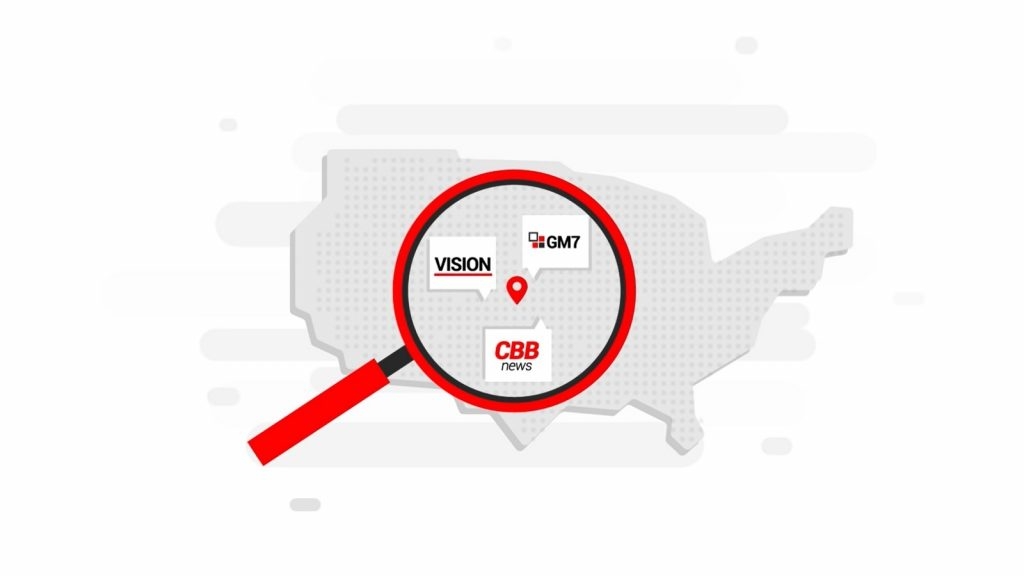 |
| Photo Streaming Clarity |
Although updating the Home area is easy enough, there are some clear limitations in place that a subscriber should be aware of before actually making the change. The first and most relevant is the number of times a user can change their Home area to begin with.
YouTube TV only allows subscribers to change their Home area twice within a twelve-month period. While many subscribers are unlikely to move more than twice in a given year, this can pose problems for some subscribers. For example, anyone who spends a significant period of time at two different addresses will find that the option to change the Home area is limiting.
To put this limitation into perspective, Hulu Live TV is a direct competitor to YouTube TV and offers its subscribers the option to change the Home area up to four times per year. In this sense, Hulu Live TV is likely to be a more suitable option for those who find YouTube TV’s Home area restrictions too severe. However, Hulu Live TV has its own away from home limitations.
A second Home area limitation relates to the process of actually updating the location. YouTube TV only allows subscribers to update their location at the new location. For example, if a user plans to move and tries to update their Home area manually to the new location before moving, they will find the system prohibits them from doing this. Instead, YouTube TV will only allow the user to update their profile while accessing the website at the new location.
| YouTube TV Home area can affect multiple home owners While not a limitation itself, it is worth knowing that with the service using the Home area to determine local channels, and limiting the number of times the Home area can be updated each year, those who travel often between homes will find access to local channels can be affected. For example, when spending extended periods elsewhere, users will find they are locked into local channels for their current area, and can’t access local channels for their home location, even though the account is tied to that area. |
How to convert Youtube TV's location with VPNs
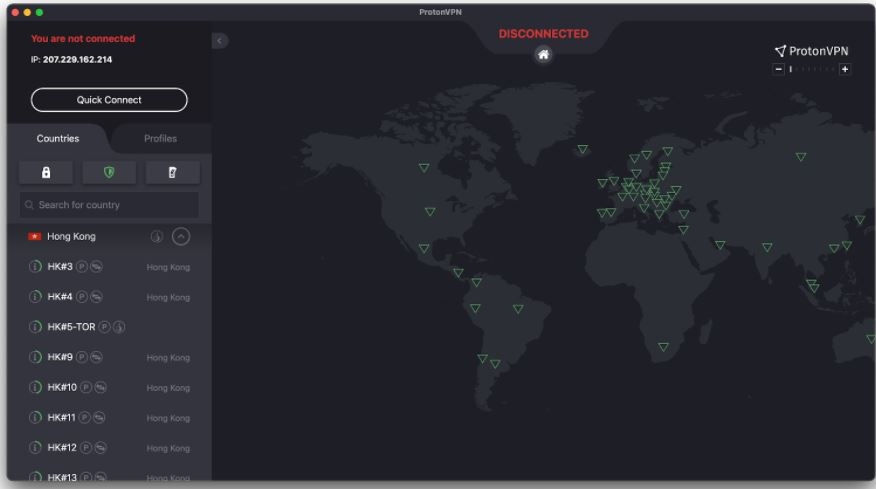 |
| Photo Cord Cutting |
Since YouTube limits the number of times you can change your Home Area, we recommend using a VPN to change your IP address. Any of the options on our list of the best VPNs for YouTube TV could work, but there are no guarantees, as YouTube is constantly updating its software to block VPN IP addresses.
If you need an Android VPN, we recommend Surfshark, which you can learn more about in our Surfshark review. Surfshark has a feature that will change your phone’s GPS location data, not just your IP address. That means it’s your best bet for setting up an Android VPN to change your YouTube TV location. Think of it like a one-two punch: Change your IP address, then your GPS location.
How to convert Youtube TV's location with Browser Extensions
If you don’t want to use a VPN for Chrome, you can use the browser extension Manual Geolocation, which lets you override the HTML geolocation in Chrome. For Firefox users who don’t want to pay for the Mozilla VPN, we recommend a similar browser extension called Location Guard.
Changing Your Browser Location
On Microsoft Edge, you can set your default location manually.
Go to Settings.
Click “Privacy.”
Click “Location.”
Scroll to “Default Location.”
Choose “Set Default.”
Search for the location you want to set.
| Opera is the only browser we know, aside from Firefox with the Mozilla VPN, to have a VPN. The best part? In contrast to Mozilla VPN’s pricing of $4.99 a month, Opera’s VPN is free, and you won’t have to download any external apps. Here’s how to connect to another location in Opera: Open Opera. Go to Settings by clicking Alt and P. In the left sidebar, click “Advanced.” Click “Features.” Click “VPN.” Toggle on “Enable VPN.” Switch to the server of your choice.2 |
| Can You Trick YouTube TV Location? Many people wonder if it’s possible to trick YouTube TV’s location. Well, the answer is yes; you can easily bypass YouTube TV location and get the desired channel list accordingly. To do this, all you have to do is change your PC/phone’s GPS location to the location where the desired list of channels is available. Once you have changed the location, YouTube TV will automatically update the channel list and you’ll be able to watch the content that you like. |
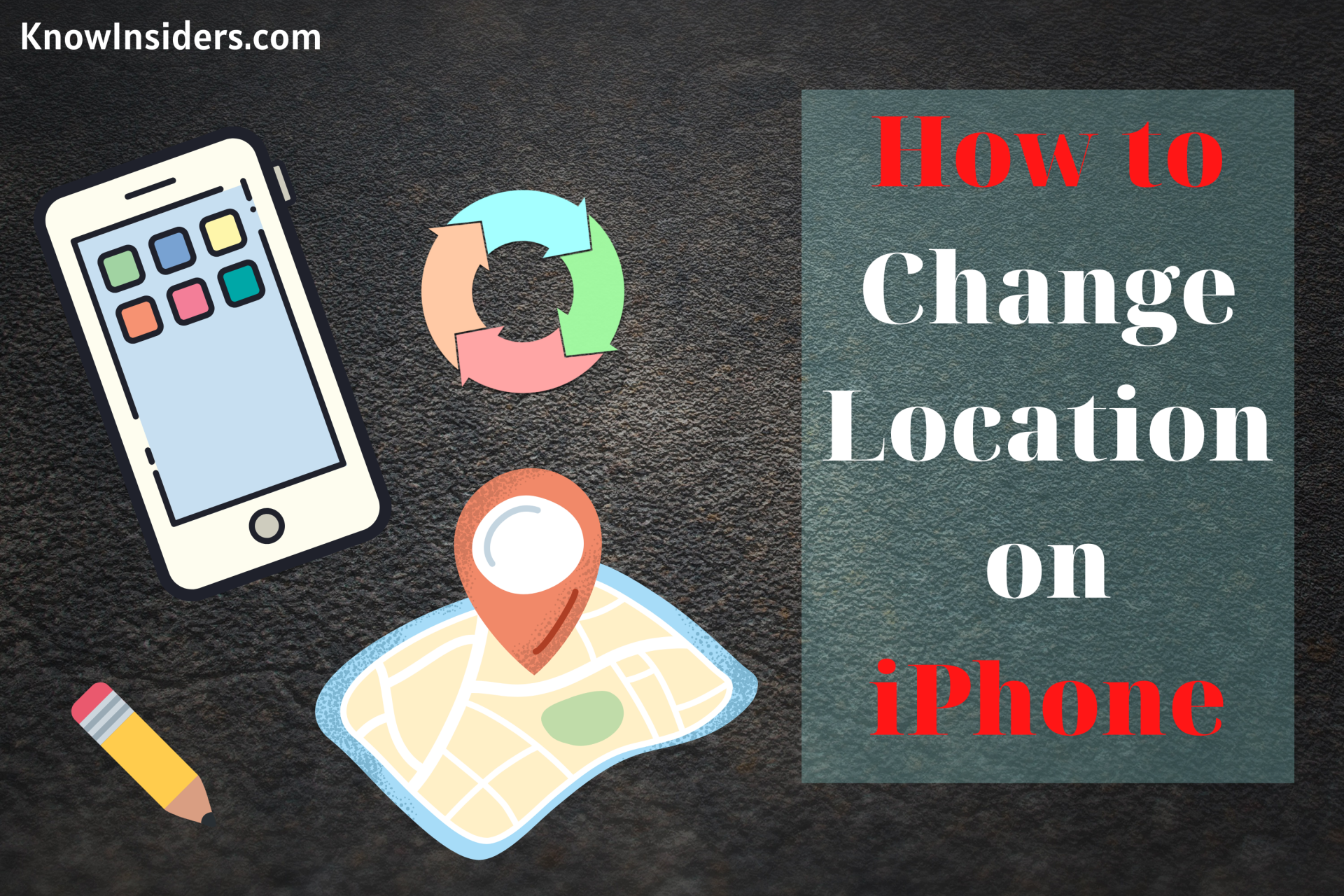 How To Change Your Location On iPhone: Easiest Steps and Fake Location How To Change Your Location On iPhone: Easiest Steps and Fake Location Did you ever feel like spoofing your current location and letting applications installed in your app use fake location services? |
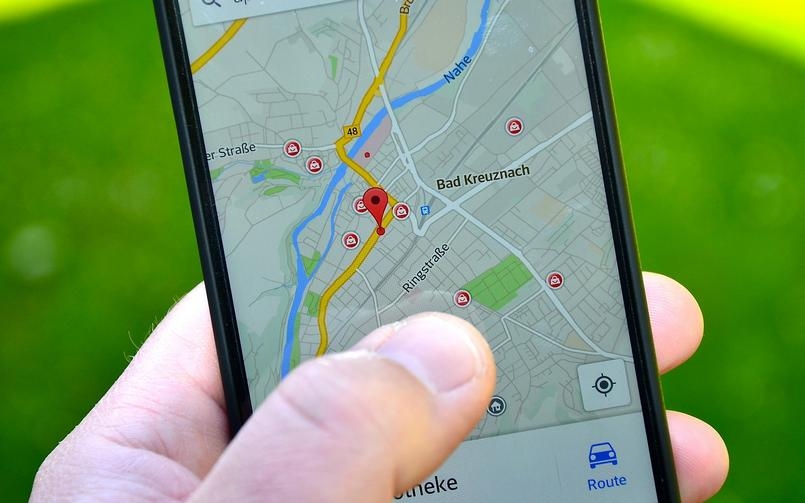 How To Stop Google Tracking Your Location How To Stop Google Tracking Your Location There is a fact that Google knows where you are 24/7. How to stop Google tracking your location? We have a few tips for you! |
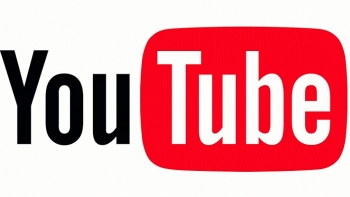 How to Watch Full Movies on YouTube for Free How to Watch Full Movies on YouTube for Free Movies are one of the best ways to enjoy our Holidays, Weekends and ease your stress after long working hours. The problem is, you want ... |