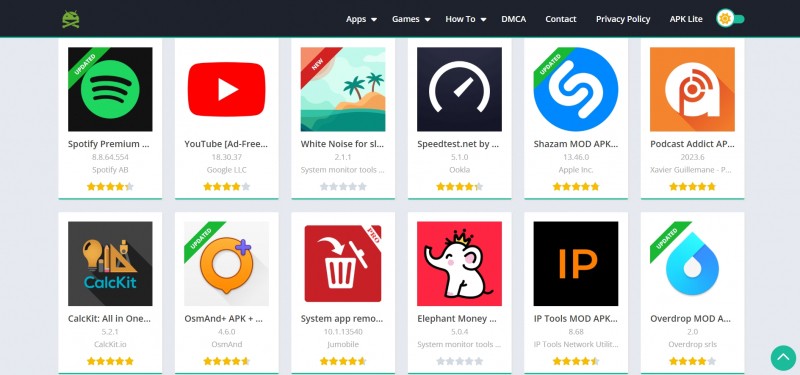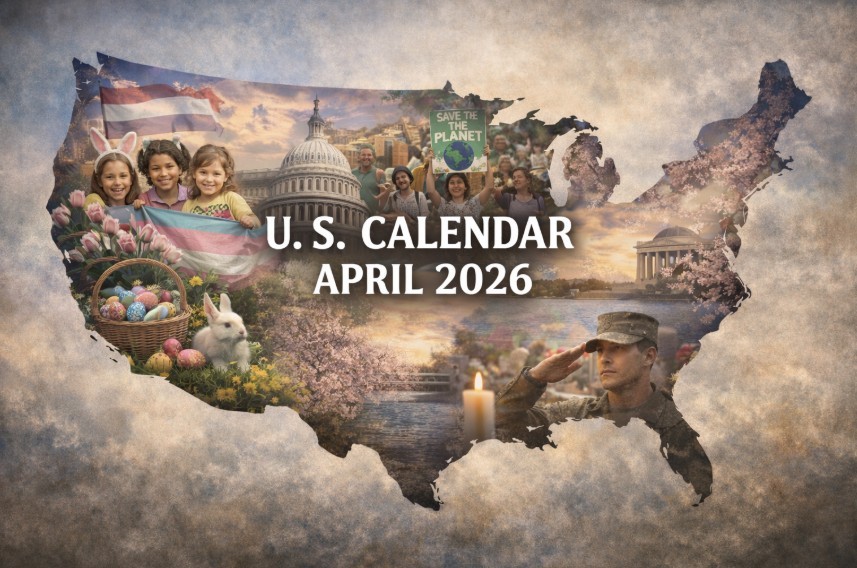How To Change Your Location On iPhone: Easiest Steps and Fake Location
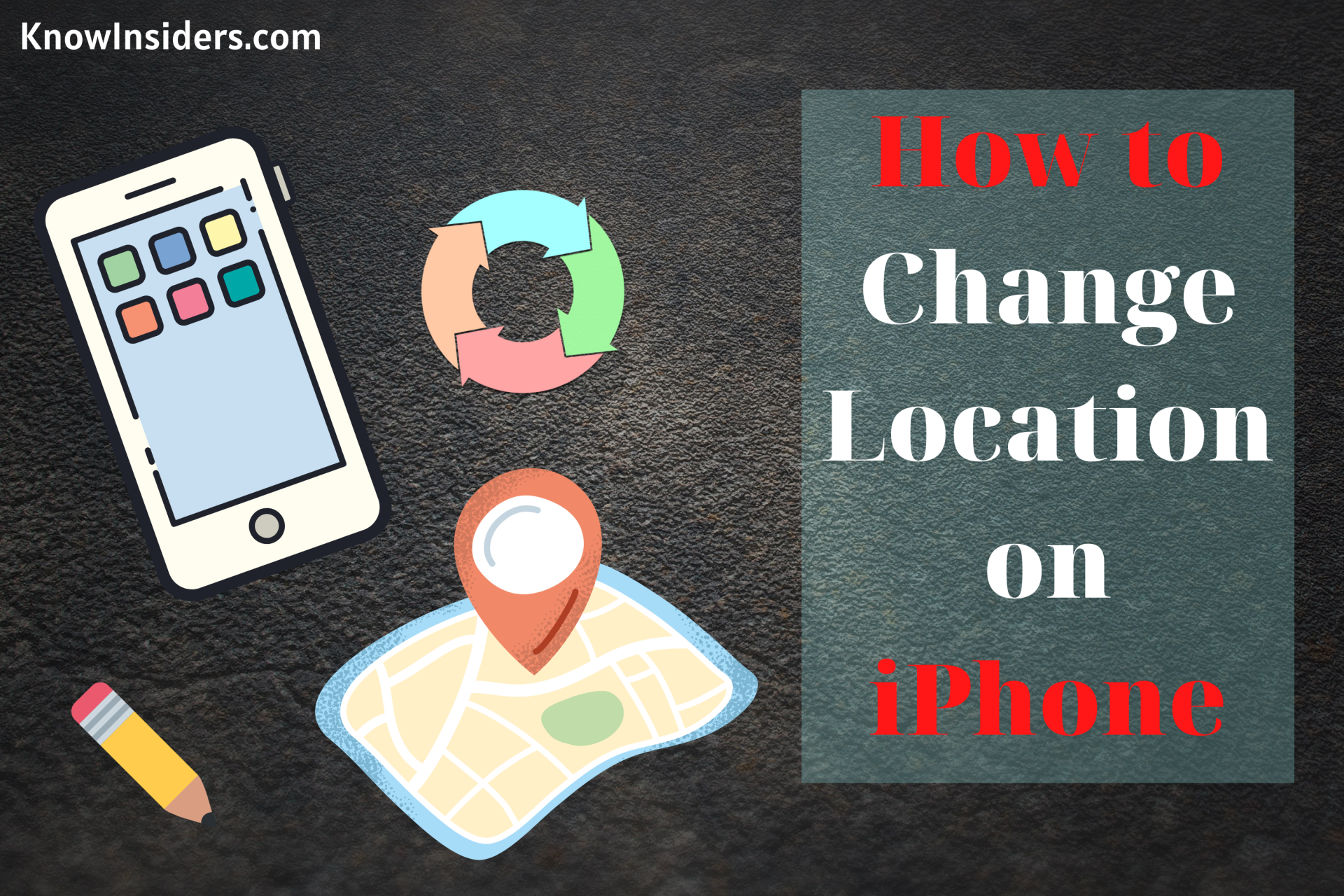 |
| Photo: KnowInsiders |
Here, we are going to cover the most useful tips on how to change or convert your current location on iPhone as there are many to consider.
Today smartphones combine the functions of a computer, a media player, a camera, a GPS, and other gadgets. For such a smart device, your current location is necessary to provide accurate weather forecasts, news, the exact position on a map, help to locate a lost mobile phone, and for the use of many other apps.
However, lots of Apple users may need to change location on their iPhones for different reasons. In this article, we will take a deep look at this question and explain how to change location on an iPhone.
Cases When You Need to Change or Convert Your Location on an iPhone
We can highlight two main situations when a person wants to change his or her location on an iPhone:
-
The first one is when you are going to move to another country or region. In this case, you need to make changes in your Apple ID account to get access to the App Store.
-
The second situation is when you want to temporarily change your current location to use a certain application. Some of the most popular requests on the net are about changing location in Pokemon Go or Snapchat. So, read on to know the answers for both situations.
The Easiest Way to Convert Current Location on iPhone without Any Tool
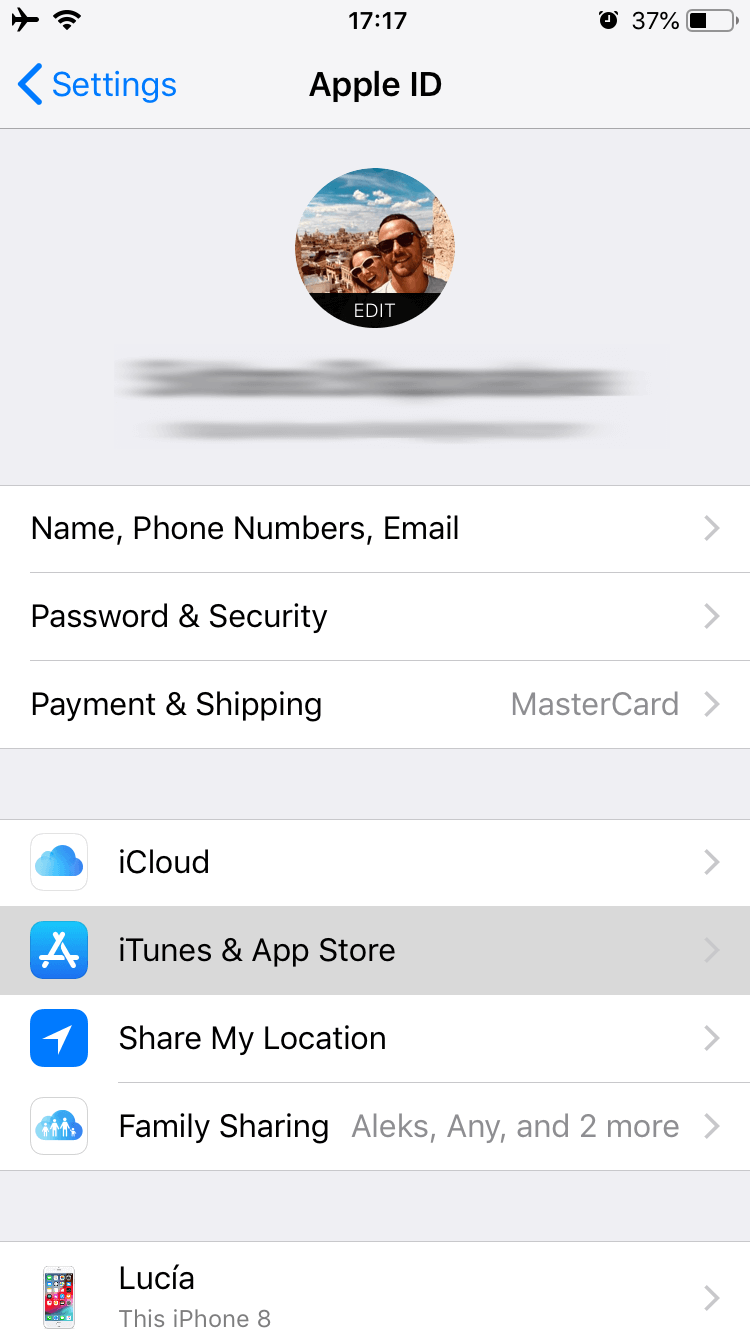 |
| Photo: Business Insider |
-
Lit up your iPhone and go to “Settings.”
-
On the settings, scroll down to find “iTunes and App Store.”
-
Once you are through iTunes and App store, you can find a top bar to “Apple ID,” tap on it.
-
On the generated view-card, tap on “View Apple ID.
-
After that, on the “Accounts” setting, find for “Country/ Region” and tap on it.
-
There, you have an option to “Select New Country.”
-
After you set the new location, confirm the changes with pop-available Terms and Conditions.
Change Current Location on iPhone with Some Spoof Location Softwares
Faking location with Jailbreak required lots of fuss with installation and setup; however, you can use other free tools. These applications will fake the location like you are on vacation somewhere in the world, although you are at home working. If you want to simulate the app on your iPhone with a random location, here is how you can use the SoofLocation application to do so.
Tenorshare iAnyGo
Tenorshare iAnyGo is an absolute tool cable to spoof location to anywhere within a single click. It is a virtual GPS locator available for iOS devices. With iAnyGo, you can easily route between two and multi-sport modes to keep you anonymous. It’s flexible to use the tool as well; it’s cost-effective. If you would like to play games restricted in your area, you can connect to the specific location with iAnyGo and play them in a favorable ping.
Steps to Use:
1. After you download and install the application in your PC, open it up. Connect your iPhone to PC and allow “trust the device.”
2. The application will start loading map location, point your location to any specific area, and click on “Start to Modify”
3. With this, on your iPhone, you can see the location change successfully.
How to change the Significant Locations saved on your iPhone
1. Open the Settings app.
2. Scroll down to select "Privacy."
3. Tap "Location Services."
4. Scroll down to select "System Services" (it should be the bottom item).
5. Scroll down to select "Significant Locations."
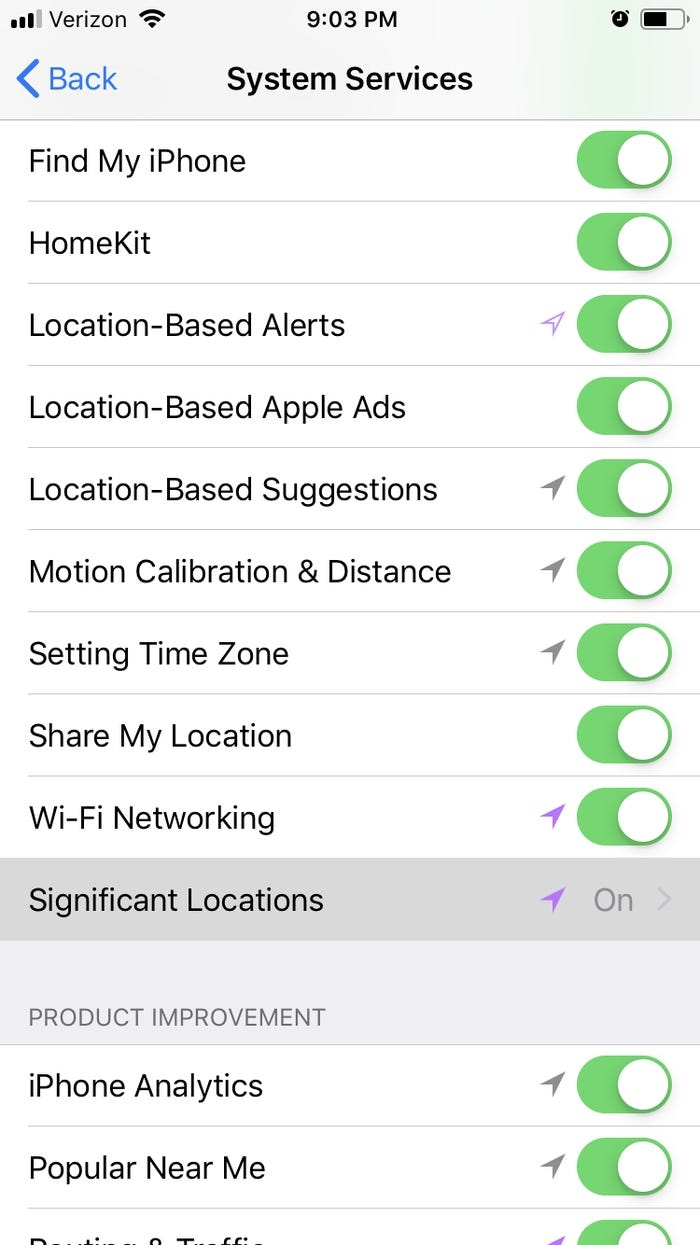 |
| Photo: Business Insider |
6. This will require you to authenticate yourself through Face ID, Touch ID, or by typing in your passcode.
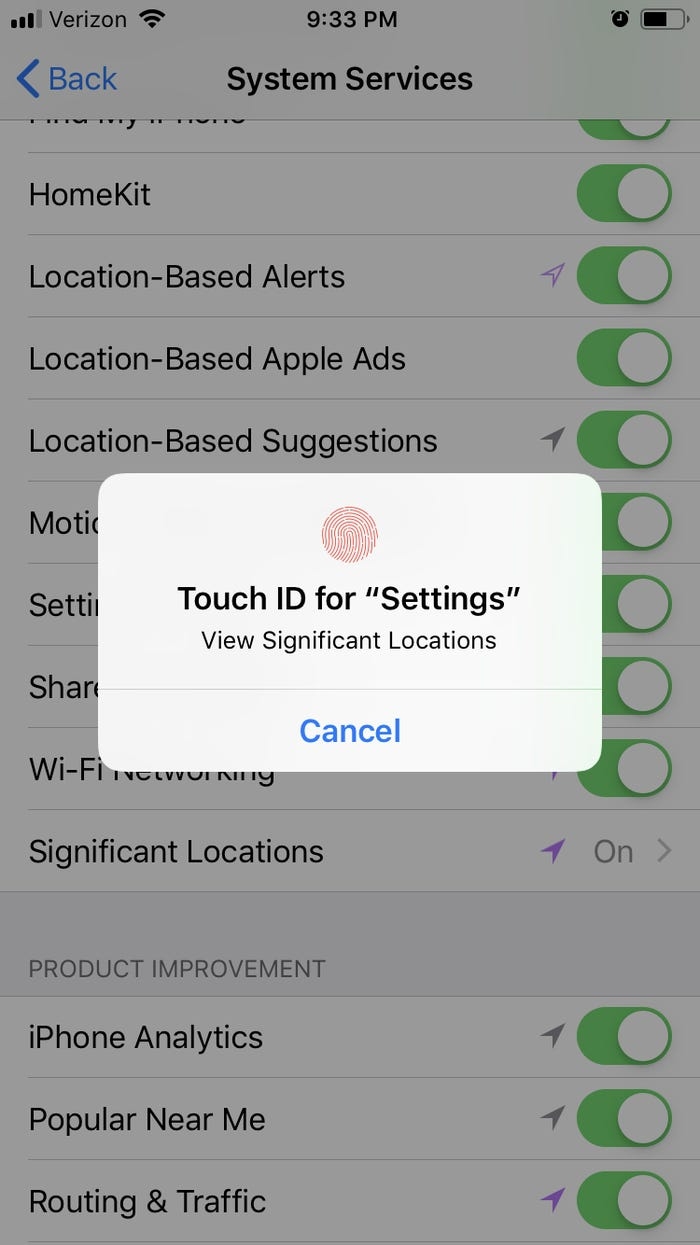 |
| Photo: Business Insider |
7. To change and update specific locations, select a city from the list under the History banner.
8. Select an address from the list of saved spots.
9. Tap on "Edit" in the upper right corner of the map screen.
10. Tap the red dot icon next to the specific address you wish to change.
11. Tap "Delete" and your iPhone will clear out that address, and will rerecord it the next time you visit.
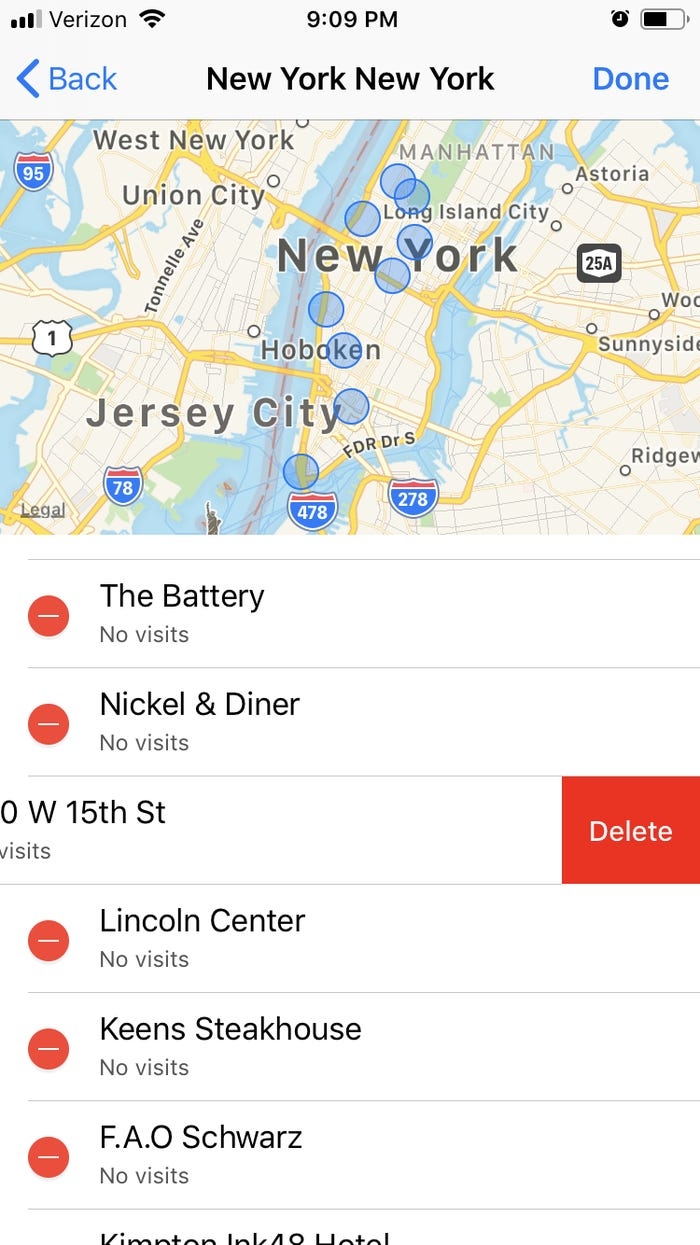 |
| Photo: Business Insider |
Now you know that you can change your location, either when you are going to move to another country or region or when you want to have fun with friends. Note that some Pokemon Go users warn that this game should be fair, so you should be prepared that you may be banned for cheating with the location changing. However, you may try one of the ways we have shared with you for other apps.
| People Also Ask Questions about Fake Current Location 1. Is there a fake GPS App for iPhone? Yes, there are many applications available ready to fake GPS for iPhone. The apps like Hola, Fake GPS Run, and others can be used easily to hide your current location. 2. Can you fake your current location on the iPhone? Faking location on iPhone requires more effort and tweaks to be performed; however, PC applications can do the job done. |
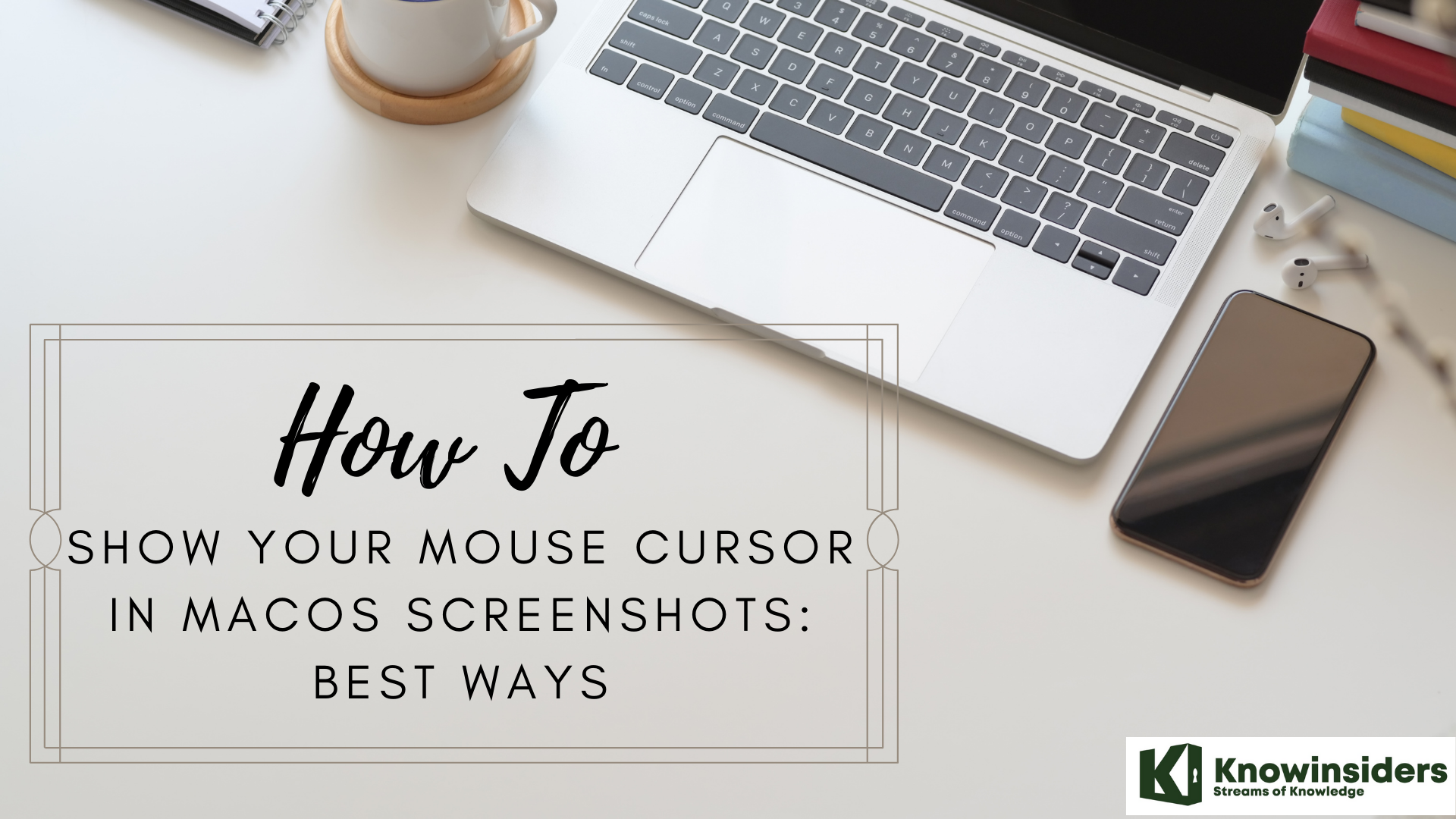 How to Show Your Mouse Cursor In macOS Screenshots How to Show Your Mouse Cursor In macOS Screenshots In the article below, we will explain how to show your mouse cursor in MacOs screenshots with best and easiest methods. |
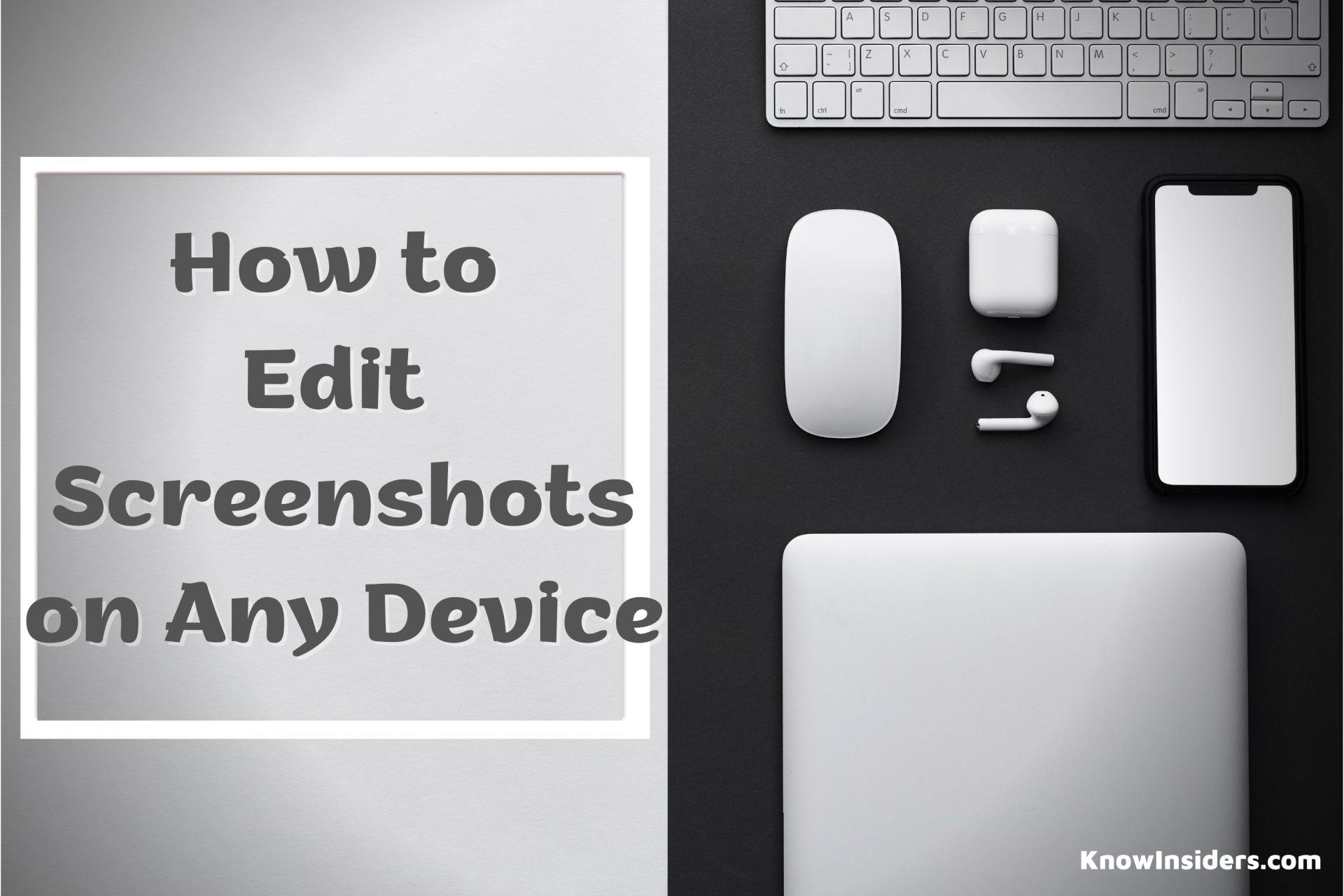 How to Edit Screenshots on Any Device How to Edit Screenshots on Any Device Every device allows you to take screenshots, but what do you do if you want to edit them after you take one? Check out how ... |
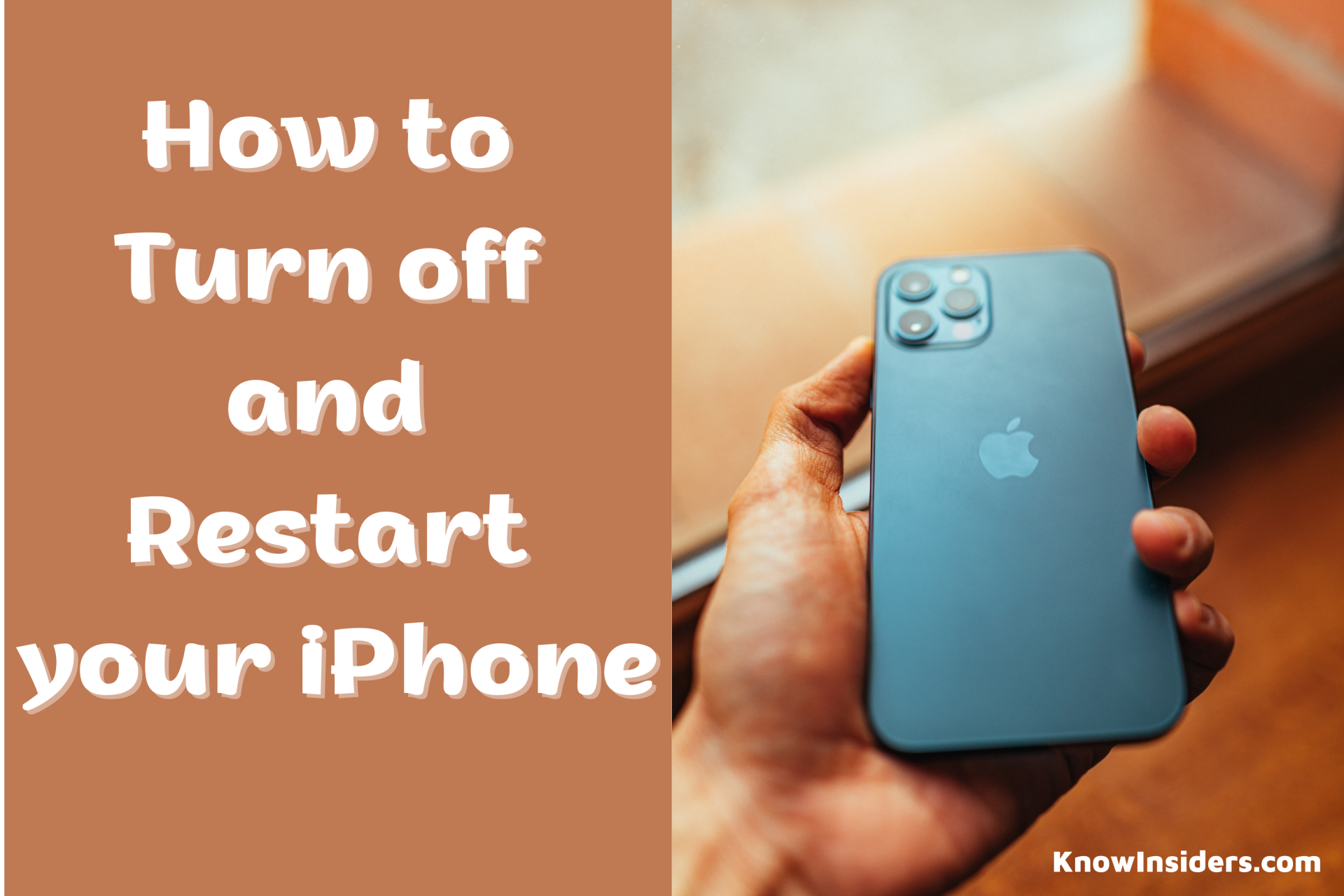 How to Turn Off and Restart Your iPhone X, iPhone 11, 12, 13 How to Turn Off and Restart Your iPhone X, iPhone 11, 12, 13 If you have an iPhone X, iPhone 11, or iPhone 12, there are some ways to turn off your phone. Check out this article to ... |