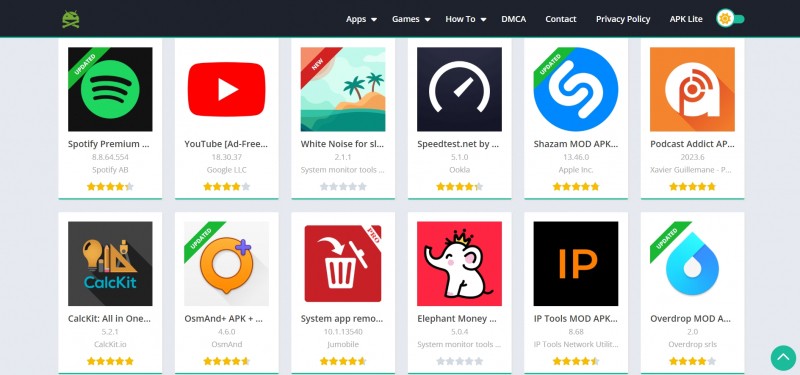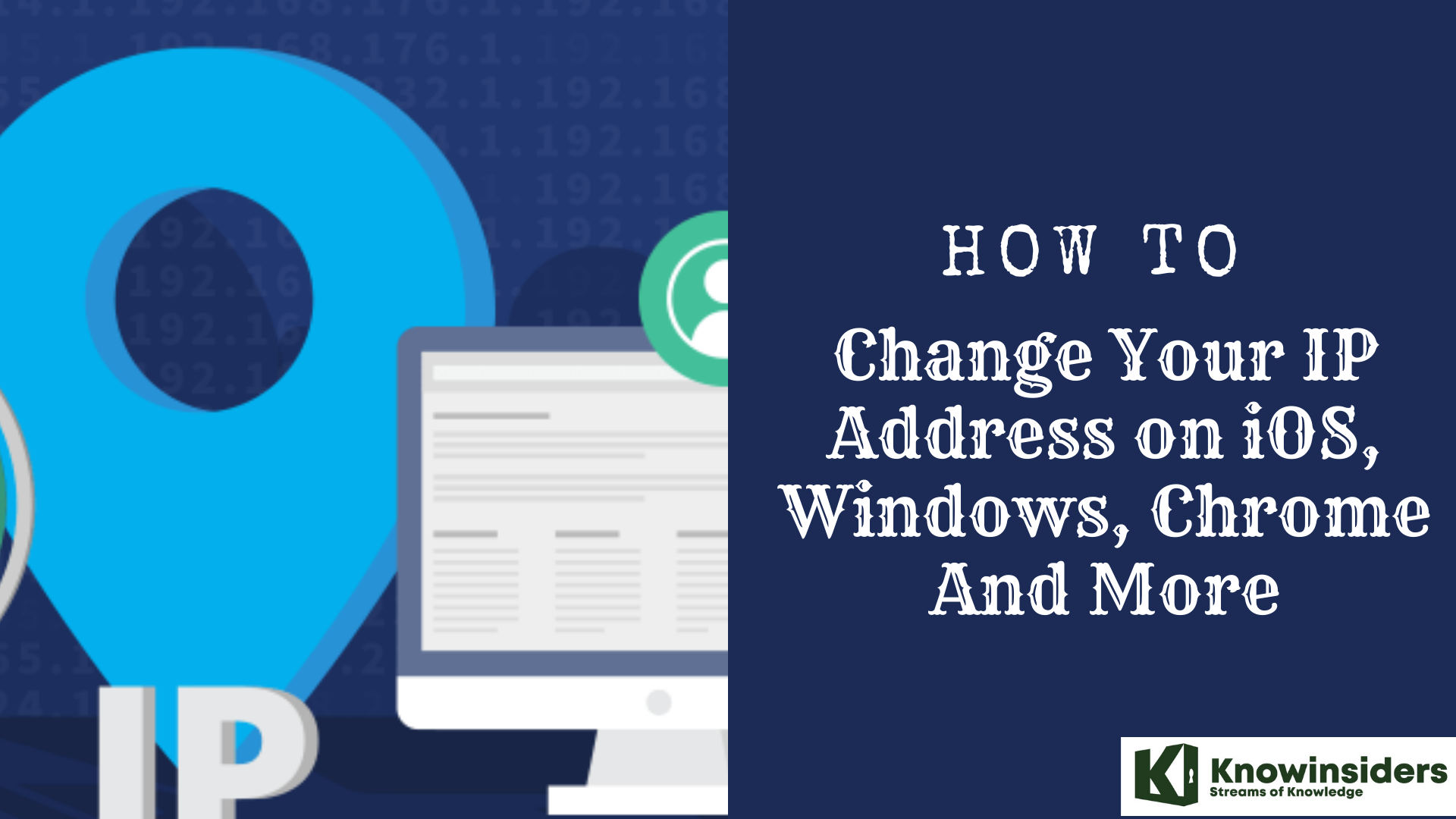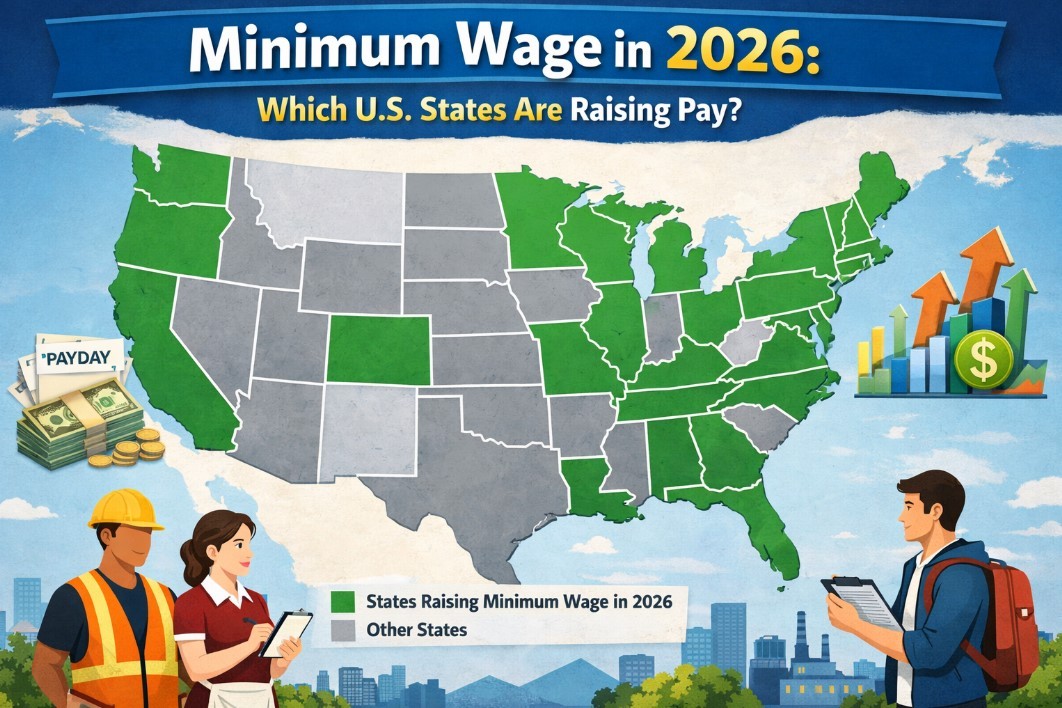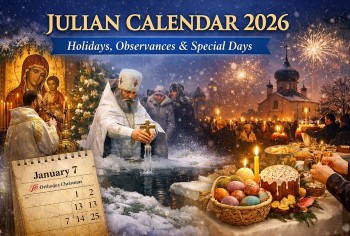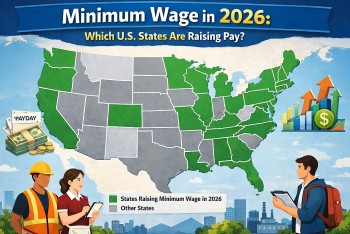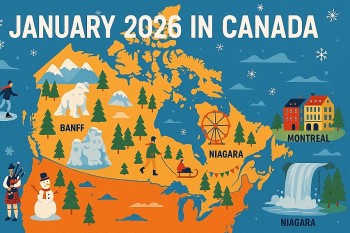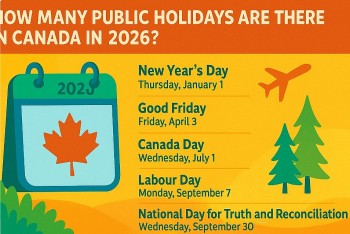How To Change Text Size For Individual Apps In iOS15
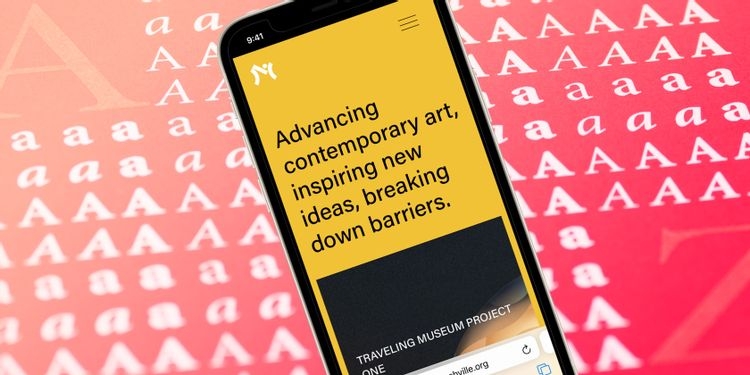 |
| Easy steps to change text size for every app in iOS 15. Photo Makeuseof |
If you were an iOS 14 user, you must have changed the text size, increased or decreased system-wide text for all iPhone apps. However, with iOS 15, you can now get a smaller text size in the Messages app, whereas a bigger text size in Safari, which means you can easily customize the text size on the basis of different apps in your iPhone.
You can make a text look bigger within a specific app without even affecting the text on the home screen or in notifications.
How to Set Different Text Sizes for Different Apps in iOS
The standard way to change iPhone text size is to go to Settings > Display & Brightness > Text Size. This affects all apps, Home Screens, Notifications, and so on.
In iOS 15, if you want to change the text size for individual apps, you must first add a button to the iOS Control Center for text size. Once that's done, making app-specific changes to the text size is as simple as tapping that button and dragging the slider up or down.
Here are the steps to change iPhone text size in individual apps.
1.Open Settings > Control Center and enable the option for Text Size. You may exit the Settings app now.
2.Open the app whose text size you want to change.
3.Bring up the iOS Control Center. To do this on an iPhone with Face ID, swipe down from the top-right corner. On iPhone with a Home button, swipe up from the bottom of the screen.
4.Tap the AA icon.
5.Tap [app name] Only and drag the slider up or down to increase or decrease the text size of that app.
6.Tap the plus icon for Text Size in iOS 15 Control Center
7.Open iOS 15 Control Center on iPhone and Tap AA
8.Tap the app name and drag the Text Size slider up or down to change text size
If you would like to revert the app to the standard text size, open the app, bring up the Control Center, tap AA, and finally tap All Apps. This app will now have the standard system-wide text size.
How to Add Font Size to Control Center
Before you can adjust text size on iPhone for each app, you'll need to add the Text Size adjustment feature to the Control Center on your iPhone. Once you've done that you can move on to the next section to learn how to change font size in apps!
1.Open the Settings app.
2.Scroll down and tap on Control Center.
3.First, make sure the Access Within Apps toggle is enabled. The toggle will be green when enabled.
| Photo makeuseof |
4.In the Included Controls section you'll see items that are already available within your Control Center.
5.Scroll down to the More Controls section to see additional features available to add.
6.Tap on the green + icon next to Text Size.
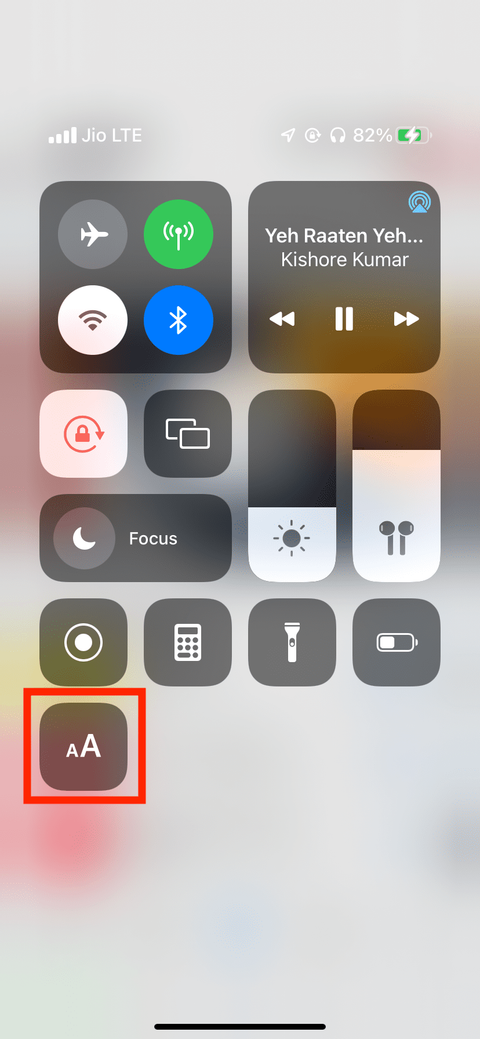 |
| Photo makeuseof |
7.Text Size will now be available when you open the Control Center on your iPhone.
Once you've completed these steps, you can exit Settings and move on to the next section to use this new iOS 15 feature to adjust app text sizes.
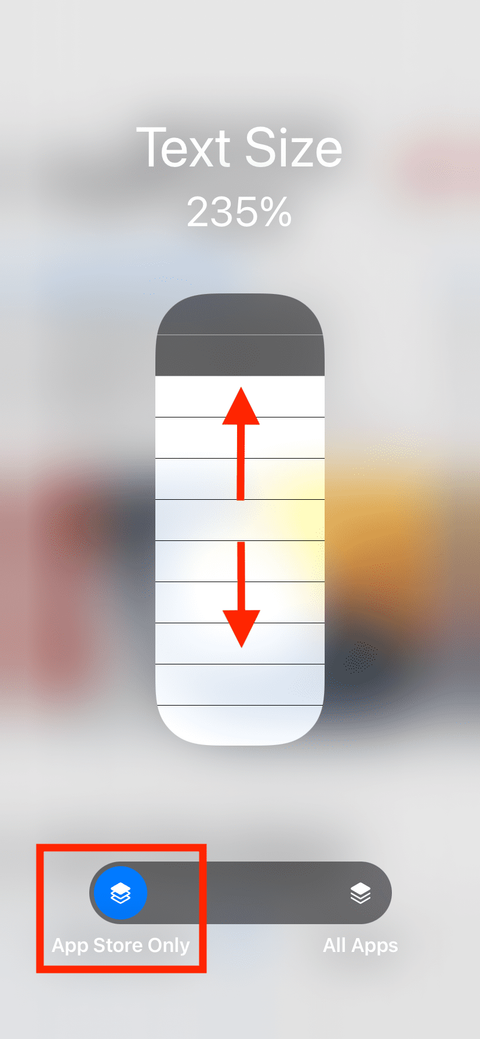 |
| Photo makeuseof |
| You should know how to change an individual app's text size to make it easier on the eyes. It is also worth knowing that some apps may not honor a text size change. If that's the case, you will most likely find the switch to modify the text size inside the app settings. Plus, if the app is not updated for iOS 15, it might crash when you try to change its text size. |
iOS 15 Features
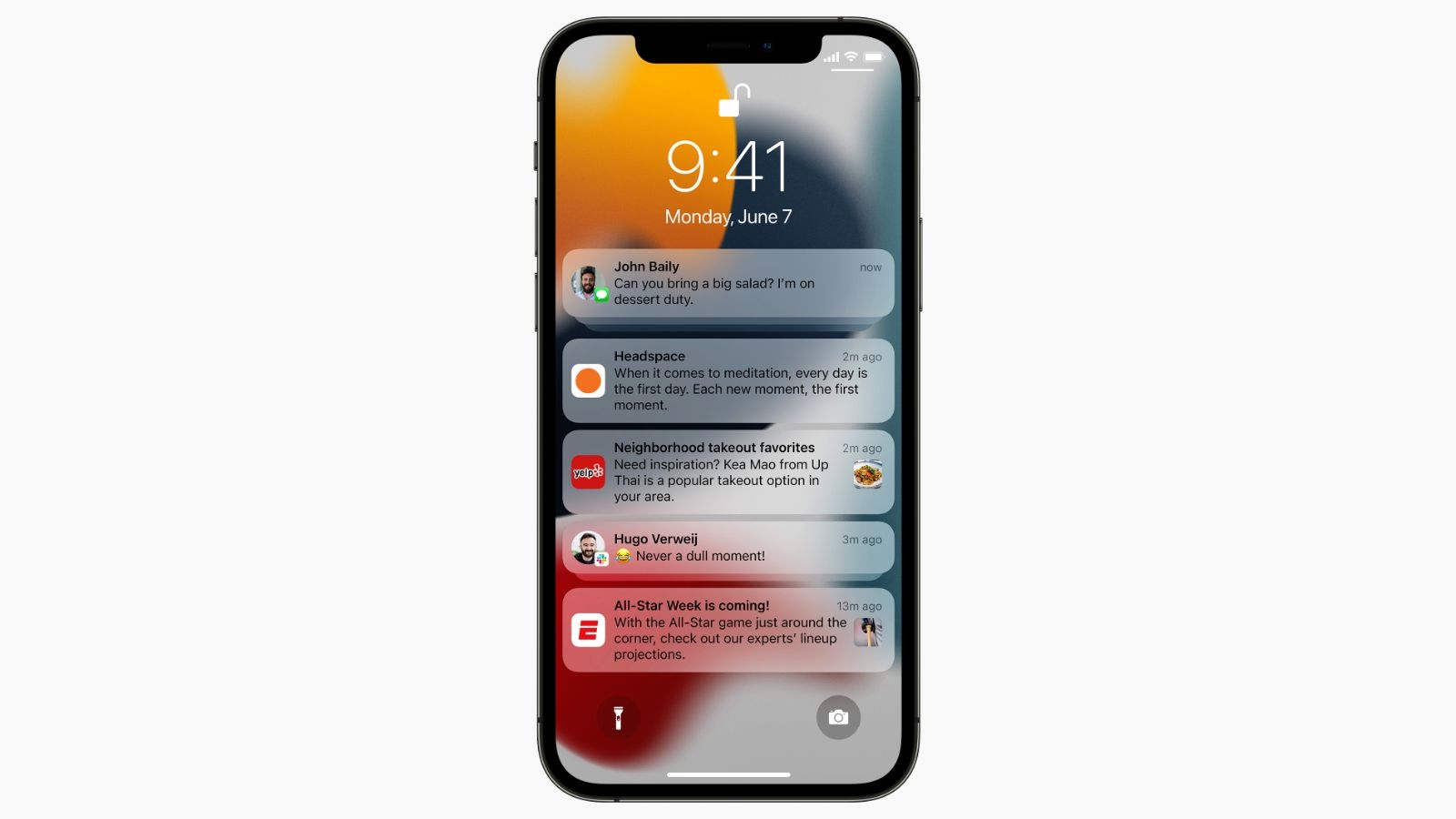 |
| Photo Macrumours |
Apple in June 2021 introduced the latest version of its iOS operating system, iOS 15, which was released on September 20. iOS 15 introduces new features for FaceTime calls, tools to reduce distractions, a new notifications experience, added privacy features, complete redesigns for Safari, Weather, and Maps, and more.
Notifications have been redesigned in iOS 15, adding contact photos for people and larger icons for apps. To reduce distraction, a notification summary collects notifications together for delivery at an appropriate time and arranges notifications by priority.
Focus is a new feature that can filter notifications and apps based on what a user wishes to focus on at a certain time. When a user's Focus is blocking incoming notifications, their status will be displayed to others in Messages. iOS will suggest a Focus for different occasions, such as work hours or winding down for bed, using on-device intelligence, but users can also create a custom Focus. When a Focus is set on one Apple device, it automatically applies to other Apple devices.
| At a Glance iOS 15 is Apple's latest operating system for iPhones Provided to developers in June at WWDC Available now for all users iOS 15 Features Redesigned notifications "Focus" for reducing distractions Spatial Audio and SharePlay in FaceTime calls Text recognition in images ID cards in Wallet app Added privacy features Safari, Maps, Weather, and Notes app redesigns |
How to Download and Install iOS 15
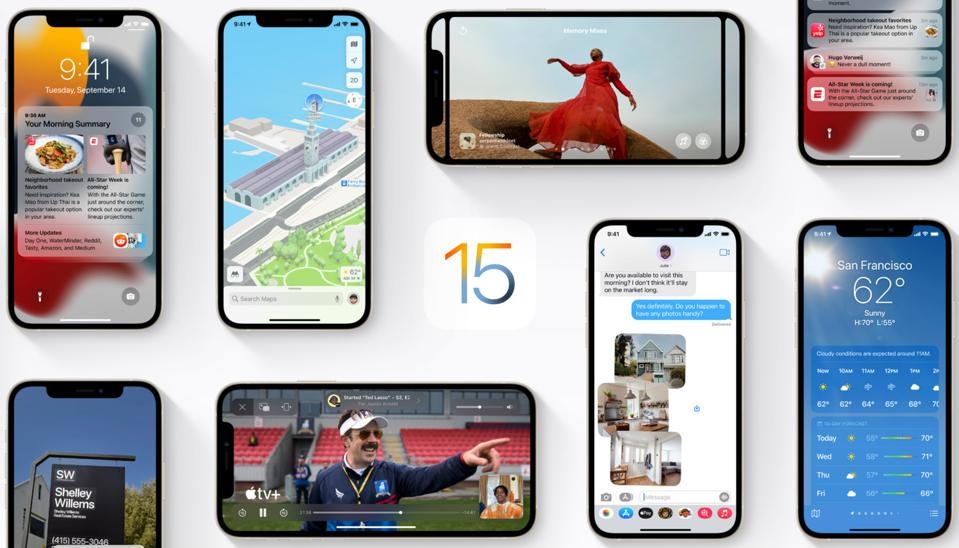 |
| Photo Forbes |
iOS 15 is available to all users with compatible devices now, and it is possibe to update in the Software Update section of the Settings app.
The current version of iOS is iOS 15.0, which was released to the public on September 20. It included improved Face ID anti-spoofing models and other vulnerability fixes.
During iOS 15's beta testing period, it became clear that some features, such as SharePlay and Find My support for AirPods, have been delayed and are not yet available.
The next update to iOS, version 15.1, is also available as a preview beta release for developers and public beta testers. Registered developers can download the profile for the iOS 15 beta from the Apple Developer Center, and once the profile is installed, beta updates will be available over the air. An iOS 15 public beta is now available for testing at beta.apple.com.
It is preferable to install the iOS 15 beta on a secondary device because this is early release software that could have bugs or issues.
Apple has seeded two beta version of iOS 15.1 to developers and public beta testers, an update that re-enables SharePlay, allows users to add vaccination cards to Apple Wallet, and fixes a bug that prevents some users from unlocking their iPhone with their Apple Watch.
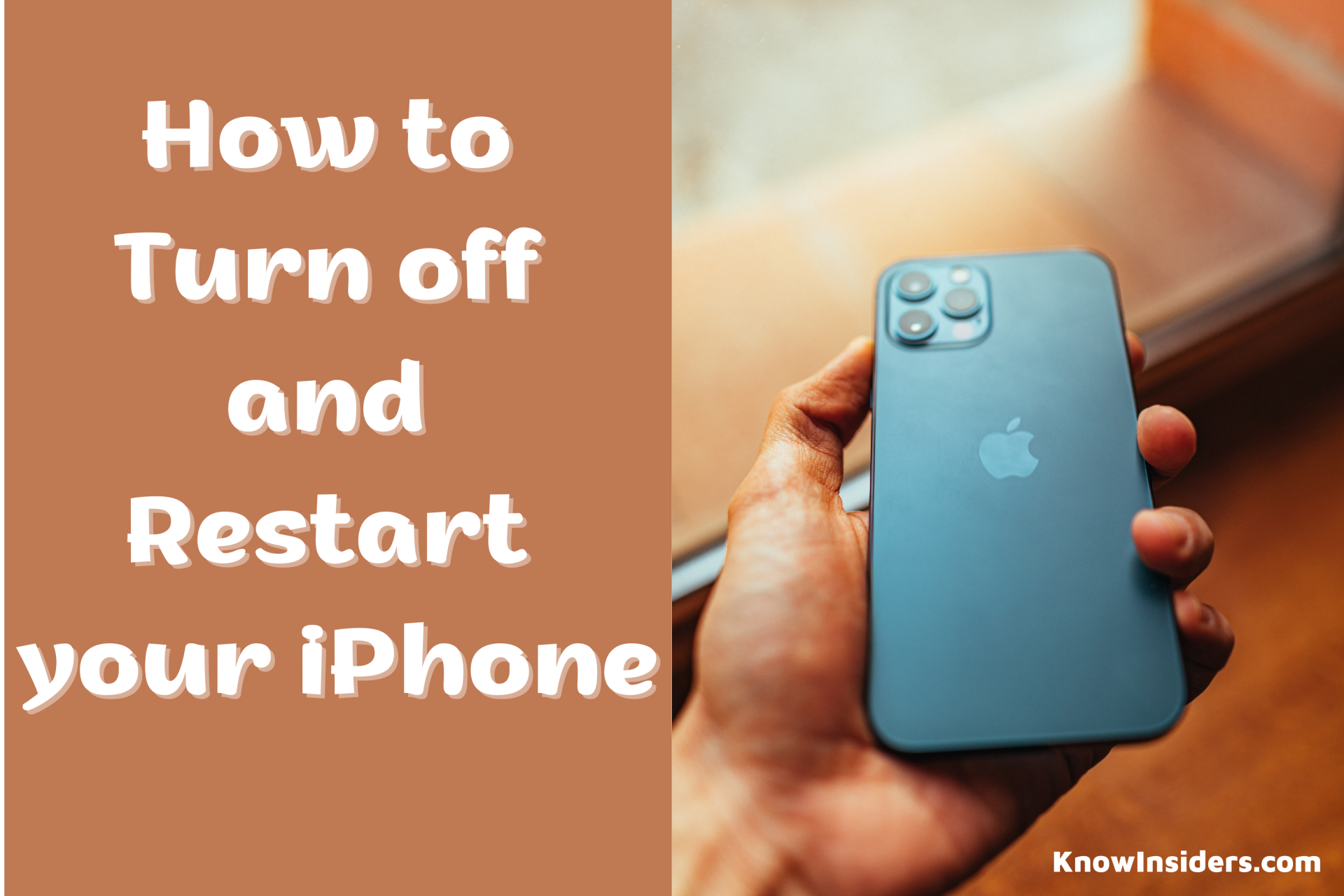 How to Turn Off and Restart Your iPhone X, iPhone 11, 12, 13 How to Turn Off and Restart Your iPhone X, iPhone 11, 12, 13 If you have an iPhone X, iPhone 11, or iPhone 12, there are some ways to turn off your phone. Check out this article to ... |
 How to Take Screenshot on iPhone 13: Two Simple Ways How to Take Screenshot on iPhone 13: Two Simple Ways iPhone 13 launched on September 14 during the California Streaming event. Find out How to take a screenshot on a new iPhone: iPhone 13, the ... |
 How Much iPhone 13 Will Cost - Check Prices Around the World How Much iPhone 13 Will Cost - Check Prices Around the World iPhone 13 is coming next week with expectation on new features and appearance. One thing many are concerned about is how much iPhone 13 will ... |