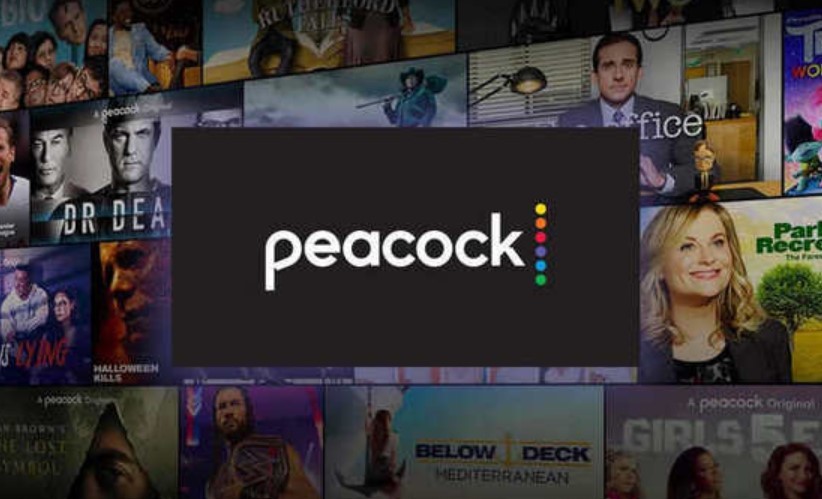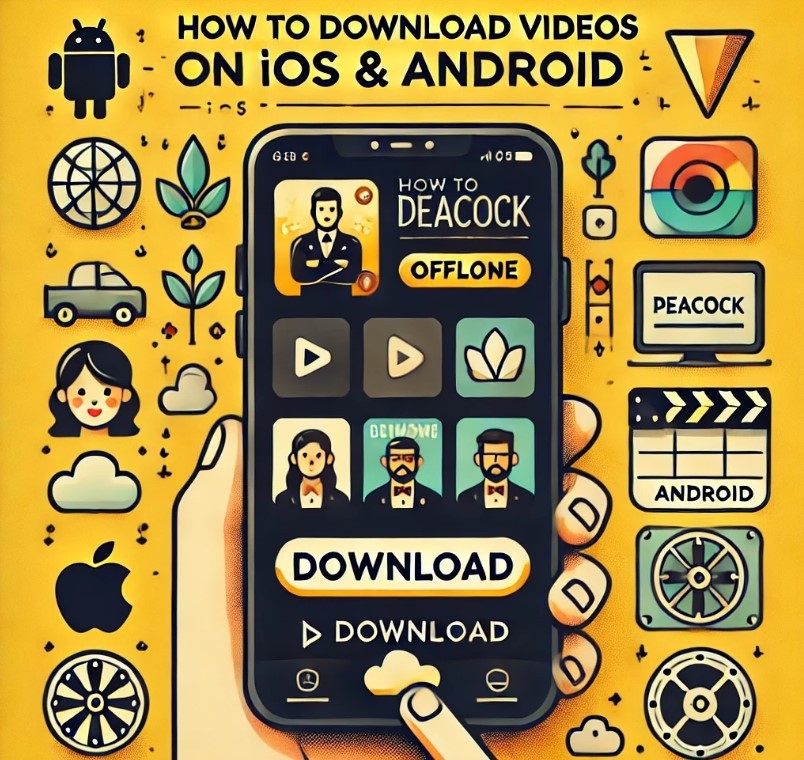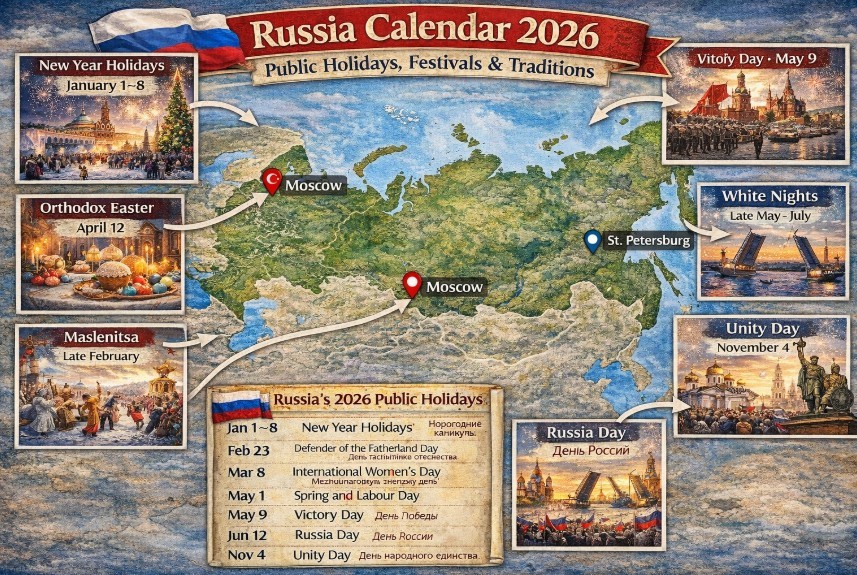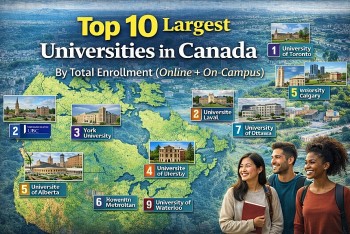How to Add Peacock TV on Firestick With Simple Steps
 |
| How to Add Peacock TV on Firestick: Simple Steps To Do It |
| Table of Content |
Peacock TV, established in the United States, allows consumers to get material through the internet instead of traditional broadcast, cable, or satellite television. A wide variety of programmes is available, including NBC originals and syndicated shows. The Peacock TV app was officially published for Amazon devices on June 24th 2021, eliminating the need for users to sideload the software.
But TV just isn't the same on your laptop as it is on the bigger screen, so you might want to work on setting up your Fire TV Stick with your Peacock TV subscription so you can get the best watching experience. Here's how to do that.
What is Peacock TV?
Peacock TV is NBCUniversal’s new streaming service. The service will serve as a one-stop shop for NBCUniversal content and will boast an impressive library of NBC comedies and dramas, live sports, Universal Studios films, and new original content.
How does Peacock TV work?
Unlike Netflix or Hulu, Peacock TV offers a totally free, ad-supported plan that gives subscribers access to a limited amount of content. For those who want additional content, Peacock offers two Premium tiers: an all-access (with ads) package, as well as an all-access, ad-free plan.
Comcast Xfinity Flex and X1 customers will also have free access to Peacock Premium, no strings attached.
Peacock will boast a variety of NBCUniversal networks, including NBC proper — shows will stream next-day on Peacock — MSNBC, NBC News, E!, Syfy, Bravo, Univision, and more.
How does Peacock work?
Unlike Netflix or Hulu, Peacock TV offers a totally free, ad-supported plan that gives subscribers access to a limited amount of content. For those who want additional content, Peacock offers two Premium tiers: an all-access (with ads) package, as well as an all-access, ad-free plan.
Comcast Xfinity Flex and X1 customers will also have free access to Peacock Premium, no strings attached.
How much does Peacock TV cost?
This is the tricky thing. Peacock TV costs differently depending on your streaming package. The official breakdown is as follows:
- Peacock TV Free: The free, ad-supported plan allows users to access roughly half of Peacock’s full library
- Peacock Premium with Ads: $4.99/month or $50/year. This paid plan gives users full access to Peacock TV content (about 20,000 hours of TV and movies), but will include commercial breaks
- Peacock Premium without Ads: $9.99/month or $100/year. This paid plan gives users full access to Peacock TV content with no commercials
At launch day, Peacock will be offering a seven-day free trial for Peacock Premium customers. For more information about the seven-day free trial, head to the Peacock website.
According to CNET, users that sign up via the Android app or another Google platform will receive an extended free trial that lasts through October 15. Afterwards, you will be charged for Peacock Premium with Ads, or $4.99/month.
How To Install Peacock on Firestick
There are two ways to install Peacock TV on your Fire TV device. The installation method to follow will depend on the availability of the streaming service in your region. Peacock is currently available in the United States and other U.S. territories (e.g., American Samoa, Guam, Northern Mariana Islands, Puerto Rico, and the U.S. Virgin Islands).
Method 1: Install Peacock TV on Firestick directly from the Play Store
Amazon devices have never been supported by Peacock TV. However, on June 24th, 2021, the streaming service was made available via the Amazon Appstore. Using the Firestick Appstore, you can get Peacock on your device.
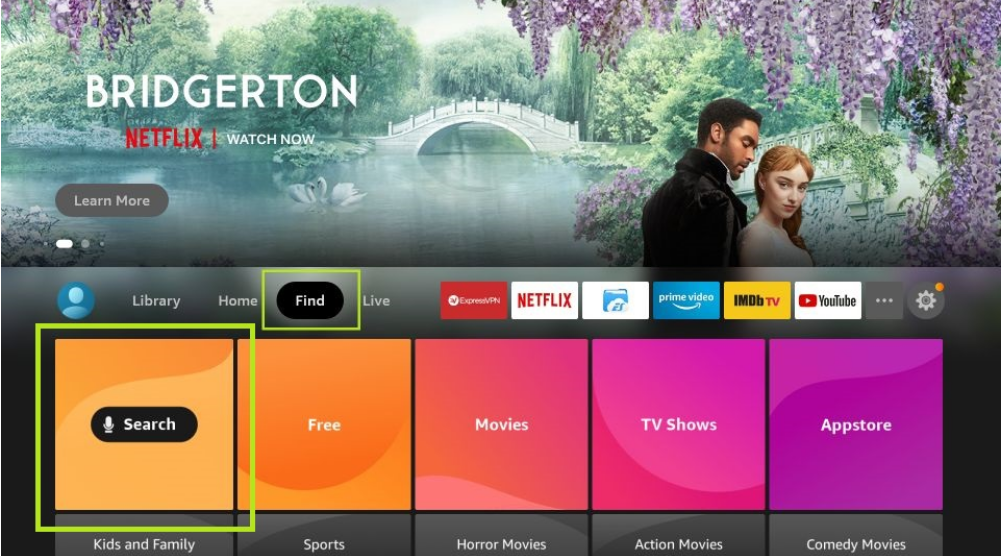 |
| Peacock TV |
If you are staying in the above US and territories, you can directly download the app from the play store by the steps below.
Step 1: Go to the home screen of your Firestick, and head on to Find > Search.
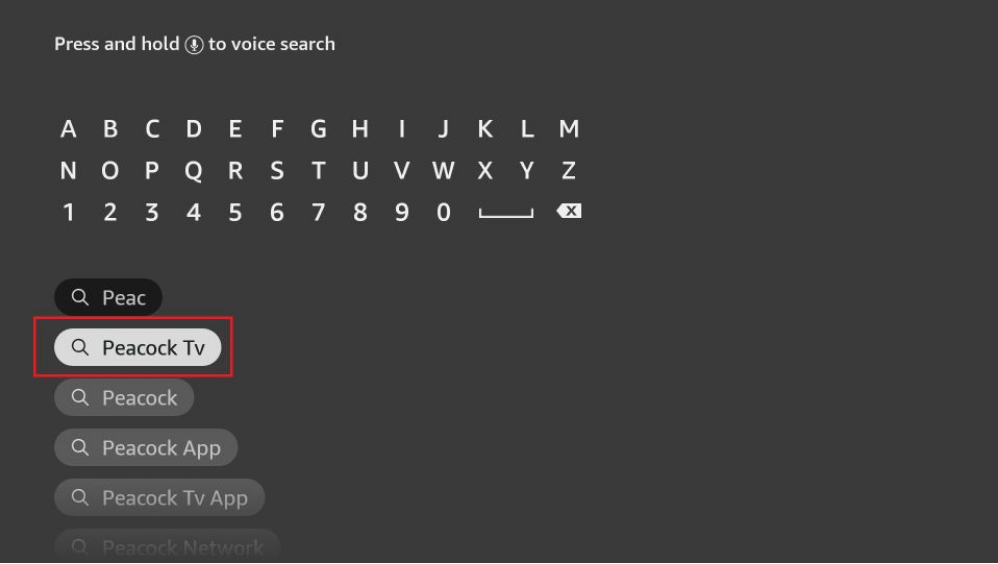 |
| Photo: thetealmango |
Step 2: Use your Firestick’s virtual keyboard or voice search to look for “Peacock TV”.
Step 3: Select Peacock TV from the list of the suggested list.
Step 4: Select Peacock TV from the Apps and Games section. It’s possible that you’ll have to scroll down a bit.
Step 5: Click on “Download” or “Get”.
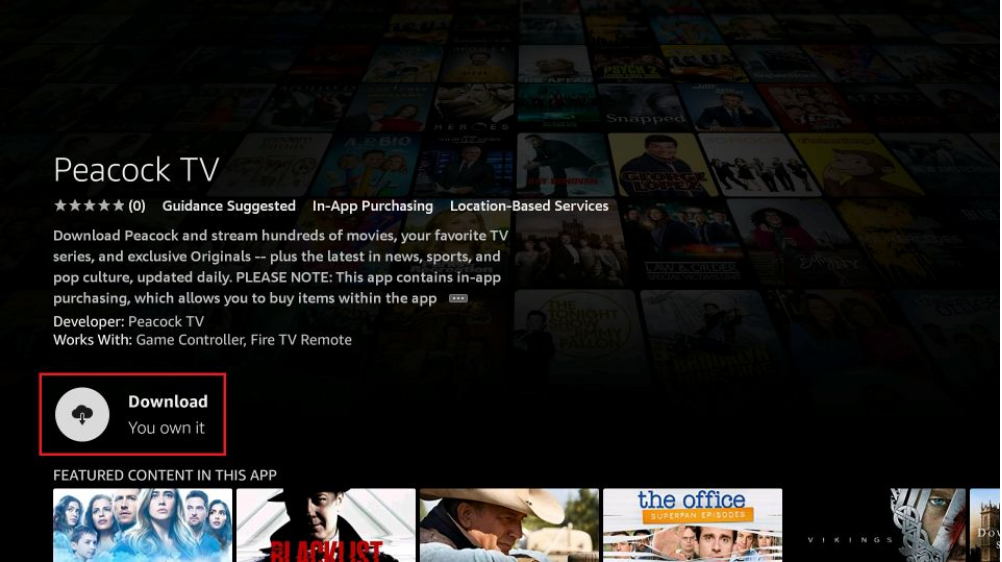 |
| Photo: thetealmango |
Step 6: Please be patient while the download and installation processes are being completed.
Step 7: Your Peacock TV setup has been a success! Start streaming by opening the app.
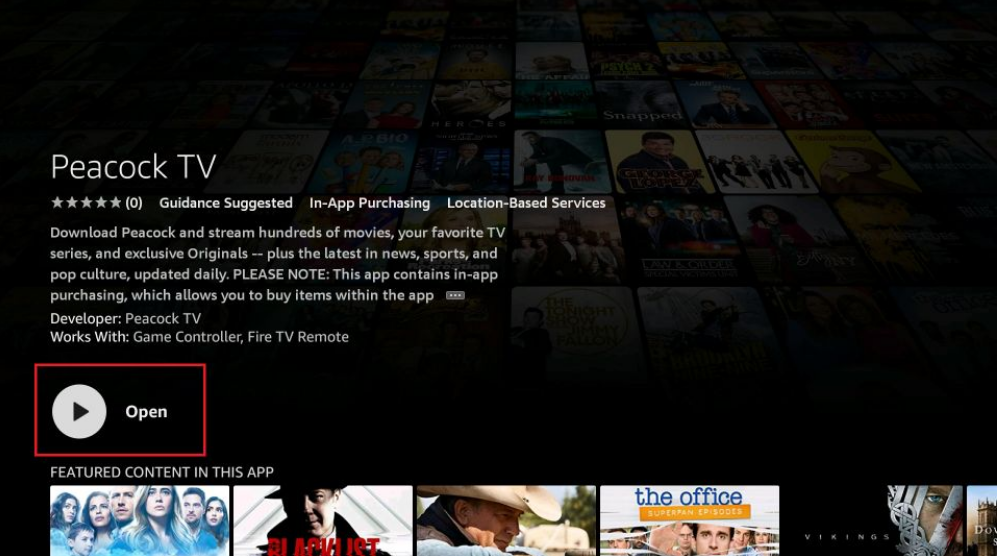 |
| Photo: thetealmango |
How To Change Your Amazon Account Country
Changing your Amazon account country will only make the Peacock TV app available on your Fire TV Appstore. You’ll need to install a VPN app and set your network’s location to the United States to stream content. Otherwise, you’ll get the “Sorry, Peacock is not yet supported in your region” when you play movies in the app.
Follow the steps below to change your Amazon account country.
1. Open your computer or mobile browser and sign in to your Amazon account.
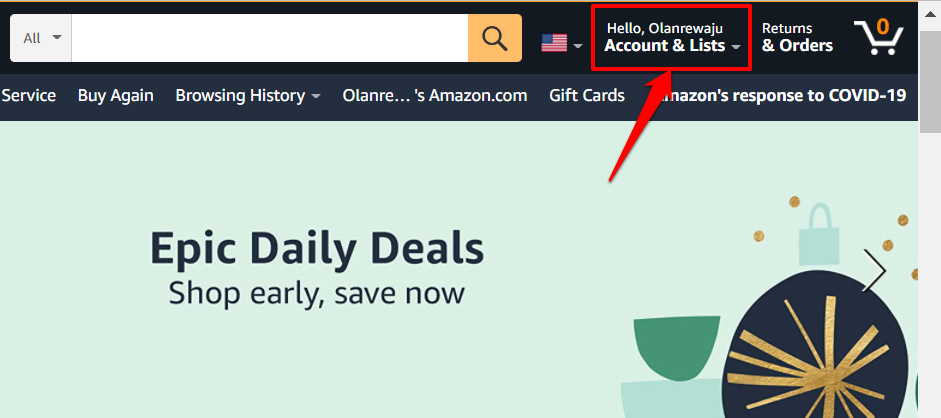 |
| Photo: Online Tech Tips |
2. Select your profile name or Accounts & Lists next to the search bar.
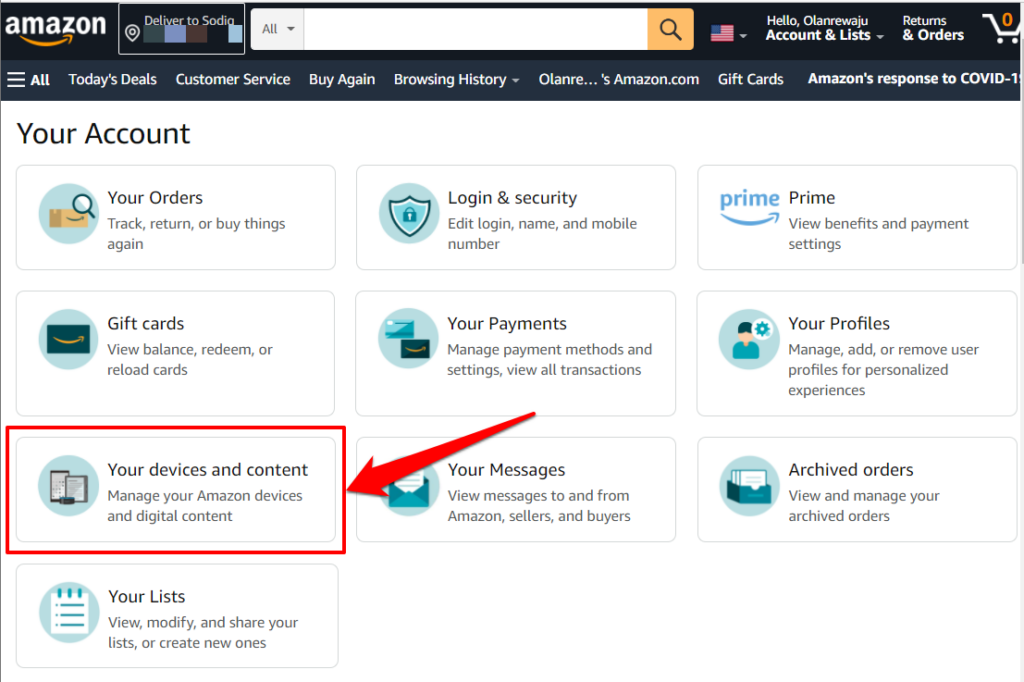 |
| Photo: Online Tech Tips |
3. Next, select Your devices and content.
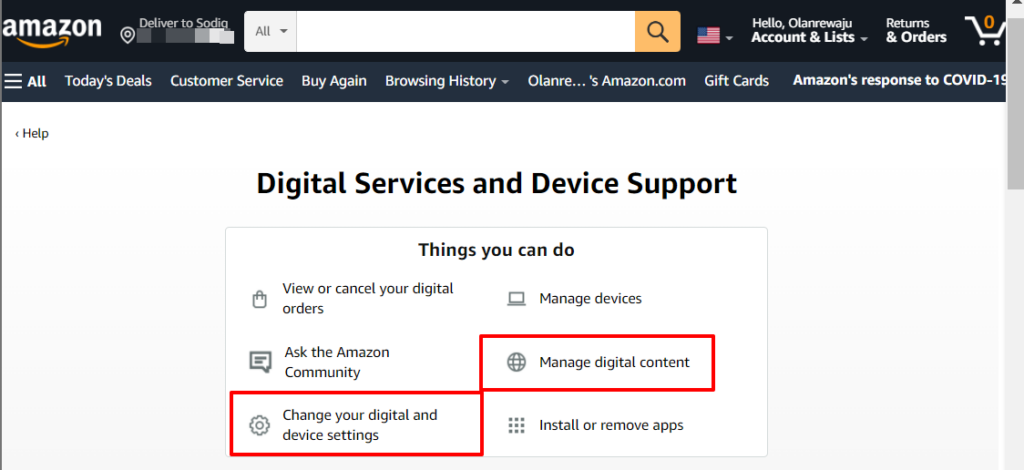 |
| Photo: Online Tech Tips |
4. Select Manage digital content or Change your digital and device settings.
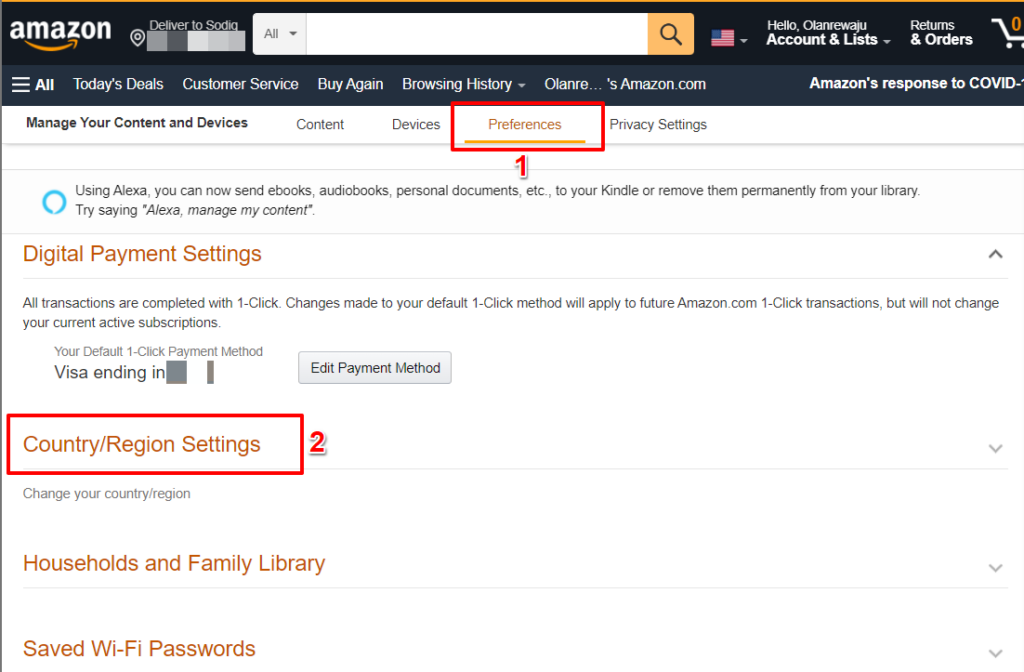 |
| Photo: Online Tech Tips |
5. Head to the Preferences tab and select Country/Region Settings.
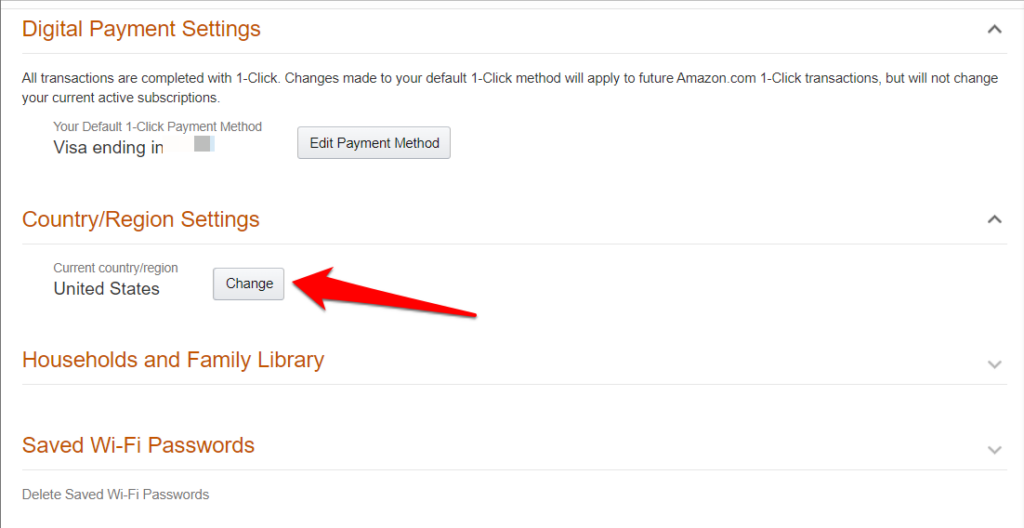 |
| Photo: Online Tech Tips |
6. Select the Change button if the “Current country/region” isn’t the United States.
7. Provide your address and contact information in the dialog boxes and select Update to change your account’s country.
The Peacock TV app should now appear in your Fire TV Stick’s Appstore. Restart the streaming device and check again if you still can’t find the app.
As mentioned earlier, you’ll need a VPN to stream content on Peacock TV if you’re in an unsupported region. Although reliable VPN apps may set you back by a few dollars in subscription fees, free VPN services will get the job done.
Method 2: Install Peacock TV on Firestick from Sideloading
Sideloading Peacock is the only option for those outsides of the United States who can’t get the app via their local app store. It doesn’t matter where you are; this tutorial will walk you through the process of installing a Peacock.
Firstly, you need to install an app called “Downloader”. It is available on all streaming devices.
Peacock TV may be installed on the Amazon Fire TV Stick Lite by following these instructions. If you have a Firestick or Android TV device, these methods will also work.
Peacock may be installed on a Firestick or Fire TV device by following the instructions below:
1. Go to the home screen of your Firestick, and head on to Find > Search.
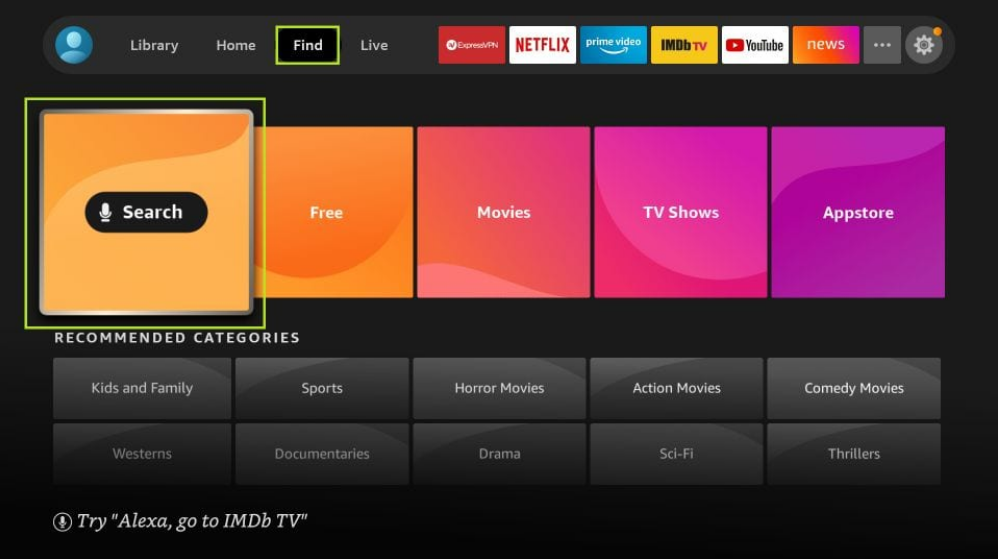 |
| Photo: thetealmango |
2. The on-screen keyboard may be used to type in “Downloader” or “Downloader App”. You’ll get a list of suggestions.
3. In the “Apps & Games” area, click the “Downloader” app icon.
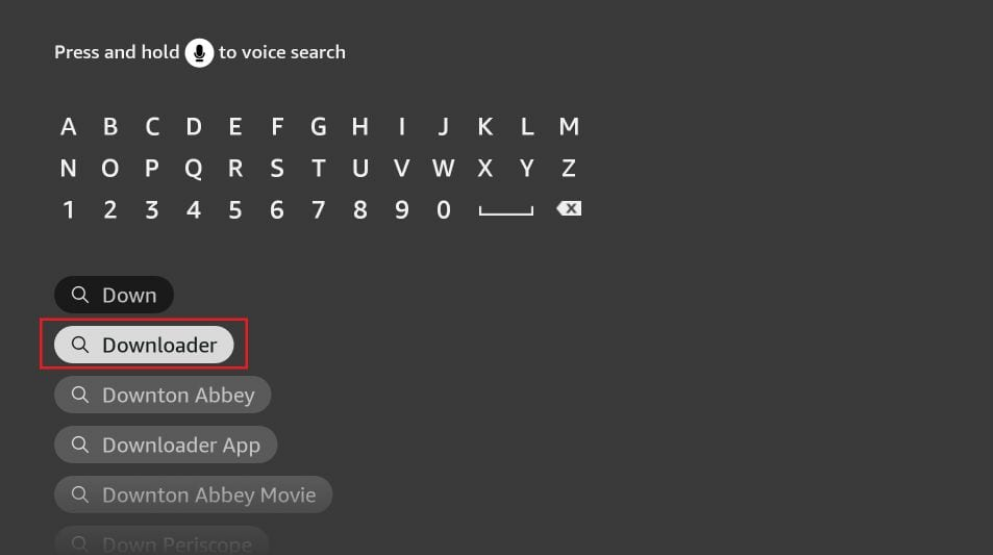 |
| Photo: thetealmango |
4. To download and install the app, tap on “Get or Download”.
5. First, make sure that your Fire TV Stick can install apps that aren’t from the Appstore before you use the Downloader app. You need to enable the unknown sources option. Here’s how you can.
6. Enter the settings menu by pressing the Home button on your Fire TV remote and choosing the gear symbol.
7. “My Fire TV”.
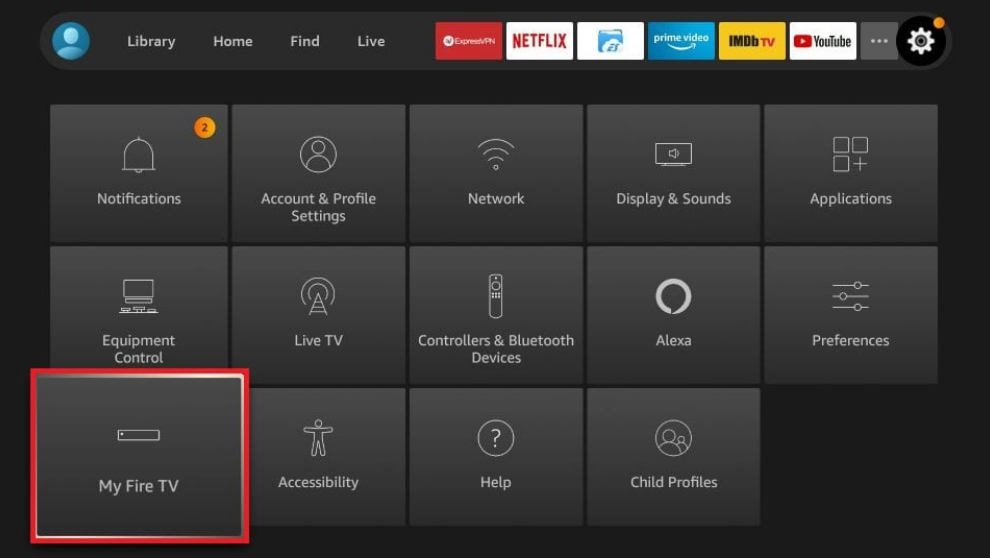 |
| Photo: thetealmango |
8. Tap on the “developers option”.
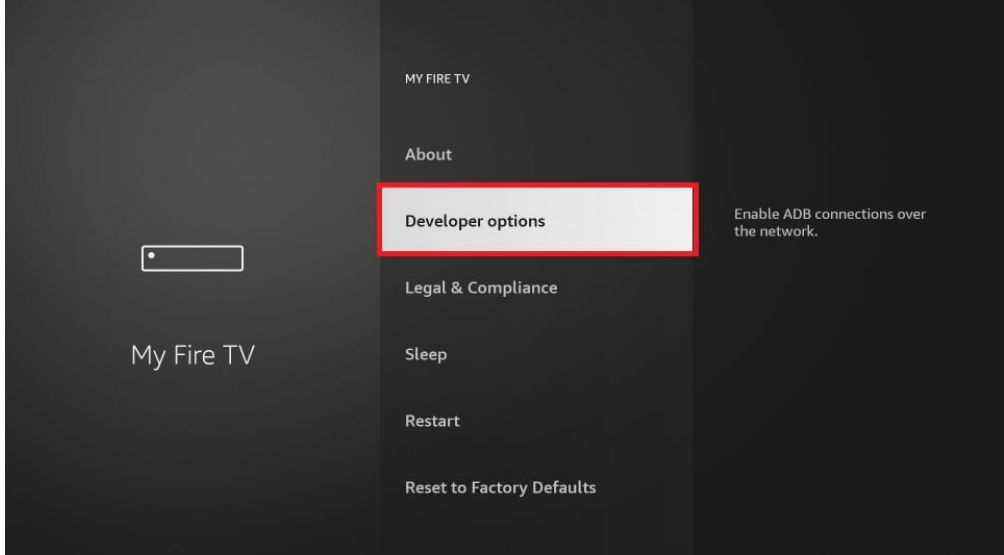 |
| Photo: thetealmango |
9. Depending on the Fire TV Stick generation, you may either choose “Install Apps from Unknown Sources” or “Install Unknown Apps”.
10. When you install an app from an unknown source, a pop-up notification will inform you of the dangers involved. Tap on “Turn On” in order to continue.
11. After being downloaded, the Downloader app will be seen on the home screen.
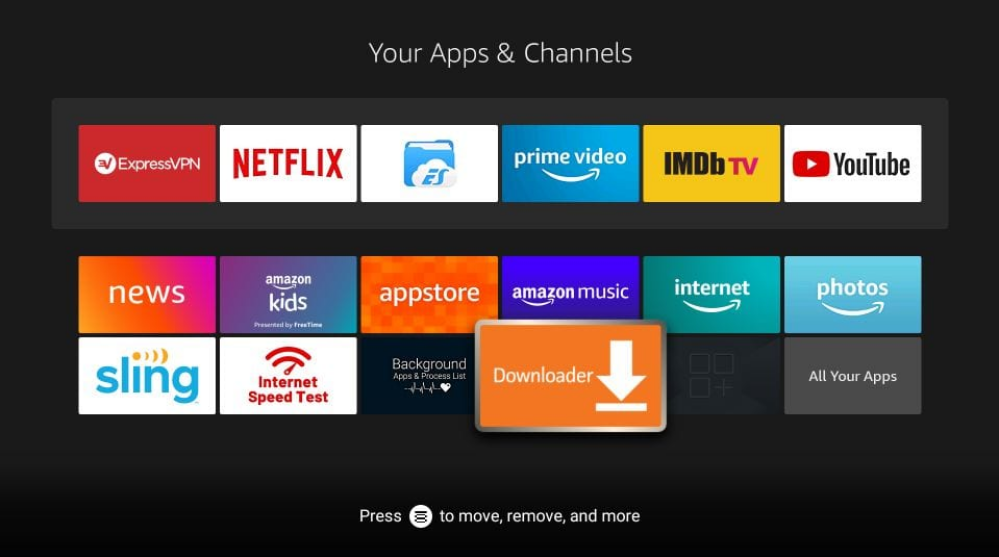 |
| Photo: thetealmango |
12. After opening the downloader app, simply type “77354” into the search field and press Enter. This is a shortcode which will lead you to a website.
13. On the next page, you need to scroll download to find “All Version” and tap on the download icon next to it.
14. To install Peacock on your Fire TV Stick, choose the Download APK option.
15. The APKMirror setup files for Peacock TV should now begin downloading. If the download doesn’t begin immediately, pick the “click here” option in the “Your downloading is beginning” section.
16. Once the APK file has been downloaded, the downloader will begin the installation process. To begin, click the Install button.
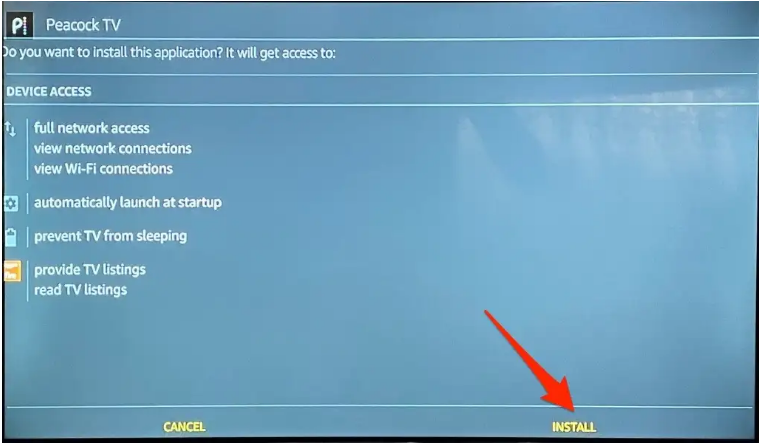 |
| Photo: thetealmango |
17. To begin using the Peacock TV app, open the app.
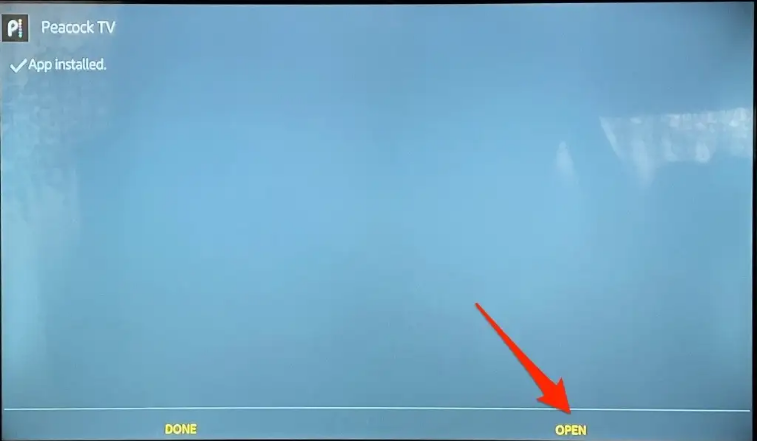 |
| Photo: thetealmango |
18. If you don’t already have a Peacock TV account, click Sign Up to Get Started or Sign In to Log In to Watch Your Favorite Shows.
That’s how you can download and install Peacock TV on Firestick. The sideloading procedure may be a little long but is simple to perform.
How the Fire TV Stick worksThe Amazon Fire TV Stick rivals other popular streaming devices like the Roku and Chromecast. How does the Amazon Fire TV Stick work? Your Fire Stick plugs into your HDMI TV via USB port, connects via Wi-Fi, and comes equipped with a Bluetooth remote. Simply plug your Fire Stick in and you will be directed through the setup process and prompted to sign into your Amazon account. The Fire Stick is a central repository for all your content. Once logged on, you will have access to any music and videos purchased through your Amazon account. In addition, you can view any pictures uploaded to your Amazon Cloud service. Using your device, you also have access to thousands of apps and games. For instance, you can use your Fire TV Stick to open the Netflix app and watch trending Netflix videos. Or, open YouTube and browse the latest uploads from your favorite vlogger. Other services like HBO Now, ESPN, and Hulu can also be accessed with your Fire TV Stick at a cost. However, even with the fee, you get the advantage of being able to choose your preferred services instead of being tied into a cable package. Why you need the Fire TV StickWhen people hear the phrase “streaming technology,” most groan and think about how they just want watching TV to be easy. Well, the Fire TV Stick makes it simple. Only now, instead of searching through those horizontal bars of endless TV shows, you can access what you want to see, when you want to see it. Why else would you want the Fire TV Stick? Well, it learns. Or rather, it uses your preferences to make predictions about what you might like. Using ASAP (Advanced Streaming and Prediction), the Fire TV Stick offers you choices of related programming based on your previous watches. Fire TV Stick vs. Fire TVAmazon offers a Fire Stick and Fire TV. These products offer the same services and both come equipped with a Bluetooth remote. So, what's the difference?
|
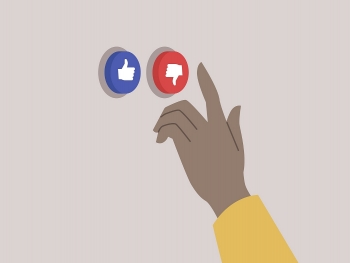 Best Tips to Know Zodiac Signs Secretly HATE You Best Tips to Know Zodiac Signs Secretly HATE You How each zodiac sign behaves when they secretly HATE you. Find out the best tips and signs to know that. |
 How To Remove Text and Image From PDF Without Support Software How To Remove Text and Image From PDF Without Support Software Want to delete images or text in PDF? Please follow the steps we guide below. |
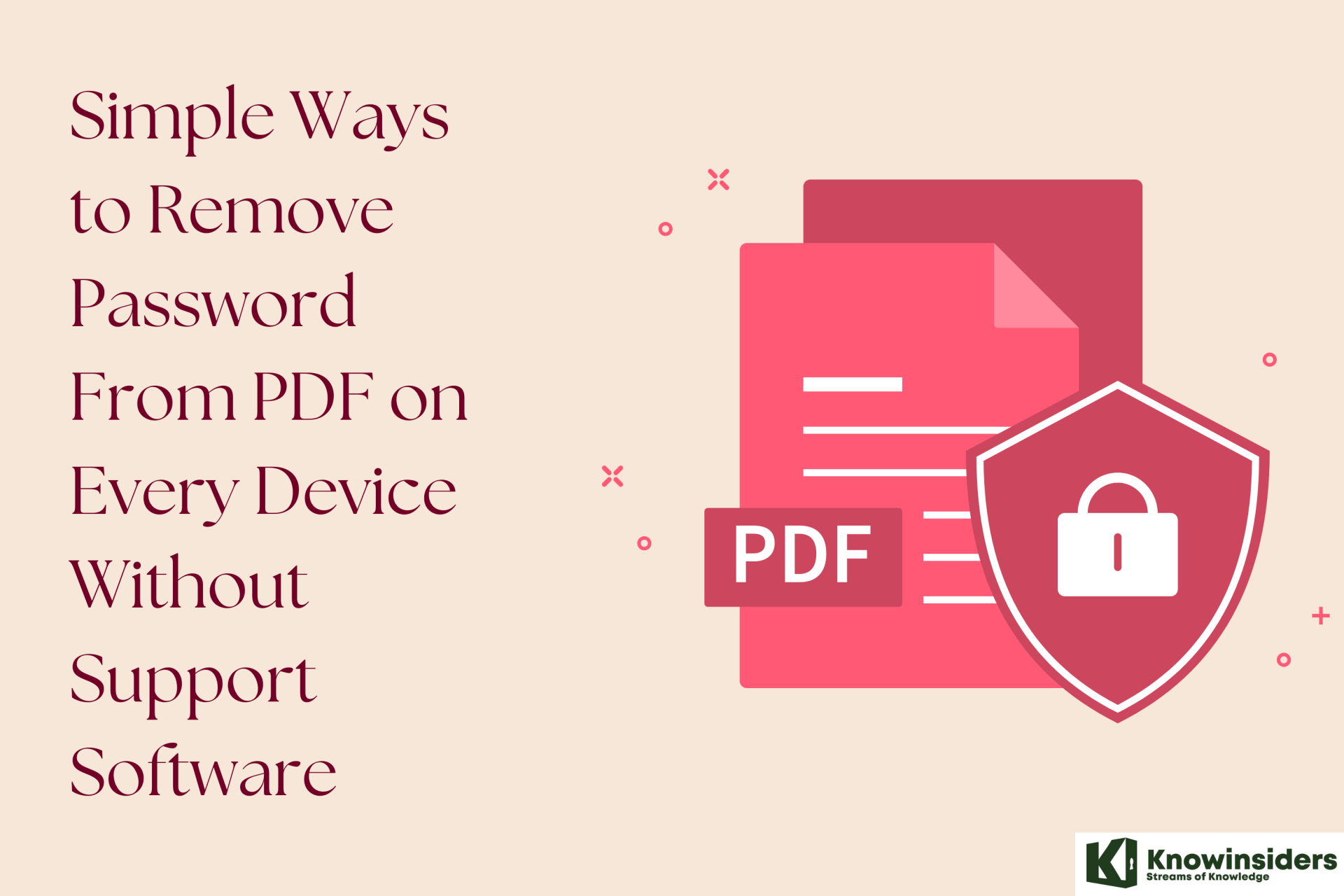 Simple Ways to Remove Password From PDF on Every Device Without Support Software Simple Ways to Remove Password From PDF on Every Device Without Support Software Passwords on PDF files can make you uncomfortable every time you use them. This article will show you how to remove the password of a ... |
 How to Write Marketing Research Essay Paper How to Write Marketing Research Essay Paper Is marketing research paper giving you sleepless nights? Read this article and learn how to write a great marketing research paper. |