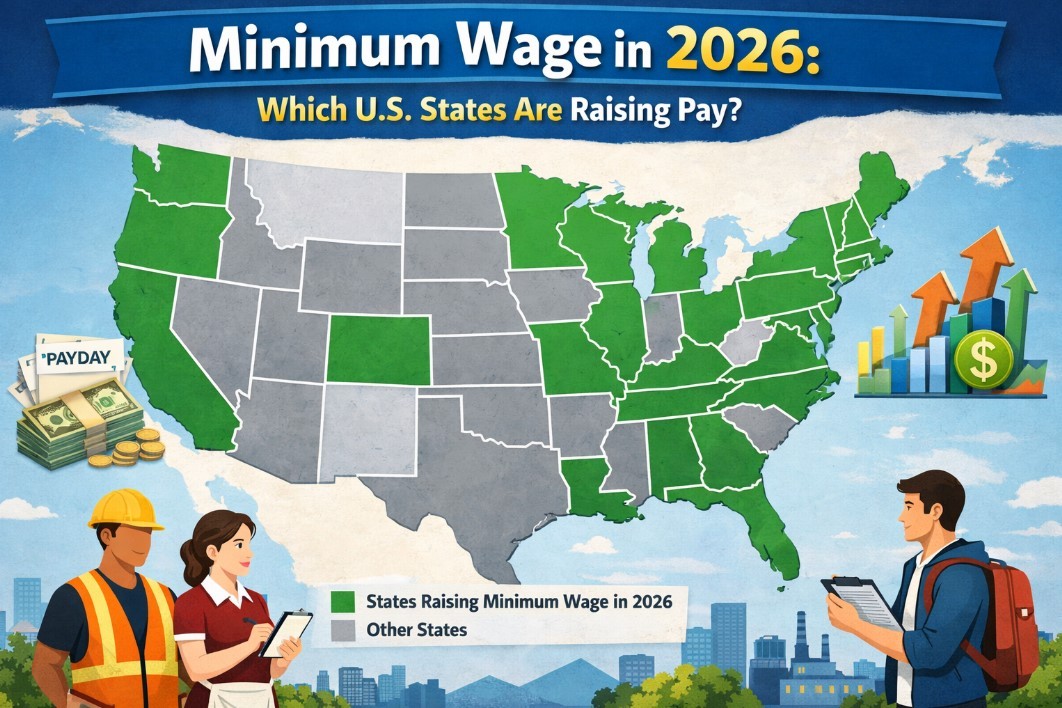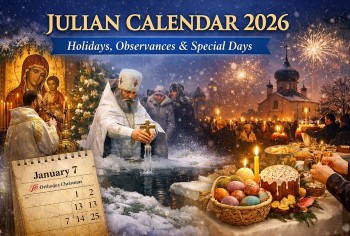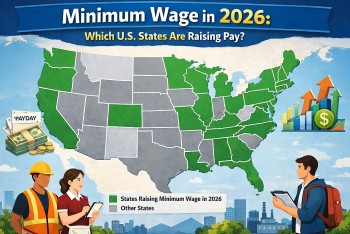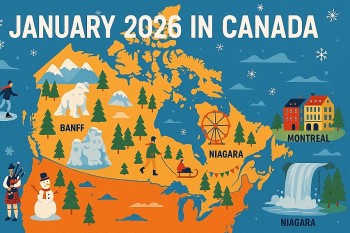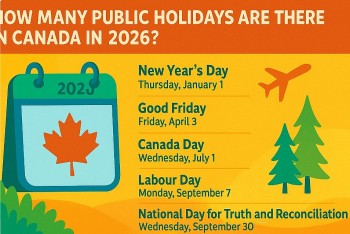Top 10 Best Free PDF Editors For Windows in 2024
| Table of Contents |
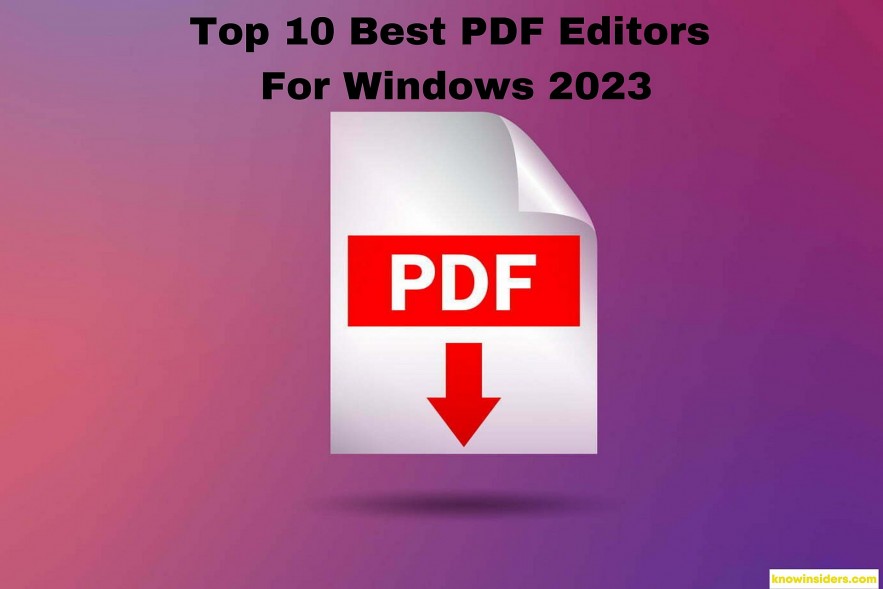 |
| Top 10 Best PDF Editors For Windows 2024. Photo KnowInsiders |
What is PDF Editor Software?
PDF editor software helps create, edit, convert, and share PDF documents. Portable document formats (PDFs) are images of documents, as opposed to editable text files (such as a Word document). PDF editors turn PDFs into live, editable documents allowing for the quick creation and editing of PDFs. There are various types of PDF editor software. For instance, some tools have all-in-one use cases.
Users can edit text and images within PDFs, rearrange pages, merge multiple PDF files, split files, protect files using passwords, sign forms electronically, convert pdf files, generate invoices, compress files, etc. Other solutions have only a few functionalities, such as splitting, merging, or compressing PDFs.
| Users that often create documents including contracts, invoices, online forms, resumes, and reports will find particular value in the PDF editing program. Time is also saved while switching from paper to digital files. A wide variety of professionals, from salesmen to real estate agents to recruiters and human resources workers, use PDF editors. A salesman, for instance, can use this program to make personalized contract templates for each of their clients. |
What to look for in a PDF editor
 |
A PDF editor's main function is to create PDFs from scratch, scan paper documents, or convert digital documents to PDF format, then export them to various formats. A good PDF editor can convert Microsoft Office files, photos, and HTML without losing formatting. With OCR, PDF text should be searchable and editable. A good PDF editor should also let you convert PDFs to Microsoft Word or PowerPoint, Web Archive Markup Language (Word), or plain text while preserving hyperlinks, photos, and other elements.
PDF editors let you change text, add, remove, and resize images, and rearrange pages. A good one makes it easy to move or resize images or insert hyperlinks in a word processor or PowerPoint.
Anyone using the editor should be able to annotate PDFs with notes and comments. Text and graphically intensive items like web pages should be annotated. Sticky notes, callout boxes, highlighting, and freehand sketching tools are common, as are "approved," "edited," and "confidential" stamps.
Every company handles confidential documents. To restrict file access, use a PDF editor with passwords and other security measures. Good solutions should include password protection, permissions settings, and content redaction (which "blacks out" selected text and photos). PDF editors often allow digital signatures.
Although desktop PDF editing is best, mobile PDF browsing and annotation are helpful. Most PDFs can be read in any PDF reader or editor, but it's best to choose one with a mobile app, mobile optimization, or cloud access to features through a mobile browser.
READ MORE: How to Convert A File Into PDF
Top 10 Best Free PDF Editors For Windows 2024
Free Options
1.PDFelement
Top Windows PDF editor PDFelement. It competes well with Adobe Acrobat, the industry standard for PDF editing. This great PDF editor offers a free trial with basic PDF editing features. Compared to other PDF editors, the subscription version is inexpensive.
It can edit, convert, annotate, sign, and fill PDF forms. This finest Windows PDF editor offers a comprehensive PDF editing solution. It can edit pdf text, add, remove, and extract pictures from PDF, alter watermarks, background, and more. More importantly, Wondershare Document Cloud offers 100GB of cloud storage. Get this easy PDF editor.
| How to upgrade from the free version: The free version offers basic PDF solutions. Only costs $79.99 for the PDFelement professional version, which offers a comprehensive PDF solution. |
2. PDF Candy
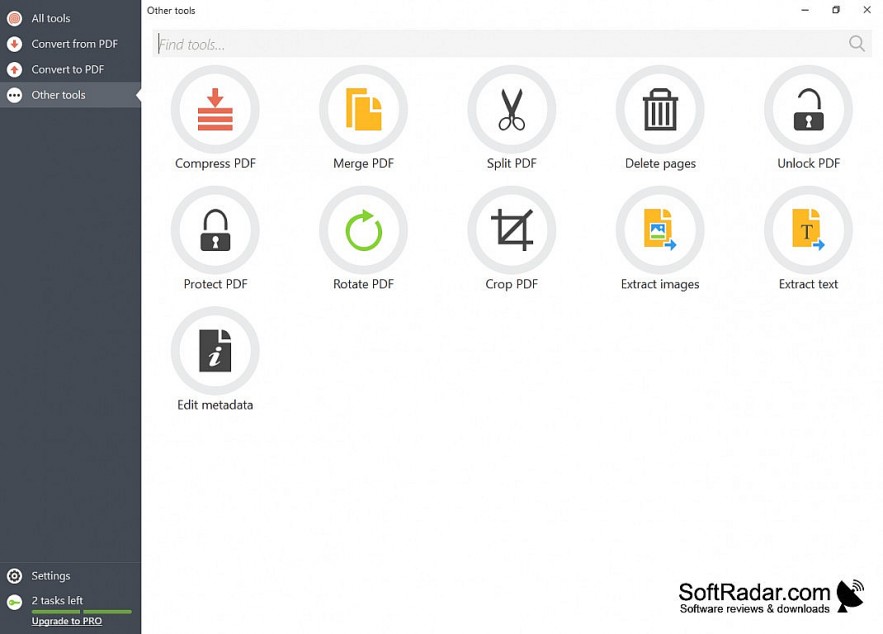 |
| Photo softradar |
PDFescape is a free web-based PDF editor and annotator for PDFs under 10MB or 100 pages. (PDFescape formerly limited you to 50 pages.) Premium accounts cost $36 per year and let you edit bigger files. "Ultimate" costs $72 per year.
PDFescape, like PDF Candy, is accessible via any current web browser but lacks OCR. PDFescape's annotation tools are simple. A good collection of common annotation tools lets you add, highlight, and strike through text, enter comments, and mark up your PDF file. The web app's insert capabilities let you add photos, text, web links, and form fields.
Why should we buy?
+OCR capabilities
+Extensive features for converting, creating files
+Solid layout tools for PDFs
Reasons to avoid
+Limited text editing features
It has OCR, unlike many free choices. This web-based PDF editor lets you upload PDF files, extract text, and produce a text, RTF, or Word document in.doc or.docx formats. It doesn't edit OCR'd text.
44 PDF converters are available. Rearranging pages, adding watermarks, protecting PDF files with passcodes, editing information, splitting or adding pages, and extracting photos are also simple. To experience a feature-rich free PDF editor, text editing is limited.
You may download or upload a new document after editing in PDF Candy. PDF Candy queues your edited files so you may download them all at once.
READ MORE: How to Convert PDF To Excel: Best Ways to Change
3. AbleWord PDF Editor
Even though it isn't as widely known as some of the other PDF readers and writers, this one made it onto our list of the top free PDF editing tools for Windows. As a word processor, it allows for simple document editing. AbleWord has several helpful features, including the ability to modify photos, add or remove headers and footers, and work with tables. Spell check and other features are also available.
Free version: This is a completely free PDF editor. Just install and use it.
4. Sejda PDF Editor
One of the few PDF editors that lets you change text without adding a watermark is Sejda PDF Editor. Most editors let you change text, but they add watermarks.
Since this tool works in your browser, you don't need to get anything else. If you'd rather, use the desktop version.
Online and desktop versions are not the same. With the online editor, you can upload PDFs from URLs or online storage services. However, the desktop version has more fonts and works with Dropbox, OneDrive, and Google Drive.
Online integration technology lets people who make PDFs give users a link that opens the file right away in this editor.
5. Smallpdf
If you don’t have space on your windows PC to download a PDF editor or want a go-to PDF converter. You can use an online PDF converter. This PDF converter tool assists you in converting the file without installing the tool on your device. This online tool quickly converts your PDF files to other formats like word, Excel, and images.
| What We Like Is completely free. Lets you add more text to the PDF. Can put white space over areas you want to erase. Supports importing shapes. Can load and save PDFs from various sources. |
| What We Don't Like Doesn't let you edit existing text. Limited to working on one PDF per day. |
6. Foxit PDF Editor
Foxit PDF Editor is a high-quality program that facilitates a streamlined process for handling documents. It's an editing tool with some special features. Any computer, smartphone, or tablet may use it. There are desktop and mobile versions for Windows and Mac OS X, iOS and Android, respectively.
The number of languages that may be used with this PDF Editor is rather large. The interface language may be switched to anything you choose.
7. PDF BOB
PDF BOB is a free online PDF editor without registration. Upload your PDF, edit it, then export it again to complete.
A text tool, picture picker, underliner, colored pencil/marker, and shape tools enable you alter your PDF.
This website lets you delete and add PDF pages. Password protection is available when saving.
After editing, export to PDF or JPG/PNG if you're logged in. Save files to your PC or import them into Google Drive or Dropbox.
8. Canva
Canva creates original, high-quality designs. Its editing features may be used on PDFs as well as projects.
Canva lets you alter text. To change text and font type, size, and color, click any text field. You may connect text and objects, and signature fonts are provided.
Since this is a comprehensive graphic design platform, you can edit photos, add shapes, edit and construct PDF pages, add charts, etc. Connect to Google Photos or Dropbox to transfer files into your PDF if most of your media is there.
300-page PDFs under 70 MB are supported. Save to PDF, picture, or video formats when finished.
Paid Options
9. Nitro PDF Pro – Best overall runner-up
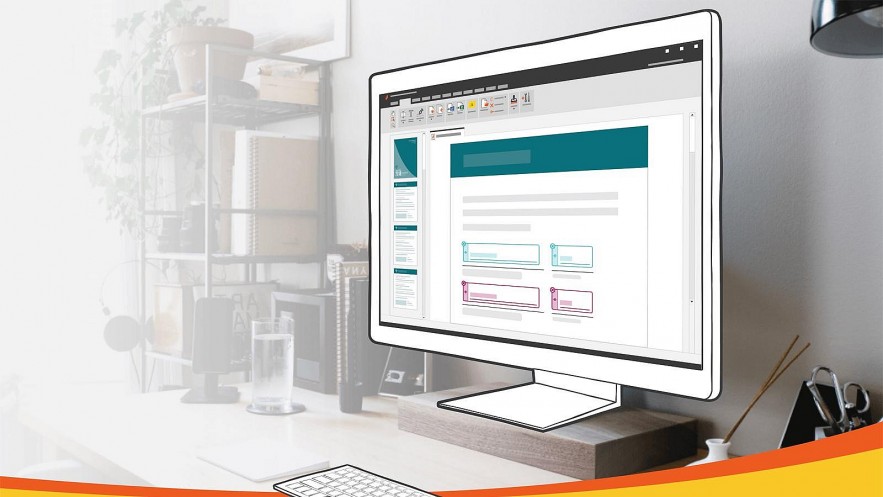 |
| Nitro PDF Pro with Microsoft Office ribbon-style interface. Photo techadvisor |
Now that Nitro PDF Pro, a component of the Nitro Productivity Suite, is fully integrated with Nitro Cloud, sharing documents and collecting authorized signatures is simpler than ever. Document processes feel more streamlined when common editing operations may be completed in the web rather than in a separate desktop tool.
Its recent upgrades have continued to help it narrow the gap at the top.
Pros
Microsoft Office ribbon-style interface
Fully integrated with Nitro Cloud for easier collaboration
Improved document conversion
Cons
No dedicated mobile app
Price:
$179.99
10. Swifdoo
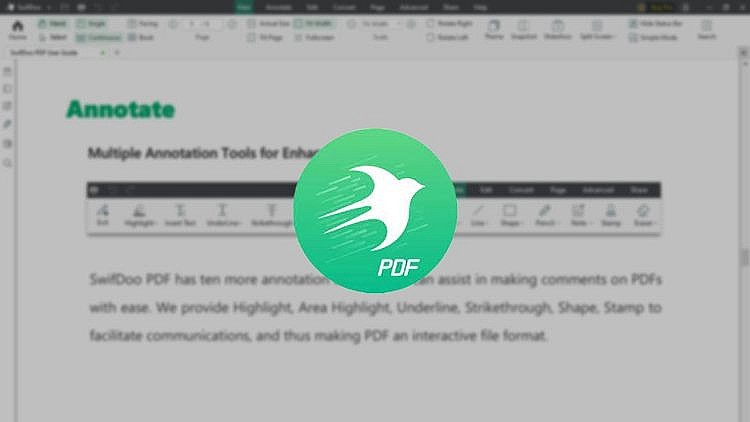 |
| Swifdoo’s features are great. Photo techspecs |
Swifdoo may not be as well-known as other PDF editors on our list, but it can compete in the competitive market. Swifdoo has all the fundamental PDF management capabilities without any complicated features. It lets people start editing with only the tools they need.
Swifdoo has wonderful features, but most PDF editors have too. Swifdoo's low pricing makes it a good choice for frequent PDF editors. Swifdoo offers a large trial period so people may try it out before purchasing.
Pros
Intuitive tabbed interface
Comprehensive PDF editing features
Affordable
Cons
Windows only
No mobile app
Price
$69
 3 Simpliest Ways to Convert Publisher File to PDF 3 Simpliest Ways to Convert Publisher File to PDF Microsoft Publisher is a flexible program with a wide variety of templates for creating different types of documents. Check out right below three ways to ... |
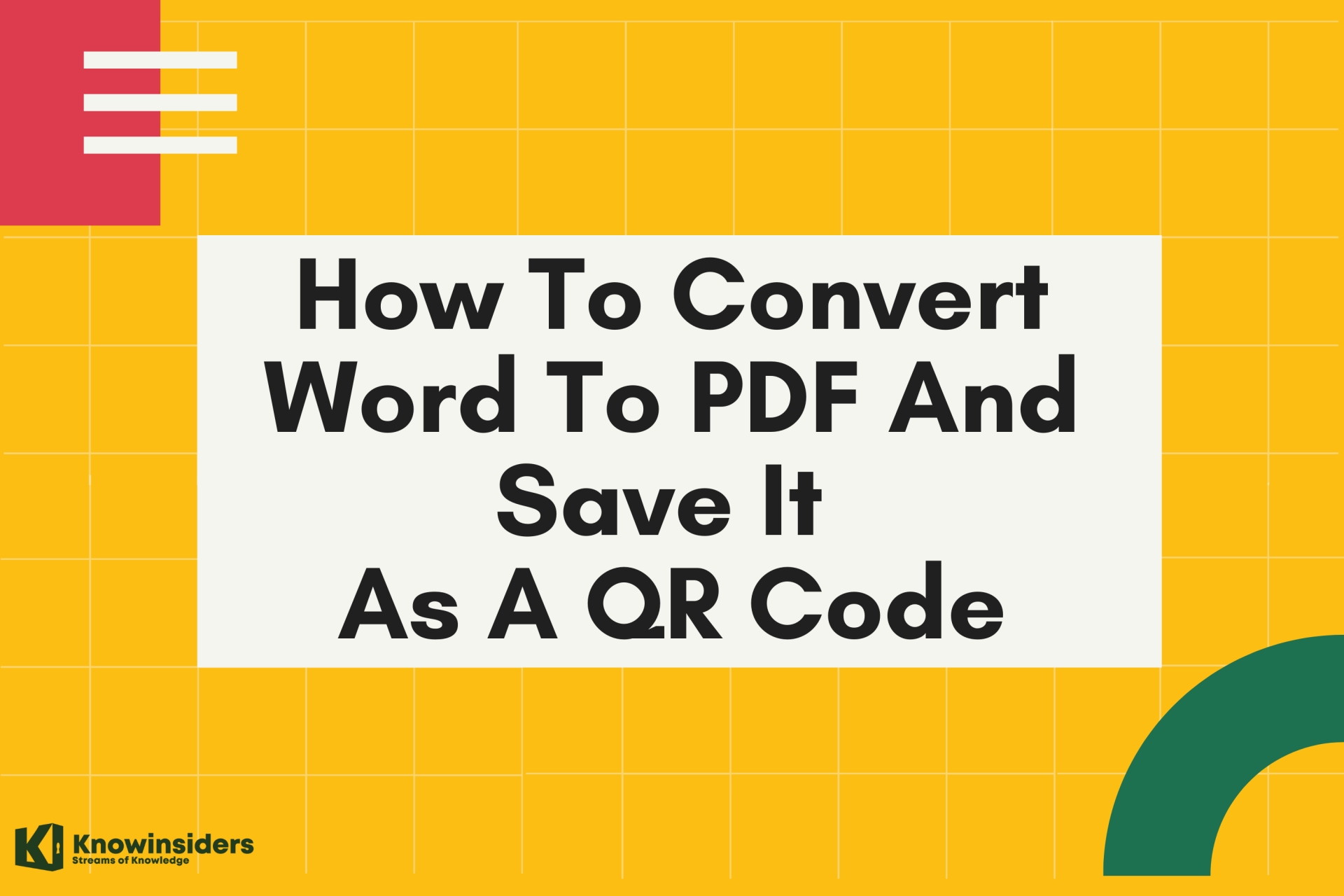 Easy Steps To Convert A Word Document Into A PDF And Save It As A QR Code Easy Steps To Convert A Word Document Into A PDF And Save It As A QR Code In our daily work, there are many times that we need to convert from a Word document into a PDF file for convenient use. You ... |
 How To Convert Images To PDFs On iPhone and iPad How To Convert Images To PDFs On iPhone and iPad What should we do if we want to convert images into PDF files on iPhone or iPad? Don't worry. This article will show you the ... |