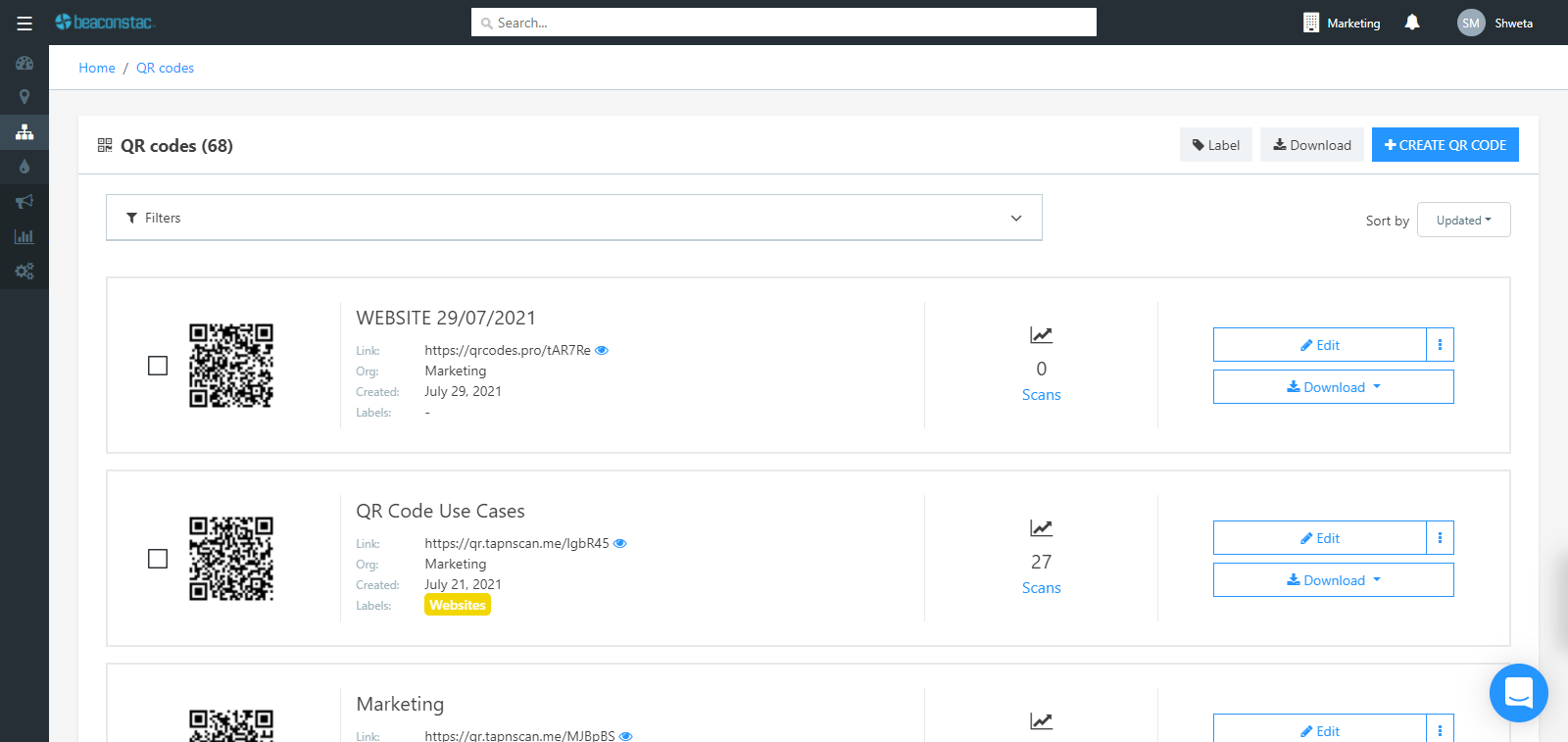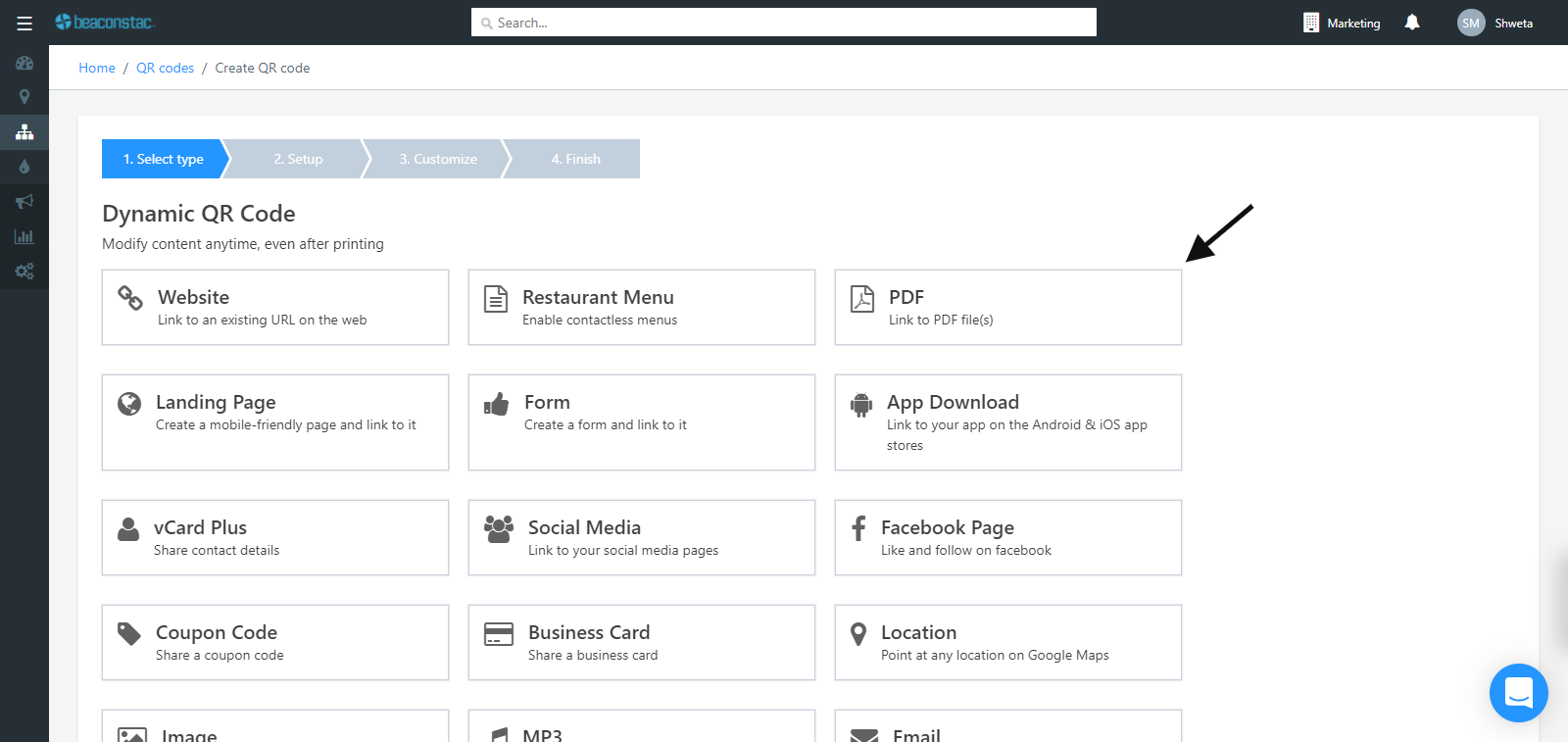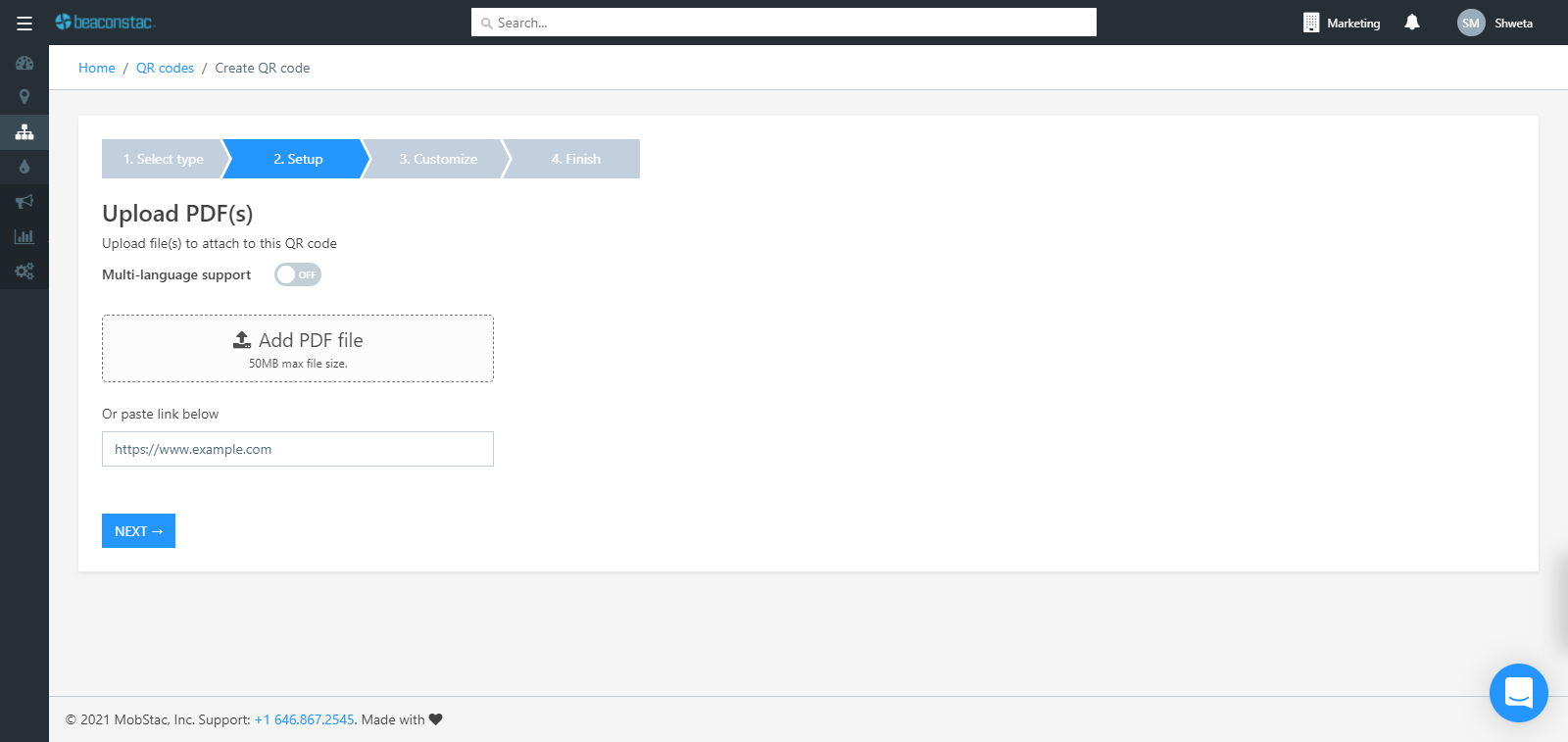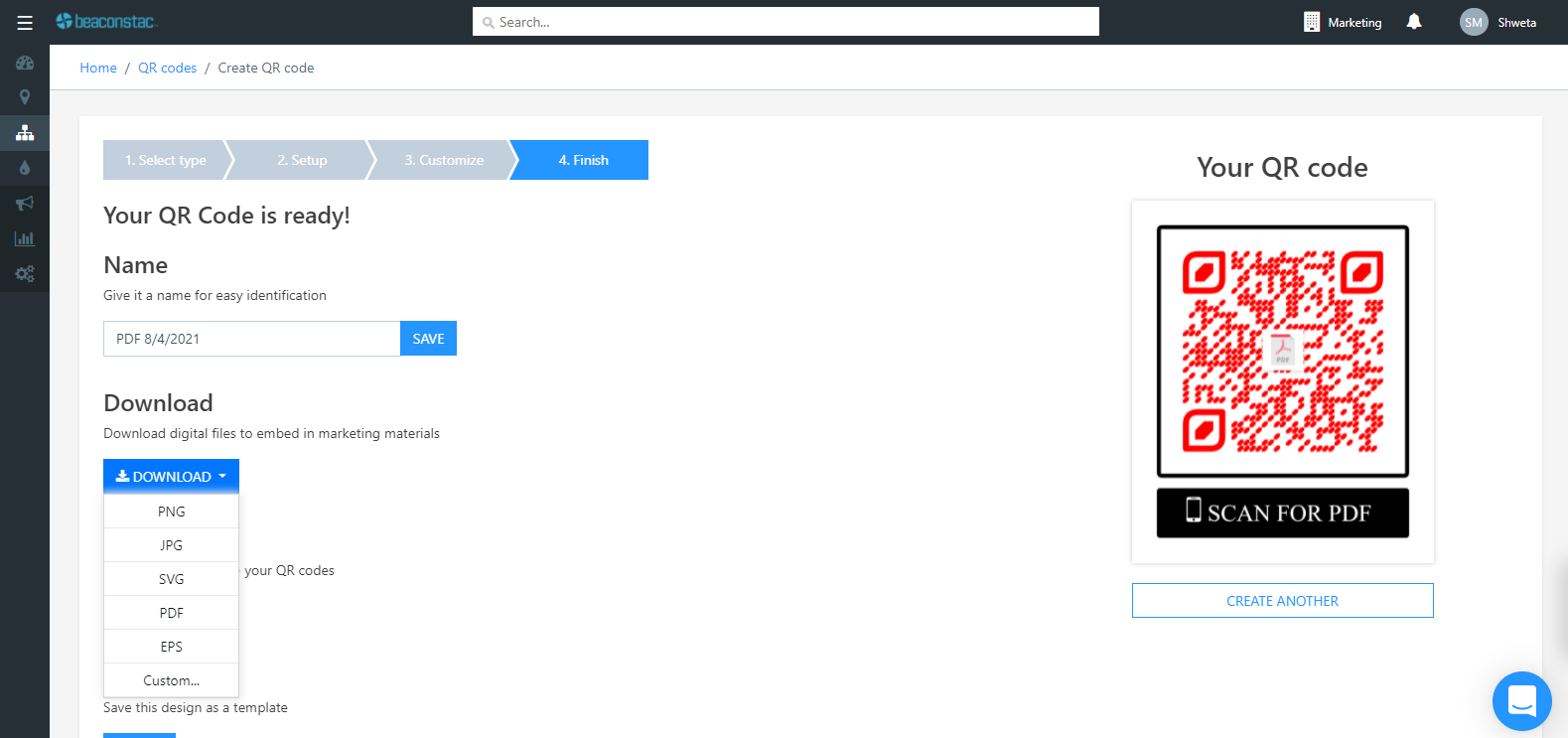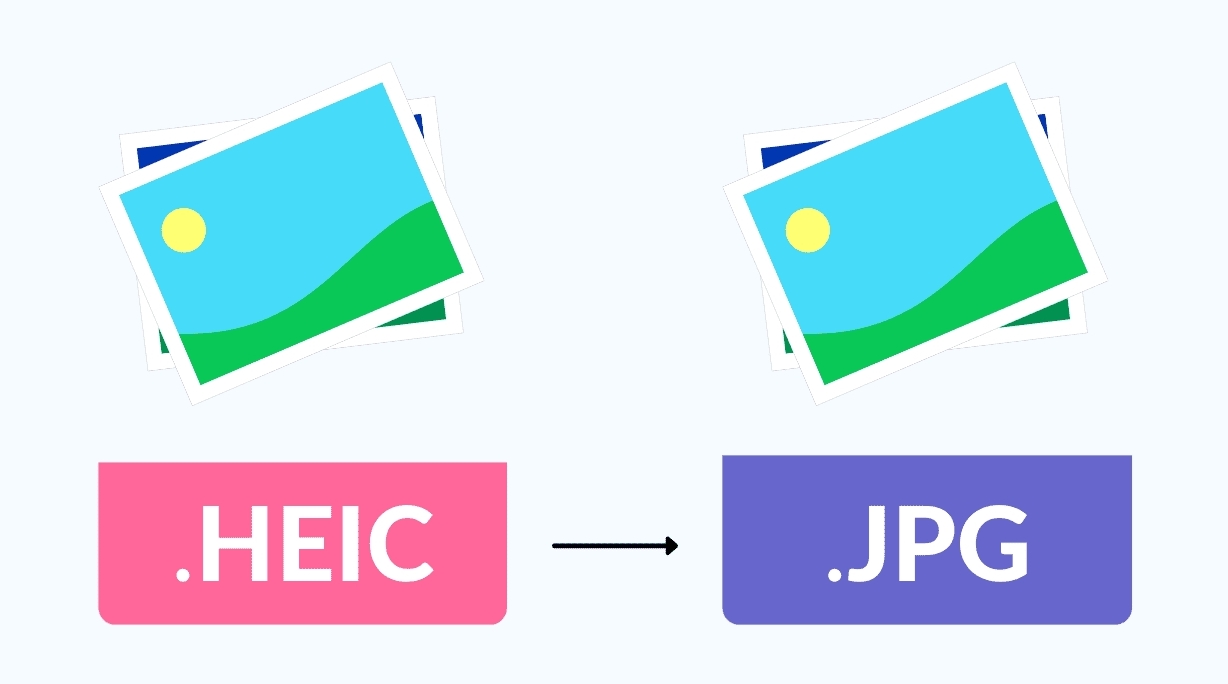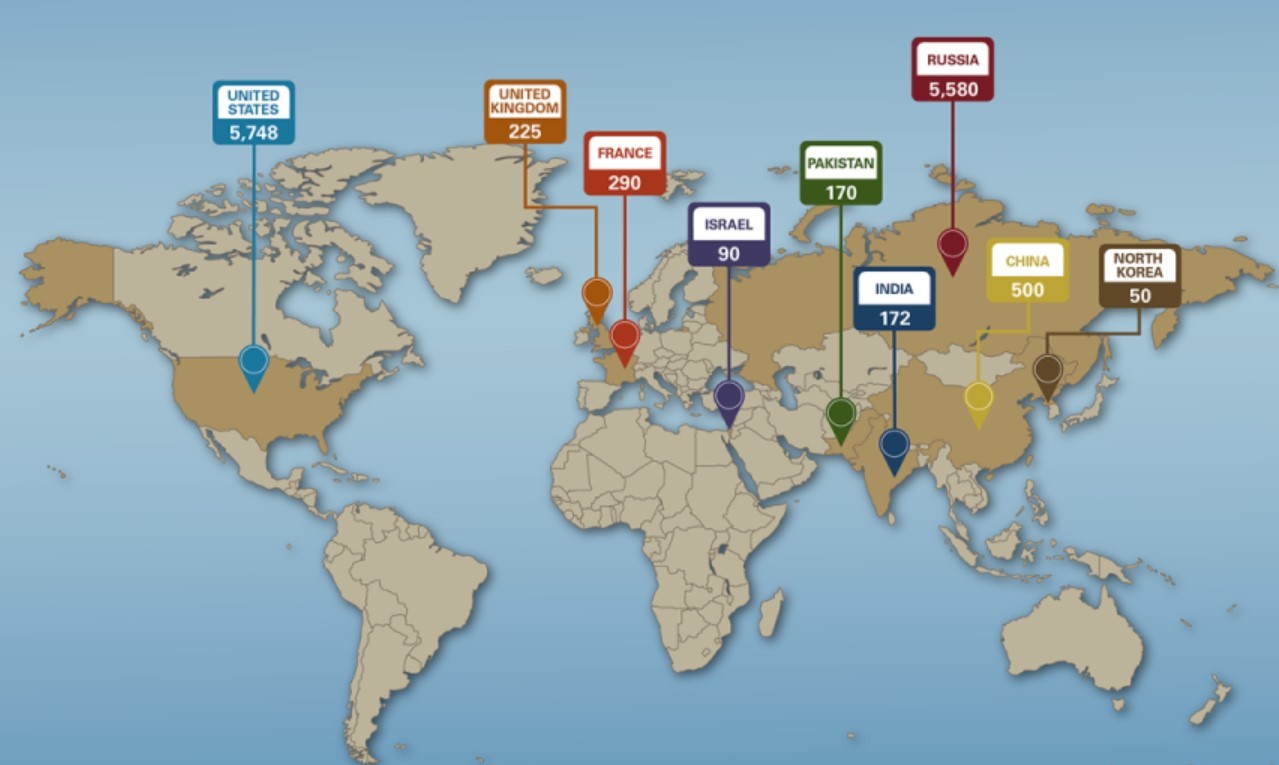Easy Steps To Convert A Word Document Into A PDF And Save It As A QR Code
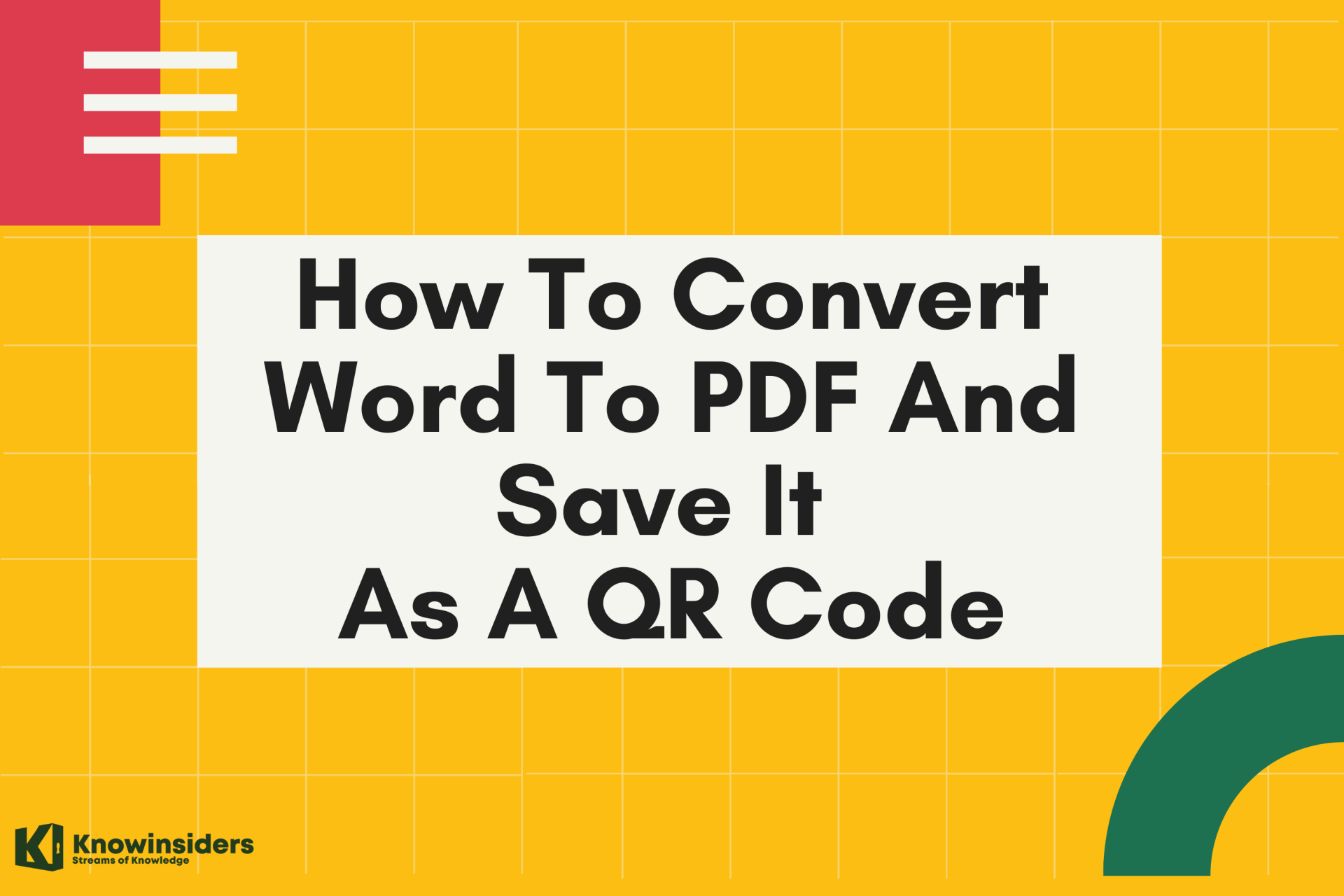 |
| Easy Steps To Convert A Word Document Into A PDF And Save It As A QR Code. Photo KnowInsiders |
Why we should convert from Word to PDF?
MS Word is one of the most popular word processors around. However, even its most loyal users take advantage of online file converters to create PDF (Portable Document Format) versions when sending certain information like bills or handouts. This is because word documents can be altered whereas PDF ones can’t. If you want more reasons to convert word to PDF, here are five.
#1) Word Documents Don’t Keep Their Formatting
One of the main reasons people use Word to PDF converters is because MS Word reformats documents when opened on a different computer. Even if you use the same computer but a different printer, the formatting you spent your time and effort on will be lost. So to keep the document’s formatting intact, you should convert your .doc file into .pdf.
#2) References Can Become Mismatched
If you open your word document on any other computer, chances are that your table of contents will become a mess. This is because page numbers can change in long documents. For eBook and report writers, this can be a nuisance, which is why they convert their documents to PDF files.
#3) MS Word has Multiple Versions
Old versions of the software can’t properly open files created in new versions. For example, text in Word 2010 files usually lacks spaces when opened in older versions. On the other hand, the format of .pdf files is the same, allowing users to access files regardless of version.
#4) There are Many Word Processors
MS Word is just one of many word processors out there, which means that some of the people you’re communicating with may not have the software installed. On the other hand, .pdf is a more universal file extension that is accessible via a number of software aside from Adobe PDF Reader. So if you want your document to be viewed by a large readership, convert it to .pdf.
#5) PDF Files are Mobile Device-Friendly
With most users shifting their operations to mobile devices like smartphones and tablets, you can’t afford to stay behind. Most convert Word to PDF because files of the latter are easy to access and their apps are usually free. On the other hand, Word files require special apps that cost a pretty penny and don’t support many features since they’re not by Microsoft.
How to convert a word document into a PDF file?
As a component of Microsoft Office Suite, Word is widely accepted by people because of editability, there are many scenarios when you may go after converting them to PDFs since PDF is an ideal format for easier sharing and distributing.
In some cases, we may need to convert Word into PDF, but when the Word document contains fillable forms or multimedia content, the Save as method can be irritating because the files is far from your anticipation and displayed in a messed-up layout and organization. In this article, we'll cover how to export Word document
Convert a Document to PDF Using Word
If you have the desktop version of Microsoft Word installed on your Windows PC or Mac, the easiest way to convert your document to PDF is right in Word itself.
Open the document you want to convert and then click the “File” tab.
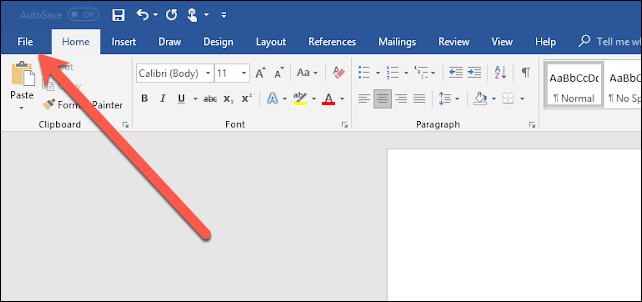 |
| Photo how to geek |
Click the "File" tab in Microsoft Word
On the backstage screen, select “Save As” from the list on the left.
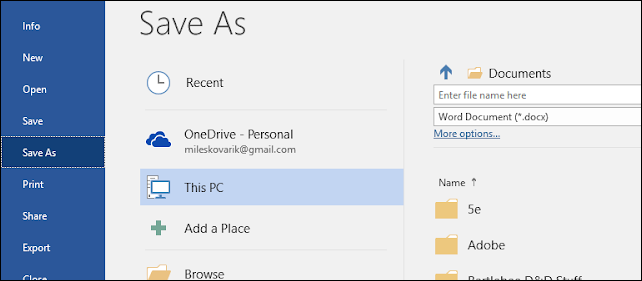 |
| Photo how to geek |
Choose "Save As" from the panel on the left side of the screen
Next, from the Save As screen, select where you would like the PDF to be saved (OneDrive, This PC, a particular folder, or wherever).
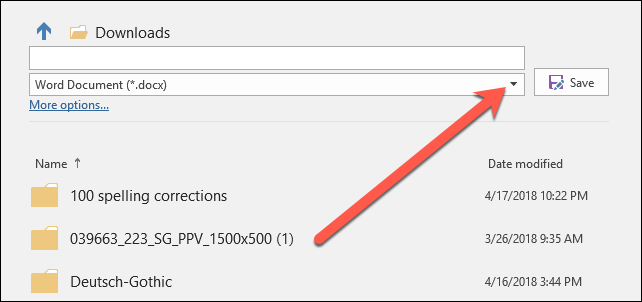 |
| Photo how to geek |
Choose where to save the converted PDF
Click the dropdown arrow on the right side of the “Save As Type” box and select “PDF (*.pdf)” from the dropdown menu.
Choose "PDF .pdf" from the drop-down menu
If you want to, you can change the filename at this time. When you’re ready, click the “Save” button.
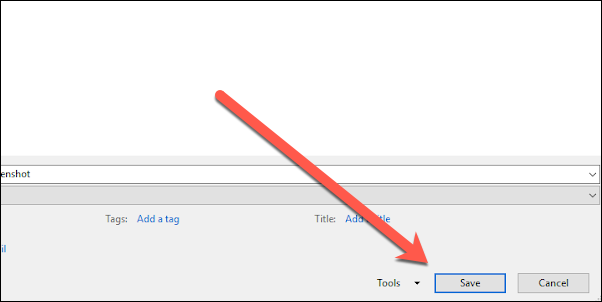 |
| Photo how to geek |
Change the name of the file (if you wish) and then click the "Save" button
After saving the PDF, you’ll be returned to your Word document, and the new PDF will open automatically in your default PDF viewer.
READ MORE: How To Convert a PDF into a Word Document: Top Best Methods
If You Don’t Have Microsoft Word: Try These Ways
If you don’t have Word, but need to convert a document someone sent you to PDF, you do have a few options:
Google Drive: You can upload a Word document to Google Drive, save it as a Google Document, and then convert it to PDF. This works well enough if you have a simple, mostly text Word document without much formatting (and if you already have a Google account).
Step 1: Log in Google Drive with your Google account;
Step 2: Upload your Word document in Google Drive and convert it into a Google Document;
Step 3: Export the document into a PDF. You can choose to download the document into the device or save into your Google Drive account.
However, Google Drive’s editing, file conversion, and other PDF-related services are supported by built-in third-party applications. That means if you decide to utilize Google Drive to convert a file, make certain that the document doesn’t contain any formatting that is hard to identify, such has graphics, forms, and multimedia content.
In a word, online tools can convert Word into PDF with only a few steps. But if you need to convert multiple Word documents to PDF at a time, you need to embrace offline PDF programs again. Batch processing requires a paid account for most web-based PDF converters
LibreOffice: LibreOffice is a free, open-source office app that offers a lot of the same features as Microsoft Office. You can even open Microsoft Word documents, and convert them to PDF.
Using an online Word to PDF converter:
By securing the word document file you want to convert into a PDF file, you will then need to open your web browser and do the following conversion steps.
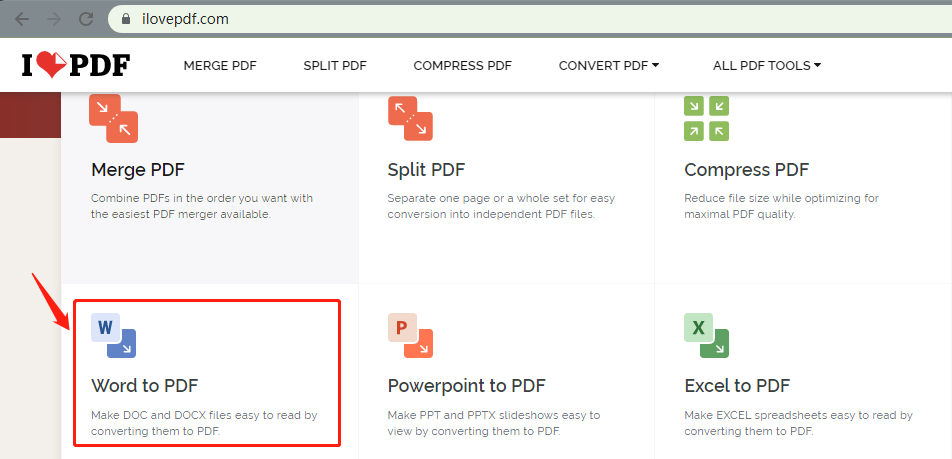 |
| Photo swiftdoo |
Open your search engine of choice and type in “Word to PDF” in the query tab.
Click search and select the Word to PDF
How to convert Word to PDF on iPhone/iPad
For iOS users, Foxit PDF can be a high-quality file converter.
Download Foxit PDF from the App Store;
Launch the web-based PDF program;
Click the + button on your bottom right to select File to PDF;
Choose 7-day Free Trial to start converting Word to PDF on iPhone or iPad.
Foxit PDF provides a seven-day free trial. During this period, users can access all features. You can try before making purchase.
How to convert Word to PDF in Adobe Acrobat
Adobe Acrobat is a versatile PDF converter and provides both online and offline service. Let's see how to convert Word to PDF with online service of Adobe
Type the URL on the search bar;
Click Select a file to upload your Word document;
Once uploaded, choose Download to export the PDF file.
How to convert a PDF file into a QR code?
| A QR Code PDF or a PDF QR Code is a type of QR Code which when scanned by users opens up a PDF. By using an online PDF QR Code generator, any PDF can be easily converted into a QR Code to share information without any hassle. |
Now that you have unlocked a new way to save and share your word document file through converting it into a PDF file, your means of sharing it
Here are few a simple steps on how you can turn your PDF into a QR code:
Open an online QR code generator with logoas QRTIGER
Click “File” category on the menu and upload your PDF file.
Select “Generate QR code” button.
Customize your QR code design and do a scan test.
Download your QR code.
| If your PDF is on your local drive, you can always upload it on our dashboard and convert it to a QR Code. Whether it’s for menus, documents, or product catalogs - PDF QR Codes help deliver information instantly to users’ smartphones. All it takes is a single scan. Here's how it works: Step 1: Click on ‘Create QR Code’.
Step 2: Choose PDF from the list of QR Code types.
Step 3: Upload your PDF file or paste a link to it in the field below. Click Next.
Step 4: Customize your QR Code. Click Next.
Step 5: Generate and download it in your preferred format. |
Advantages of using QR codes
1. Quick and error-free
If not QR Codes, the only way to connect consumers to online content is by using a URL. But typing a URL is time-consuming and inconvenient on a mobile screen.
Consumers are also likely to make errors while typing. Compared to this, scanning a QR Code is a much faster and error-free process.
2. More informative
Unlike online marketing, print-based marketing has limitations. Particularly in real estate space. There is only so much you can do in a newspaper ad, product packaging, and brochure right? Wrong.
With QR Codes, you can give consumers a way to access unlimited information.
3. Trackable
If you are a marketer, then you know the importance of analytics. It helps you gain valuable insights into your audience. Thus, helping you identify areas of strength and weakness.
But print media, on its own, has no tracking abilities, unlike digital media. This is where QR Codes help you out. QR Codes help you gauge the impact of print media marketing efforts by letting you track their scanning activity. For example, how many people have scanned it, when did they scan it, and where did they scan it.
4. Easy to save
Another advantage of QR Codes is that the user can easily save the data on their smartphones.
For example, if you scan a Dynamic Vcard QR Code, a mobile page with your contact details will open. The page features a ‘Add to Contacts’ button which allows the user to directly save the contact in their smartphone.
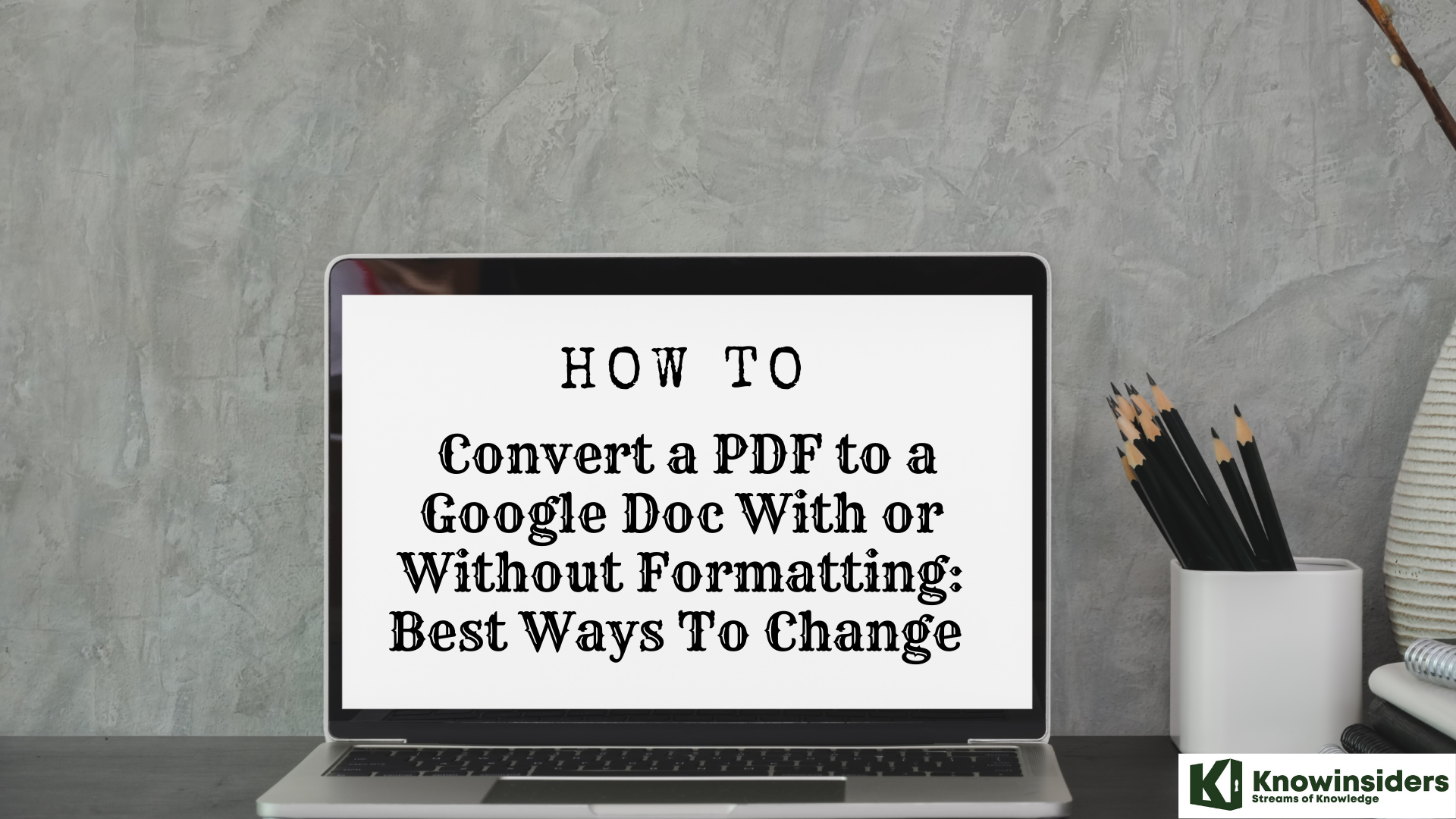 The Simpliest Ways to Convert a PDF to a Google Doc With or Without Formatting The Simpliest Ways to Convert a PDF to a Google Doc With or Without Formatting Keep reading the article below to learn how to convert PDF to Google Doc with or without formatting in best and easest ways. |
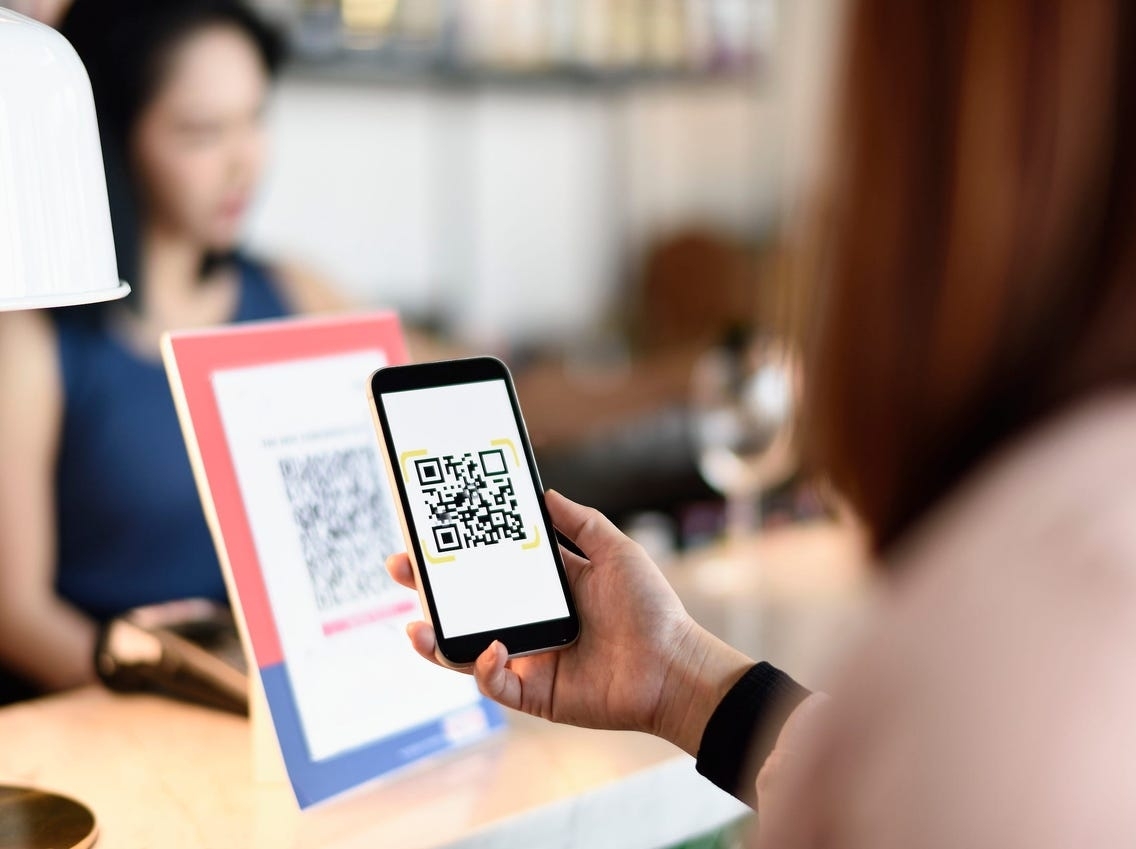 How to Convert Google Form to QR Code on Mobile and Desktop: Step-To-Step Guide How to Convert Google Form to QR Code on Mobile and Desktop: Step-To-Step Guide A QR code for a Google Form is one of the most convenient and easy ways to make a contactless registration form for business establishments, ... |
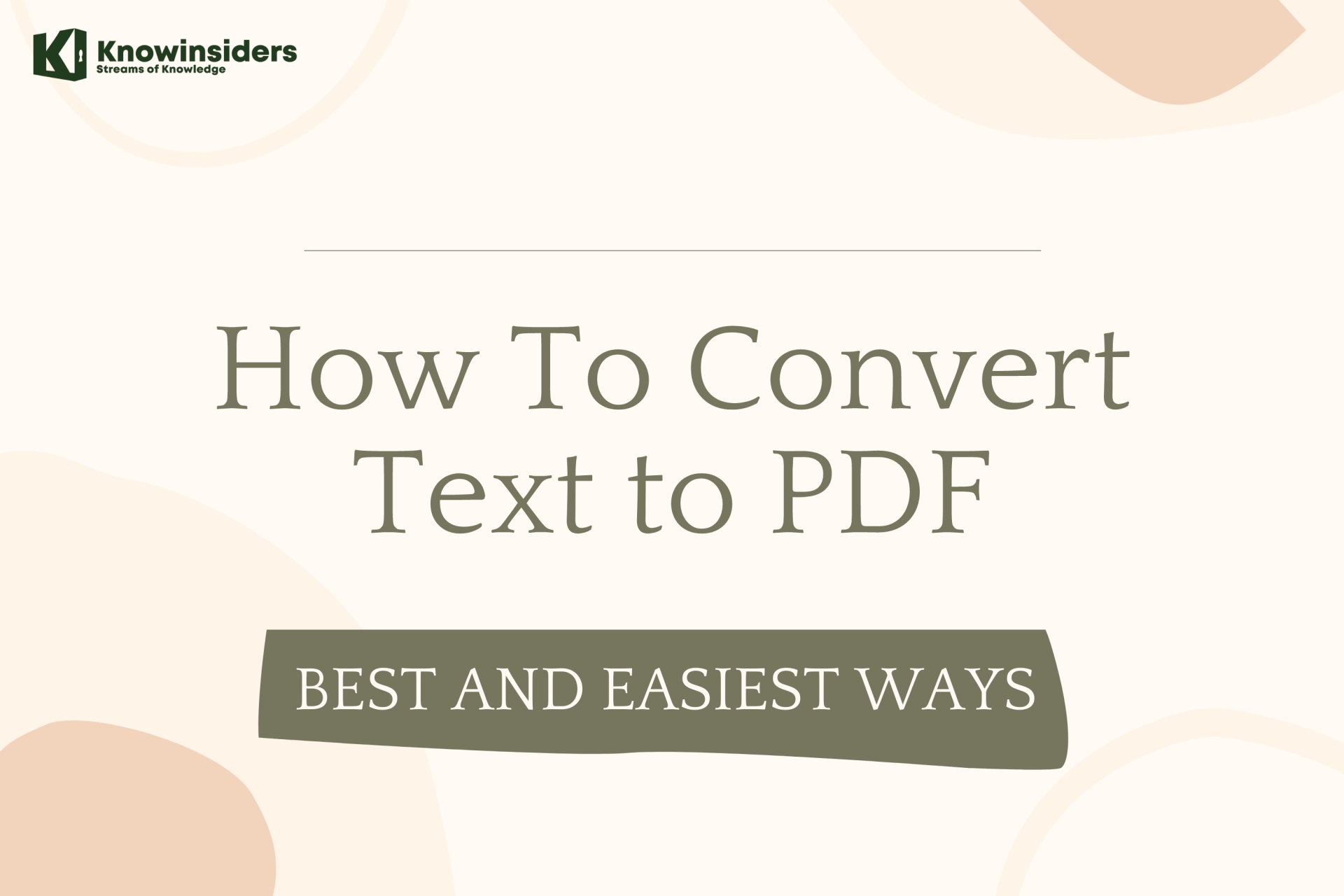 How to Convert Text to PDF: Easiest Ways to Change How to Convert Text to PDF: Easiest Ways to Change How to convert a text file into a PDF file? We have simple options for you to choose. |