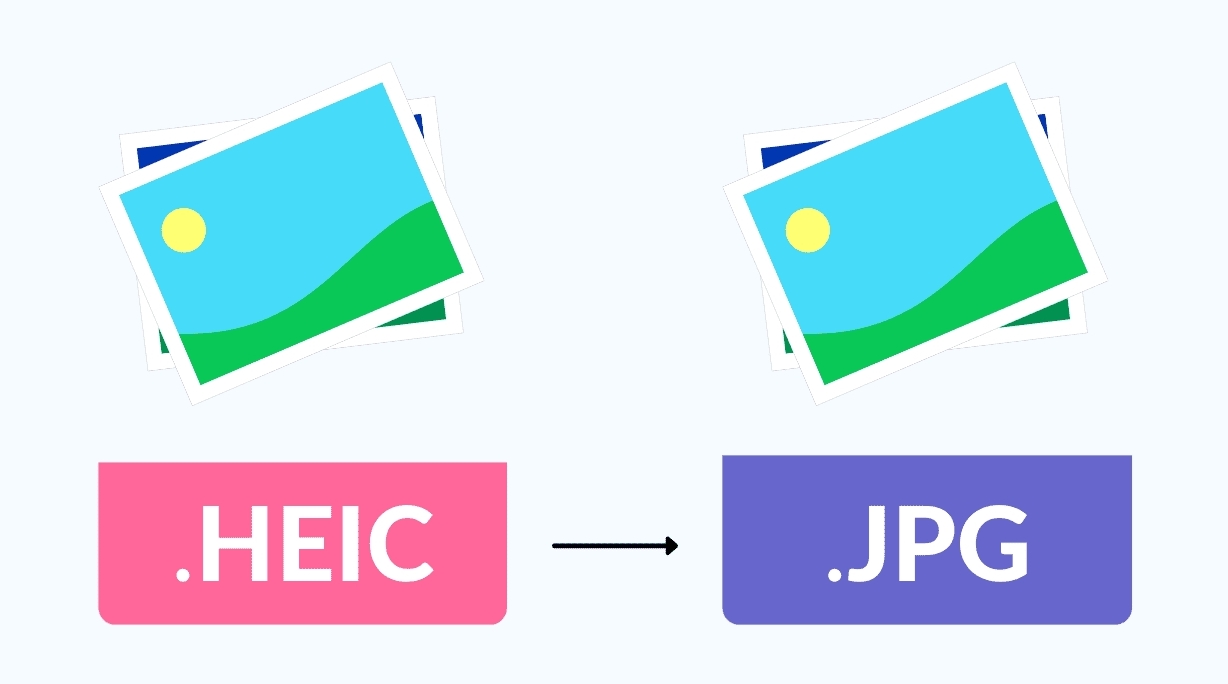How To Convert a PDF into a Word Document: Top Best Methods
 |
| Illustrated picture. Photo: Mixi's |
PDFs are a great way to share documents because the format can be read by mostly anyone. It’s generally used with digital manuals, sales receipts, manuscripts, and so on that aren’t meant for editing. Think of PDFs as digital printouts with pretty designs.
However, there may be times when you need that document in another format other than a PDF. For instance, a potential employer may want to read your resume. Originally saved as a PDF, they may prefer to view it in Word rather than Adobe’s software.
How to Convert a PDF to a Word document
Convert a PDF to a Word document - Method 1: Using Microsoft Word
Microsoft Word offers the easiest way to convert a PDF file into an editable Word document. However, you can only do it if you own a subscription or a license for Microsoft's Office 365, Office 2019, Office 2016, or Office 2013. You should read 5 ways to find the exact version of Microsoft Office that you are using, if you want to check what version of Office you own.
To edit a PDF file in Word, first open Word. Then, click or tap on Open on the left side of the window and click or tap on Browse.
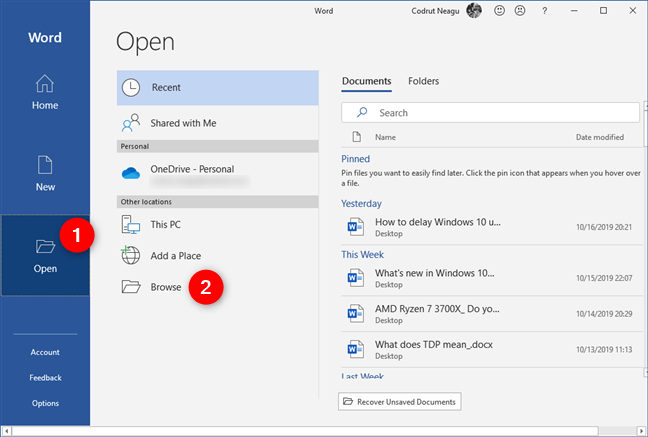 |
| Photo: digitalcitizen.life |
Alternatively, if you already have a file loaded in Word, open the File menu from the top-left side of the window, select Open, and then click or tap on Browse.
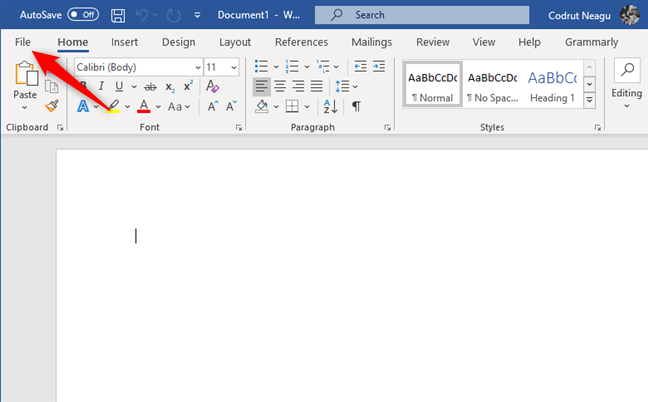 |
| Photo: digitalcitizen.life |
Either way, once you've clicked/tapped Browse, navigate through your computer or device to find the PDF file. Once you do, select it and press Open.
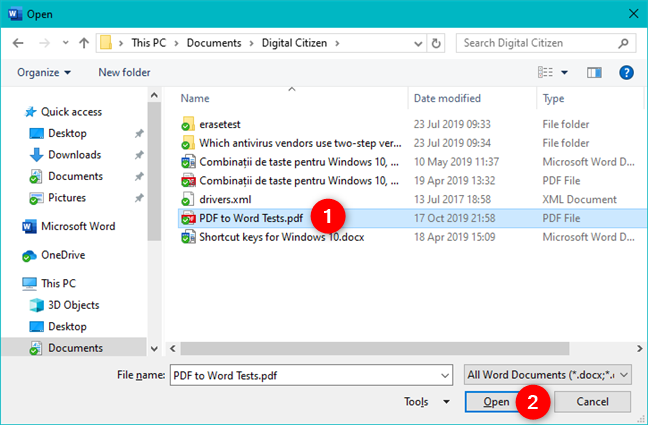 |
| Photo: digitalcitizen.life |
Word asks if you want it to make a copy of your PDF file and transform it into an editable document. It also tells you that the converted Word file might not look exactly the same as the original PDF file, especially if it contains lots of graphics. Nonetheless, all the text should become editable. Choose OK to continue.
 |
| Photo: digitalcitizen.life |
Once the PDF to Word conversion is done, Word loads your PDF file as a document that you can edit.
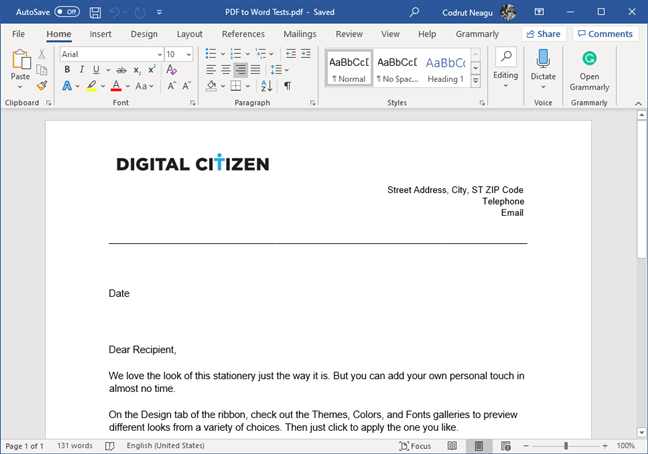 |
| Photo: digitalcitizen.life |
NOTE: Because Microsoft Word creates a copy of the PDF file, you are not making any changes to the original.
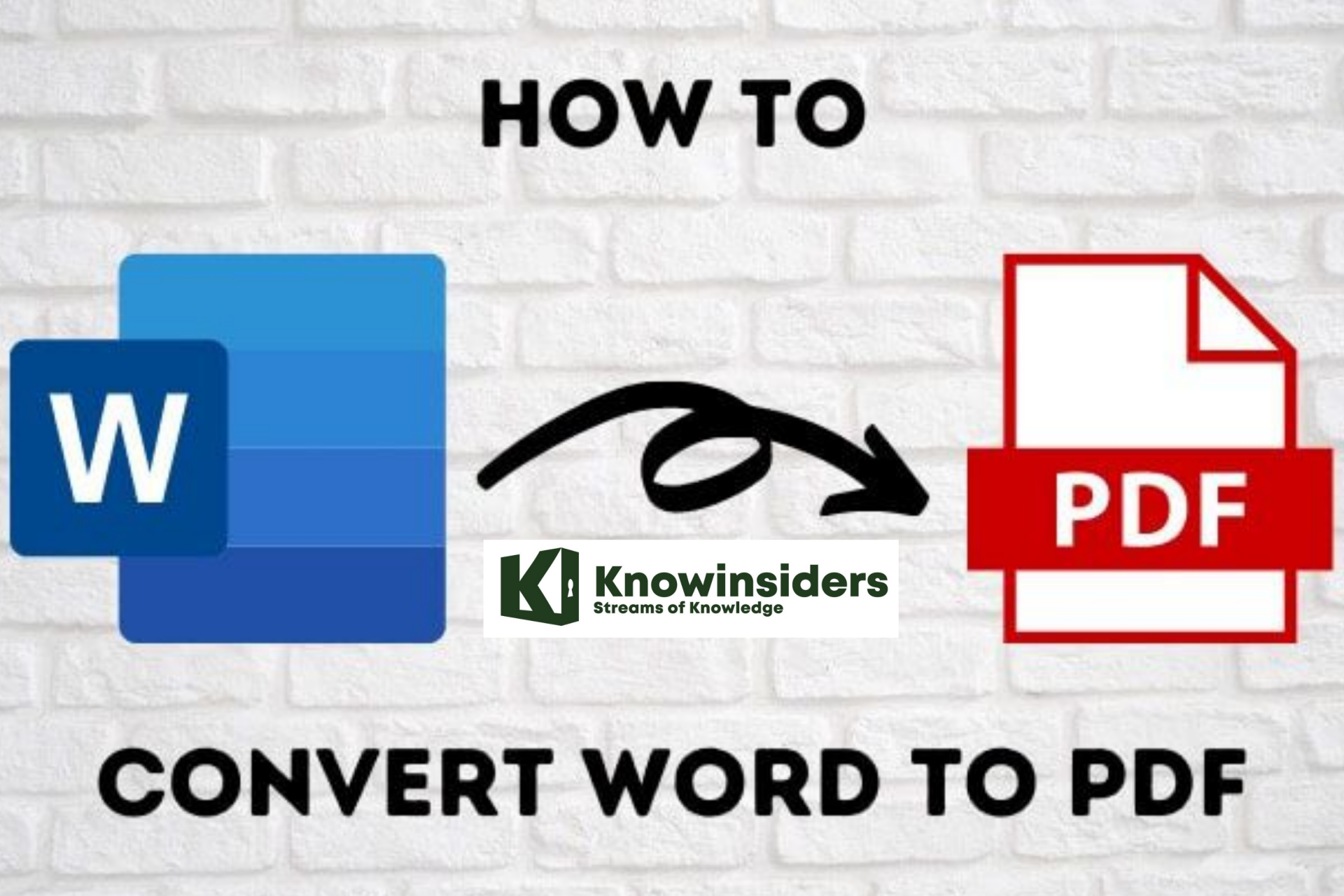 How to Convert a Word Document to a PDF: Best and Latest Ways How to Convert a Word Document to a PDF: Best and Latest Ways PDFs are handy for distributing documents so that they are seen the same way by all parties. Check out the ways to convert a PDF ... |
Convert a PDF to a Word document - Method 2: Using Google Docs
Google Docs provides another safe and reliable way to convert your PDF to a Word document. It’s a two-step process where you first convert the file to a Google Docs document, and then convert it to a Word document—so you’ll probably lose some formatting along the way. If you have Word, you’re really better off just doing it in Word. But, this method can be useful if you don’t have Word, but need to convert a PDF to a Word document you plan to send along to someone else.
Open up your Google Drive, and then click the “New” button.
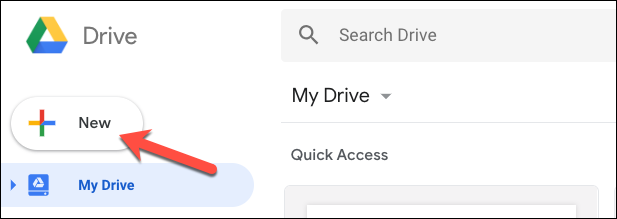 |
| Photo: howtogeek. |
Click the “File Upload” option.
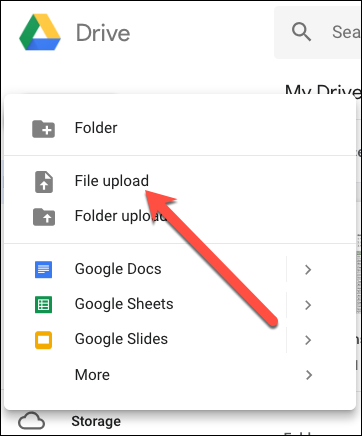 |
| Photo: howtogeek. |
Locate your PDF file, and then click the “Open” button.
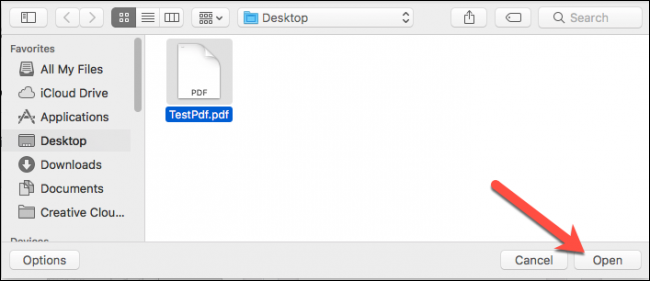 |
| Photo: howtogeek. |
Your new file will now appear in your Google Drive.
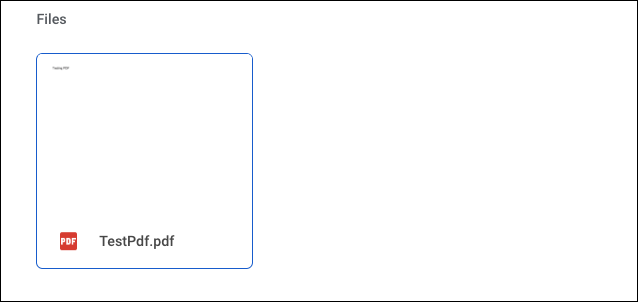 |
| Photo: howtogeek. |
Next, right click your file in Google Drive, click the “Open With” menu, and then click the “Google Docs” option.
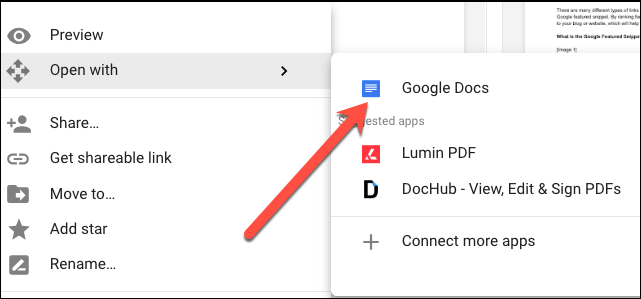 |
| Photo: howtogeek. |
Your file is now open as a Google Doc document.
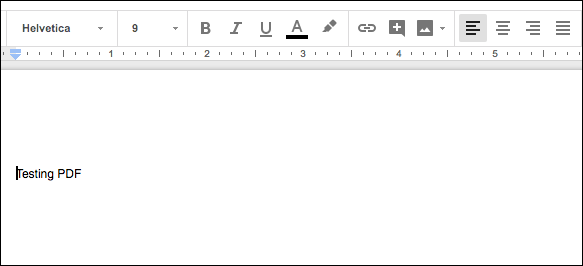 |
| Photo: howtogeek. |
Now, click the “File” menu.
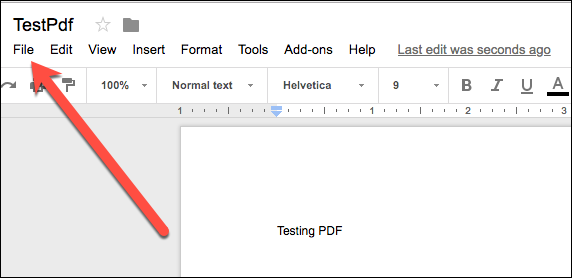 |
| Photo: howtogeek. |
Click the “Download As” menu, and then click the “Word Document (.docx)” option.
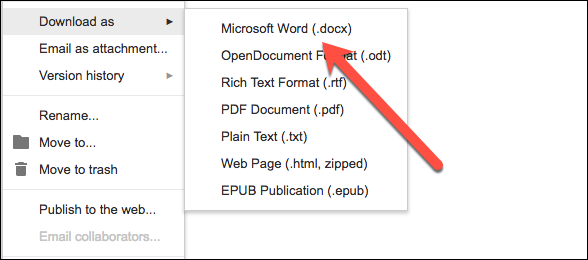 |
| Photo: howtogeek. |
Your Google Docs file will be converted to Word format and downloaded to your local PC as a Word document.
NOTE: The original PDF file stays the same. When you open it with Google Docs, Google Drive automatically creates a copy of it, which uses the same name, but a different text format.
Convert a PDF to a Word document - Method 3: Using Acrobat DC or Acrobat Reader DC
Adobe’s own Acrobat DC and Acrobat Reader DC both offer an easy way to convert PDF files to Word documents. The bad news is that it ain’t free.
The full Acrobat DC has a standard version (Windows only) that runs $12.99 per month and a pro version (Windows and Mac) that runs $14.99 per month. And both require an annual commitment. Pretty overkill if all you need to do is convert a PDF to Word format once in a while. But if you already have Acrobat DC, then you should use that convert your PDFs.
Acrobat Reader DC, on the other hand is free, but you’ll need to pony up a $1.99 per month fee if you want it to be able to convert PDFs to other formats, like Word. If it’s something you need to do regularly, that fee is probably worth it because using Acrobat is the most reliable way to change your PDFs to Word documents, since it tends to maintain formatting pretty well.
We’re going to look at using the full Acrobat DC to make the conversion in our example here. If you’re using Acrobat Reader DC, the process is pretty much the same. You just won’t have quite as many formats to which you can convert. Both support Word, though.
First, open up the PDF in Acrobat. Over on the right side of the window, click the “Export PDF” command.
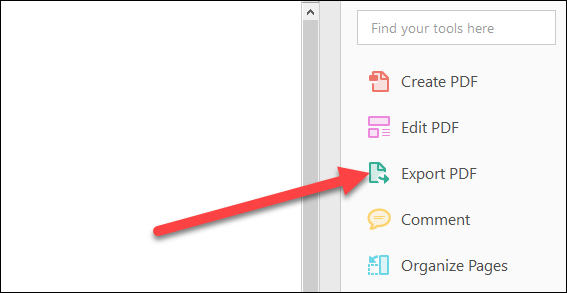 |
| Photo: howtogeek |
Next, select the “Microsoft Word” option on the left. On the right, selecting “Word Document” converts the PDF to a modern Word document in the DOCX format. Selecting “Word 97-2003 Document” converts the PDF to the older DOC format.
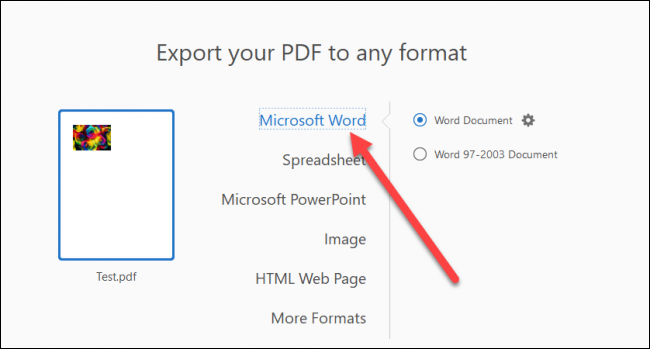 |
| Photo: howtogeek |
When you’ve made your choice, click the “Export” button.
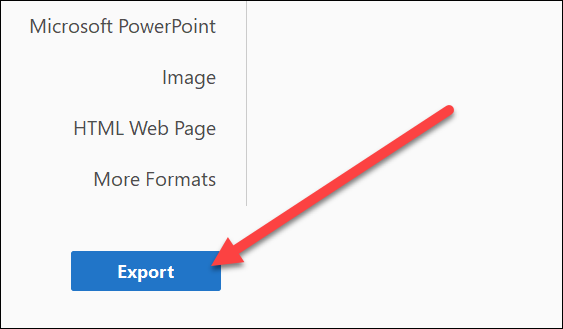 |
| Photo: howtogeek |
On the next screen, choose where you want to save your new Word document.
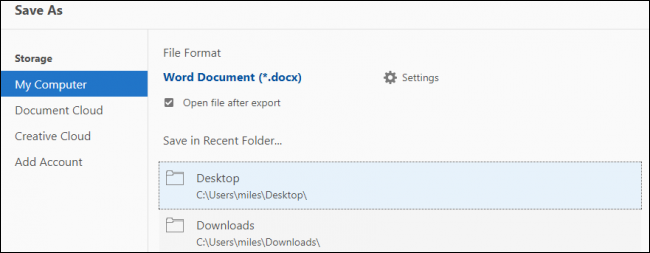 |
| Photo: howtogeek |
Type a name for the document, and then click the “Save” button.
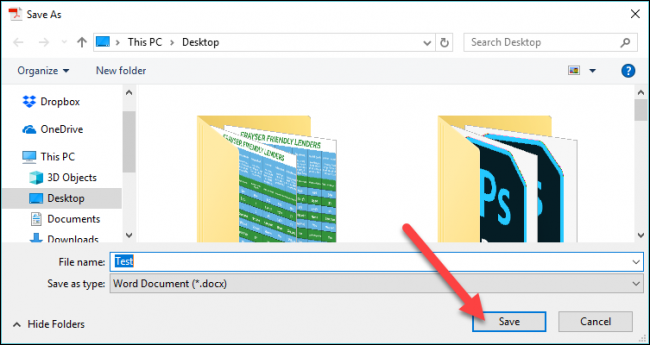 |
| Photo: howtogeek |
Your PDF is now saved as a Word document, so pop it open in Word and get to editing.
Convert a PDF to a Word document with web appsIf you don’t want to pay for Acrobat or Microsoft 365, there are several freemium programs for converting PDFs to Word files. Just upload your file and then choose a conversion process to get started. You can even use these programs to send converted PDFs to many locations, from email to cloud storage. Nitro PDF to Word This program will email the Word file to a specified address, which is useful when collaborating on business or school projects. This is a free online service you can use to have a Word file sent to your email, but you can also download the software for free with the 14-day trial. FormSwift PDF Editor Using FormSwift PDF Editor is easy. It allows you to open a PDF file and export it as a .docx file. If you want to edit the PDF file before exporting it to .docx, you can do so. You don’t have to commit right away, either. FormSwift offers a free trial period in which you can create an account for any editing needs without any restrictions. You can even send the files you edit to your email account or a colleague. Smallpdf Smallpdf is fast, simple, and free — all good qualities for a web app. Smallpdf also allows you to upload and export directly to cloud storage like Dropbox or Google Drive. Smallpdf safeguards your privacy by implementing an automated elimination feature that destroys all uploads after an hour. The only downside is you only get two free conversion tasks per day for free. LightPDF The best document converter out there is LightPDF. This free, user-friendly tool can convert your PDF into a Word file as well as a PNG, JPG, PPT, or TXT – and then convert it back to a PDF (except for TXT which doesn’t appear to be able to convert back to a PDF). When you finish using the tools to convert your files, the converter automatically deletes the uploaded file, if you used the service without logging in. Logged-in users can “manually delete” these files from their accounts. |
For more interesting news of KnowInsiders, check out right below!
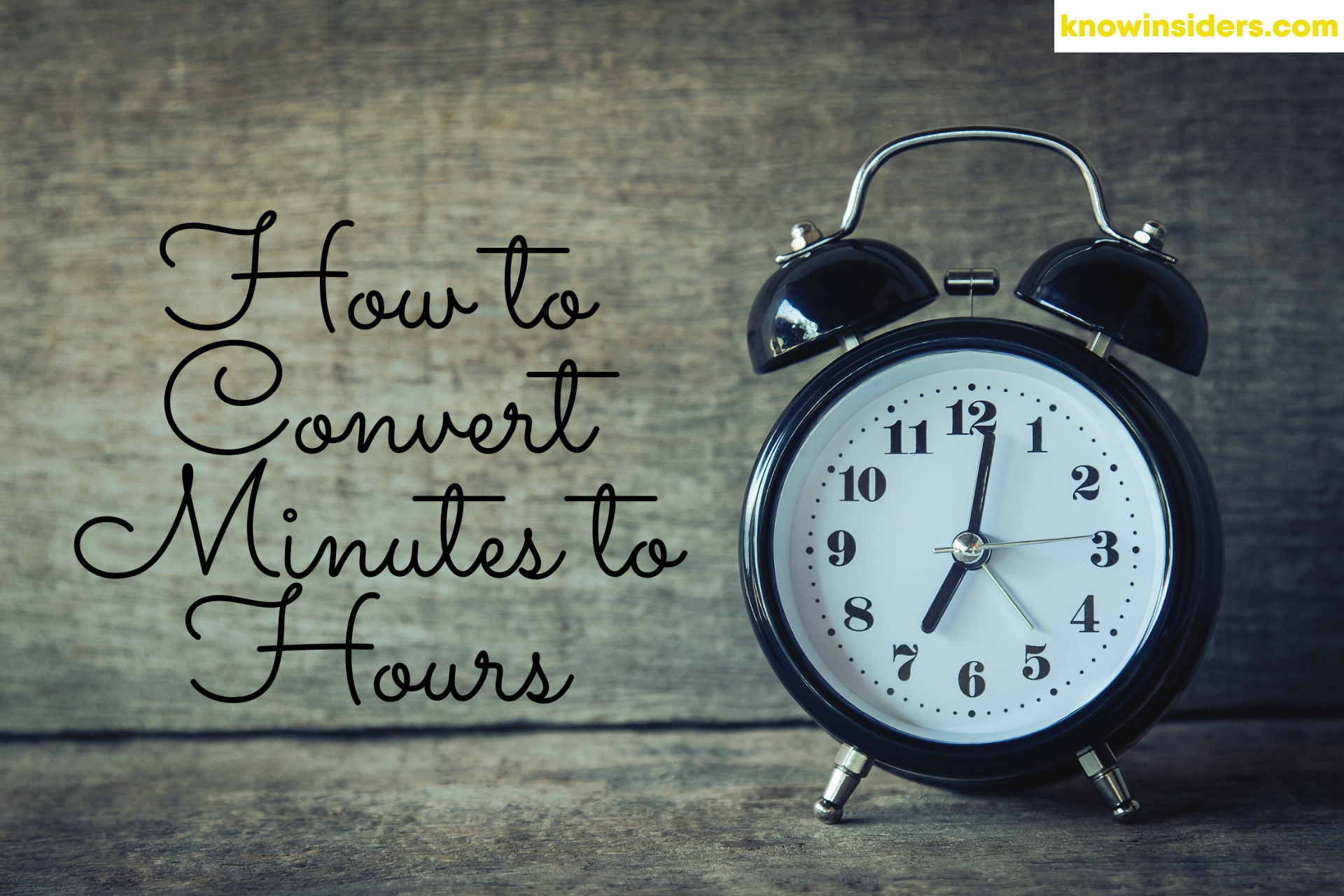 How to Convert Minutes to Hours: Easy Ways to Change How to Convert Minutes to Hours: Easy Ways to Change How to convert minutes to hours? Follow our simple steps! |
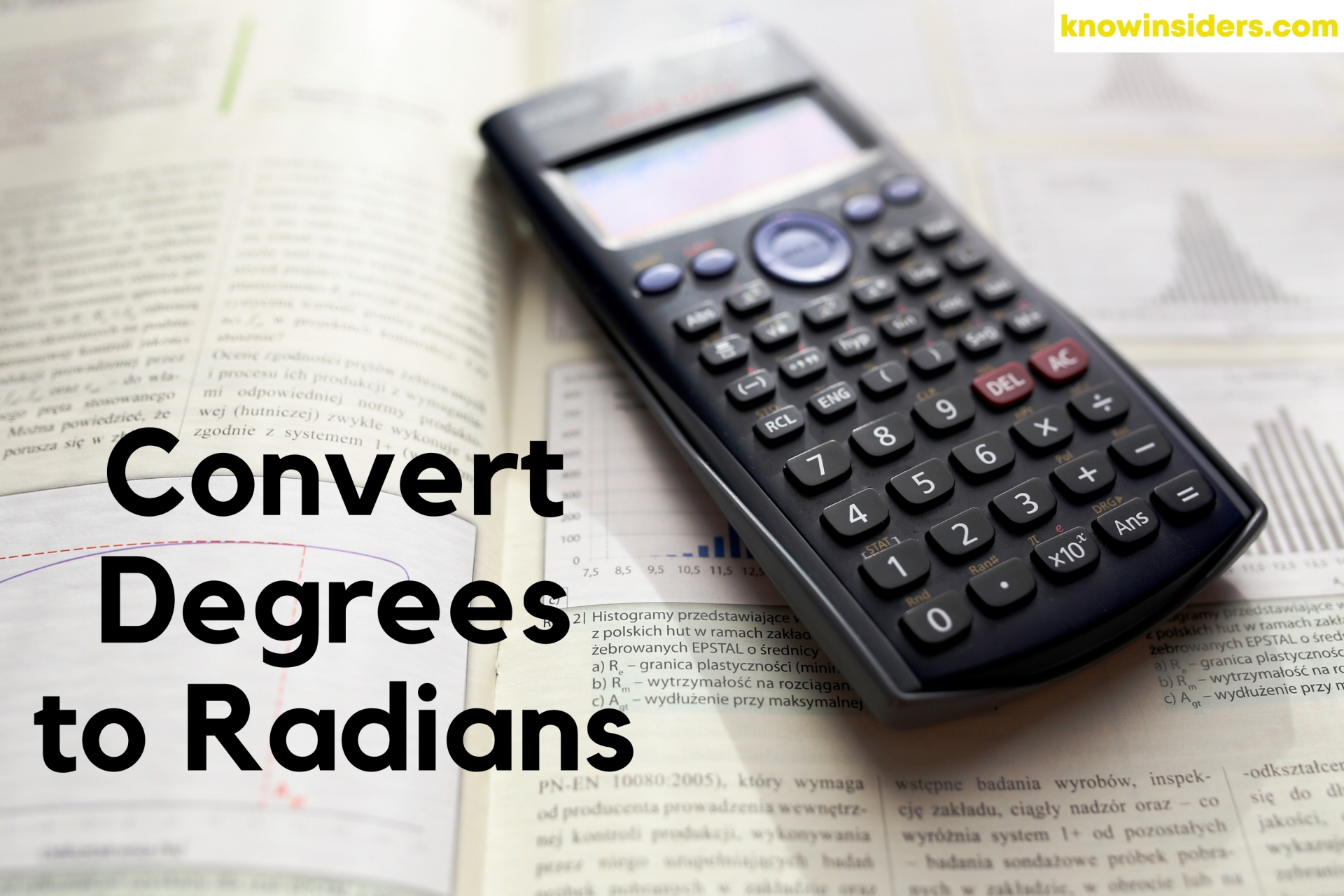 How to Convert Degrees to Radians and Radians to Degrees: Best Ways to Change How to Convert Degrees to Radians and Radians to Degrees: Best Ways to Change Welcome to math lessons of KnowInsiders. The first lesson in the series will be how to convert degrees to radians with simple guides. |
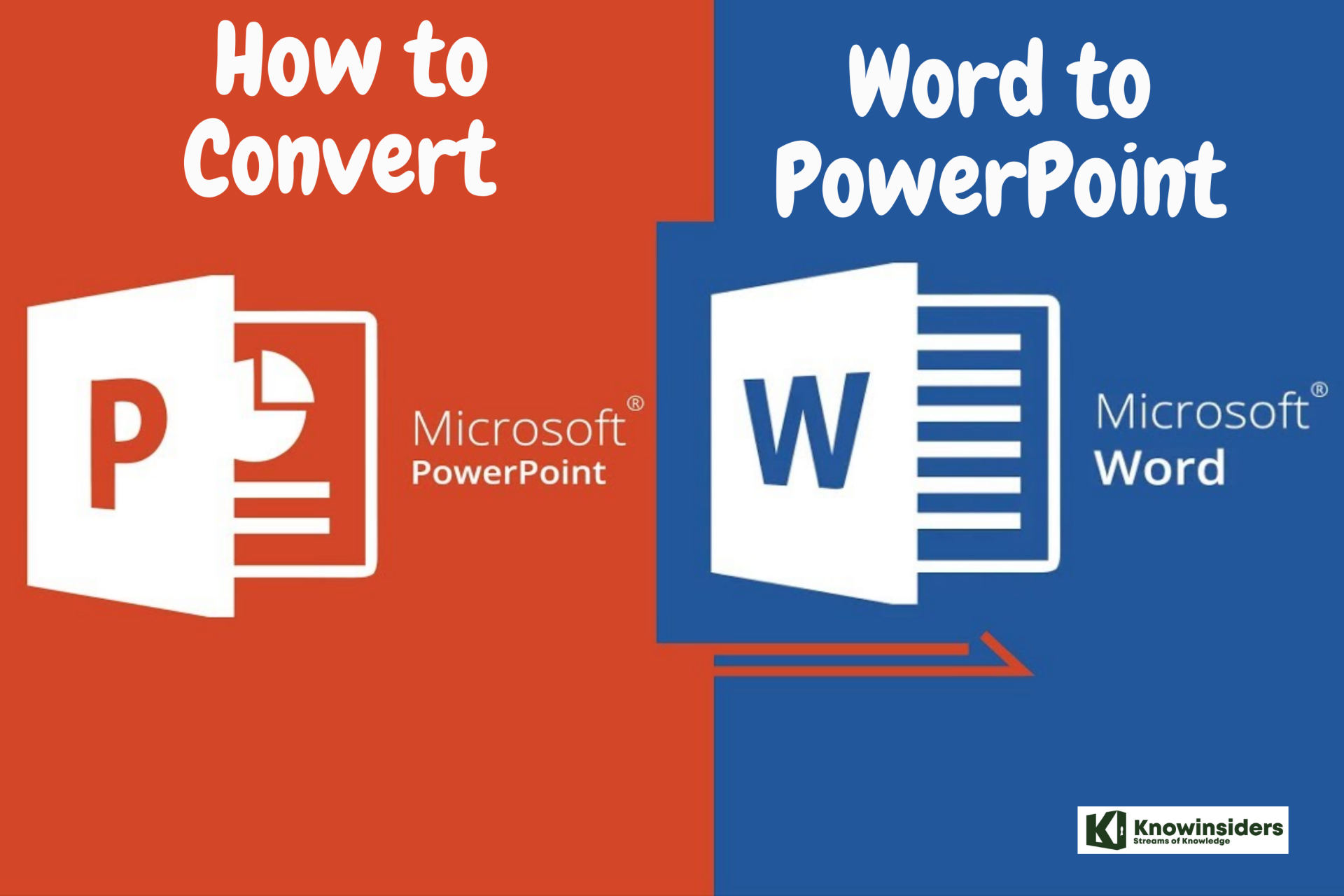 How to Convert Word to PowerPoint How to Convert Word to PowerPoint PowerPoint is a great way to merge text and images for presentations. Are you struggling with the way to convert Word to Powerpoint? Check out ... |