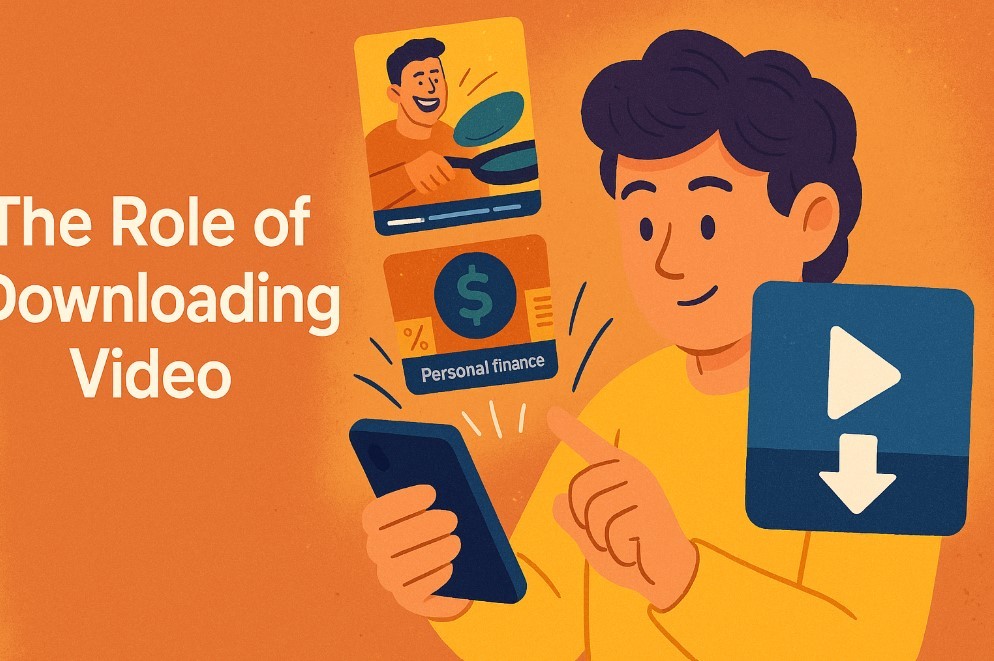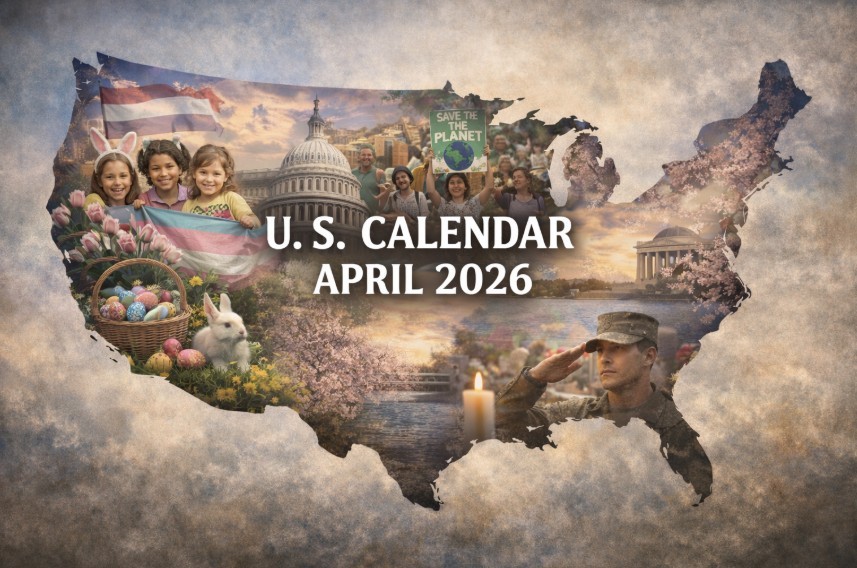Simple Ways to Download Video from LinkedIn (iOS, Android, & PC Guide)
LinkedIn is a powerful social networking platform, particularly for professionals, offering a unique blend of career-oriented content. From skill-building tutorials and webinars to industry news and insights, LinkedIn videos are a rich resource. However, LinkedIn doesn’t offer a direct option to download videos, which can make offline viewing challenging. For users who wish to save useful videos for personal study, work, or sharing within teams, using alternative download methods can be highly beneficial.
Downloading LinkedIn videos can be done with a few reliable tools available online, though it’s essential to follow ethical guidelines. LinkedIn’s content policies are strict about copyrighted material, so users should only download videos they have permission to access, preferably for educational or private use.
 |
| Easy Ways to Download Video from LinkedIn |
Why Download Videos from LinkedIn?
There are many reasons users might want to download video from LinkedIn, and having offline access can be incredibly convenient:
Learning Offline: LinkedIn has a wealth of professional knowledge, and many users download educational videos to watch offline, allowing them to learn without needing an internet connection.
Archiving Content: Videos posted on LinkedIn can sometimes be removed or made private. By downloading, users can create a personal archive of valuable content for future reference.
Team Sharing: Downloading videos can make it easier to share informative content with teammates or colleagues, especially in work environments where internet access is limited.
Personal Development: Many LinkedIn videos focus on skill development, such as tutorials and industry insights. Saving these videos lets users revisit key points whenever they need.
As a reminder, downloading videos from LinkedIn should be done ethically and in compliance with copyright laws. Using downloaded videos for commercial purposes or redistribution is against LinkedIn’s policies and could lead to account restrictions.
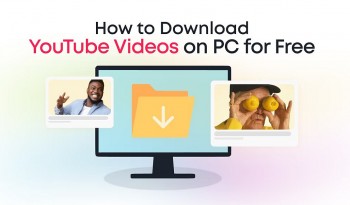 How to Download YouTube Videos on a PC And Cell Phone? How to Download YouTube Videos on a PC And Cell Phone? |
How to Download LinkedIn Videos on Desktop (PC & Mac)
For desktop users, downloading LinkedIn videos is achievable through online video downloader websites and browser extensions. Below are methods to help you get started:
Using Online Video Downloaders
-
Copy the Video URL:
- Open LinkedIn in your browser and locate the video you want to download.
- Right-click on the video post and select “Copy link to post.” This link is necessary for most downloaders.
-
Use an Online Video Downloader:
- Visit a reliable video downloader website, such as SaveFrom.net or LinkedInVideoDownloader.
- Paste the copied link into the downloader’s URL field and select your preferred video quality and format, usually MP4 for compatibility.
-
Download the Video:
- After selecting the quality, click “Download.” The file will be saved to your computer in the designated folder.
Using Browser Extensions
Browser extensions are another effective way to download LinkedIn videos directly from the platform. Here’s how:
-
Install a Video Downloader Extension:
- Go to your browser’s extension store and search for a trusted downloader, like Video DownloadHelper (available for Chrome and Firefox).
- Install the extension, and ensure it’s enabled.
-
Download the Video:
- Open LinkedIn, find the video you want to download, and click play.
- The extension should detect the video and display a download option. Select your preferred format and quality, and the video will download to your computer.
Pros and Cons of Online Downloaders and Extensions
- Online Downloaders: These are quick to use, require no software installation, and are accessible across devices. However, they can sometimes be filled with ads and may have download quality limitations.
- Browser Extensions: More integrated and convenient for frequent downloaders, though they may occasionally cause browser slowdowns or encounter security concerns. Always review permissions before installing.
How to Download LinkedIn Videos on Mobile (Android & iOS) (400 words)
For mobile users, downloading LinkedIn videos is possible on both Android and iOS devices, though iOS requires a few more steps due to security restrictions.
For Android Users
-
Use a Video Downloader App:
- Head to the Google Play Store and install a reputable video downloader app that supports LinkedIn, like Video Downloader for LinkedIn or Snaptube.
- Open the LinkedIn app, find the video, and copy the link.
-
Download the Video:
- Open the video downloader app and paste the video link. Select the download button to save it to your device’s gallery or download folder.
For iOS Users
Due to iOS restrictions, downloading LinkedIn videos involves a bit more effort:
-
Use Safari and the Shortcuts App:
- Open LinkedIn in the Safari browser, not the LinkedIn app, and locate the video you want to download.
- Copy the link and use a Shortcut for downloading videos, such as “Download LinkedIn Video” (many are available online, created specifically for iOS).
-
Run the Shortcut:
- Open the Shortcuts app, find your video downloader shortcut, and run it. Paste the link when prompted, and the video will download directly to your Photos or Files.
Using Mobile-Friendly Online Downloaders
-
Visit an Online Downloader:
- Open your mobile browser and go to an online video downloader that supports LinkedIn.
- Paste the copied link, choose your preferred quality, and download the video to your device.
-
Save the Video:
- Once downloaded, save the video to your gallery or file manager for easy access.
Note: iOS users may experience limitations due to Apple’s strict policies, so online tools and Shortcuts often provide the best solutions.
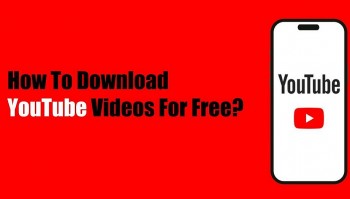 Legal Methods to Download YouTube Videos for Free Legal Methods to Download YouTube Videos for Free |
Using Third-Party Software
For those who frequently download LinkedIn videos or prefer additional features, third-party software offers robust options for desktop downloads. Here’s how to use it:
-
Download and Install Software:
- Programs like 4K Video Downloader or YTD Video Downloader support LinkedIn video downloads. Download and install your preferred program on your PC or Mac.
-
Download LinkedIn Video:
- Open the software and paste the LinkedIn video URL into the download field.
- Select the desired quality and format, then click “Download” to save the video to your computer.
-
Security Precautions:
- Only download software from trusted sources and enable antivirus scanning, as third-party programs sometimes pose security risks.
Using desktop software can provide better control over download quality and format but remember to respect LinkedIn’s content guidelines and only use these tools for personal use.
Frequently Asked Questions
Q1. Is it legal to download LinkedIn videos?
Downloading videos without permission can infringe on LinkedIn’s terms of service and copyright laws. Always seek the creator’s consent and limit downloads to personal use.
Q2. Can I download LinkedIn videos in HD quality?
Yes, depending on the video’s original upload resolution and the downloader tool you use. Some online downloaders and desktop programs allow HD quality selection.
Q3. Why do some download tools fail to download LinkedIn videos?
Not all downloaders support LinkedIn. If a tool fails, try a different downloader or confirm that the video isn’t private or restricted, as this can prevent access.
Q4. Can I download videos from LinkedIn Learning?
LinkedIn Learning videos require a subscription and often don’t support external downloads. Users should rely on the LinkedIn Learning app’s built-in offline mode, which allows access to purchased content without breaching terms.
Q5. Do downloaded videos take up a lot of space?
Video files can be large, especially in high quality. Consider downloading in medium or low quality if you’re concerned about storage, or transfer videos to cloud storage after downloading.
Conclusion
Downloading videos from LinkedIn can enhance your learning experience, allowing you to access content offline and save valuable resources for future reference. With several methods available across desktop and mobile, you can select the approach that best fits your device and needs. Remember to respect copyright policies and LinkedIn’s guidelines, ensuring downloads are used responsibly and ethically. By following these steps, you can enjoy LinkedIn’s informative content anytime, anywhere.
 Amazon Prime Video in November 2024: New Movies And Series Amazon Prime Video in November 2024: New Movies And Series As we enter November 2024, Amazon Prime Video continues to expand its diverse library with fresh content for every viewer. |
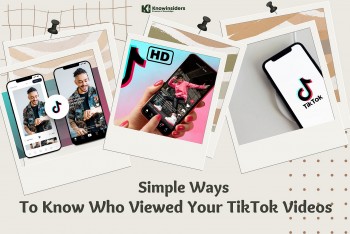 How to Find Out Who Watched Your TikTok Videos in a Few Easy Steps How to Find Out Who Watched Your TikTok Videos in a Few Easy Steps Imagine that as soon as you upload your reel to Facebook or Instagram, people are interested in it. Those who view the reel also view ... |
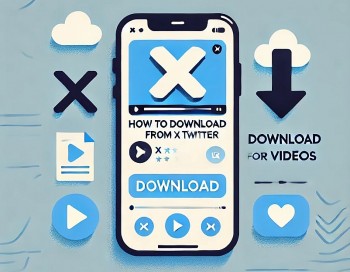 How to Download Videos from X (Twitter) How to Download Videos from X (Twitter) In this guide, we’ll explore a range of methods for downloading videos from X (Twitter) across different devices, making it simple to store and access ... |
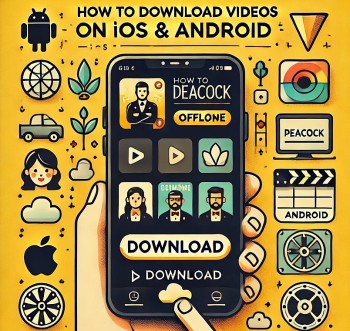 How to Download Videos on Peacock (iOS & Android) How to Download Videos on Peacock (iOS & Android) This Peacock video download guide covers subscription requirements, compatible devices, and step-by-step instructions. Follow along to maximize Peacock's offline viewing. |