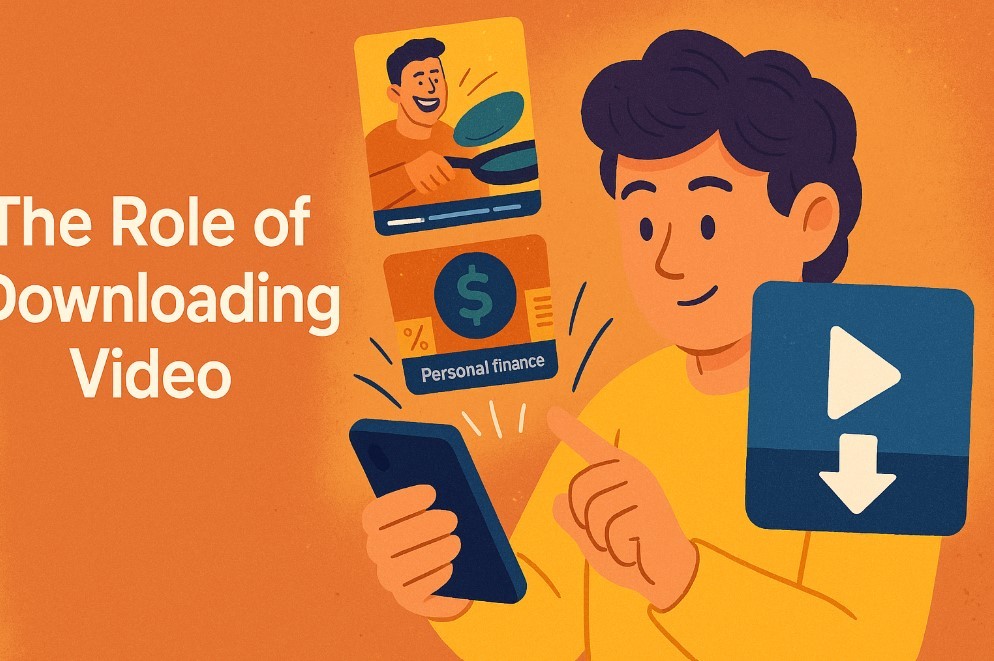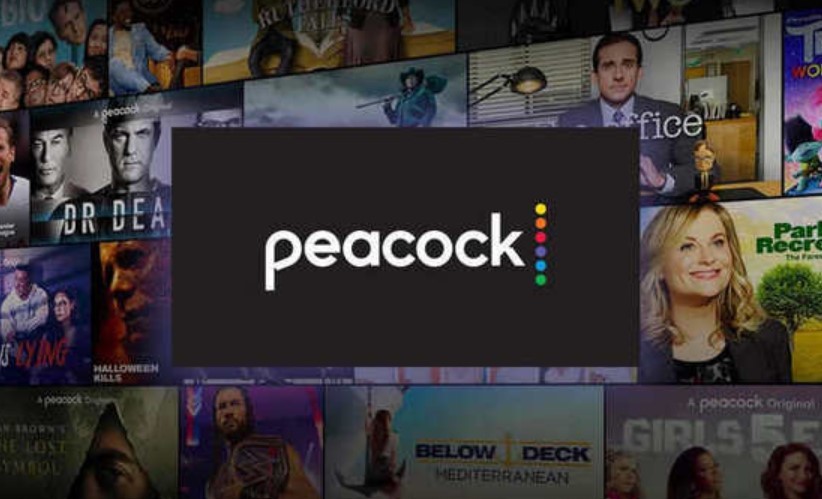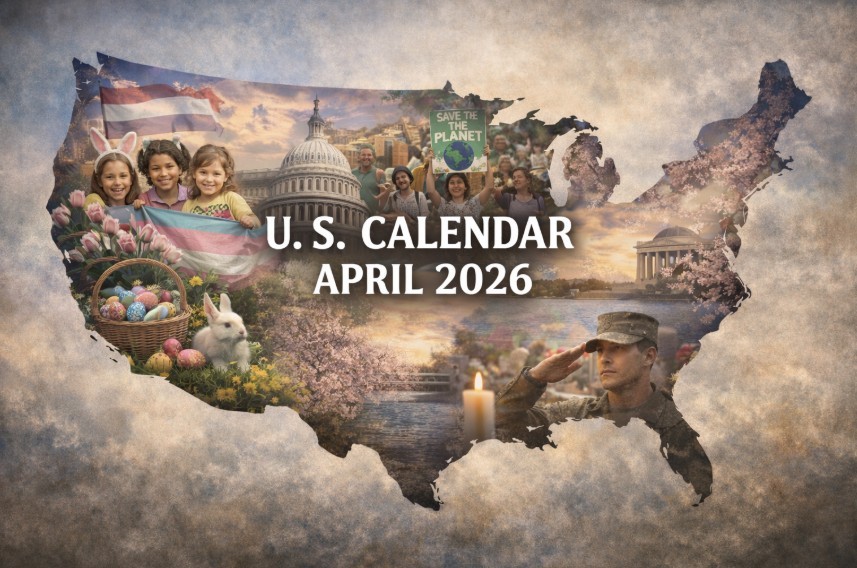How to Download Videos on Peacock (iOS & Android)
| Table of Contents |
Peacock, NBCUniversal’s streaming service, has become a go-to source for fans of popular TV shows, movies, and live events. With a diverse content library, Peacock offers both free and premium subscription tiers, attracting a wide range of viewers. For those subscribed to Peacock Premium Plus, an ad-free plan, the platform also provides the added convenience of offline downloads. This feature enables users to download select movies and TV shows directly to their mobile devices, allowing for offline viewing without an internet connection.
Downloading videos on Peacock is especially helpful for those who want to watch content on the go—whether on a flight, during a commute, or in areas with limited connectivity. However, not all videos are available for download, and the feature is limited to specific devices.
Requirements for Downloading Videos on Peacock
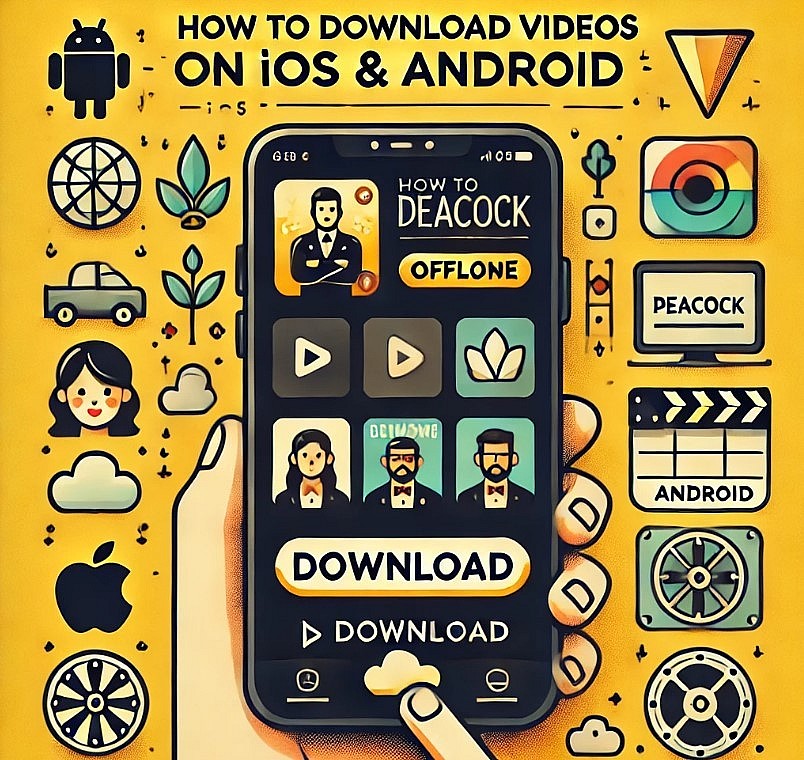 |
| Downloading Videos on Peacock |
To download videos on Peacock, there are a few essential requirements to keep in mind. These include a particular subscription plan and compatible devices:
-
Peacock Premium Plus Subscription:
- The offline download feature is only available to users subscribed to Peacock Premium Plus, the ad-free tier. The standard Premium plan (with ads) and the free version do not support downloads. You can upgrade your subscription to enjoy the offline feature if you’re not on this plan.
-
Compatible Devices:
- Peacock allows downloads only on mobile devices, such as iOS (iPhone and iPad) and Android smartphones and tablets. Currently, the feature is unavailable on desktops, laptops, or smart TVs, so make sure you’re using a compatible mobile device.
-
Storage Space:
- Ensure you have enough storage on your device, as downloaded videos require local space. Peacock provides options for video quality, allowing users to choose between standard and higher quality based on storage availability.
-
Video Expiration:
- Downloaded videos may have an expiration period, typically ranging from a few days to a month, depending on licensing agreements. After expiration, you’ll need an internet connection to renew the download.
Understanding these requirements helps ensure a smooth experience when downloading and managing videos on Peacock.
How to Download Videos on Peacock (iOS & Android)
Downloading videos on Peacock is a straightforward process if you’re using a compatible mobile device and have a Premium Plus subscription. Here’s a step-by-step guide for both iOS and Android users:
Step 1: Open the Peacock App and Log In
- Open the Peacock app on your iOS or Android device.
- Ensure you’re logged in with a Peacock Premium Plus account, as only this subscription plan supports downloads.
Step 2: Browse for Downloadable Content
- Search for Movies or TV Shows: Not all content on Peacock is available for download, so look for a download icon (a downward-facing arrow) next to the title. This icon indicates that the movie or episode is available for offline viewing.
- Select the Content: Tap on the title you want to download to open its details page.
Step 3: Choose the Download Option
- On the details page, tap the Download button. This will prompt the app to begin downloading the video to your device.
- Select Video Quality: Some devices and versions of the Peacock app may allow you to adjust download quality. Choose a lower quality if you’re saving space or a higher quality for better resolution.
Step 4: Manage the Download Process
- Monitor Progress: You can view download progress in the Downloads section of the app, accessible from the menu.
- Pause or Cancel Downloads: If you need to pause or stop a download, go to the Downloads section, tap on the content, and select either Pause or Cancel.
Step 5: Access Downloaded Videos for Offline Viewing
Once downloaded, you can watch your selected content offline. To do this:
- Open the Downloads section in the app.
- Tap on the video to start playback without requiring an internet connection.
By following these steps, you’ll be able to download and store videos on your device, ready for offline viewing whenever needed. Remember that download quality and storage requirements vary, so choose the best quality option for your needs and device capacity.
Managing Downloads on Peacock
After downloading videos on Peacock, you may need to manage them to optimize storage and avoid expiration issues. Here’s how to handle downloads effectively:
Accessing Downloaded Content
- Go to the Downloads section in the Peacock app.
- All saved videos are available here, organized by title or episode. Tap on a video to watch it offline.
Understanding Expiration and Renewal Policies
- Expiration Dates: Some downloaded videos have expiration dates based on content licensing. Typically, downloads are available for around 30 days, but this varies.
- Renewing Downloads: If a downloaded video expires, you can renew it by reconnecting to the internet and going to the Downloads section. Tap on the video, and the app will prompt you to refresh the download if it’s still available.
Deleting Downloads to Free Up Space
- Go to the Downloads section in the app.
- Select the video you wish to delete and tap the Delete button. This will remove the file from your device, freeing up storage.
- You can also manage storage by adjusting download quality to ensure you don’t use more space than necessary.
Peacock’s download management features make it easy to control your offline library, ensuring you only keep the content you want while freeing up space when needed. Whether renewing or deleting expired videos, managing your downloads helps optimize your device storage for future use.
Conclusion
Downloading videos on Peacock is an excellent option for users who want to enjoy their favorite shows and movies offline, especially when traveling or in areas with limited internet access. With a Peacock Premium Plus subscription and a compatible mobile device, downloading content is simple and convenient, providing flexibility in how and when you watch.
From setting up downloads to managing storage and renewing expired content, Peacock’s offline features are designed to enhance your streaming experience. Just remember to stay within storage limits and periodically check for expired videos to keep your device optimized. By following this guide, you can make the most of Peacock’s offline options and enjoy a seamless viewing experience no matter where you are.
FAQs
Q1. Can I download Peacock videos on my laptop or desktop?
No, Peacock only supports downloads on mobile devices with the Premium Plus plan. Downloads are unavailable on desktops, laptops, or smart TVs.
Q2. How many videos can I download on Peacock?
Peacock allows up to 25 downloads per device, though this can vary based on storage capacity. If you reach the limit, consider deleting videos to free up space.
Q3. Do Peacock downloads have an expiration period?
Yes, most downloaded videos expire after a set period, typically 30 days. If you begin watching a downloaded video, it may expire within 48 hours, depending on the title. You can renew it by reconnecting to the internet and selecting the video.
Q4. Can I choose the download quality on Peacock?
Yes, Peacock offers quality options for downloads on some devices. Lower quality uses less storage, while higher quality provides better resolution but requires more space.
Q5. Will downloaded videos be affected if I switch to a lower subscription plan?
If you downgrade from Premium Plus to a standard Premium plan, you’ll lose access to your downloaded videos, as only Premium Plus supports offline viewing.
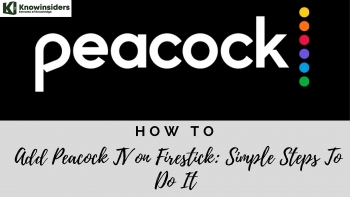 How to Add Peacock TV on Firestick With Simple Steps How to Add Peacock TV on Firestick With Simple Steps Peacock is a popular streaming service in the United States, where you can watch multiple channels and movies you like. Take a look at how ... |
 Peacock in June: Full Schedule, Best Movies and Live Golf, MLB Peacock in June: Full Schedule, Best Movies and Live Golf, MLB The best movies and TV shows will be available to stream on Peacock in exciting new ways in June. Later in the month, Peacock's paying ... |
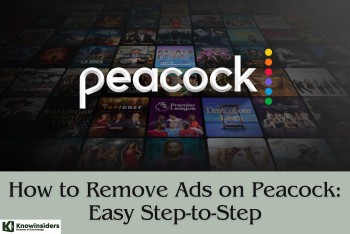 How to Remove Ads on Peacock on TV, Computer, Smartphone: Easy Step-to-Step How to Remove Ads on Peacock on TV, Computer, Smartphone: Easy Step-to-Step For Peacock users who are tired of ads disrupting their viewing experience, we have the instructions effectively in this article today. By following these steps, ... |