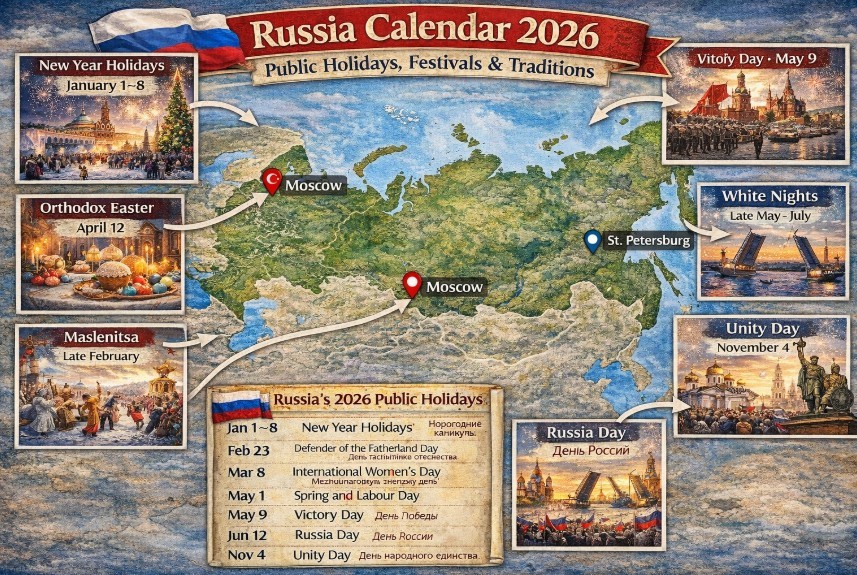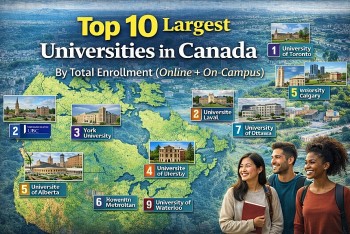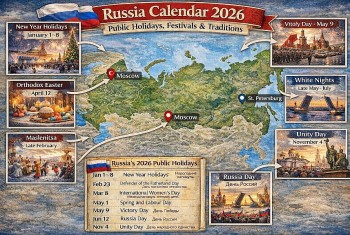How to Screenshot Netflix - Three Ways to Capture
 |
| Netflix does not allow users to take screenshots or even screen record the content to prevent content pirating. You may be looking for workarounds on how to take a screenshot on Netflix. Photo KnowInsders |
Netflix is one of the most used video streaming platforms in the world. Everybody is aware of the term ‘Netflix and chill’ as Netflix offers thousands of movies, web series, and documentaries that you can binge-watch. There are times when you want to take a screenshot of your favorite scene from a movie or web series to make a funny meme or send it to a friend. However, when you try to take a screenshot, you are greeted by a blank screen or a prompt message that says couldn’t capture screenshots.
Netflix does not allow users to take screenshots or even screen record the content to prevent content pirating. You may be looking for workarounds on how to take a screenshot on Netflix; then, in this situation, we have a guide that you can follow for easily taking screenshots on Netflix.
1. How to screenshot Netflix on a laptop?
 |
| Photo entrepreneurshipinabox |
Although it’s obvious that Netflix doesn’t allow screenshots, however, if you still wonder that how to take a screenshot from Netflix you must run the Netflix via sandbox.
To screenshot Netflix, there are the following steps that are needed to be followed.
1.Download sandbox
2.Install the sandbox in windows
3.Run your browser in the sandbox
4.Browse Netflix and run the desired show
5.Pause the show where you want to capture
6.Press Windows + print screen button
Screenshot will be saved on the laptop or computer
What is a sandbox?Sandbox is the application that is used to run certain apps. After installing it, you will be required to run your browser in the sandbox, and then it will enable you to screenshot Netflix. Windows 10 has a built-in function of sandboxing and you don’t need to install it separately if you are using windows 10. |
2. How to screenshot Netflix using Fireshot on Desktop?
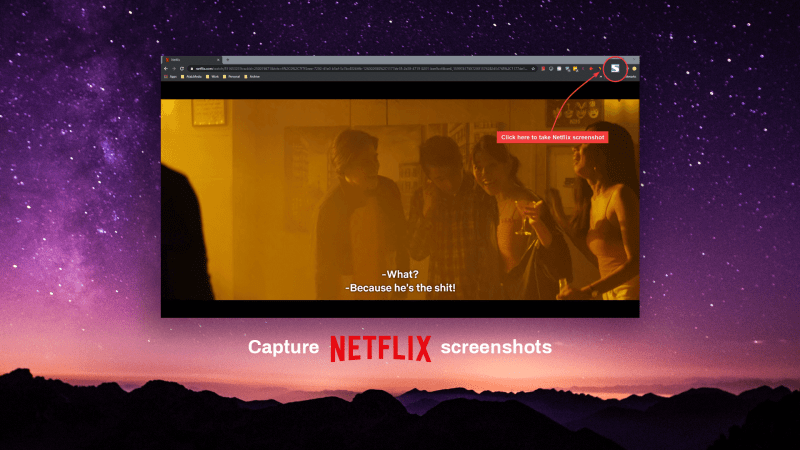 |
| Photo Tech Rejects |
Fireshot is a great screenshot tool that is available on the Chrome browser. You can follow these steps to use Fireshot.
1. Open your Chrome browser and go to the Chrome web store.
2. In the web store, type fireshot in the search bar in the top-left corner of the screen.
3. Select ‘Take Webpage Screenshots Entirely- Fireshot‘ from the search results and click on Add to chrome.
Select 'take webpage screenshots entirely- Fireshot' from the search results and click on Add to chrome.
4. After successfully adding the extension to your browser, you can pin the extension to view it next to the extension icon.
5. Open Netflix on your browser and play the movie or series.
6. Select the part of the movie/series you wish to take a screenshot of and click on the Fireshot extension. In our case, we are taking a screenshot from the web series ‘Friends.’
7. Click on ‘Capture entire page,’ or you also have the option of using the shortcut Ctrl + shift + Y.
Click on 'Capture entire page,' or you also have the option of using the shortcut Ctrl + shift + Y.
8. Fireshot extension will open a new window with the screenshot, where you can easily download the screenshot.
9. Finally, you can click on ‘Save as image‘ to save the screenshot on your system.
| Does Netflix allow screenshots? Netflix does not allow users to take screenshots because it does not want other users to pirate or steal their content. Therefore, to protect their content, Netflix does not let users take screenshots or even screen record any content. How can I screenshot Netflix without getting a black screen image? If you want to screenshot Netflix shows without getting a black screen image on your phone, then you can always use a third-party app called “Screen recorder and video recorder- Xrecorder‘ app by InShot Inc. With the help of this app, you can not only take screenshots but also record Netflix shows. Moreover, if you are using the Netflix platform on your desktop, you can use the third-party apps mentioned in our guide. |
**READ MORE: How to Take Screenshots on MacBook?
3. How to screenshot Netflix using Screen Recorder app on Android Phone?
Taking a screenshot on Netflix using your phone can be tricky as Netflix will not allow you to take screenshots directly. You will have to use third-party apps to take screenshots. However, with some apps, you will have to turn off your Wi-Fi after navigating to the movie or series scene you wish to take a screenshot of, and you may even have to switch to airplane mode before you take a screenshot using a third-party app. Therefore, the best app that you can use is the ‘Screen recorder and video recorder- Xrecorder‘ app by InShot Inc. This app is pretty great as you can even use it to screen record your favorite shows on Netflix. Follow these steps to use this app.
1. Open the Google Play Store and install the ‘Screen recorder and video recorder- Xrecorder‘ app by InShot Inc on your device.
Open the Google play store and install the 'Screen recorder and video recorder- Xrecorder' app
2. After installing the app, you will have to allow the app to run over other apps and grant the necessary permissions.
3. Open Netflix and navigate to the movie or series scene you wish to screenshot.
4. Tap on the camera icon on the screen.
Tap on the Camera icon on the screen.
5. Tap on the Tool in the bag icon.
6. Tap on the check box next to the screenshot.
7. Finally, a new camera icon will pop up on your screen. Tap on the new camera icon to capture the screenshot of the screen.
New camera icon will pop up on your screen
Tap on the new camera icon to capture the screenshot of the screen.
Additionally, if you want to capture a screen recording, you can tap on the camera icon and select the recording option to start the screen recording.
 How to Capture Screenshots on Android Phones with Simple Steps How to Capture Screenshots on Android Phones with Simple Steps Every Android phone is different, and so is taking screenshots with them. This article will give you instructions how to take screenshots on different ... |
 How to Screenshot on Windows 10 with 7 Quick & Easy Ways How to Screenshot on Windows 10 with 7 Quick & Easy Ways How to take a screenshot on Windows 10? We have 7 quick and easy ways to capture the screen. Check it out! |
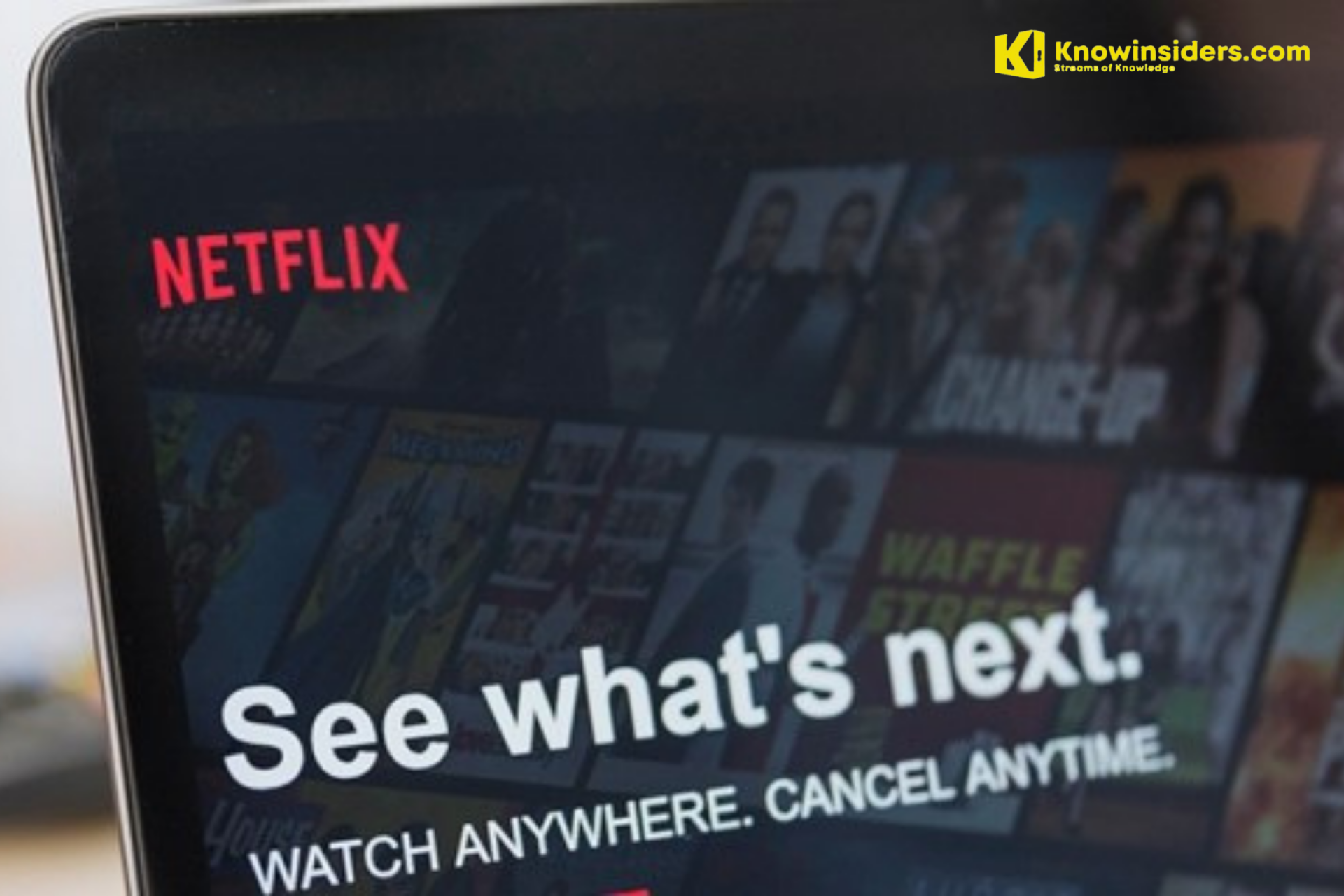 Netflix Got Hacked And E-Mail Changed – How To Get Account Back Netflix Got Hacked And E-Mail Changed – How To Get Account Back If you're concerned that your Netflix account has been maliciously accessed, here's how to claim back control. |
 Netflix Originals Coming to Netflix in August 2021 Netflix Originals Coming to Netflix in August 2021 For some of you who miss Netflix Originals, we have good news: Netflix Originals is scheduled to return Netflix globally in August 2021. Here are ... |