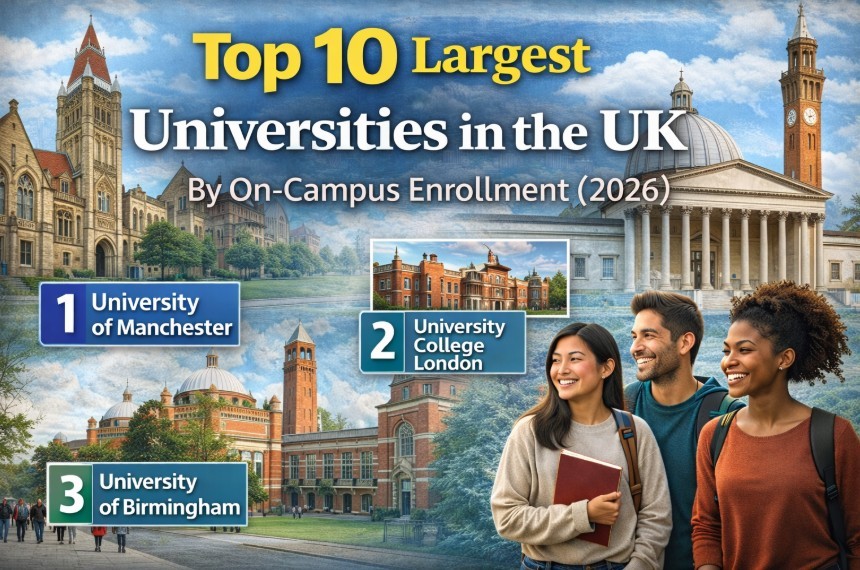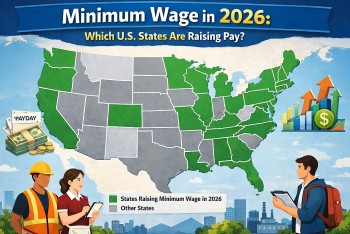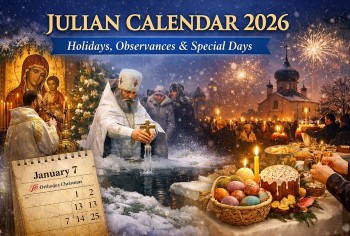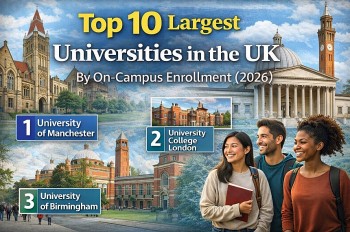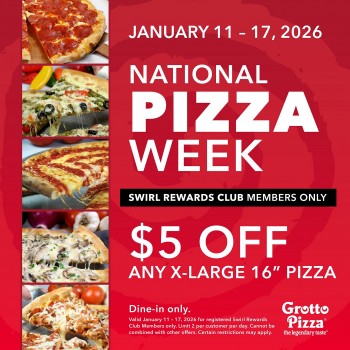How to Save and Download Podcast Episodes on iPhone and iPad
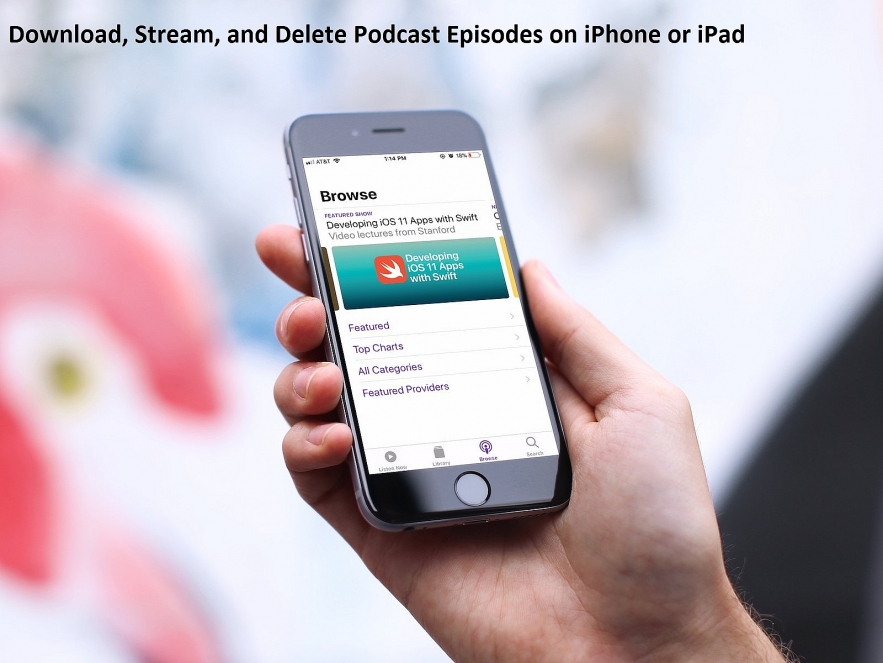 |
iOS 14.5 added the ability to save and download podcast episodes in the Podcasts app.
How to save episodes in the Podcasts app
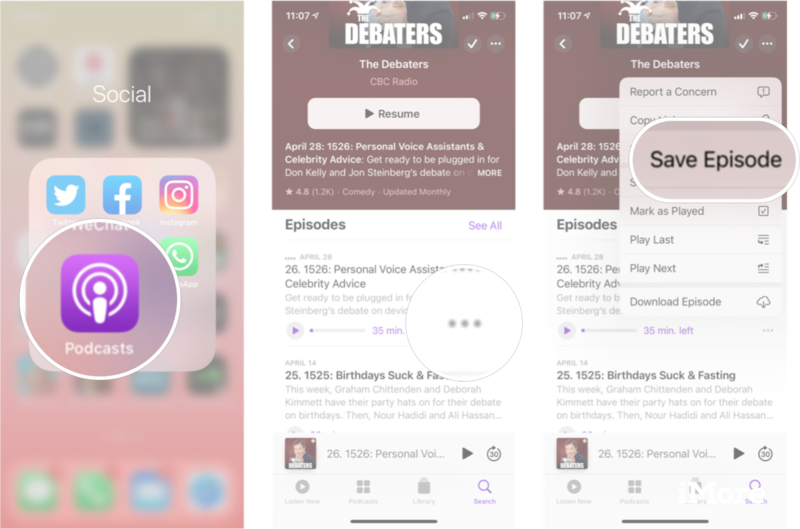 |
When you save an episode of a podcast in the Podcasts app, it will do two things. It automatically downloads the episode, so you can listen to it offline whenever you want, and it will add it to the saved list in your Podcasts app Library.
1. Launch the Podcasts app from your Home screen.
2. Find the episode you want to save.
3. Tap ... beside the episode you want to save.
4. Tap Save Episode.
You'll see a pop-up on your screen that says episode saved, and now you'll be able to find the saved episode from the saved tab in your library, according to iMore.
Delete a downloaded podcast episode on iPhone or iPad
To delete a podcast episode, on your iPhone or iPad, please follow the procedure below:
Within the iHeartRadio app tap the Your Library icon.
Scroll down to Find Downloaded Episodes.
Tap the pencil icon next to the section title and scroll to the episode you wish to delete.
Tap the three dots to the right of the episode.
Tap Delete to remove the episode from your saved episodes.
If you’d like to delete multiple episodes, you can tap the edit button in the upper right hand corner of the screen which will allow you to select multiple episodes to delete, according to iHeart.
How to remove saved episodes in the Podcasts app
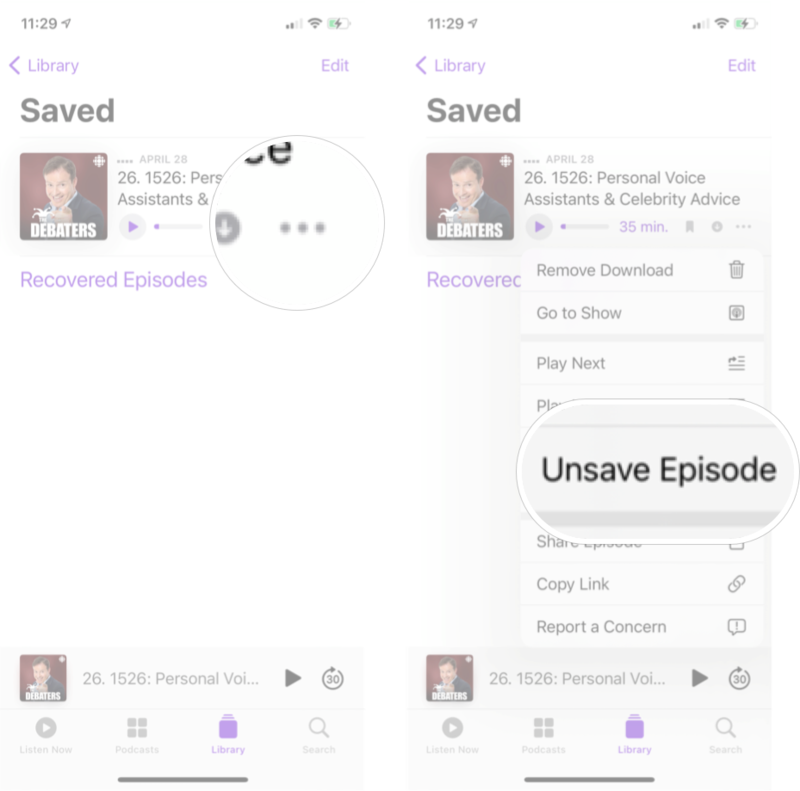 |
When you remove a saved episode, it will only remove it from the saved list in your library. It will not delete the downloaded episode from the downloaded list in your library like any other download podcast episode.
1. Launch the Podcasts app from your Home screen.
2. Tap the Library tab along the bottom of your screen.
3. Tap Saved.
4. Tap ... beside the saved episode you want to remove.
5. Tap Unsaved episode.
 How to Pair Xbox One/PS4/PS5 Controller for iPhone and iPad How to Pair Xbox One/PS4/PS5 Controller for iPhone and iPad |
 Apple's 5G Modem: Launch Date, What to Expect? Apple's 5G Modem: Launch Date, What to Expect? |
 iPhone 13: Release Date, Price, Specs and Leaks iPhone 13: Release Date, Price, Specs and Leaks |