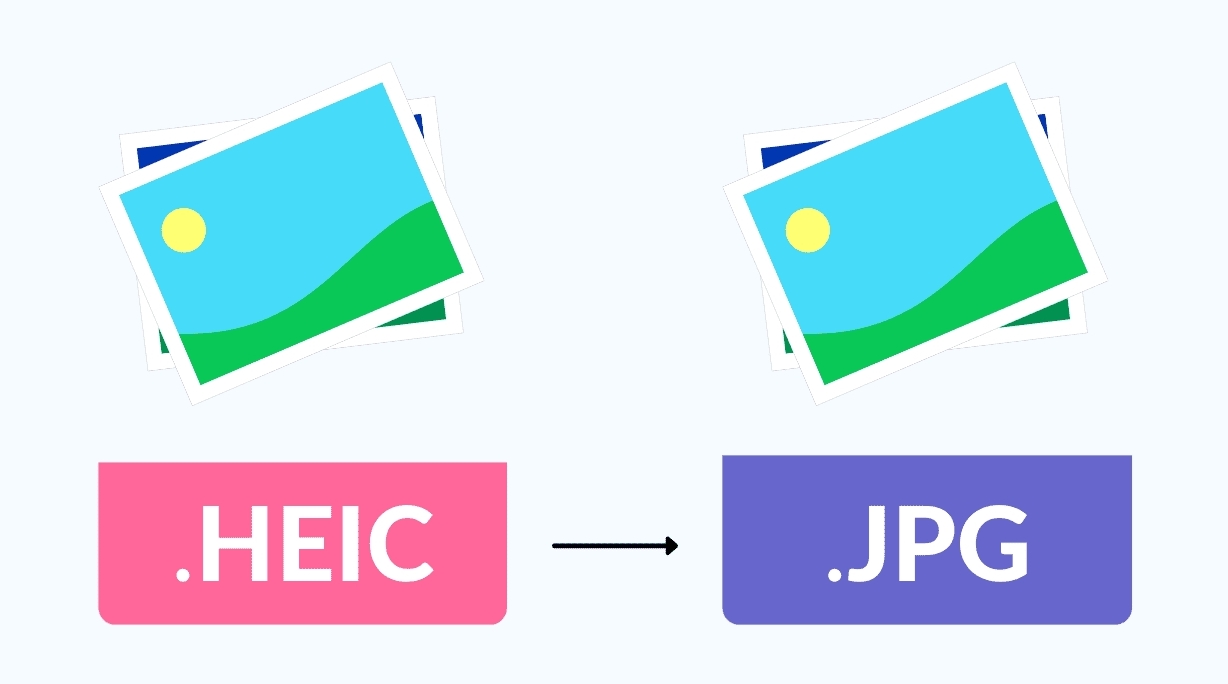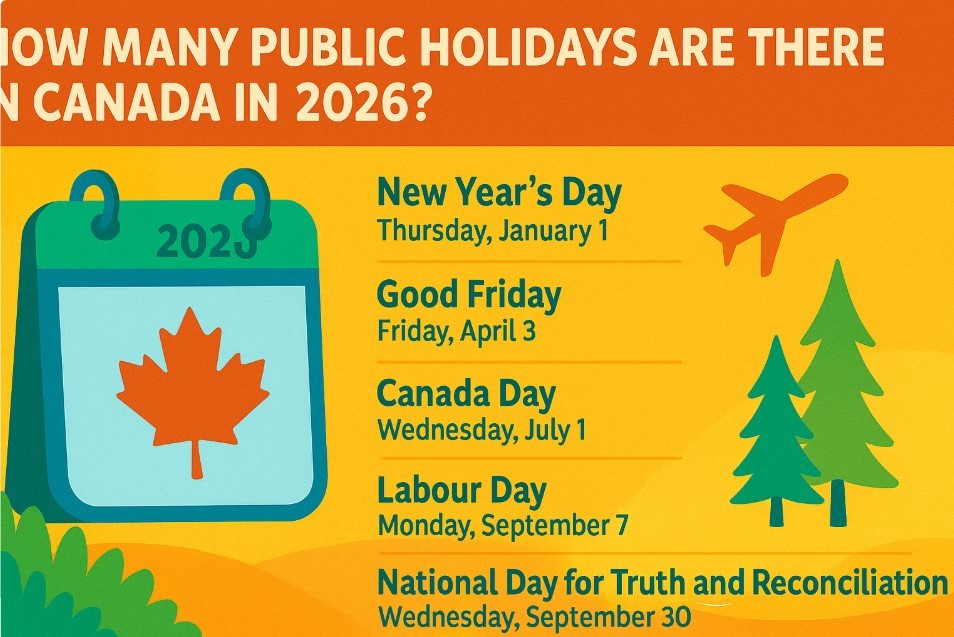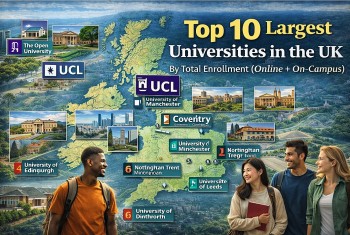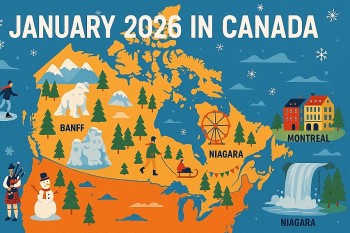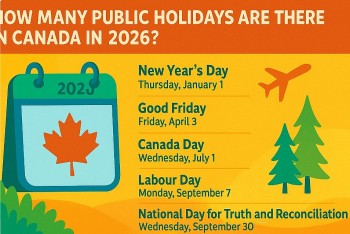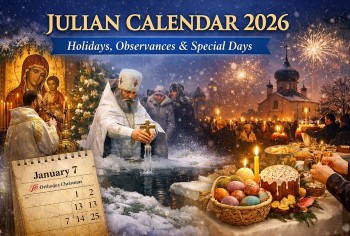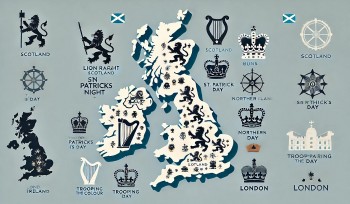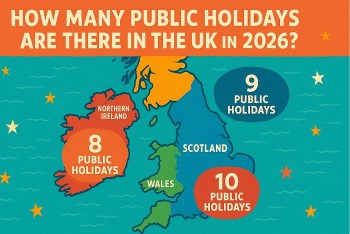How to Convert AVI to MP4: Simplest Methods and Easiest Steps
 |
| Illustrated picture. Photo: Youtube |
The MP4 format is becoming increasingly popular – it’s the perfect format for playing movies on your desktop or laptop and for publishing online. But it can lead to problems if you want to use a DVD player as not all of them are compatible with MPEG-4. This problem can be quickly overcome by converting MP4 videos to a more appropriate format.
What are AVI and MP4 files?
AVI File types were created by Microsoft in 1992 as a way to have a multi-media file type that contains both video and audio. Since AVI files are an older file type, they lack features and the compatibility that more modern file types have.
In recent years a more common multimedia video files type is the MP4 (MPEG-4). MP4s came on to the scene in 2001 and offer greater compatibility with more systems as well as additional features that can be stored within the file itself.
There are several other key differences between the two files types such as the supported video formats (codecs), the supported audio formats, supported devices and the supported media players.
Why convert AVI to MP4?
The majority of the time, the reason you will want to convert AVI to MP4 is for greater compatibility options. MP4s will provide you with the greatest flexibility when it comes to using or viewing the file. If the device you are currently on can not read an AVI file, changing it to an MP4 should give you the ability to view the file on any device.
There are many different options to convert AVI files to MP4 format. There are both free and paid online avi to mp4 converter websites as well as software programs that will convert the files for you.
Free MP4-to-AVI Converters for Windows and Mac
There are many apps that allow you to change the format of your video. If you have an MP4 file you want to convert to AVI, you can use a desktop program. Alternatively, you can convert it to AVI online if you don’t want to spend time downloading and installing any software. To help you choose a conversion app for your needs, we’ve collected 10 best MP4-to-AVI converters that you can use for free. Read the overview of the programs below and pick the option that suits you most.
Convert AVI to MP4 - Method 1: Using Movavi Free Video Converter
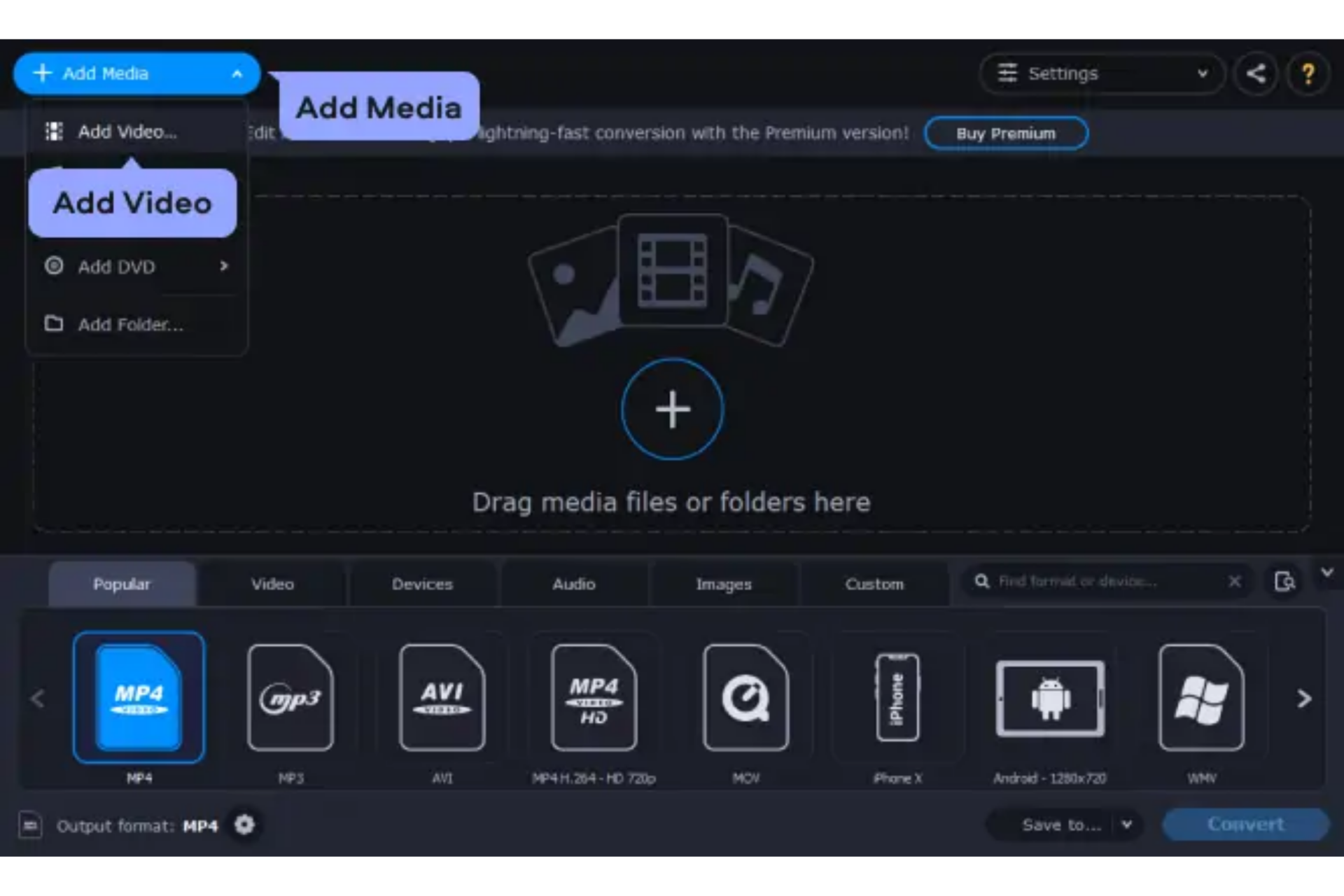 |
| Photo: KnowInsiders |
This is a convenient tool that allows you to convert your files between more than 180 formats. The software is easy to use – it will take you just a few clicks to convert your videos from MP4 to AVI. Movavi Free Video Converter has presets for different devices, so you can simply indicate the device on which you’re going to play your video, and the program will show you compatible formats. Being freeware, the app lacks editing features. But if you’re looking for a simple and fast conversion tool, Movavi Free Video Converter is just what you need! To convert your videos for free, download the installation file for Windows or Mac and follow the instructions below.
Step 1. Install the Program
Open the downloaded file and follow the instructions that will appear on the screen. Then launch the converter.
Step 2. Upload Your Files
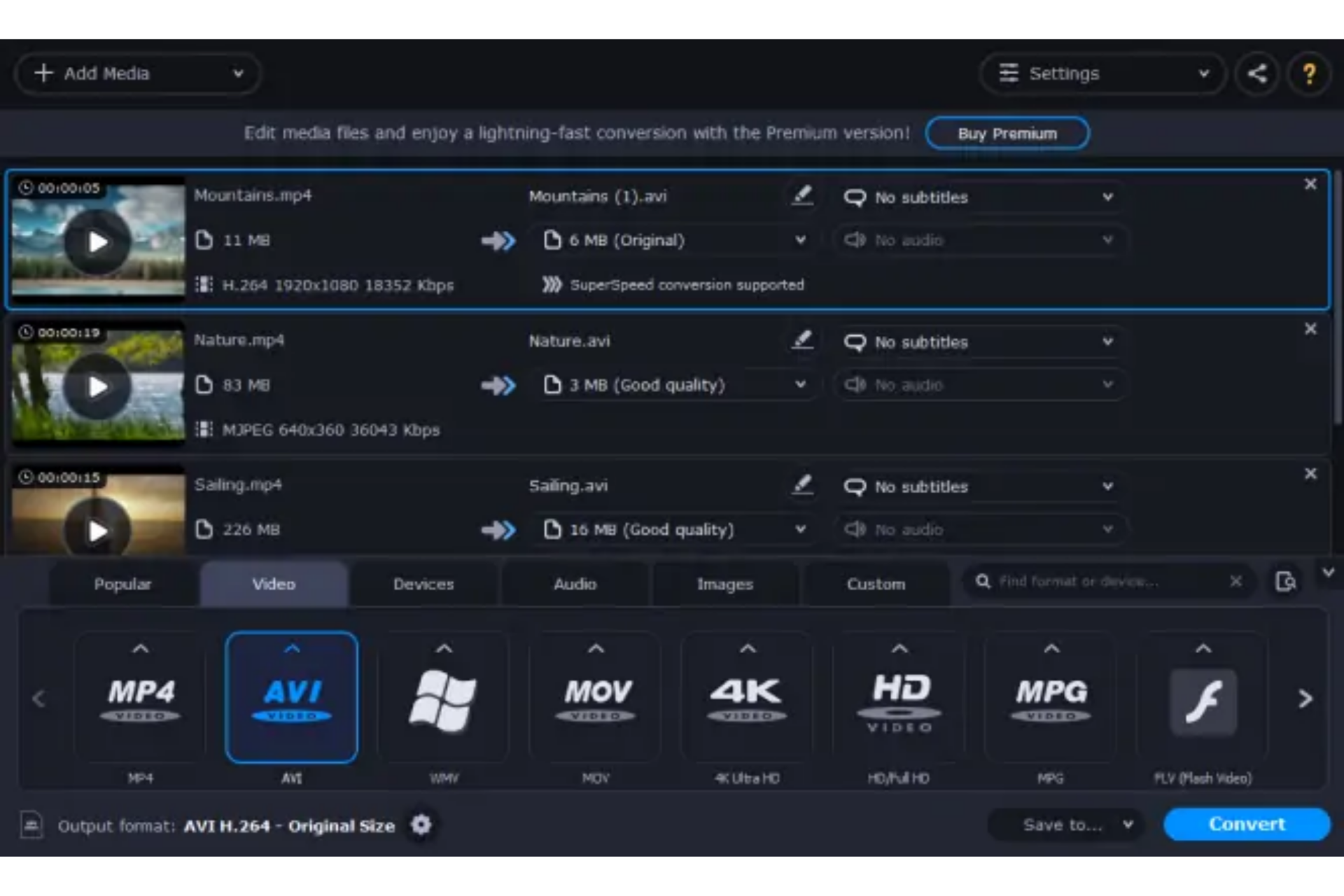 |
| Photo: KnowInsiders |
Click Add Media in the top-right corner of the program window and select Add Video. Now choose the files for conversion and click Open. Alternatively, you can drag and drop your MP4 videos into the converter.
Step 3. Select the Output Format
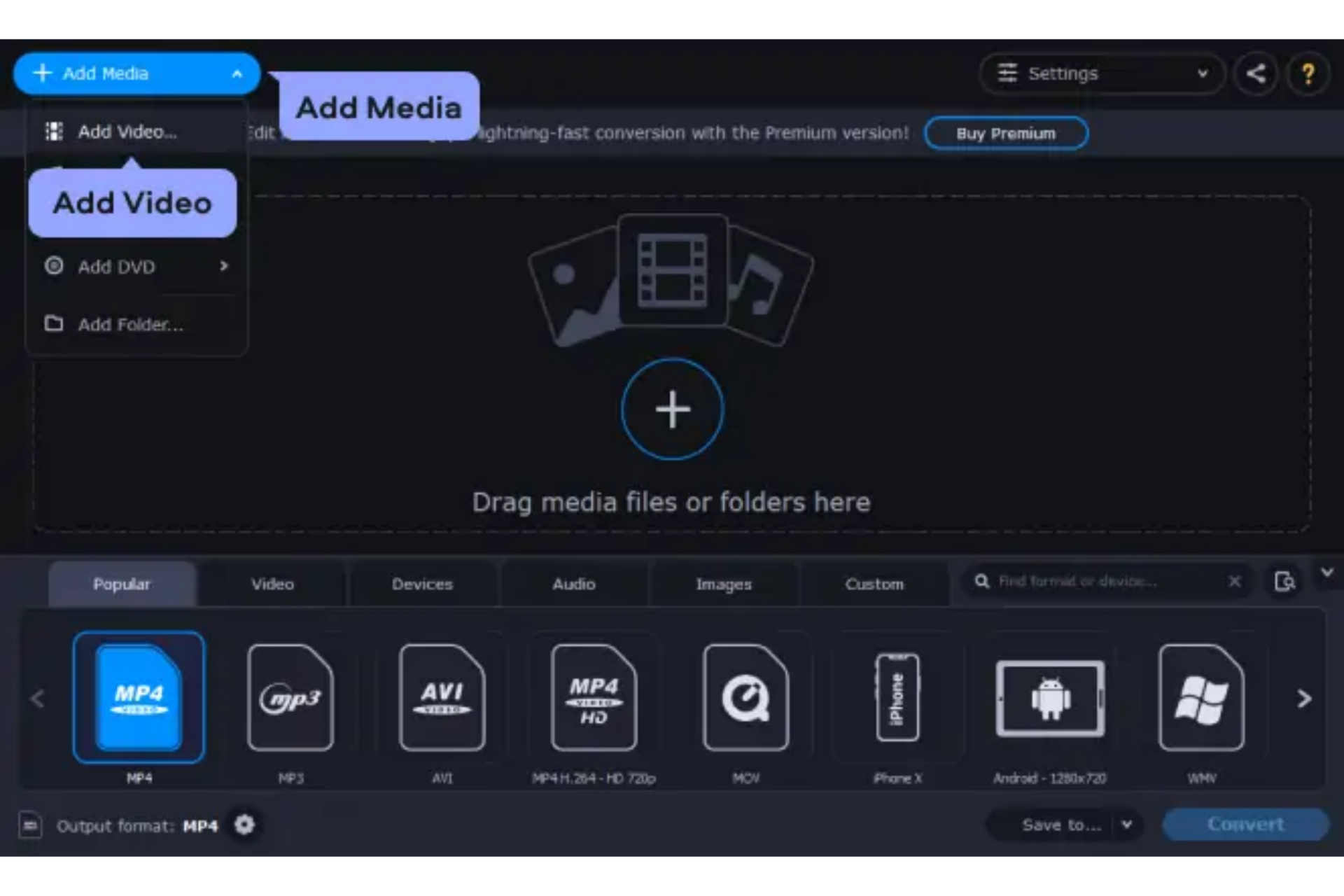 |
| Photo: KnowInsiders |
Open the Video tab, click AVI, and choose the desired preset.
Step 4. Convert MP4 to AVI
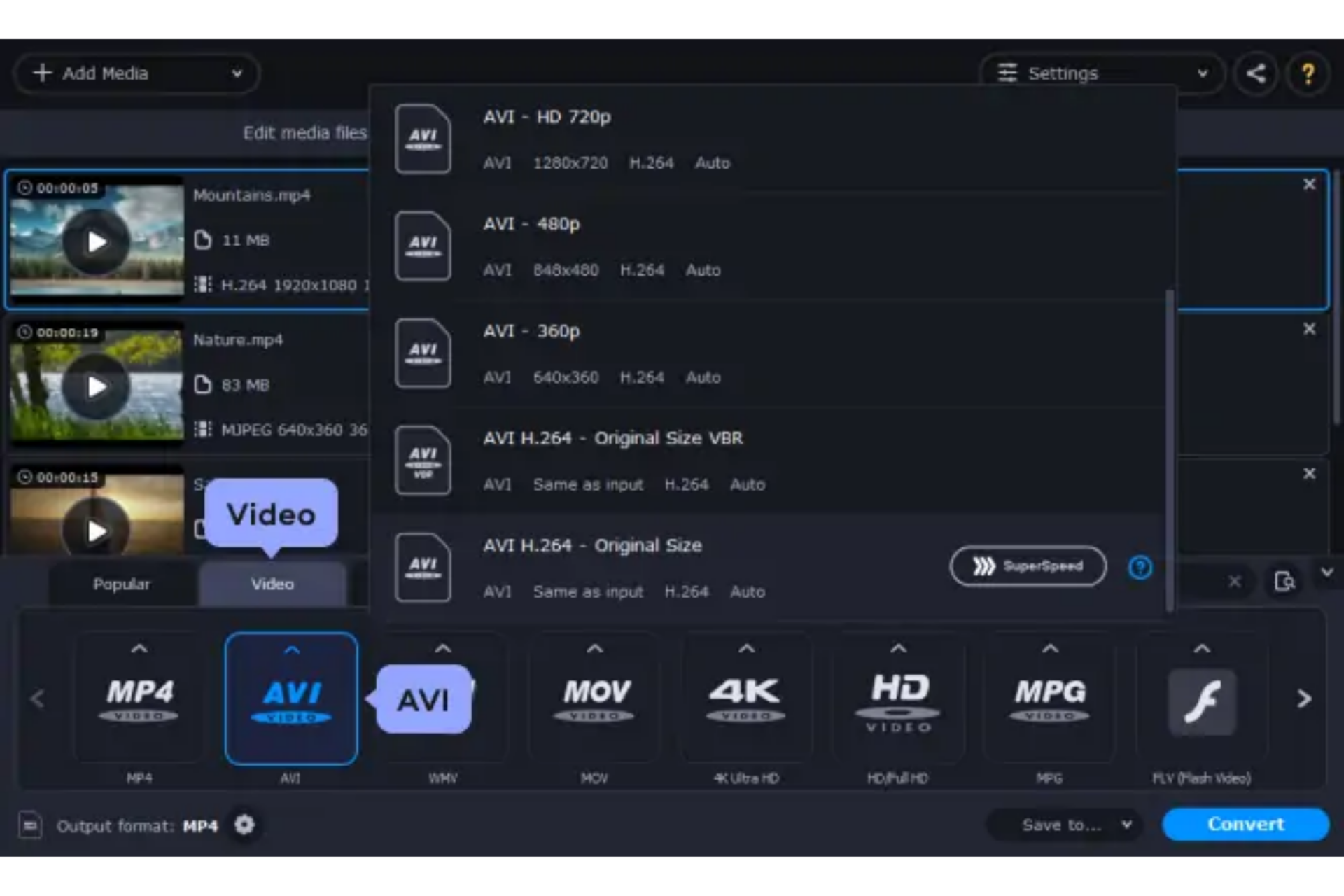 |
| Photo: KnowInsiders |
Click the Save to button to indicate the location for export. Then hit the Convert button in the lower-left corner of the converter and wait until the conversion is done!
Convert AVI to MP4 - Method 2: Using HandBrake
Step 1: First, download and install the latest version of HandBrake if you don’t have it already. It’s available for Windows, Mac and Linux. For this article I am using the Windows version, but the process is essentially the same in Mac and Linux.
Installation is straight forward following the install wizard. After it’s installed go ahead and launch HandBrake.
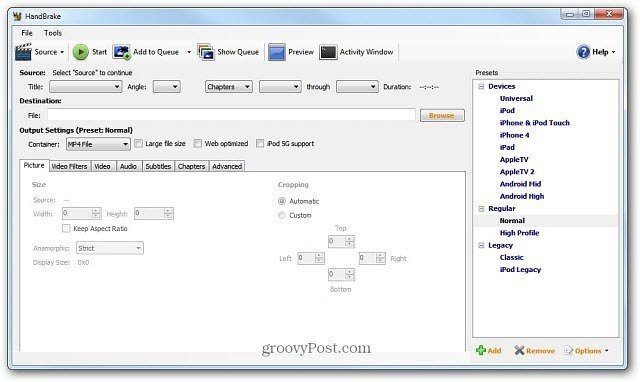 |
| Photo: On Pic |
Step 2: Browse to the destination directory where you want the converted file to be placed after it’s converted.
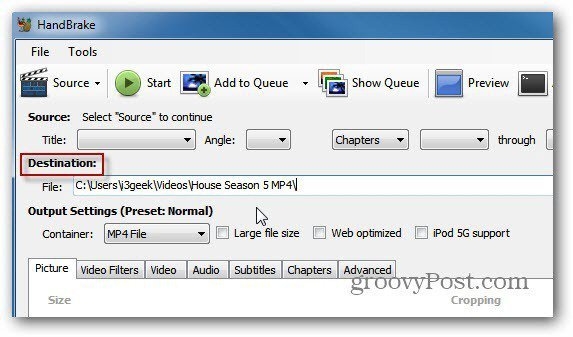 |
| Photo: On Pic |
Step 3: Now click Source and select Video File from the dropdown.
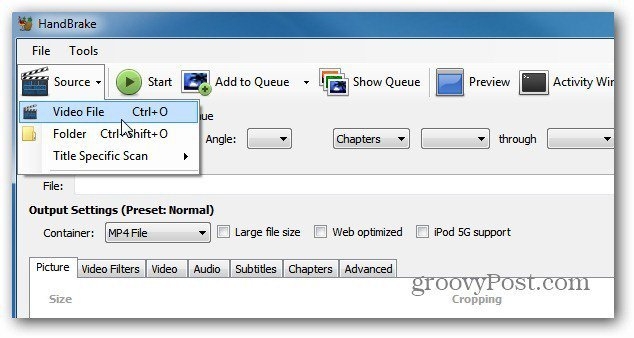 |
| Photo: On Pic |
Step 4: Then browse to the location of the AVI file you want to convert and double click on it. Under Source you’ll see the AVI file name, its length and other info.
For the Output Settings, set the Container to MP4 File. If you want to tweak the output settings you can. I’ve had good luck leaving the Preset to Normal with all the defaults.
 |
| Photo: On Pic |
Keep in mind I am converting the file to play on my Roku. If you’re converting the AVI file for another device, I recommend using one of the presets for the device you’re going to be playing the video on.
Step 5: Click Start to begin the encoding process. While it’s working, the progress is displayed in the lower left corner of the UI along with the amount of time remaining.
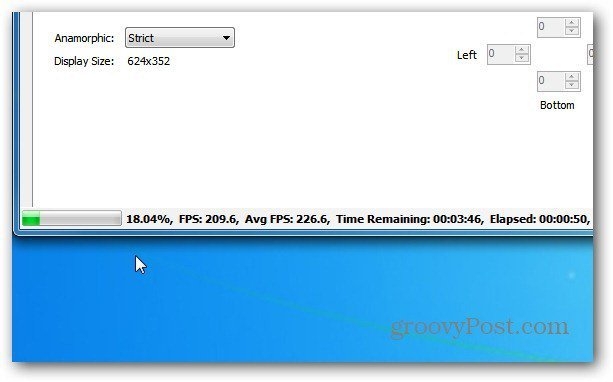 |
| Photo: On Pic |
Step 6: That’s it. The encoding process has finished successfully.
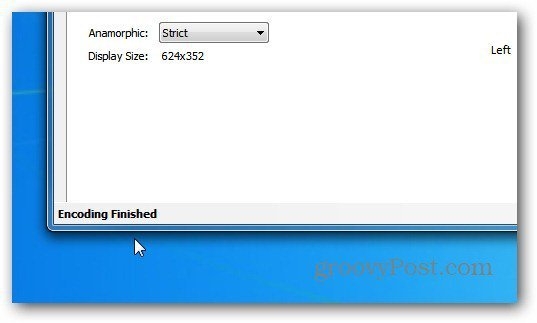 |
| Photo: On Pic |
Now go into the destination directory you set up and you’ll see the MP4 file.
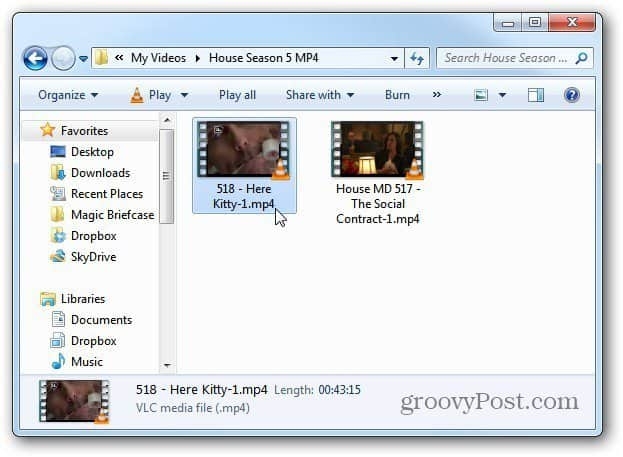 |
| Photo: On Pic |
More Best AVI to MP4 Converters for Windows/Mac
TalkHelper AVI To MP4 Converter
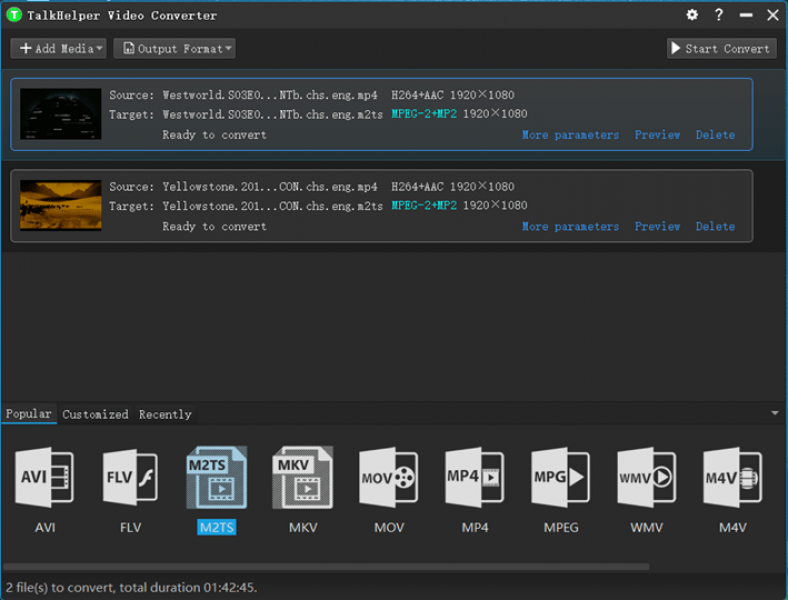 |
| Photo: talkhelper |
For a reliable and utterly convenient process to convert AVI to MP4, you need to settle on a program that will give nothing less than that and the tool perfect for the job is none other than the TalkHelper Video Converter. You will essentially get all the features required to make the most out of the AVI to MP4 video conversion process and in the end to have no qualms at all considering the amazing output that you will be opened up to.
For those of us who are not really fans of the native method of importing video files for conversion, you can just drag and drop the target video files conveniently fast and at the same time facilitate a batch conversion. You also get to pick where the output goes in the instance you do not feel like rocking the default settings.
Talking of reliability, the video quality after the conversion will not be compromised but instead will try as much as possible to match the original quality. How else does it get better than this?
DVDFab AVI To MP4 Converter
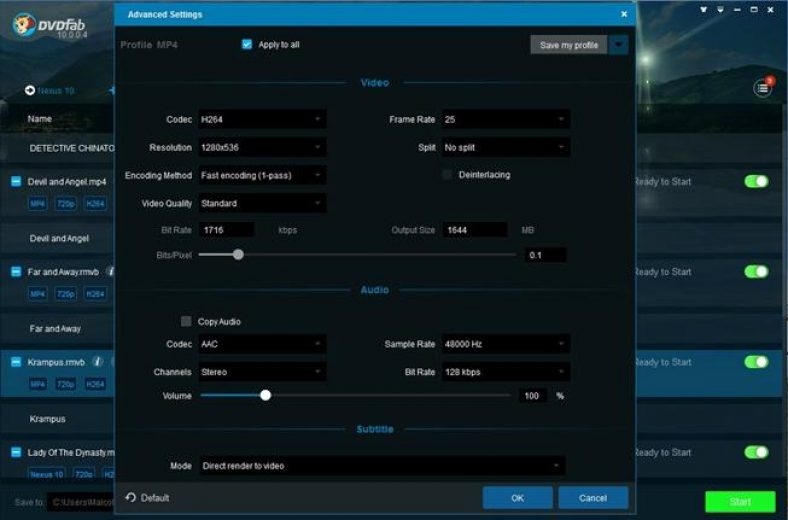 |
| Photo: talkhelper |
DVDFab features as one of the most comprehensive multimedia backup solutions and in this article, you get to learn the features it has to offer as AVI to MP4 converter program. In regard to AVI to MP4 conversion, you can download the offline version for a free 30-day trial period for you to have a feel of all features before you can upgrade.
This app boasts of the fact that it can convert AVI to MP4 no matter the file size without any errors whatsoever and in the end deliver amazing high-quality video. You should not have trouble getting around the interface as it had been crafted to be as interactive as possible. The AVI files can be imported natively into this program via the file browser method or for convenience use the drag-and-drop feature.
On top of offering audio and video customizations, you are opened up to a preview feature that will help you confirm your adjustments before you can finally convert. Minimal video editing capabilities are available and you get the chance to decide where the output should be saved for convenient retrieval later on.
Freemake Video Converter
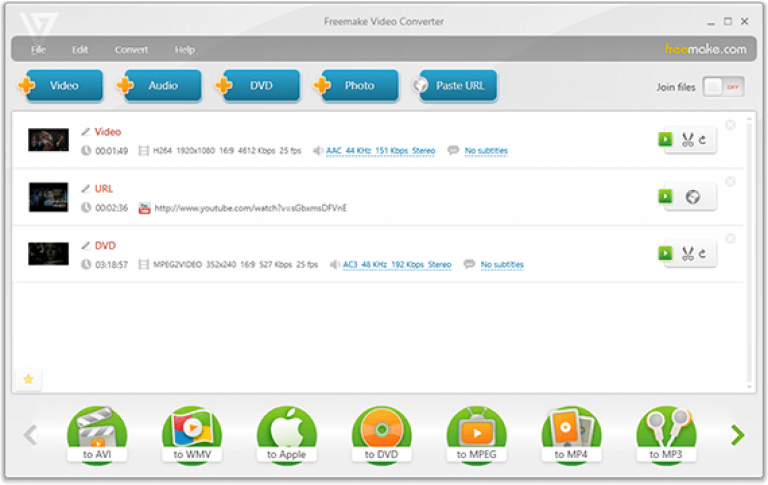 |
| Photo: talkhelper |
Working with this AVI to MP4 converter app will be a breeze thanks to the simple and instinctive user interface that features clear and concise buttons. You also have access to a step-by-step guide in order to stretch this software to its full potential in regard to the task to convert AVI to MP4.
It will deliver pretty excellent speeds during the AVI to MP4 compression process with the output MP4 files being delivered to you within just moments although the ETA will largely depend on the size on the input AVI file. You can opt to convert single files individually or optionally go for the batch conversion mode that saves greatly on both time and effort.
It makes it to this list of the best AVI to MP4 converter software especially since it comes with a video editor that will help you tweak the video further when the need arises instead of just jumping right into the conversion process. Other than that, you can download this app for Windows PC as an offline version program that will ensure that the quality of the video will not be messed up with.
Wondershare UniConverter
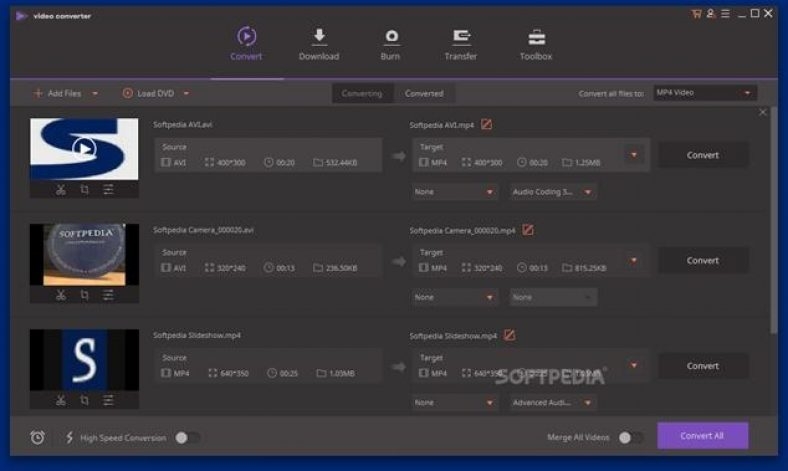 |
| Photo: talkhelper |
Whether you are up for the free or premium version of this online or offline app, you can be assured of an experience of a kind on Mac and Windows PC. You will just be amazed by how many file formats it supports apart from our target mode of AVI to MP4. Besides being overly comprehensive, it also performs in speeds that cannot be reached by most of the other similar software and the good thing is that even at such high processing speeds, the output still remains of high quality.
You are opened up to rich video editing options like adding watermark, trimming, adding effects, cropping among other options like compressing the video when you want to have a smaller file that is best-suited for sharing.
You will also not need an external tool when you want to add or fix metadata, transfer or even burn the output as this program has all that under one roof. The processing of multiple files simultaneously is also support in order to realize great saves on both the time and effort.
Online Video Converter
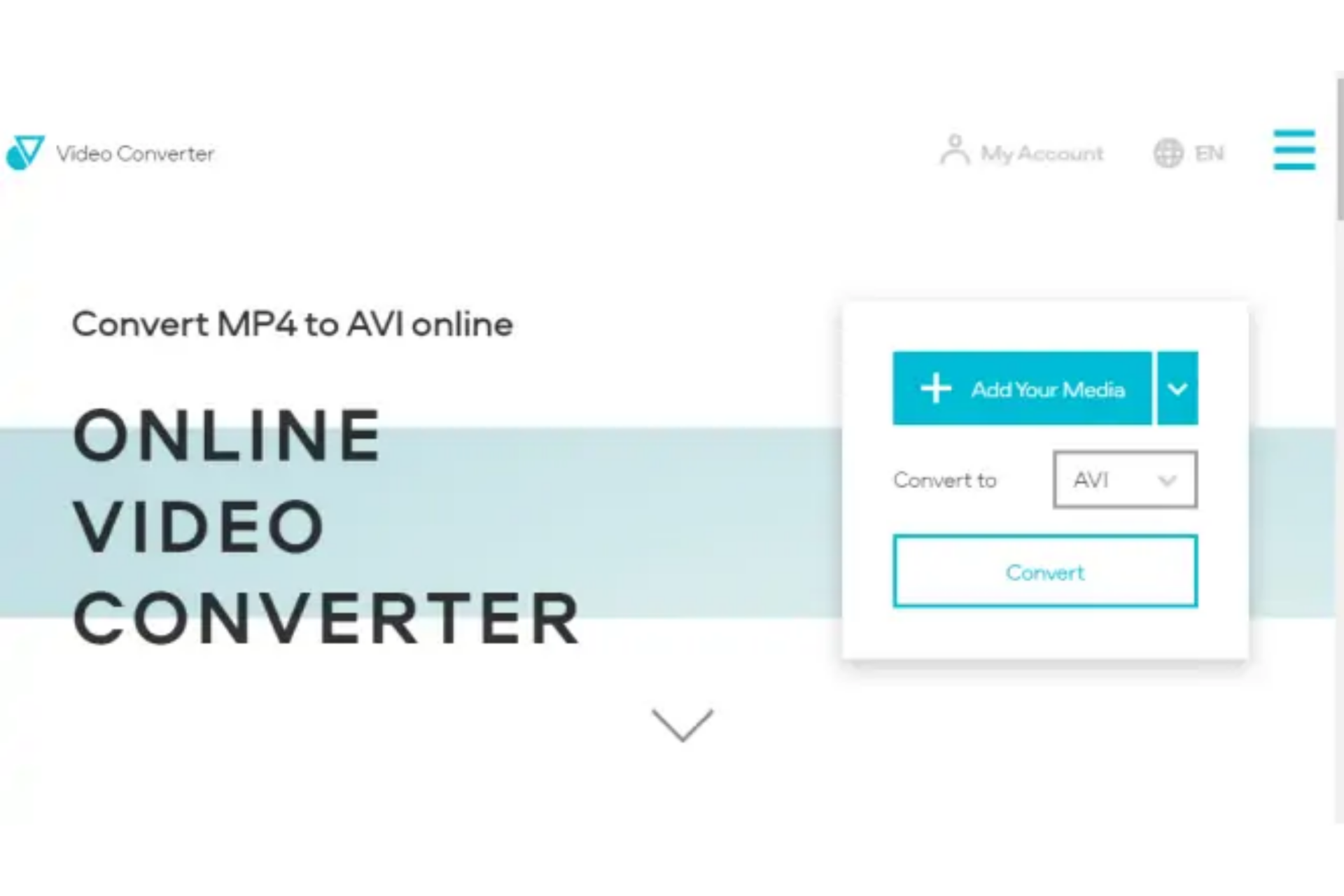 |
| Photo: KnowInsiders |
With this tool, you can convert MP4 to AVI online in a couple of clicks. You can upload an MP4 video from your computer, Dropbox, or Google Drive. Before you start the conversion, you can adjust the export settings, like video resolution and audio bitrate. This online tool enables you to trim your video as well – simply indicate the timecodes for the start and the end of the fragment you need to convert. If your file is less than 100 MB, you can convert it to AVI for free without signing in. There’s also a limitation on the number of conversions per day. In case you need to convert files over 100 MB and want to have access to unlimited conversions, consider subscribing to one of the plans offered by the service.
To convert your files with Online Video Converter, hit Add Your Media and upload your MP4 file for conversion. Then choose AVI from the list of video formats. Click the Cogwheel icon if you want to adjust video resolution and audio quality or indicate the fragment you need to convert. When everything’s done, click Convert. Download the video to your computer after the conversion is complete.
Which Converter to Choose?If you simply want to convert a small file, the best option is to use one of the free programs mentioned in the review. You can choose between desktop and online tools. Free converters, however, usually have different limitations, like relatively low conversion speed, limited file size, or inability to convert multiple files at one time. To convert files without such limitations, you can use a paid alternative, like Movavi Video Converter. It offers ultrafast batch conversion and many editing features. Download the program and check it out! |
 How to Convert Yards to Meters: Check Simple Steps How to Convert Yards to Meters: Check Simple Steps Looking for ways to convert yards to Meters? Check out the details right below! |
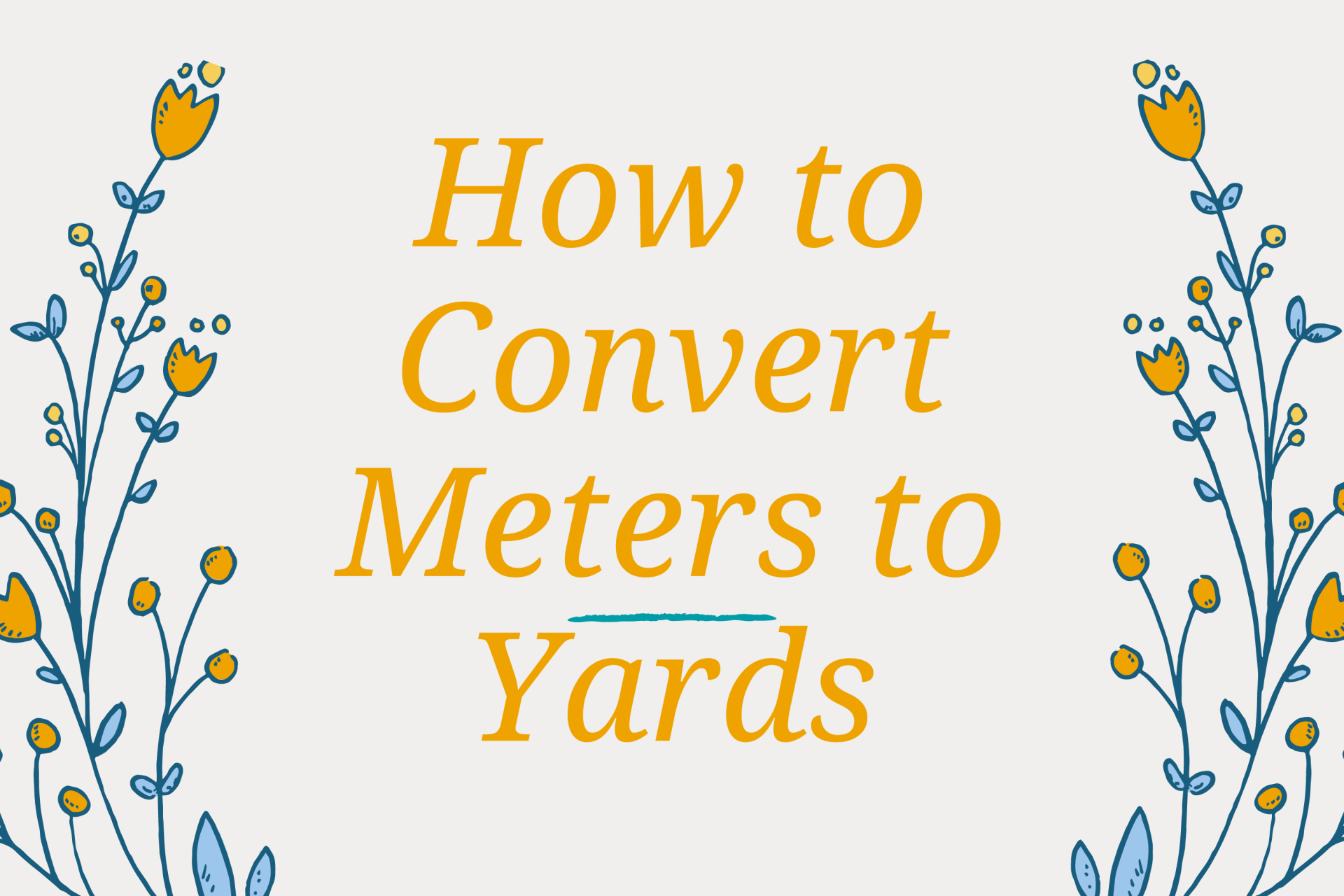 How to Convert Meters to Yards: Top Best Methods How to Convert Meters to Yards: Top Best Methods Looking to convert from meters to yards? Use this simple length converter to calculate different quantities of the two units. Check out now! |
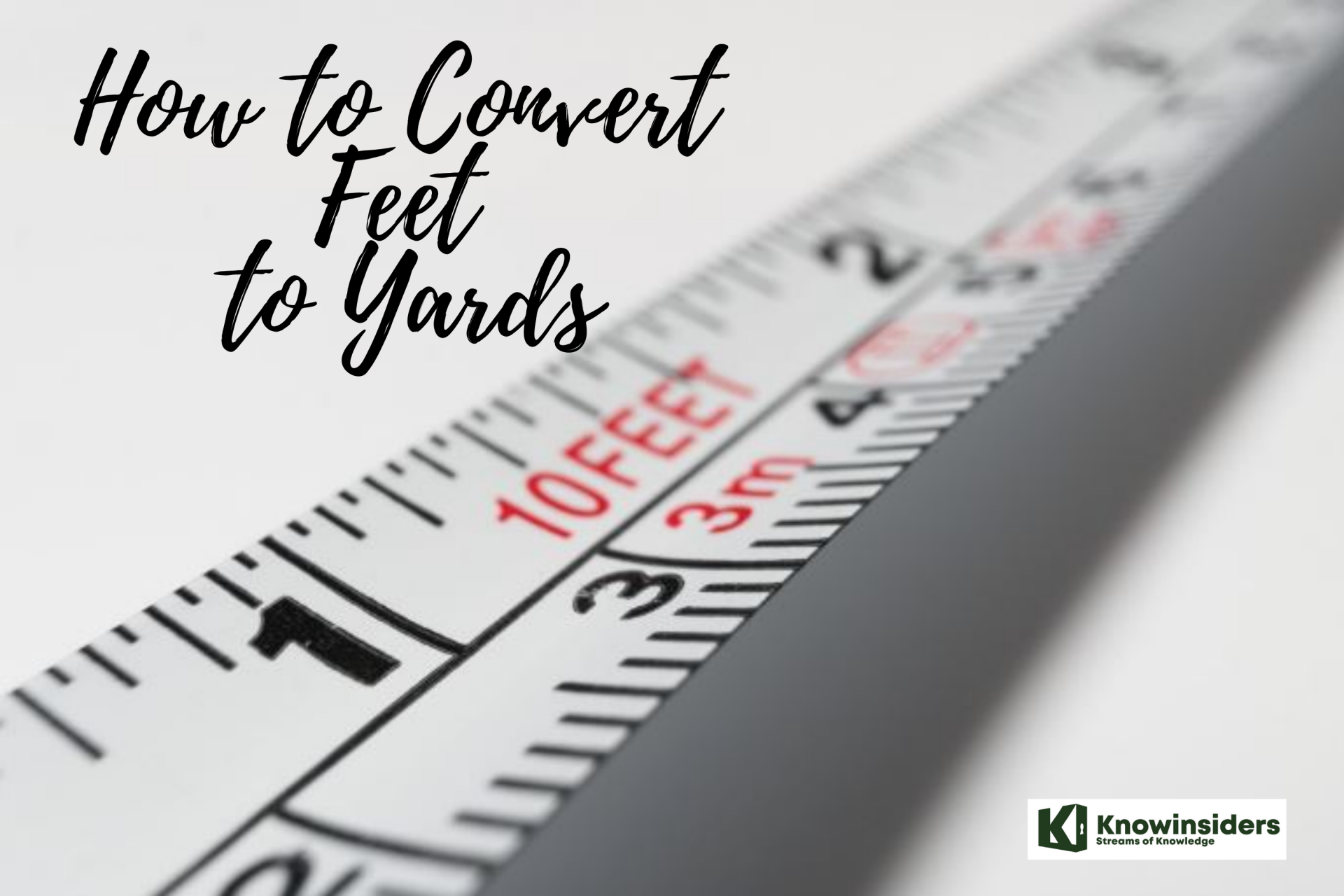 How to Convert Feet to Yards: Best Mothods and Simple Steps How to Convert Feet to Yards: Best Mothods and Simple Steps Whether you are aiming to teach conversion between feet and yards, Here is your guide to structured practice. Check out right now how to Convert ... |