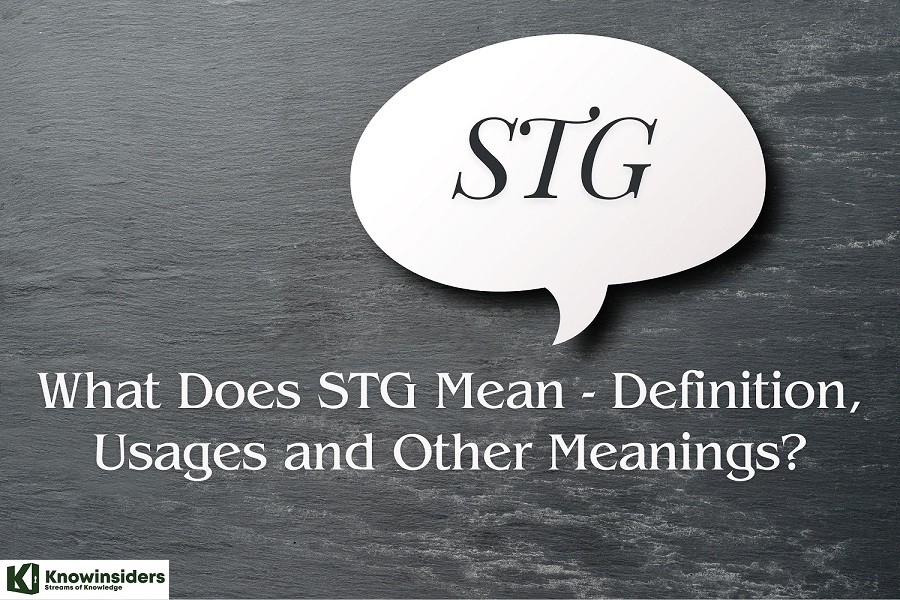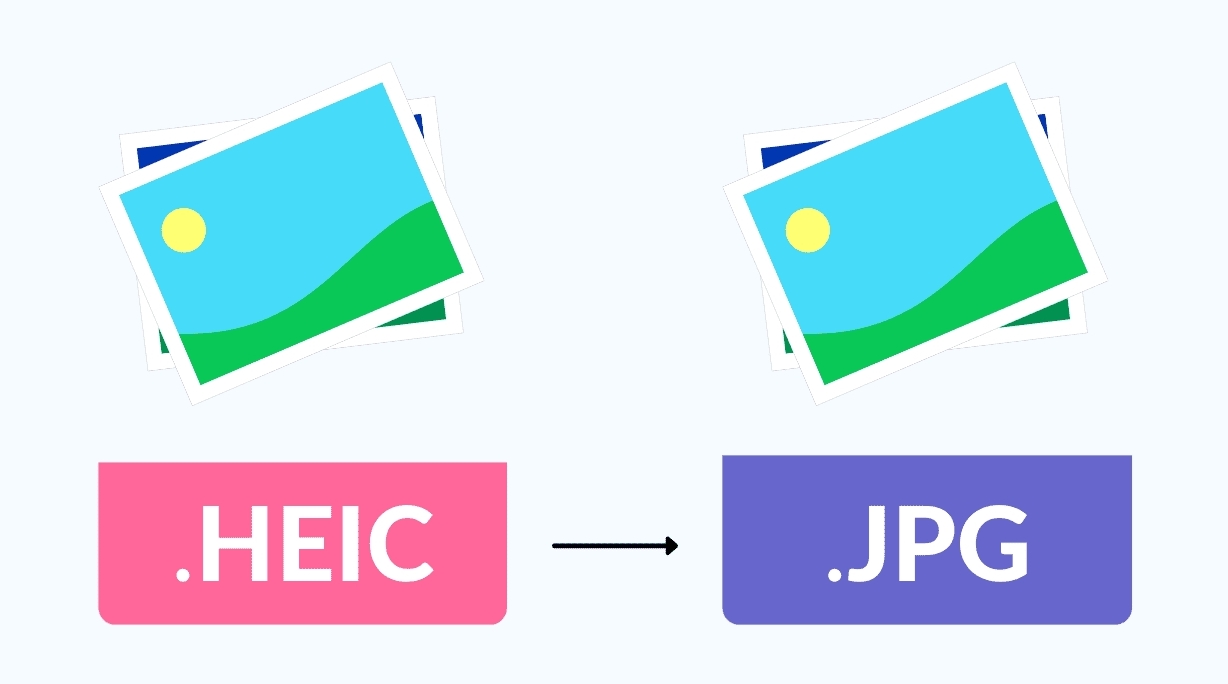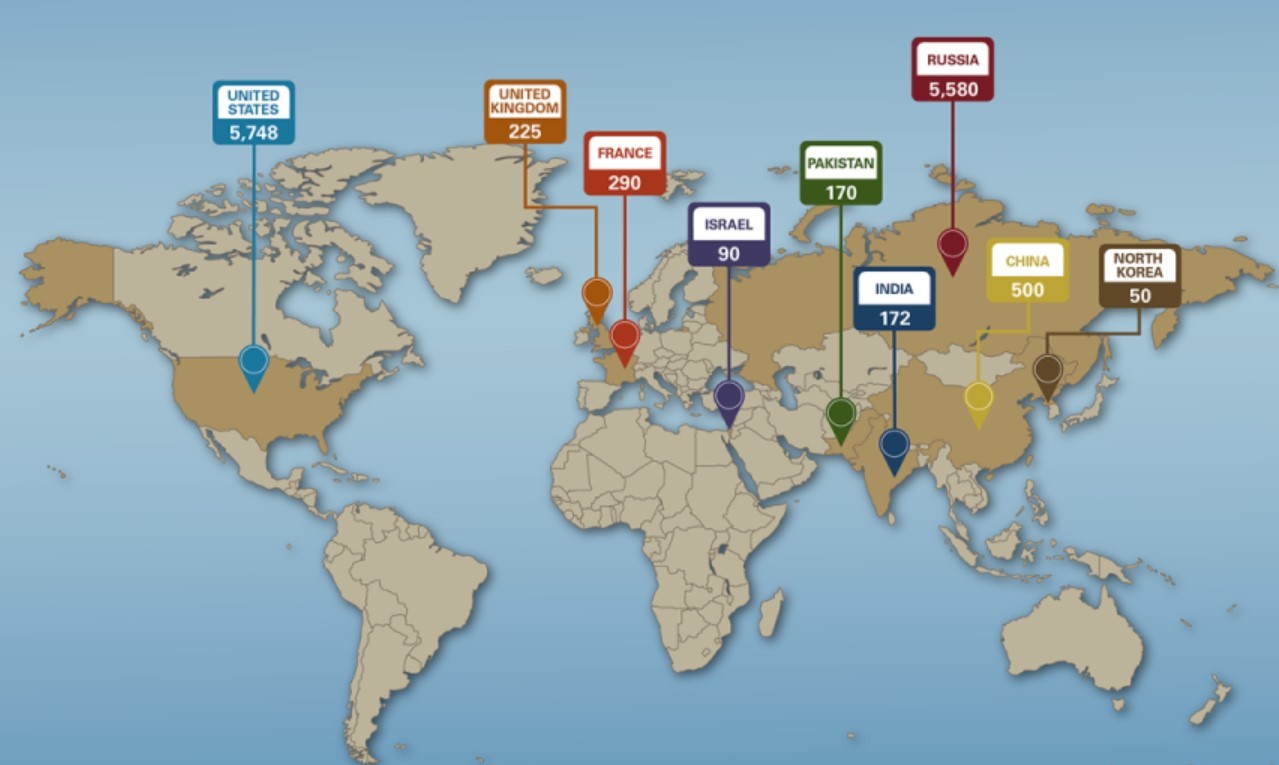How to Change Your Snapchat Username With Easy Steps
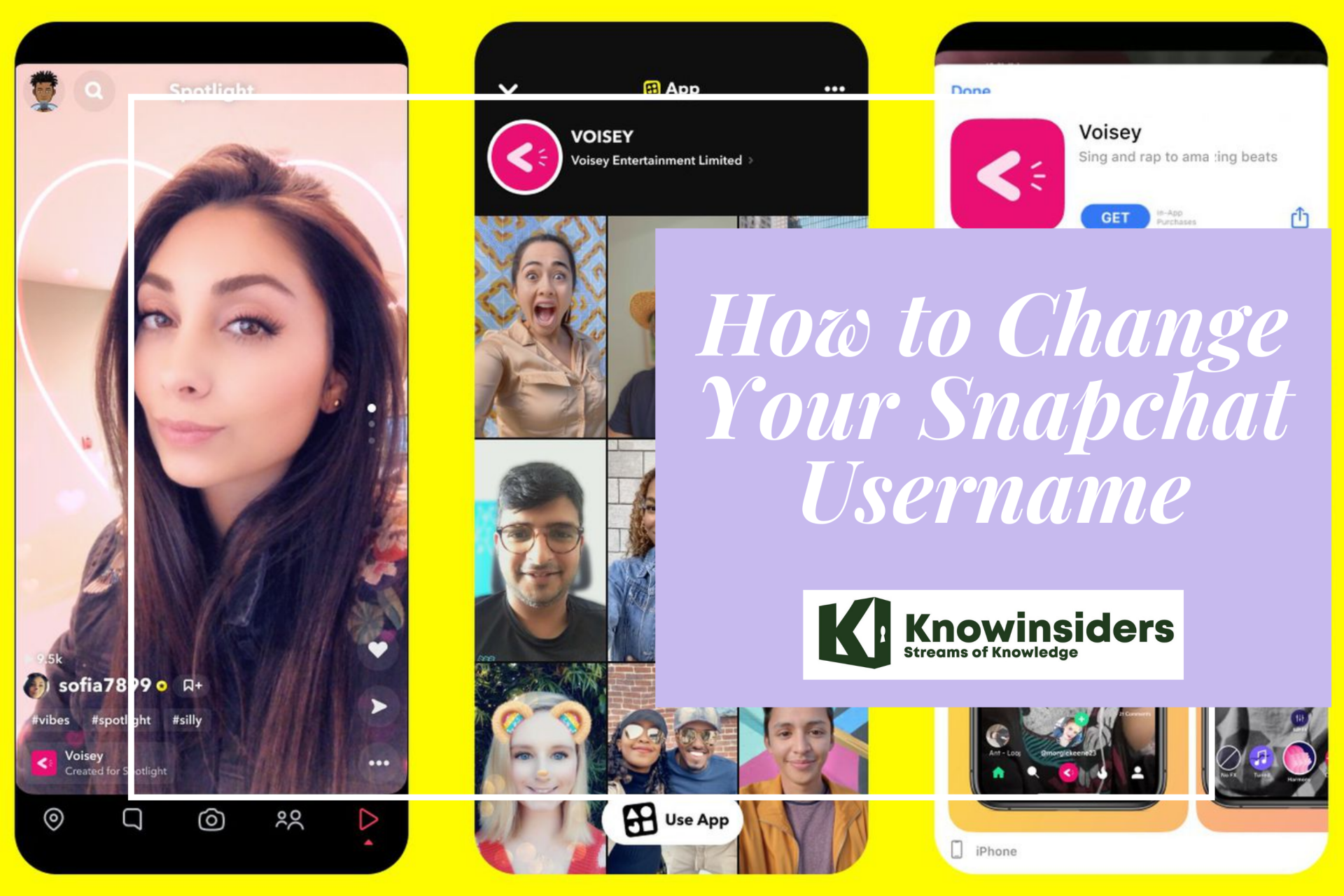 |
| Snapchat. Photo: Mixi |
Snapchat doesn't allow users to change their usernames or transfer account data between usernames. This article teaches you how to work around those obstacles by changing your Snapchat display name, or creating a new account and saving your friends' usernames to add them to your new account.
Difference Between Display Name and Username
Snapchat users especially have two names on their accounts. One is the display name, and another is the Username. If you are confused over these two names and still don’t know their working mechanism, then have a look.
Snapchat Username is basically the unique ID you use while creating an account. Every snap chatter has a unique Username so that it will be easier for other people to easily find the account on Snapchat. When someone needs to search your account on Snapchat, then they use your Username. You can find your Snapchat username from your profile section, which is just between your display name, and find friends on the Snapchat section at the top.
The display name is a name you use on your Snapchat so that your friends can identify you. It is just like a nickname; this means you can pick or change any display name on your Snapchat. Just remember to use such a name that your other friends can recognize you. The Snapchat display name is located on your profile section under your Snapcode.
So, the Snapchat username is more important than the display name. You can change your display name as much you want but not your Username. Once it is set up, then it cannot make any changes that.
Can You Use Same Snapchat Username Twice?
As I already said, all Snapchatter have a different username, which is their true ID to identify them on Snapchat. If a person uses the same username twice on Snapchat, then it is like having two identical Snapchat account. Since many social media site doesn’t allow to have two accounts with the same username because one username is only accepted for one account, so it not possible to use the same Snapchat username twice
Who Can See Your Snapchat Username?
Snapchat username is a special name that is used to find people on Snapchat. Whenever your friends or other people need to add you to their Snapchat, then they use your username. So your Snapchat username is only visible to those people who are friends in your Snapchat. Other than that, other snap chatters only can see your display name.
Your username is one of the most important aspects of any social media profile. That’s how people can recognize you, connect with you, and relate to your brand. Regardless, what happens when you want to edit or change your username on Snapchat? The straight answer is that you cannot change your username unless you cancel your account and open a new one. Regardless, you can always change your username/display name that everyone sees. The two should not get confused. This article shows you everything you need to know about changing your username and customizing its color, fonts, and overall looks. Let’s get started.
How to Change Your Snapchat Display Name
As previously mentioned, you create a Snapchat account and type in your username, but you can’t change it again until you delete your account. However, what you can customize and change as often as you want is your display name. This action gives you the freedom to create something uniquely recognizable so that other users would know that it’s you. Here’s how to change your Snapchat display name on mobile.
Step 1: Open your Snapchat app.
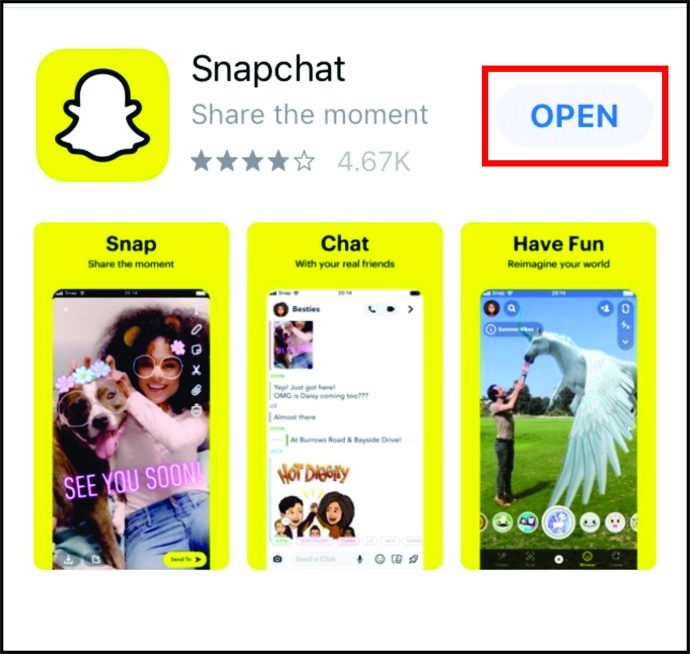 |
| Photo: alphr |
Step 2: Go to “My Profile” and click on the “Settings” wheel icon.
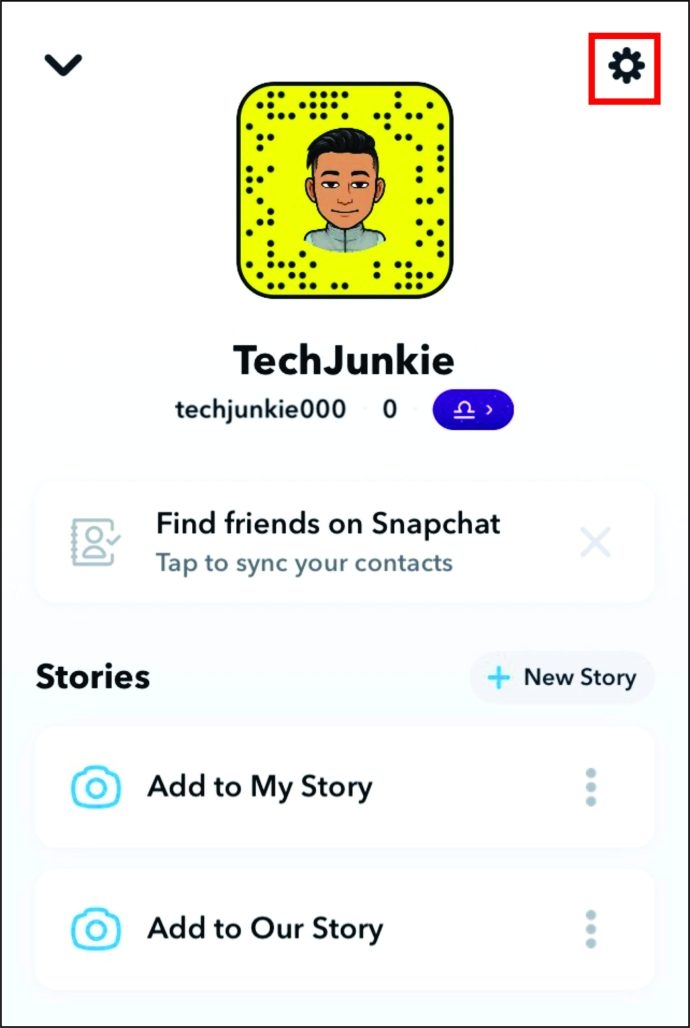 |
| Photo: alphr |
Step 3: Click on “Name” to remove, edit, or write a new display name.
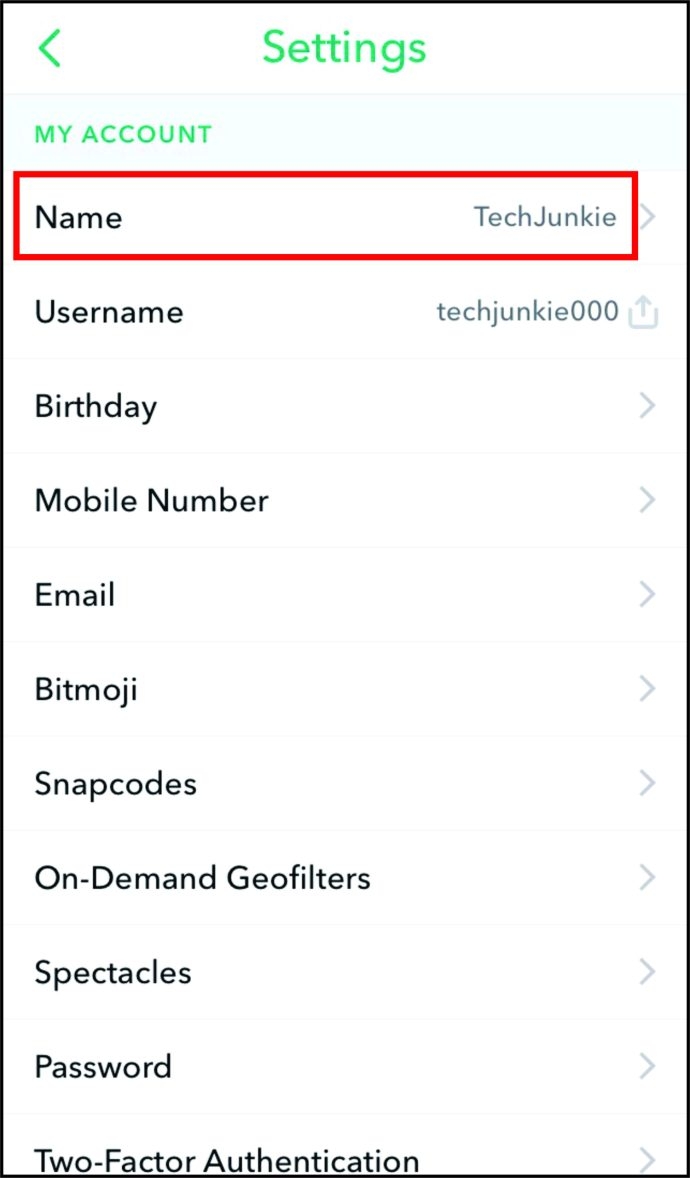 |
| Photo: alphr |
Step 4: Once you’ve entered your new display name, tap “Save,” and everyone will see it on your profile. However, if they have your contact saved under your old name, they’ll have to edit your contact and save it under the new one.
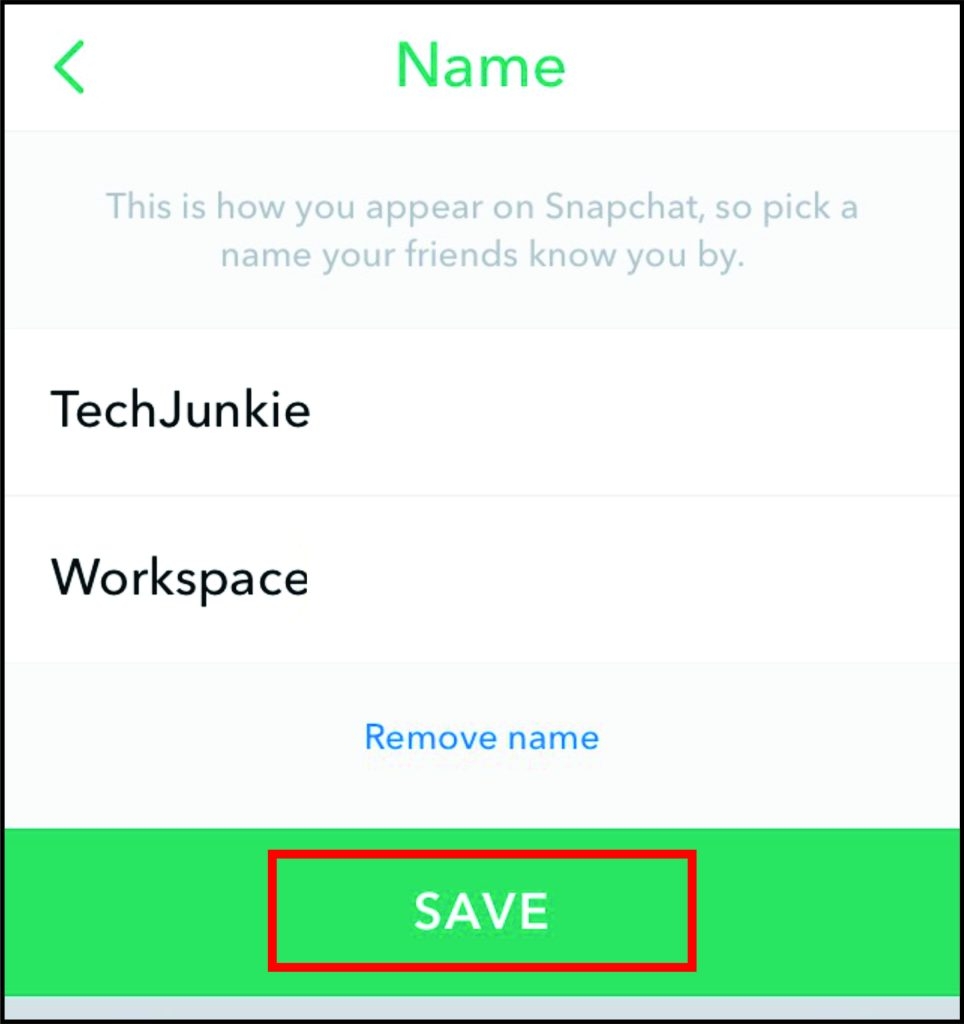 |
| Photo: alphr |
Edit your friends’ names on Snapchat
You can also edit your friends’ names, if their usernames are tough to recognise. Go to your contact list and click on the name you want to edit. This window should pop up:
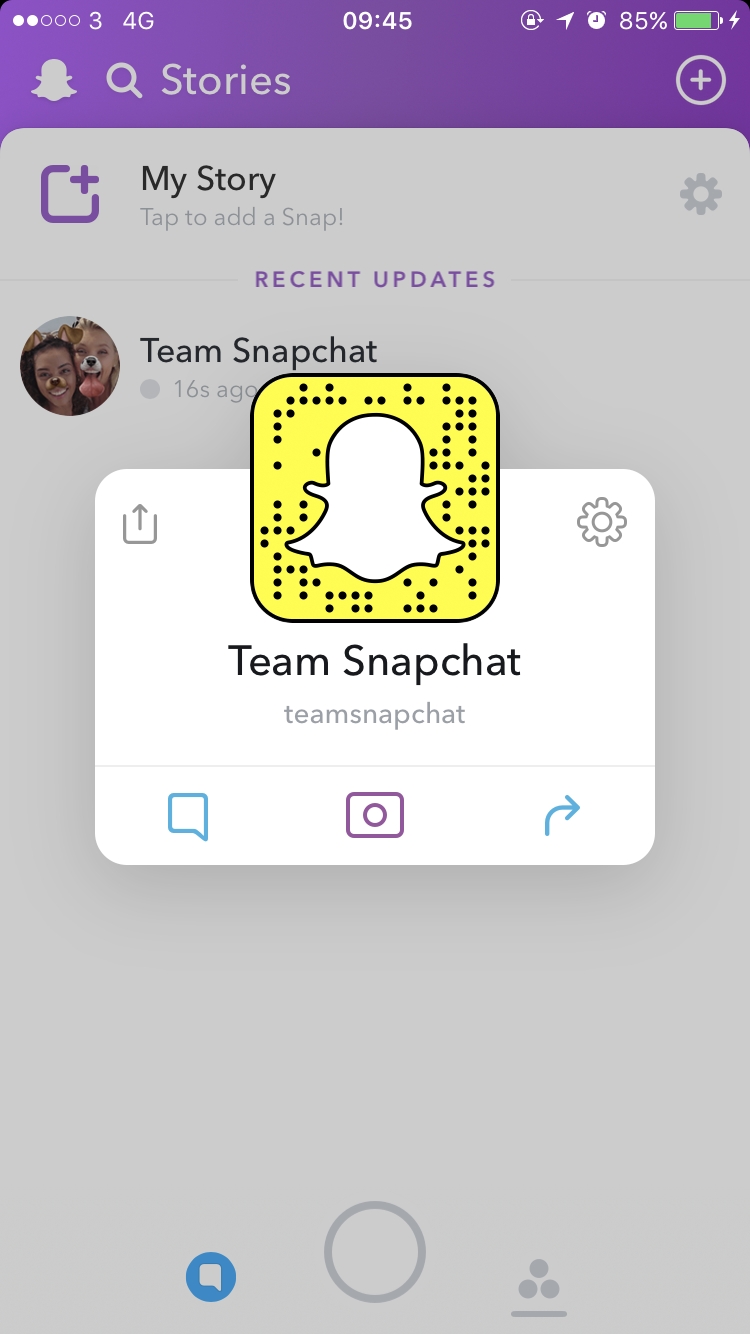 |
| Photo: techadvisor |
Click on the ‘settings’ icon. On the new window, select ‘edit name’:
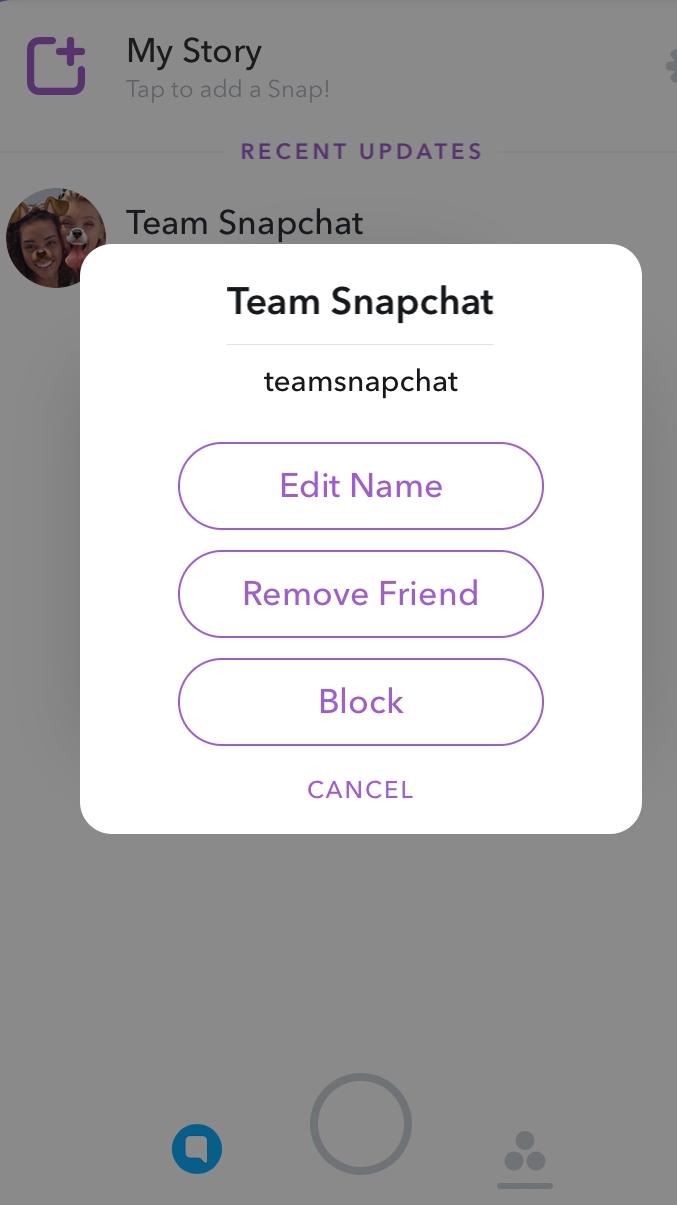 |
| Photo: techadvisor |
Click and edit your friend’s name to something you like:
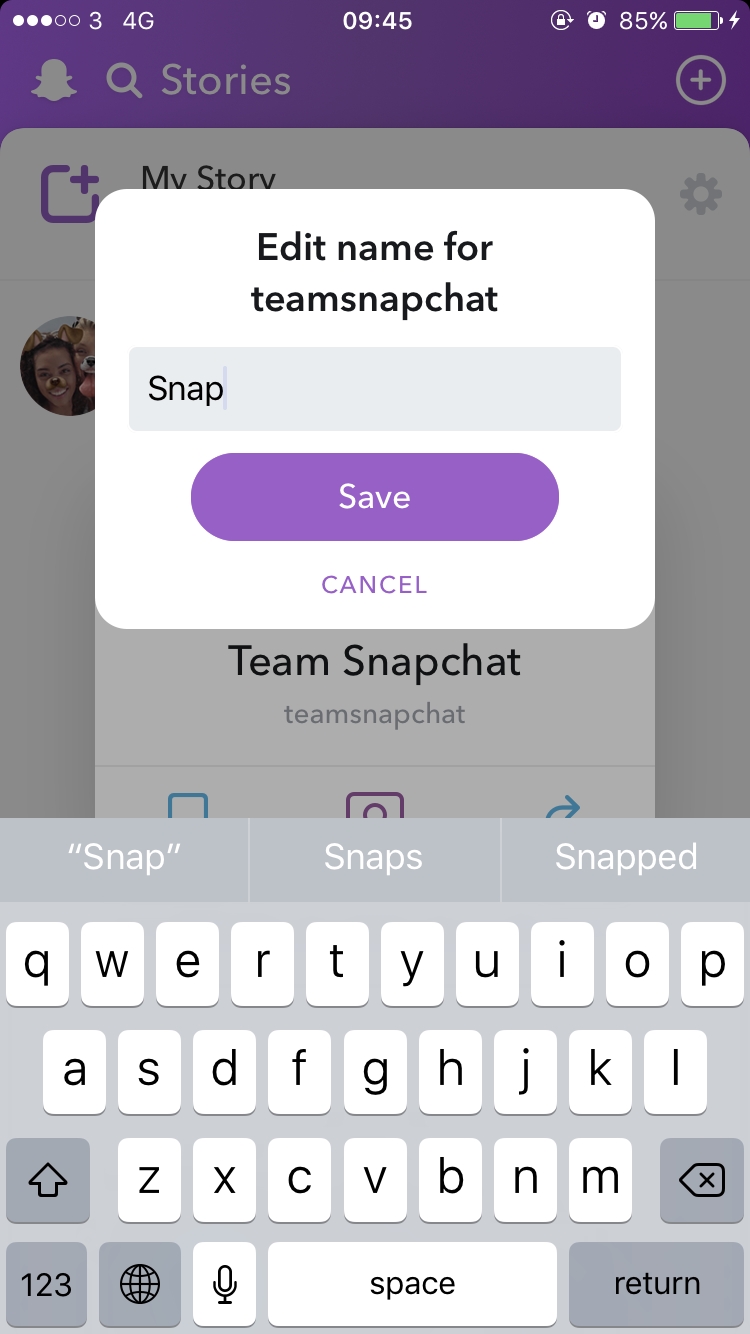 |
| Photo: techadvisor |
If you’re successful, your friends will appear under their new names:
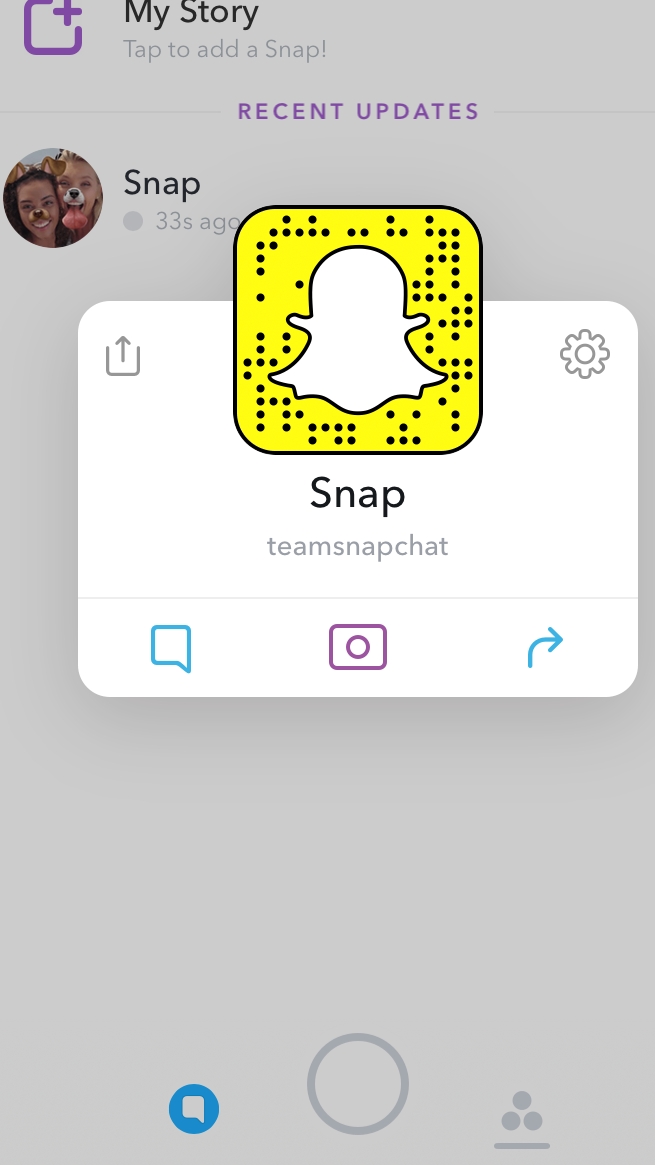 |
| Photo: techadvisor |
This will have no effect on how your friends’ names appear for other people and they won’t be notified that you changed their names. It’s only for your own comfort.
Create a new Snapchat account and Username
Before you begin: If you are already logged in to the Snapchat app, log out of it. For this, tap on your profile icon → Settings icon from the upper right → Log Out.
1. Inside the Snapchat app, tap on SIGN UP. Allow the app to send you notifications.
2. Enter your first and last name and tap on Sign up & Accept.
3. Set your birthday.
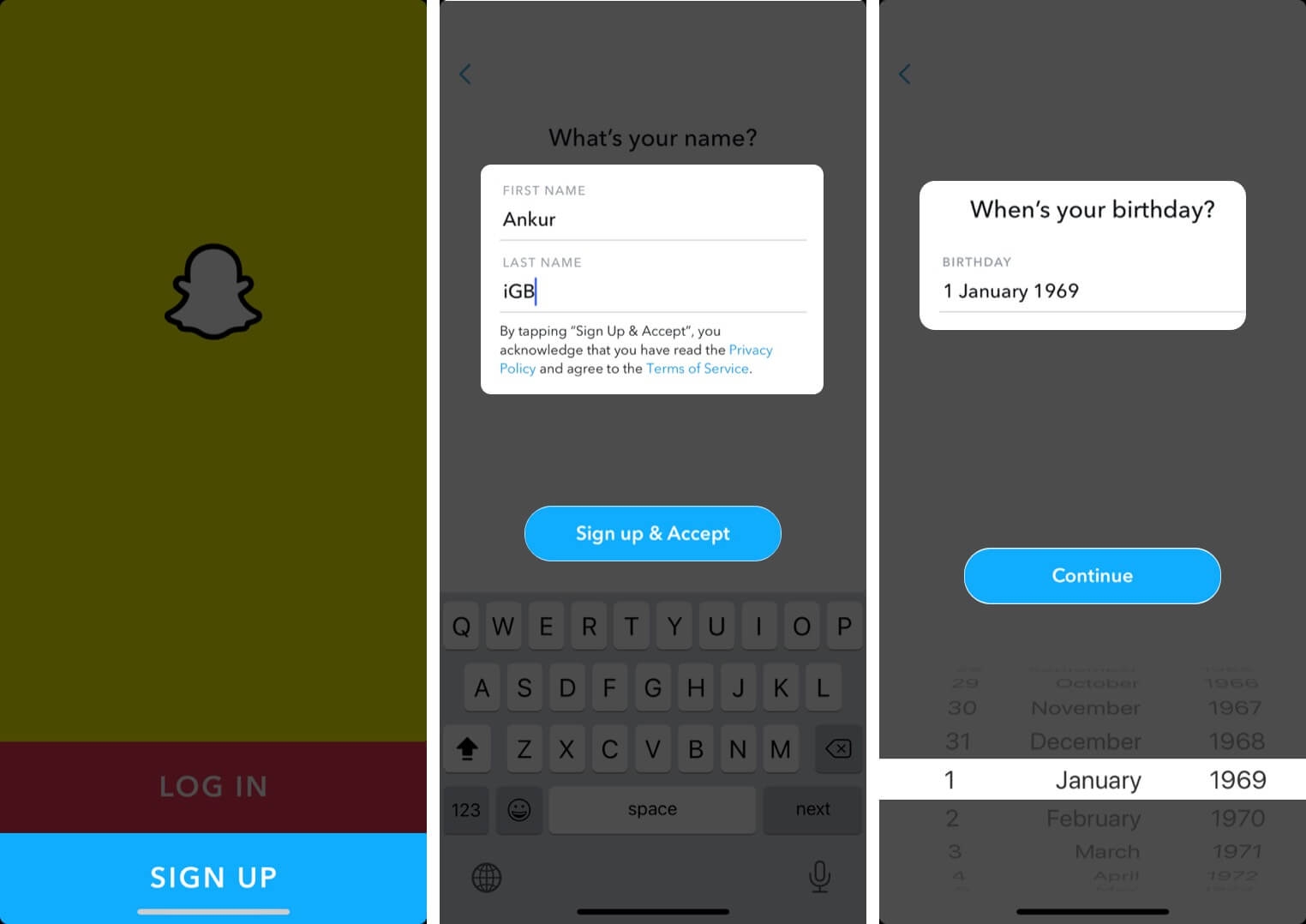 |
| Photo: igeeksblog |
4. Very Important: You will see a username recommended by Snapchat. Since you wish to use your own, tap on Change my username.
5. Type the desired username and tap on Continue. Think and make the correct choice, as you won’t be able to change it again.
6. Fill in your password and tap on Continue.
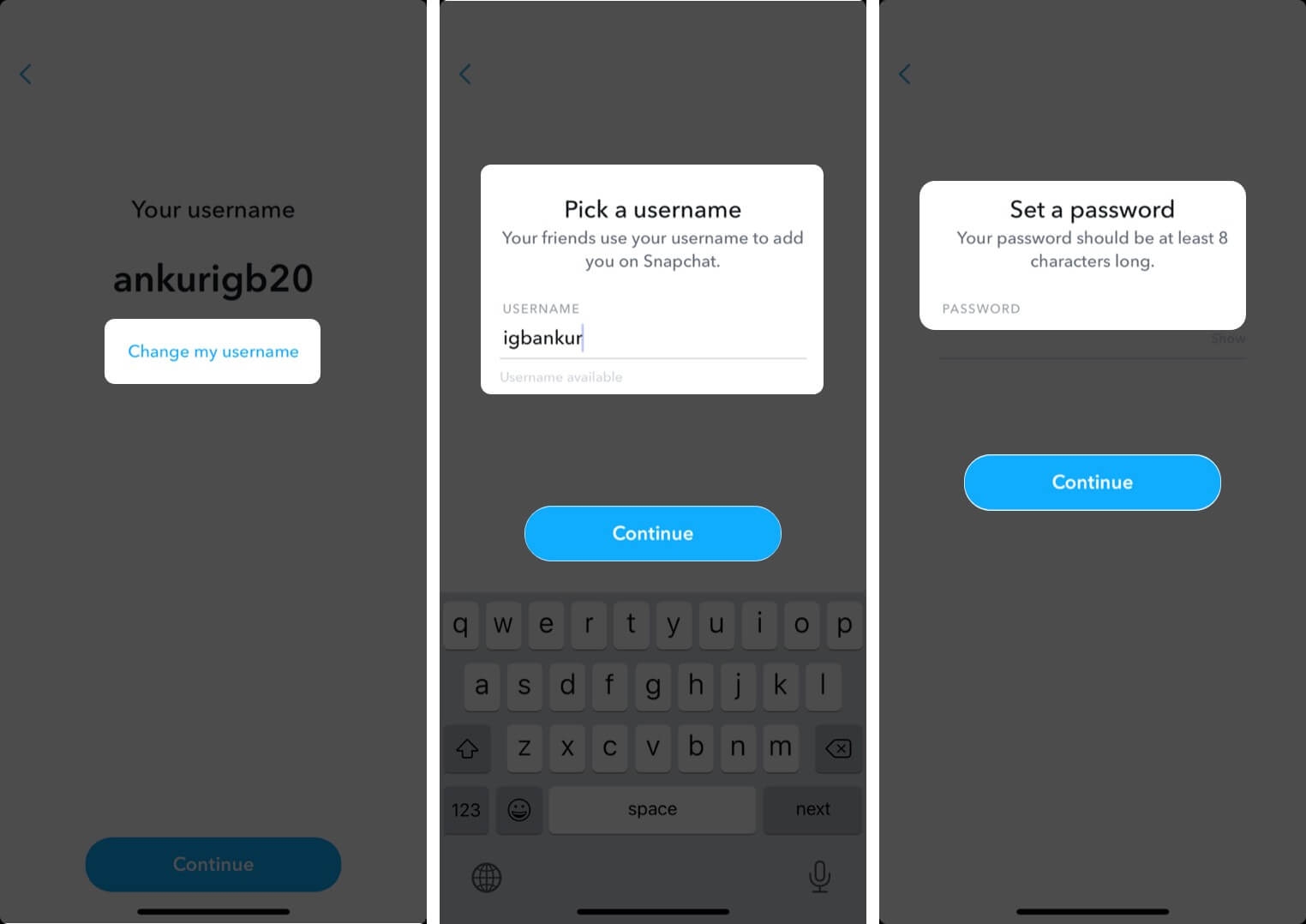 |
| Photo: igeeksblog |
7. Type your mobile number or tap on ‘Sign up with email instead.’ Next, fill in your email address.
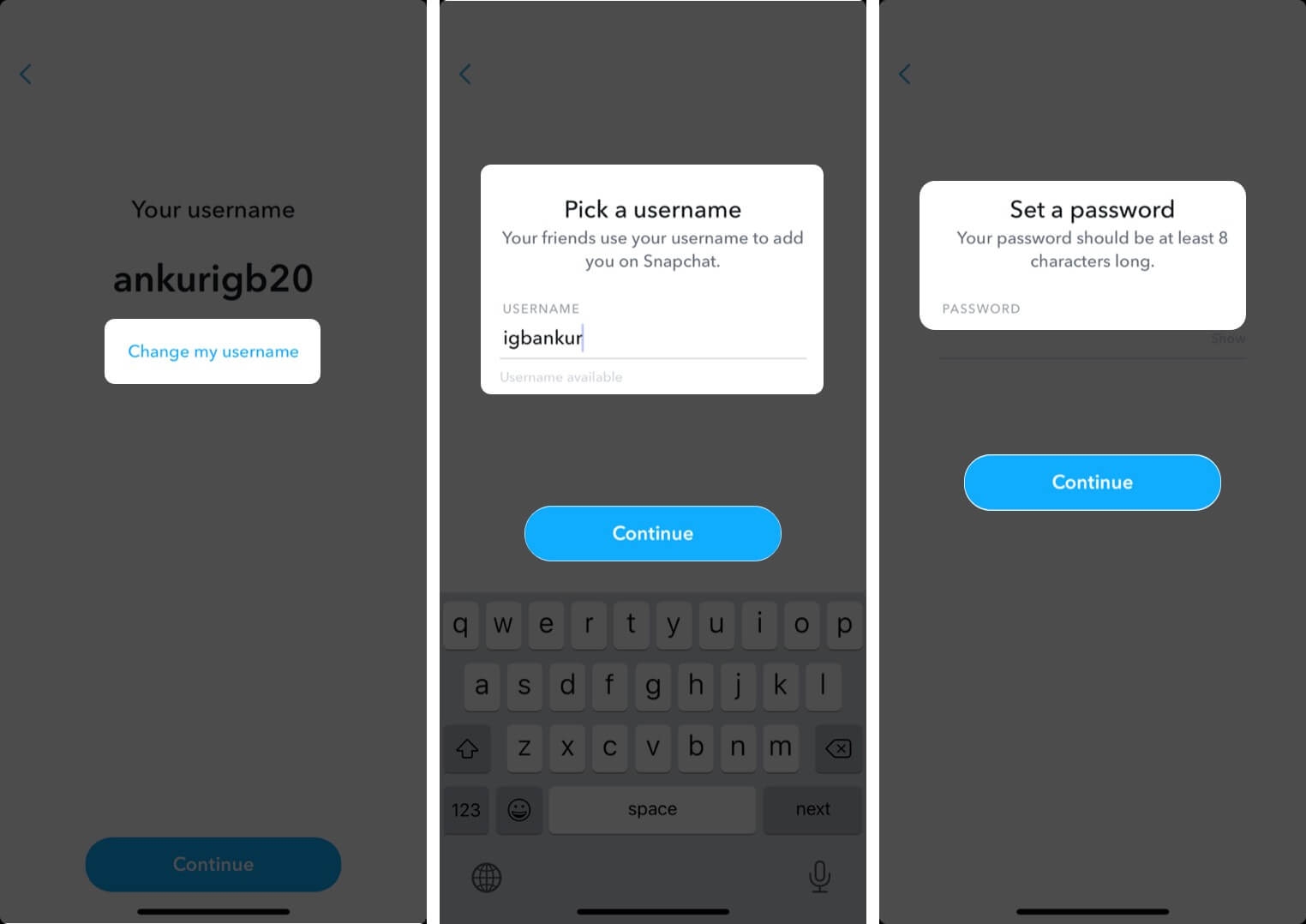 |
| Photo: igeeksblog |
8. On the ‘Find your Friends’ screen, tap on Continue. Next, tap on OK to permit the app to access your contacts. This will help you find your existing friends. Tap on +Add → Continue to add friends from your contact list. Next, you can choose to create a Bitmoji or not.
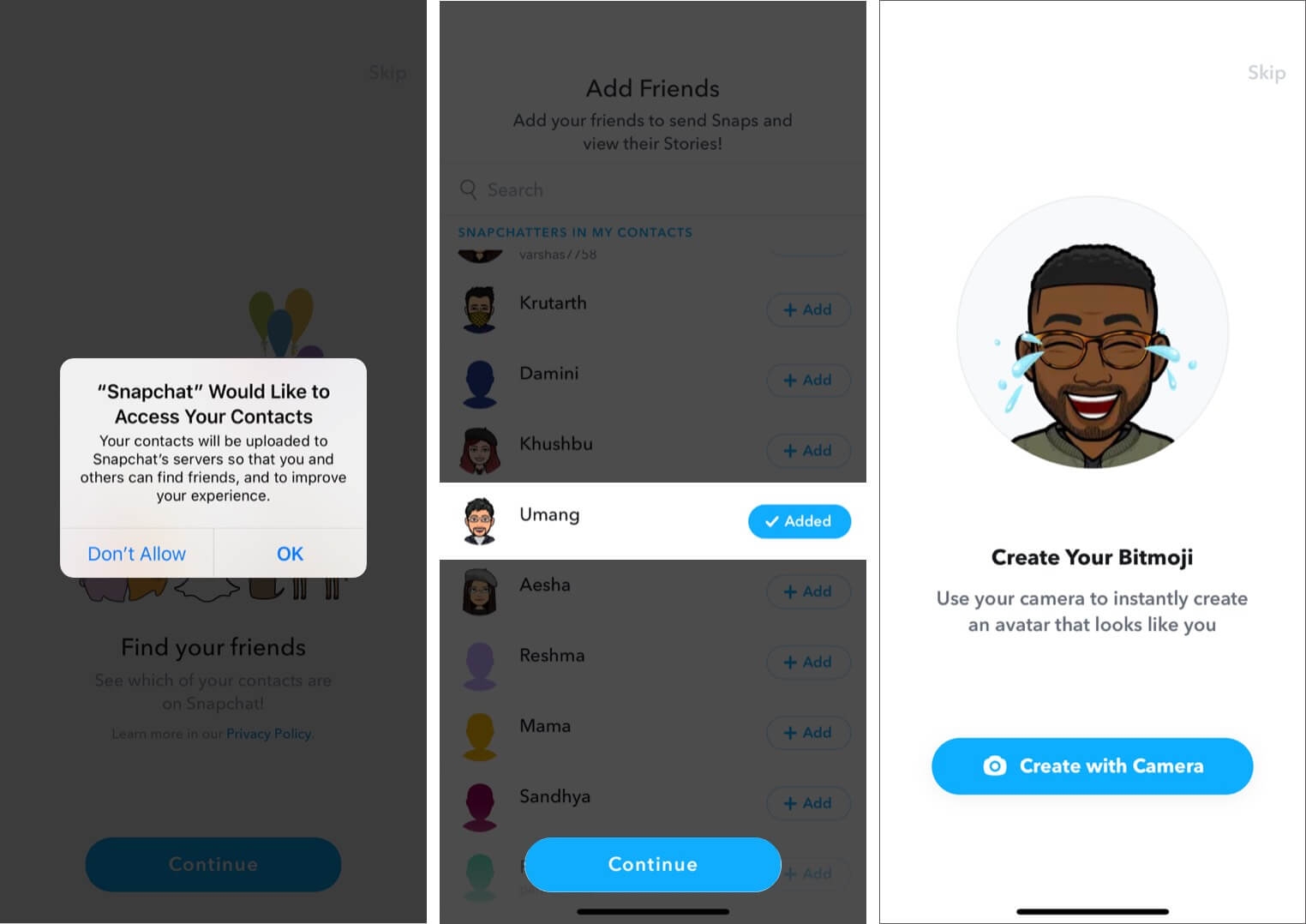 |
| Photo: igeeksblog |
Congratulation! You are on Snapchat with your new account.
What are some cute Snapchat name ideas?All Display Names on Snapchat should follow the Community Guidelines and be relatable to your brand if you are a business. For general users, the guidelines still apply, but your Display Name should relate to you. You should also avoid using more than two words, too many characters, emojis, or promotional phrases. Make sure you come up with something interesting. For personal accounts, some display name examples include Angry Bookman, Space Woman, Jiggly Man, Lucky Dragon, TwinkleEyes, Melody3880, Moonshine2245, Sunshine567, Rhythm Pad, The Lost Opera, Blue Pineapple, Strawberry65, KiwiLover, Siister4life, 1Love, and All4You. For business Snapchat accounts, some display name examples include NikeFit, Stone Remodeling, DreamCruises, Bright Smiles, BrightSmiles66, etc. Of course, these names are just examples of potential display names, not actual ones. How do you change your name font in Snapchat?Snapchat users who want to change the font used on their Display Name need to use a third-party keyboard app. Once you have a new keyboard app installed, go to your Display Name options and type in your new name. |
Do you need to delete your Snapchat account to change your username?
Due to user security, the only way to change your username is to delete your account and create a new one. When you delete your account, you cannot transfer your account data, Snapstreaks, or Memories. You have to build your new account from scratch. Most users solve the username issue by changing their Snapchat Display Name and keeping their old username to protect all Snaps and account info. If you still want to delete your Snapchat account, open your profile page and choose to deactivate your account. Snapchat holds your account as inactive for 30 days then deletes it permanently.
For more interesting news of KnowInsiders, check out right below!
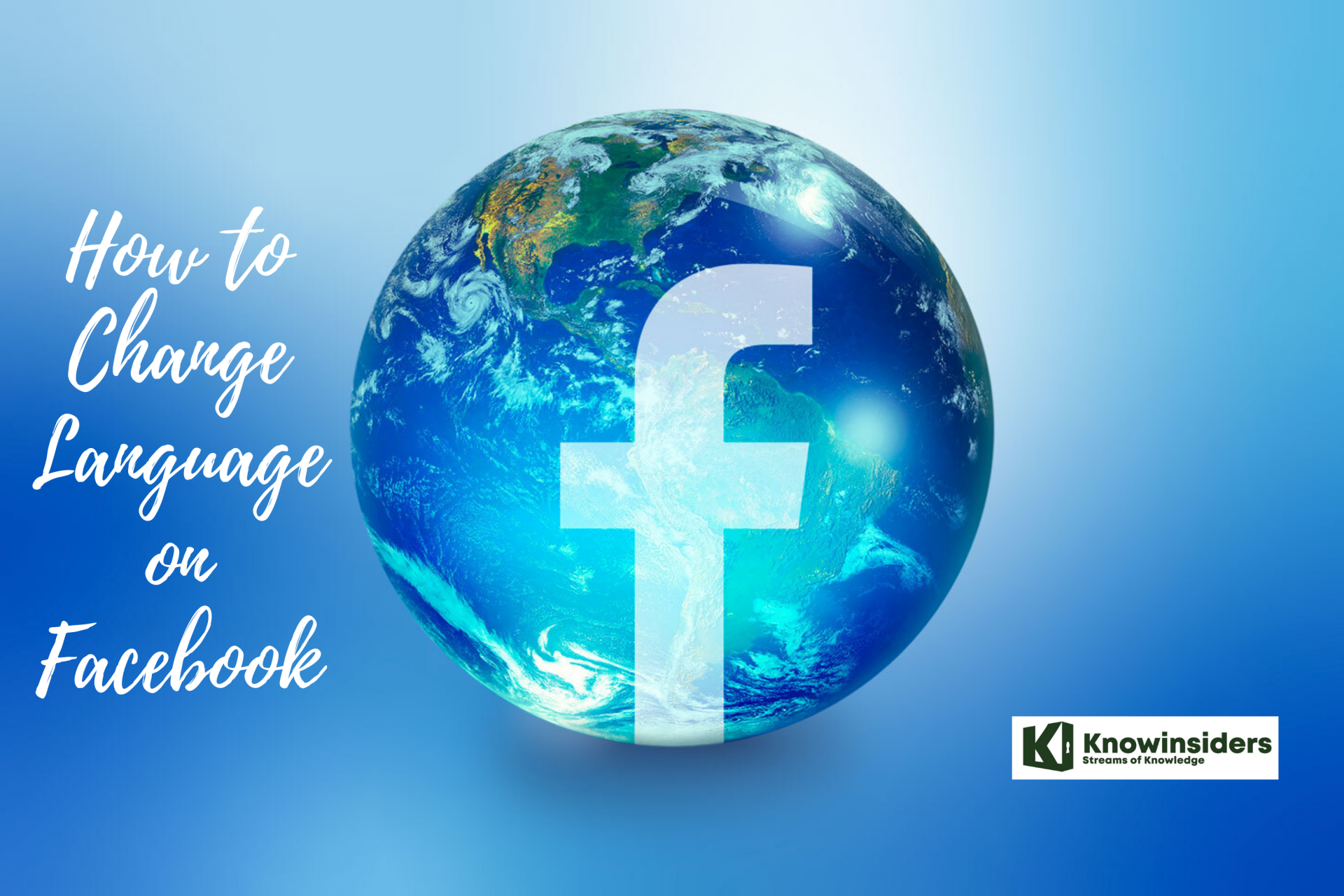 How to Change Language on Facebook How to Change Language on Facebook The Facebook account is set to the English language. This is not a problem for most of the users, but there might be users who ... |
 How to Change the Default Browser in Windows 11 How to Change the Default Browser in Windows 11 Microsoft’s upcoming release of Windows 11 will make it even harder to switch default browsers and ignores browser defaults in new areas of the operating ... |
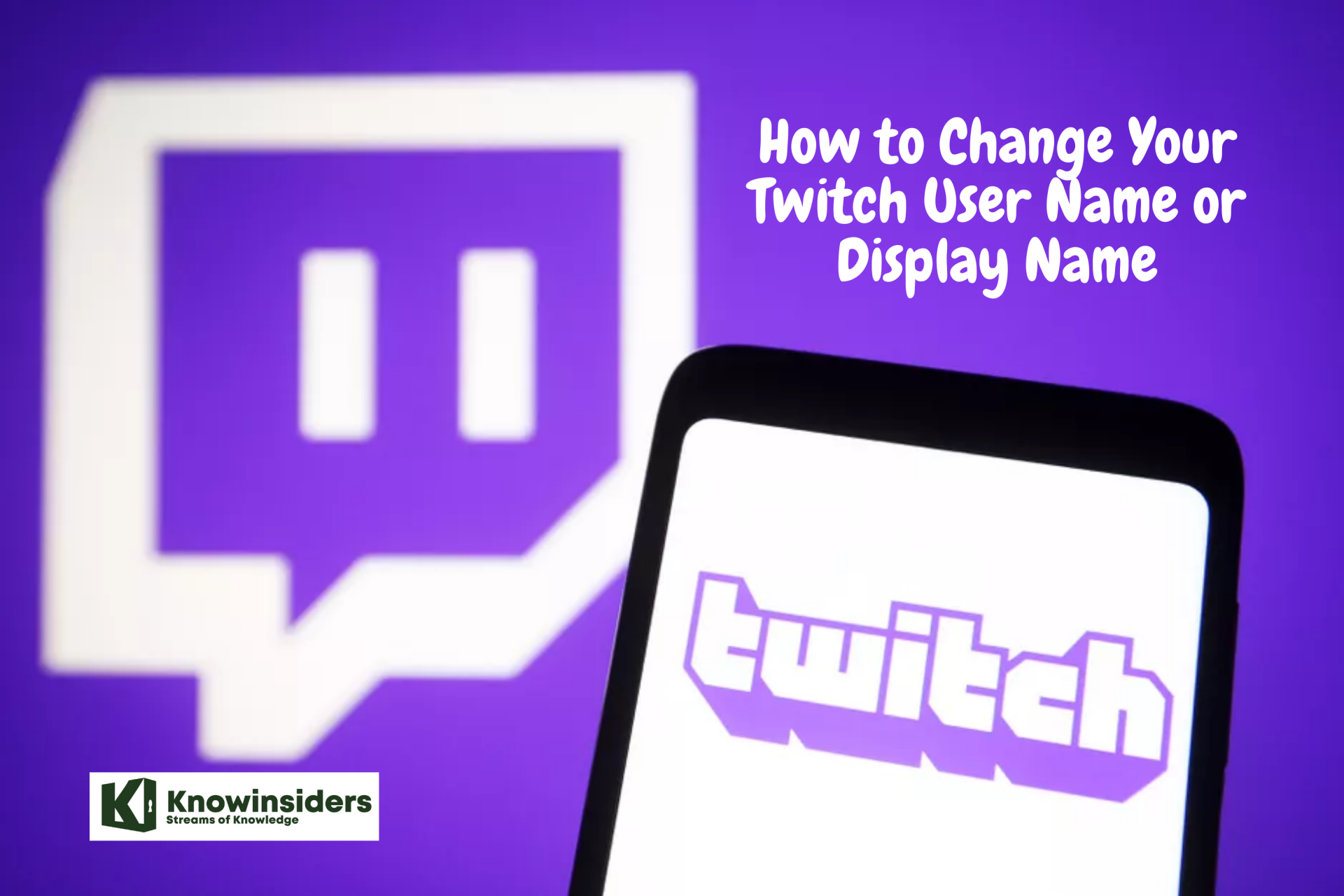 How to Convert Your Twitch User Name or Display Name How to Convert Your Twitch User Name or Display Name Twitch by Amazon is the world’s leading streaming platform for gamers, and so much so that it left behind YouTube Gaming. |