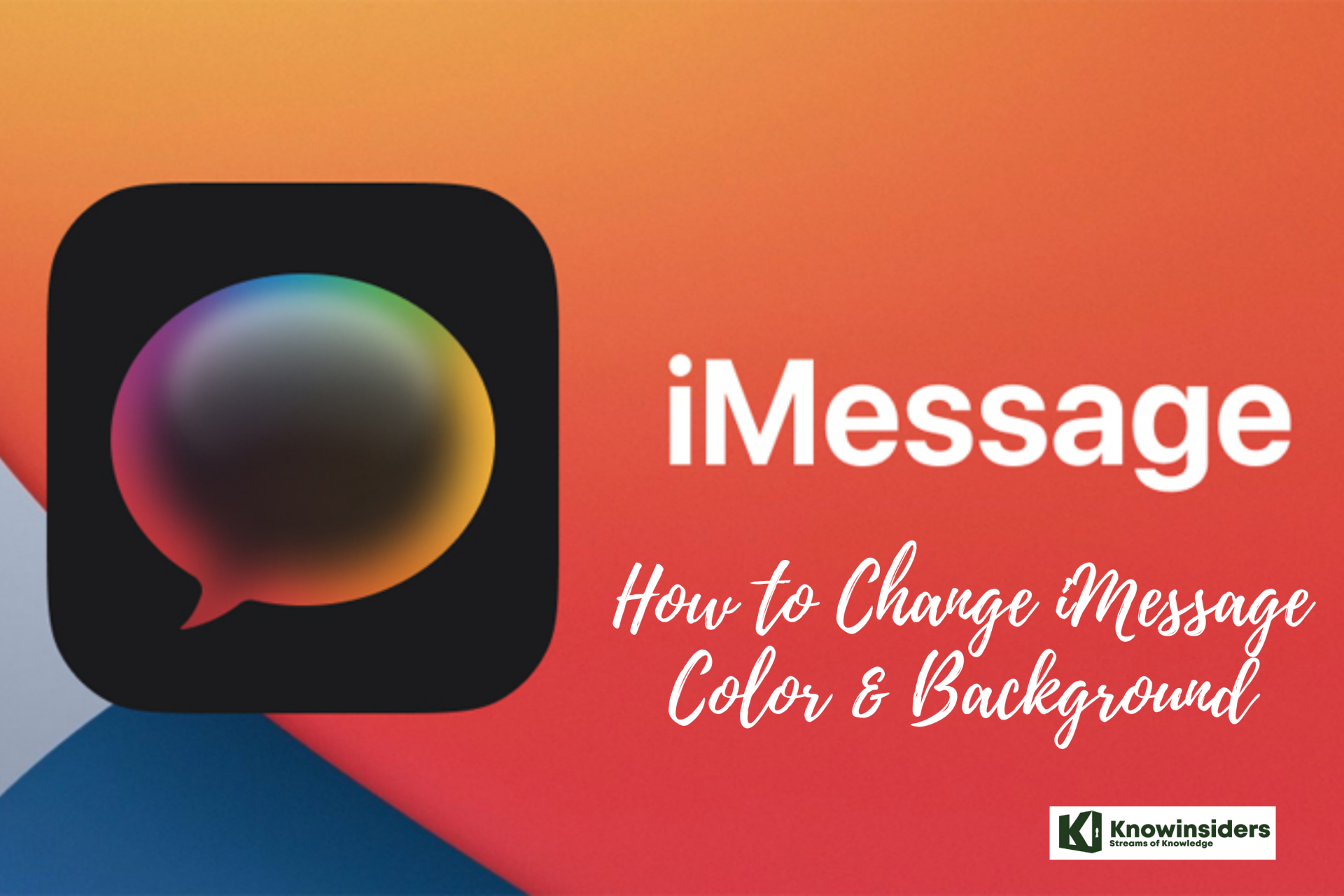How to Convert the Color of Your Name in Twitch Chat
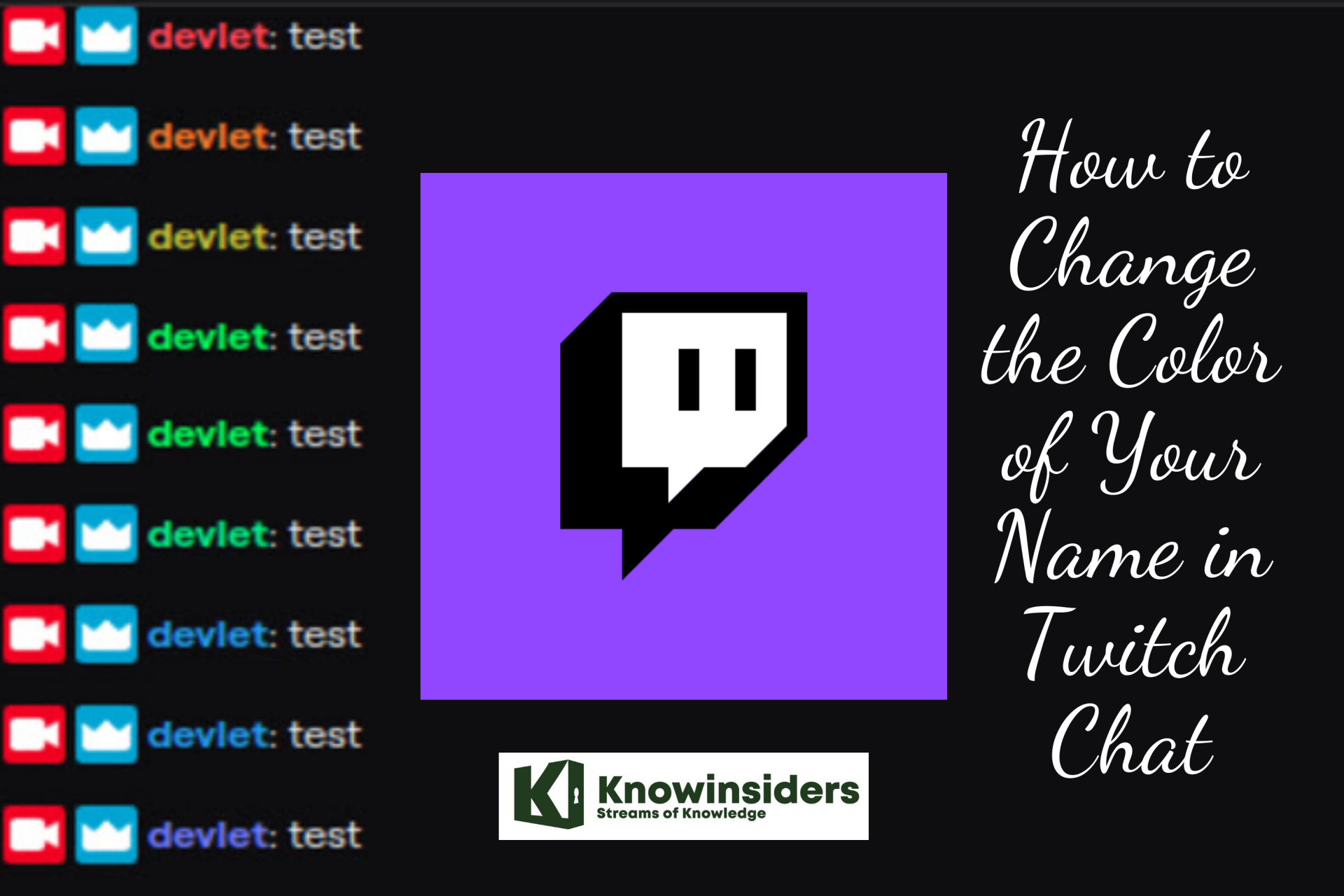 |
| Illustrated picture. Photo: Mixi |
Twitch is a popular online service used to watch and stream digital video broadcasts. It originally focused almost entirely on video games but has since expanded to include streams dedicated to artwork creation, music, talk shows, and the occasional TV series.
How Popular is Twitch?
The streaming service boasts over 2 million unique streamers every month and more than 17 thousand of these users earn money through the Twitch Partner program, a service that provides streamers with added features such as paid subscriptions and ad placements. Twitch was purchased by Amazon in 2014 and it remains one of the highest sources of internet traffic in North America.
How to Convert the Color of Your Name on Twitch
On Twitch, streamers can talk to their viewers through the stream video, but Twitch chat is where they’ll need to look for a response. Twitch chat is a chatroom associated with a stream and is intended to allow the viewers to interact with the streamer and for the viewers to chat amongst themselves as the streamer is playing.
By including a real-time communication system alongside the stream, Twitch chat creates an environment where people with a shared interest can make friends. These friendships tend to lead to a community of fans that enjoy hanging out together as much as they enjoy watching the streamer. This sense of community between viewers helps streamers to grow and maintain the size of their audience.
In a larger audience with a fast-moving chat, it can be difficult to get your message seen. One way you can increase the chance of your message being seen is to have a different colour in the chat. Your colour in Twitch chat doesn’t affect the colour of the text that you write. Instead, your Twitch chat colour is the colour of your username in the chat.
There are two ways that you can change the color of your name on Twitch. The first way is by clicking the cogwheel next to the chat button > then click edit > now choose the color you want your name to be. The other way is to type: /color in the chat, then press enter and type in the color you want to change your name to; blue, red, etc. You could also type in the hex code if you know it.
If you choose to change the color of your name by clicking the cogwheel, first start by clicking the cogwheel next to the chat button as seen below:
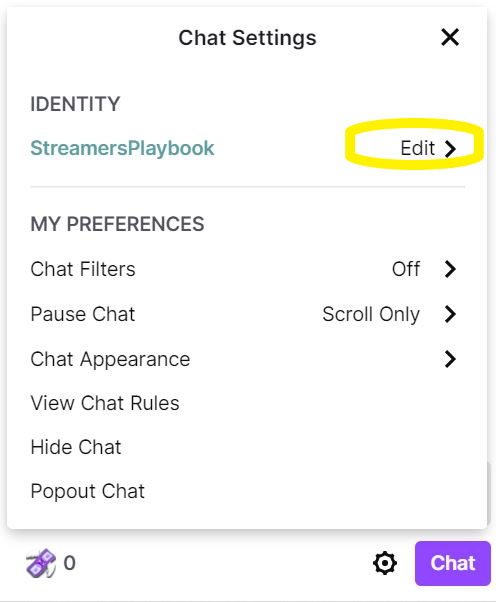 |
| Photo: streamersplaybook |
Once you click on that clog wheel next to the chat button the chat settings will pop up. Click on the edit button and then you will be taken to this screen below:
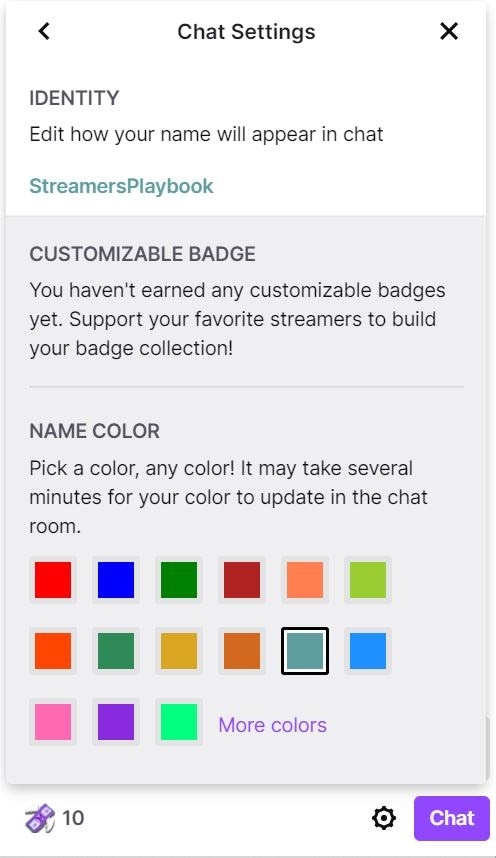 |
| Photo: streamersplaybook |
From this screen you will be able to add any custom badges that you have earned as well as change the color of your name. Just click on the color of your name and you are good to exit out of the chat settings. These changes are saved automatically.
The colors they offer you are pretty simple, and for me personally I am cool with them; however, if you want even more colors to choose from then you could click the “more colors” button and you will be taken to a screen where you can purchase Twitch Turbo for a small monthly fee.
Twitch Turbo offers an expanded set of colors, more emotes and ad free viewing among other things. If you want to stand out in chat more, having a uniquely colored name could help you do that.
However, if you are signed up for Twitch Prime through Amazon then you already have Twitch Turbo and have access to all those extra colors. So if you want Twitch Turbo, consider just spending a few extra dollars a month on Amazon Prime and then you will get a free Twitch Prime Sub every month along with Twitch Turbo. Not a bad deal.
Now if you want to change the color of your name by typing in chat, the first thing you need to do is type “/color” in the chat box, without quotation marks like this:
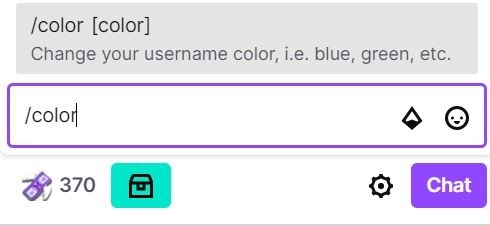 |
| Photo: streamersplaybook |
Now, click enter and a box will appear where you can type in the color that you want to change your name to:
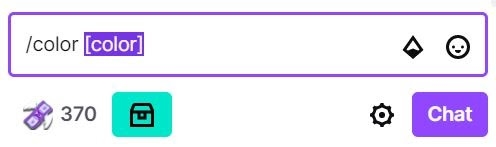 |
| Photo: streamersplaybook |
Common colors are red, blue, green, etc; however, if you type in a color that isn’t available, or you just type in a random letter and hot enter, a screen will appear that shows you a list of the colors that you can choose from as you can see here:
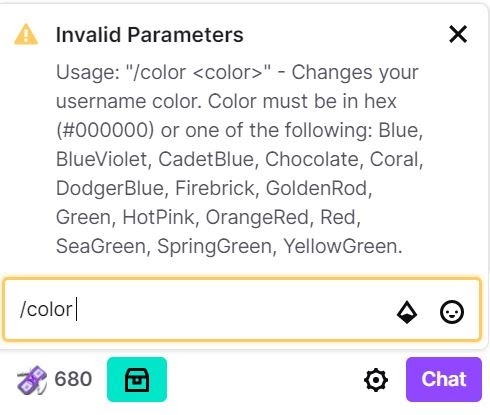 |
| Photo: streamersplaybook |
As it states above, you could also enter the hex code for your color, but I highly doubt that many of you have the hex code for your color memorized.
Once you have the color you want, just type “/color” (without the quotes) like you did before, hit enter and then type in the color you want in the [color] section of your chat.
Like I mentioned earlier, most people, including myself, stick to these basic Twitch chat features. I personally am not much of a chatter on big channels and so I am not too concerned with standing out or people being impressed by my cool name color.
But, if you want to get wild and add some spice to your name on Twitch, then you will have to upgrade to Twitch Turbo or link your Amazon Prime account with your Twitch account.
Let me talk about some of the common colors that people want to change their name to.
How to Make Your Twitch Name Black
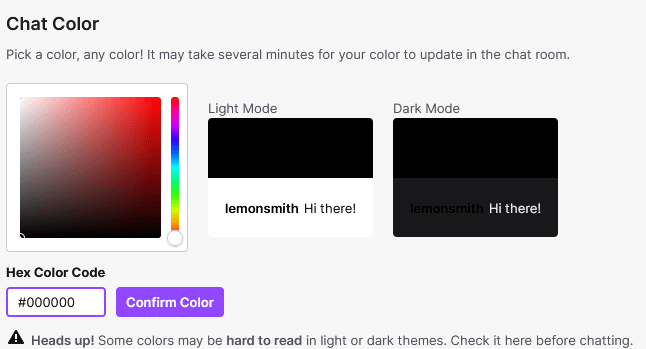 |
| Photo: streamergrowthschool |
To change your Twitch name to black in chat, you will either need to connect your Amazon prime account to your Twitch account or purchase Twitch Turbo. Once this is done you can change it to white in one of two ways. The first is to go to Twitch.com, next go to your settings, then select the “Prime Gaming Section” and you can choose the color white in the box of colors. The other option is to select the hex color code #ffffff. Make sure to click “confirm color” or it won’t take effect.
How to Make Your Twitch Name White
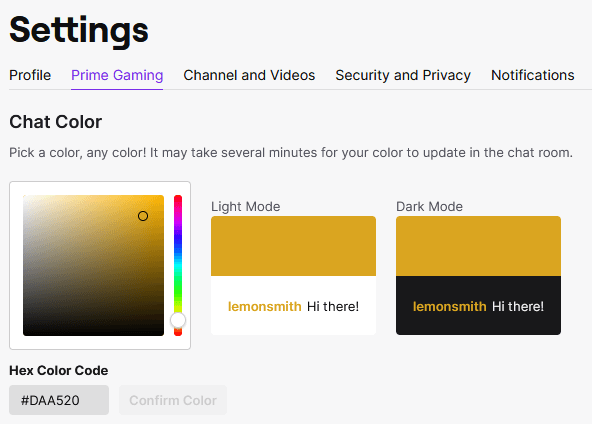 |
| Photo: streamergrowthschool |
To change your Twitch name to white in chat, you will either need to connect your Amazon prime account to your Twitch account or purchase Twitch Turbo. Once this is done you can change it to white in one of two ways. The first is to go to Twitch.com, next go to your settings, then select the “Prime Gaming Section” and you can choose the color white in the box of colors. The other option is to select the hex color code #000000. Make sure to click “confirm color” or it won’t take effect.
Remember that the white username will make it VERY difficult for users and streamers to see your name unless they've toggled their theme to "Dark Mode." White name on a white background is literally invisible.
| How to Make Twitch Name Glow Back in the earlier days of Twitch, there was also a glowing new feature from the BetterTTV extension that literally made people’s usernames glow in chat (haHAA). Unfortunately, the feature isn’t active anymore, so you can no longer get it for your name. |
How to Make Your Twitch Name Glow
If you’ve been around Twitch you may remember seeing some Twitch names glowing and thought, “I want to do that!” Changing your Twitch username to glow in chat was a feature only available through a third party platform called BetterTTV or BTTV for short. While this was something that was done in the past, it’s no longer an available feature.
What color should my Twitch name be?
It is truly all preference of what you want your Twitch name to be. Some people intentionally choose a color or lack of (white) to be a troll and make it difficult for people to read their name. Personally I like to choose a color that meshes with the brand of my Twitch channel. But it truly is all frivolous and I don't believe it has any bearing on the growth of your stream.
Can you have emotes within your Twitch name?
Twitch doesn't allow any names to have emotes within them. While there's thousands of emotes that can be used within the chat box on Twitch you can't have your username include an emote. Maybe this will be a feature that they will add in the future, but currently it is not availble.
Viewers changed their color and as a streamer are you having a hard time reading?
There’s some colors that make it incredibly challenging to read against the white background on Twitch. If someone decides to change their Twitch name to a highly bright color or to white - it can be nearly impossible to see the name.
Fortunately there’s a number of techniques that you can utilize to make Twitch chat more readable. If you click the gear icon next to the chat message box, you can go to “Chat Appearance” and there’s a toggle for “Readable Colors” that will make the color of different users darker so that it’s easier to read.
Another option is to toggle "Dark Mode" within the Twitch platform which will change the white background to a darker background. Of course, this will make some names easier to see and make some darker colored names more difficult to read and see.
I wrote an entire article on how to read Twitch chat that also details a few other steps you can take to make reading chat easier as a viewer and streamer.
Is Twitch a Social Network?Over the years since its launch, Twitch gradually introduced a variety of features that have helped it evolve from being a basic streaming media site into something that more closely resembles a social network such as Facebook. Twitch users can follow and DM (Direct Message) each other, each stream has its own unique chatroom where users can connect, and the popular Pulse feature essentially functions as a Facebook or Twitter timeline and allows for everyone on the network to post their own status updates as well as like, share, and comment on what others have written. All of these features are accessible via the official Twitch mobile apps as well, which puts it in direct competition with other social apps. Did Twitch used to be a social network? No. Is it one now? Absolutely. |
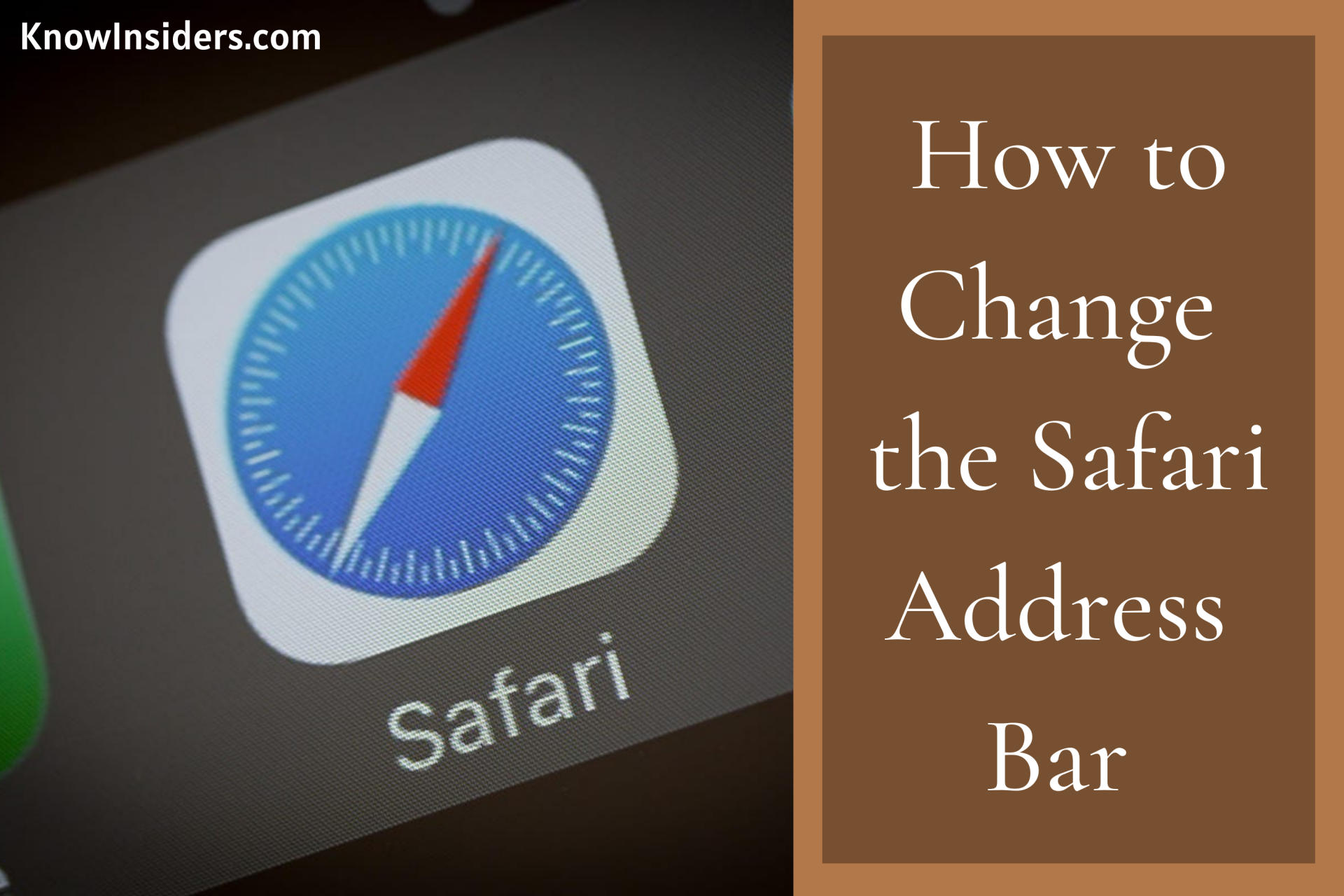 How to Change the Safari Address Bar on iPhone How to Change the Safari Address Bar on iPhone Not a fan of the Safari address bar being on the bottom on your iPhone? Here's how to change its position as you see fit. |
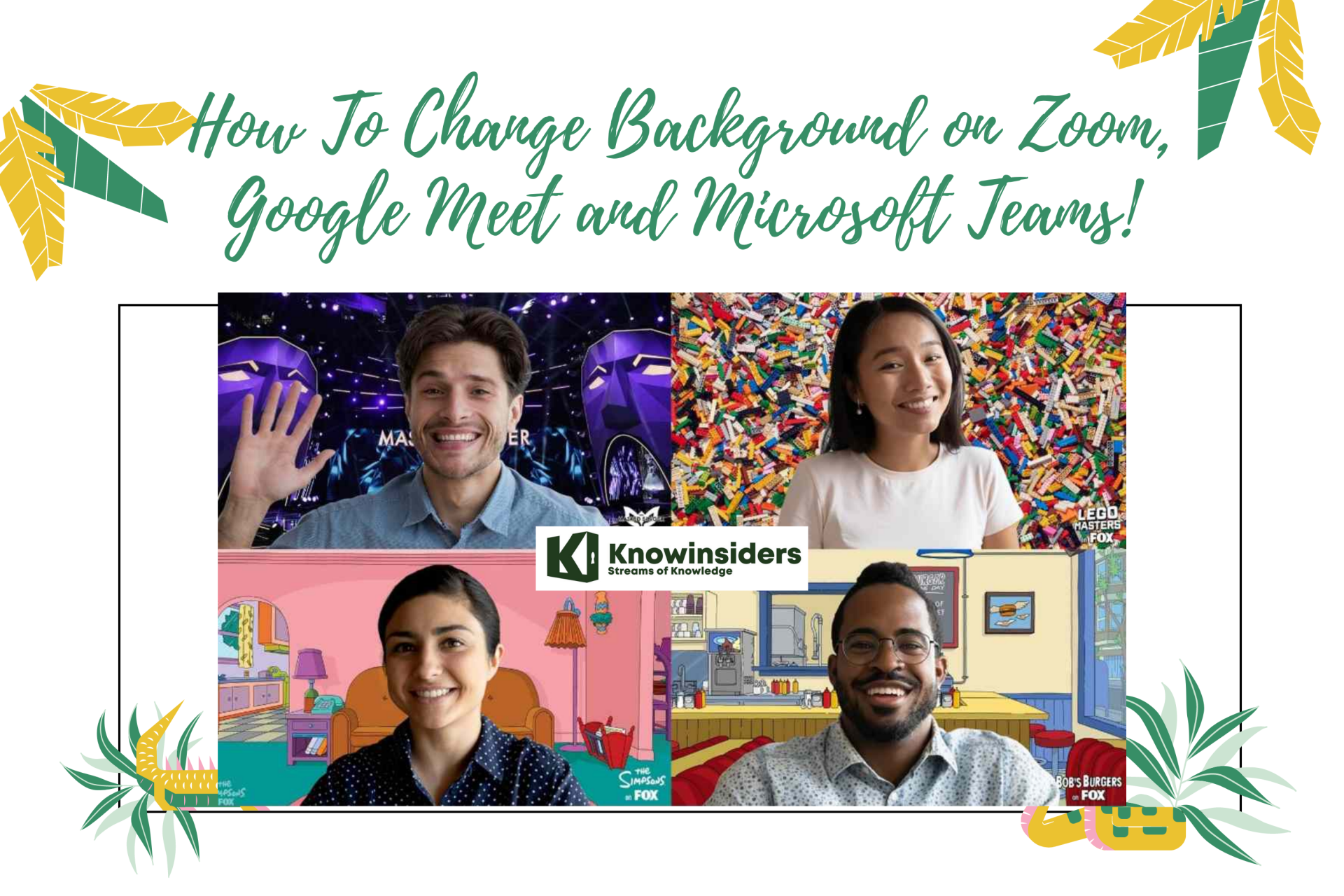 How To Change Background on Zoom, Google Meet and Microsoft Teams How To Change Background on Zoom, Google Meet and Microsoft Teams The COVID-19 pandemic has resulted in increased usage of video conferencing services such as Zoom, Google Meet and Microsoft Teams to conduct virtual meetings or ... |
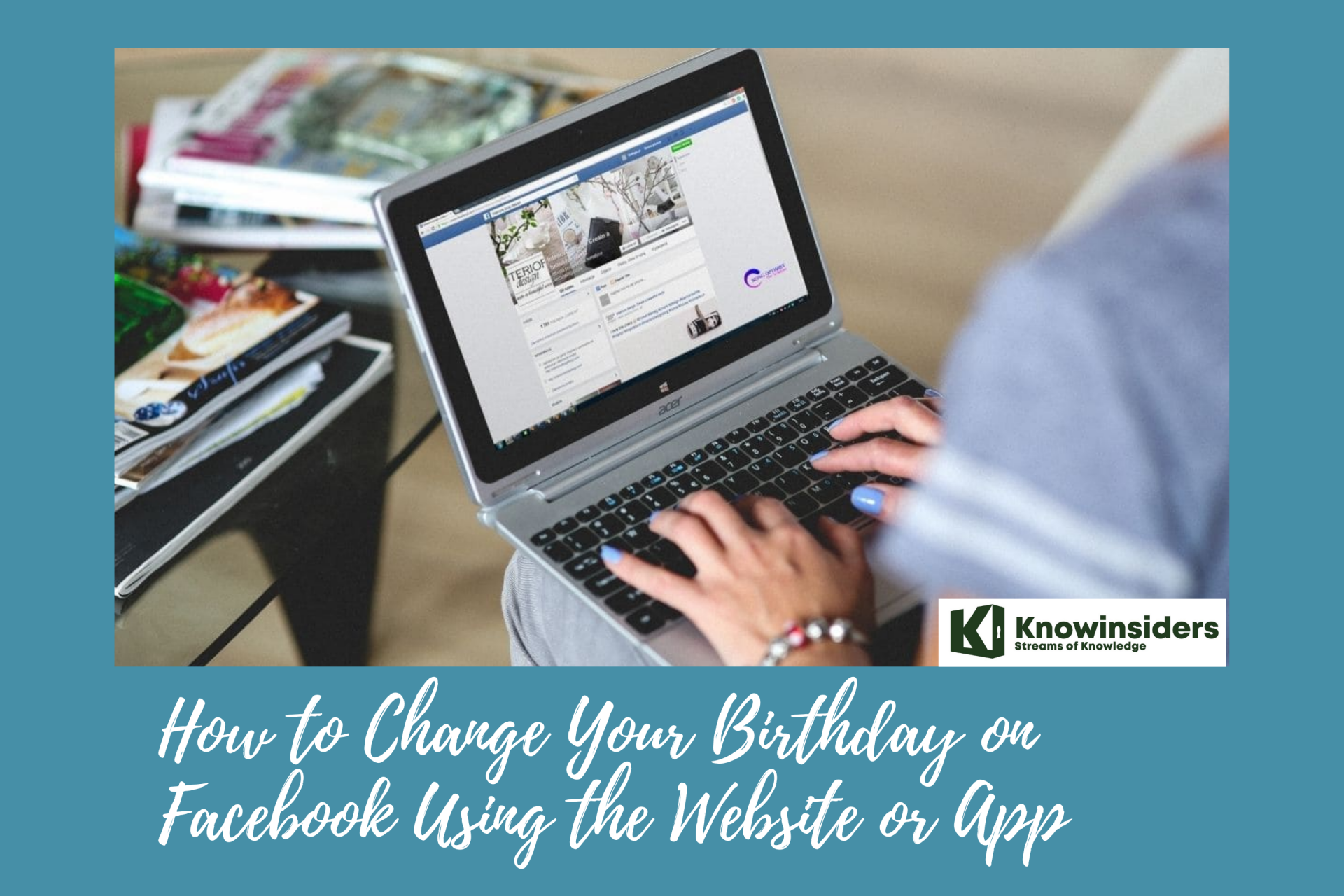 How to Change Your Birthday on Facebook Using the Website or App How to Change Your Birthday on Facebook Using the Website or App Facebook is a social media website that allows users, to create their free profiles, to connect with friends, work, colleagues, or people who do not ... |