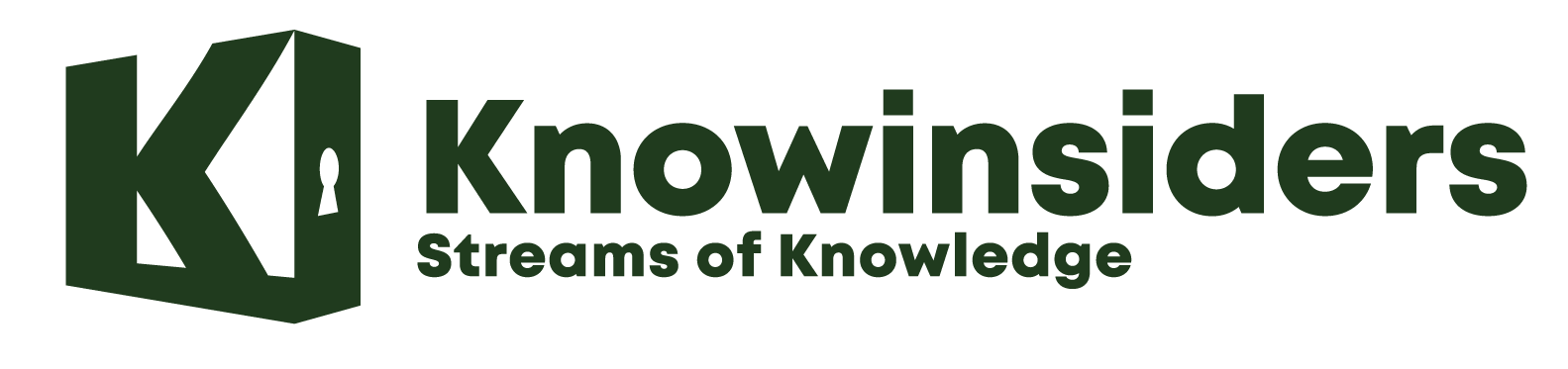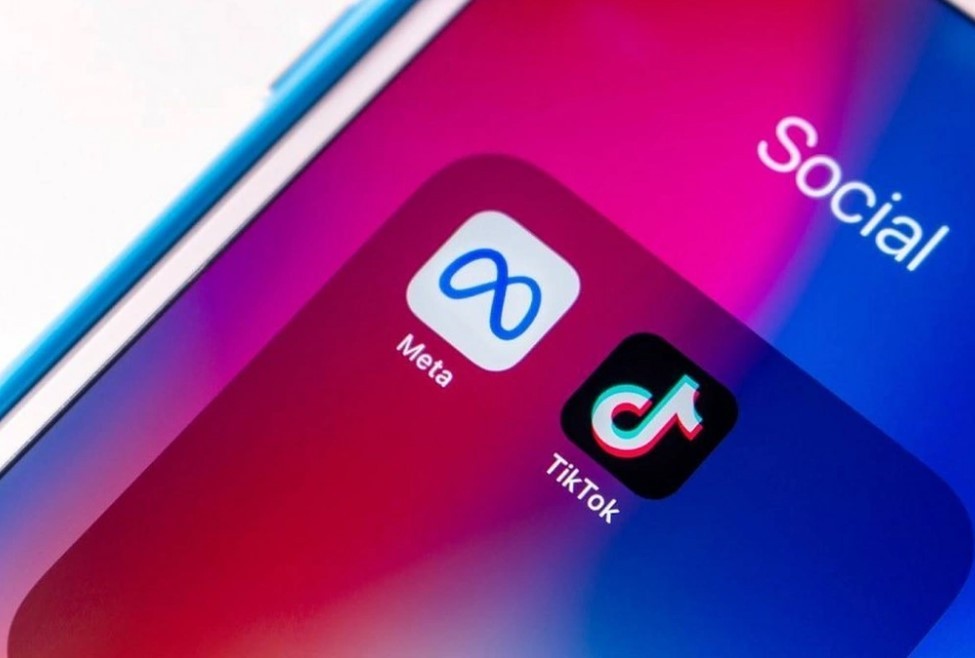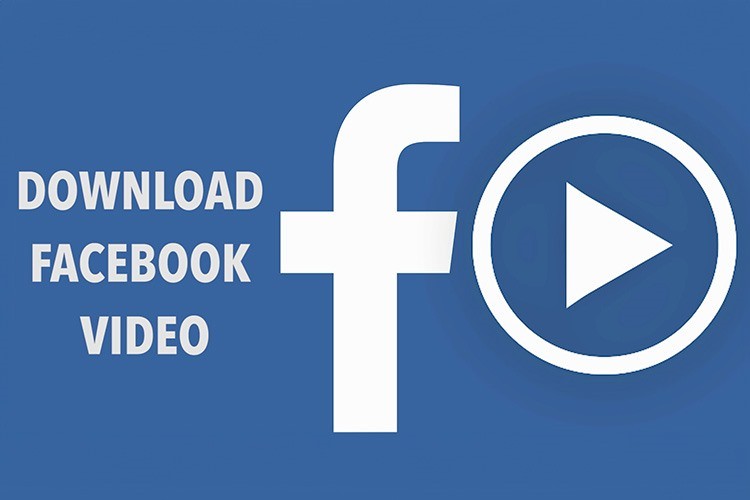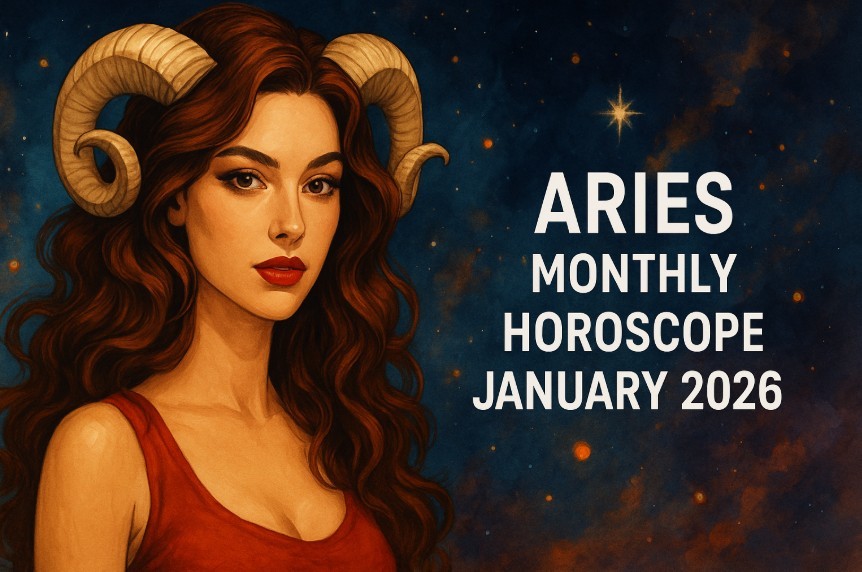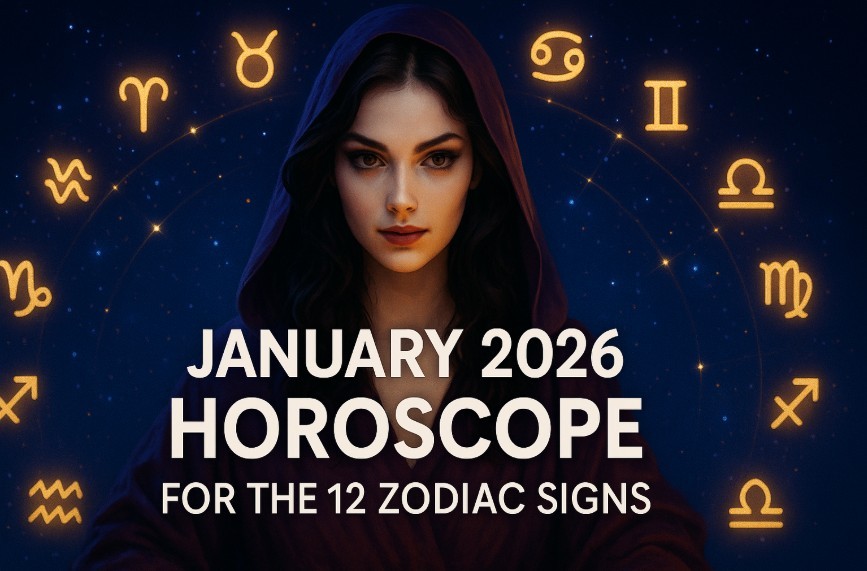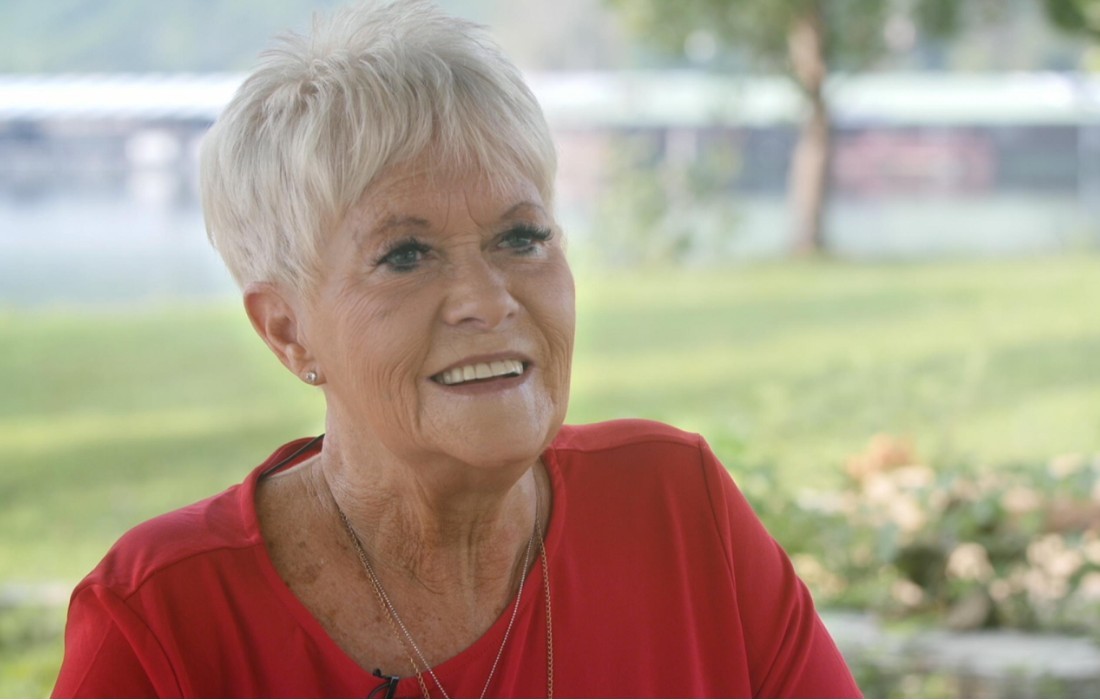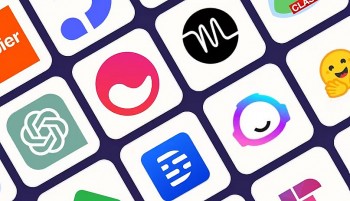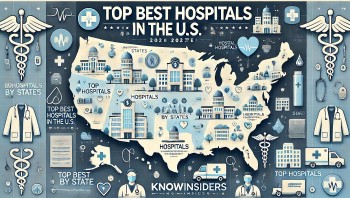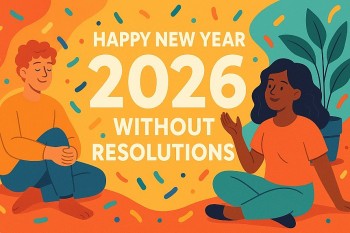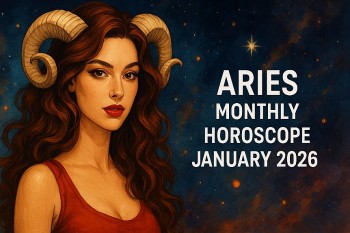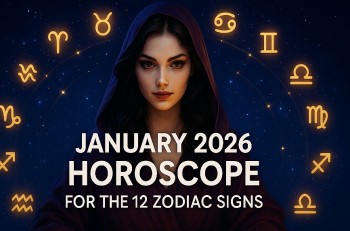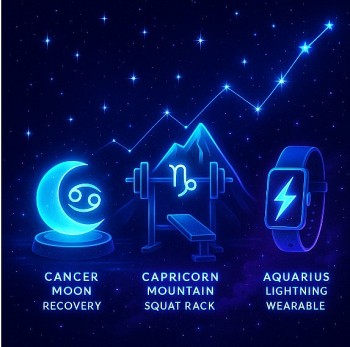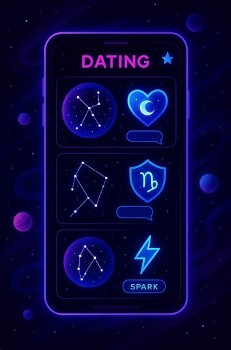How to Change Language on Facebook
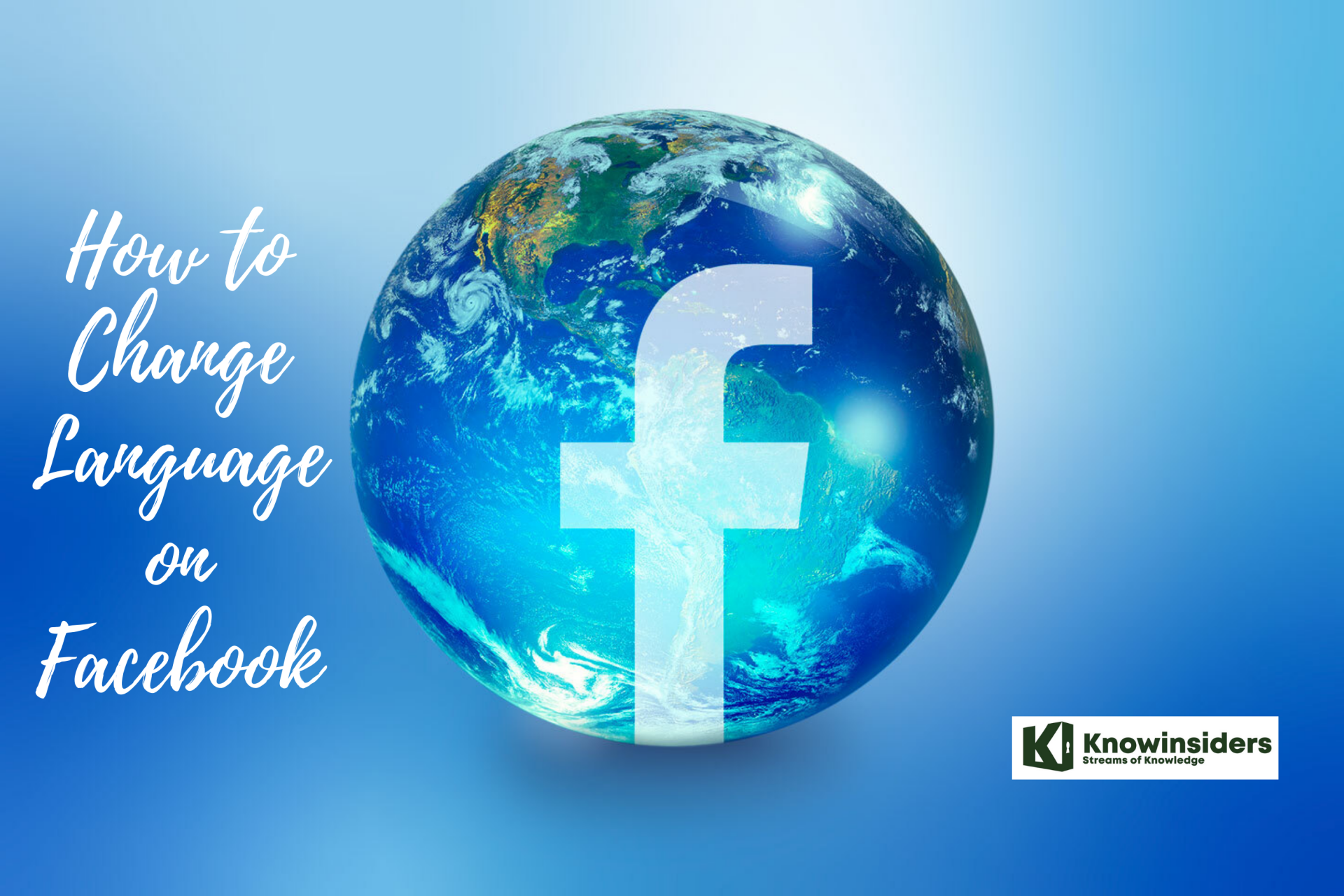 |
| Facebook. Photo: Mixi |
You may have noticed that Facebook automatically translates posts that are in other languages into English. But what if you want to have your entire Facebook in another language?
Maybe English isn't your first language, you've gone abroad on a cultural exchange, or you're studying another language and want to improve your skills.
Whatever the reason, you can translate your Facebook into over 100 available languages, from Spanish to French, Chinese to Russian, or even quirky languages like upside-down English or Pirate English.
It's not entirely clear why you would need these alternative options, but hey, no one's judging.
How to Change Language on Facebook
In case, you have mistakenly changed the Facebook account language or whatever is the reason behind changing the account language the following tutorial will help you to achieve the same.
Change Facebook Language from Web Version
1. First of all, you need to visit (facebook.com) and log into your account using the account credentials.
2. Click on the ‘Account Settings‘ (down arrow icon) and from the menu click on ‘Settings.’
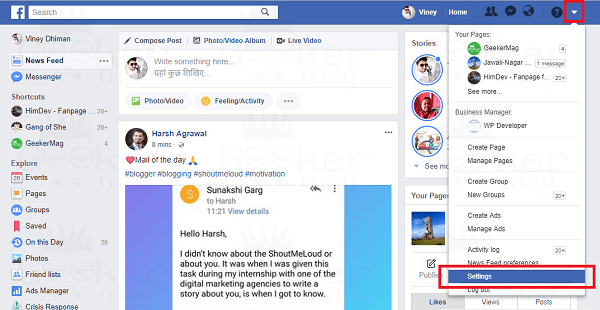 |
| Photo: twentyfivesquares |
3. On the left pane, click on the ‘Language‘ settings.
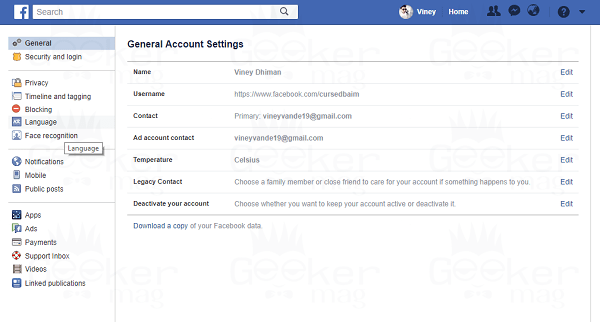 |
| Photo: twentyfivesquares |
4. On the right pane, click on the ‘Edit‘ link next to “Which language do you want to use Facebook in?” title.
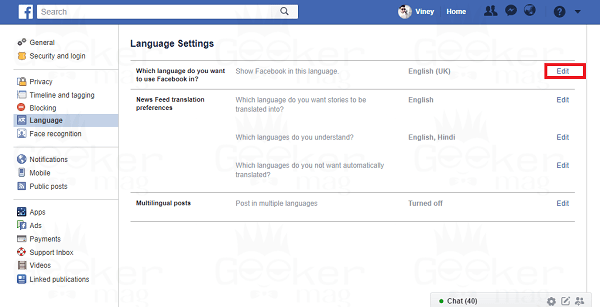 |
| Photo: twentyfivesquares |
5. Here in this screen, you will find “Show Facebook in this language” drop-down.
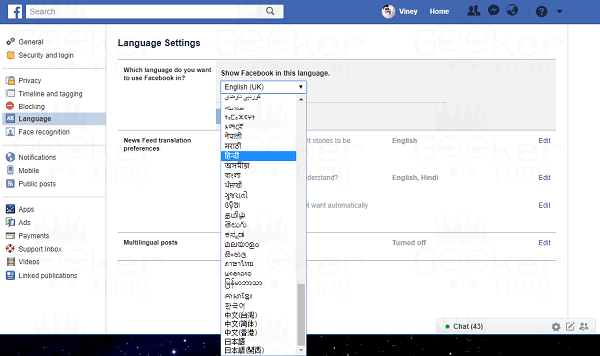 |
| Photo: twentyfivesquares |
Just click on it to open the drop-down and choose the preferred language.
 |
| Photo: twentyfivesquares |
When you select local language like Catala, Cestina, and others, then Facebook show you another option which reads “Show Facebook in this language if your first language is not available.” Use the drop-down, and select the secondary language for your Facebook account. In case, the primary language is not available.
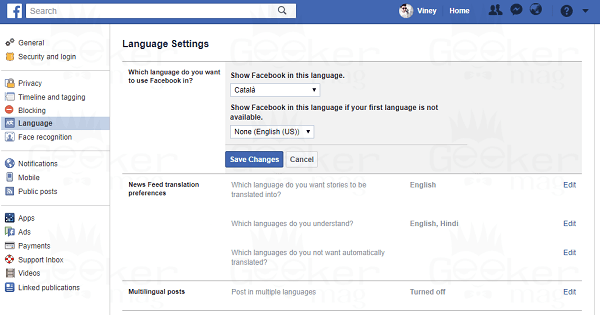 |
| Photo: twentyfivesquares |
When you select local language like Catala, Cestina, and others, then Facebook show you another option which reads “Show Facebook in this language if your first language is not available.” Use the drop-down, and select the secondary language for your Facebook account. In case, the primary language is not available.
Facebook account using a mobile device
If you're using your phone to change your language, you can either go to the Facebook website or, if you have it installed, use the Facebook app.
It you don't have the app installed, go to Facebook.com on your phone's web browser and follow these steps:
1. Log into your Facebook account at Facebook.com. Click the menu button in the top right corner (it's three horizontal lines).
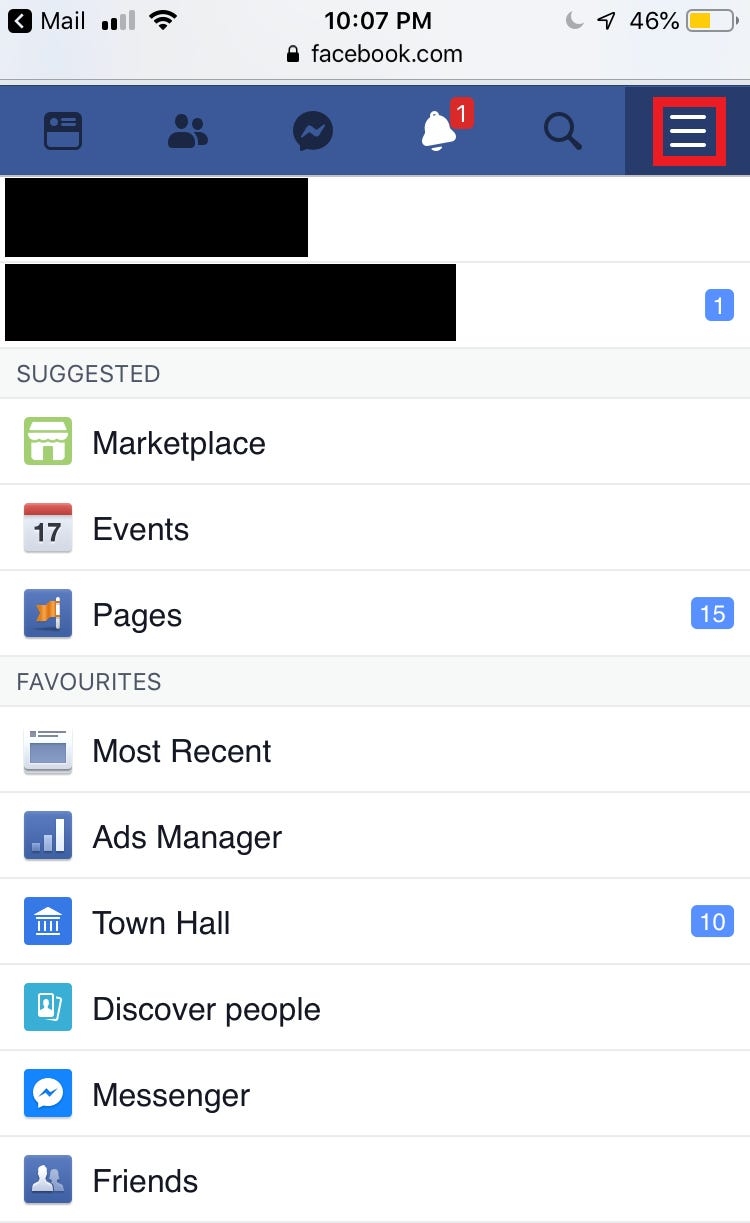 |
2. Scroll down to the Help & Settings section and select "Language."
3. Now scroll down and choose your language from the list. You can also use the search bar to speed up the process.
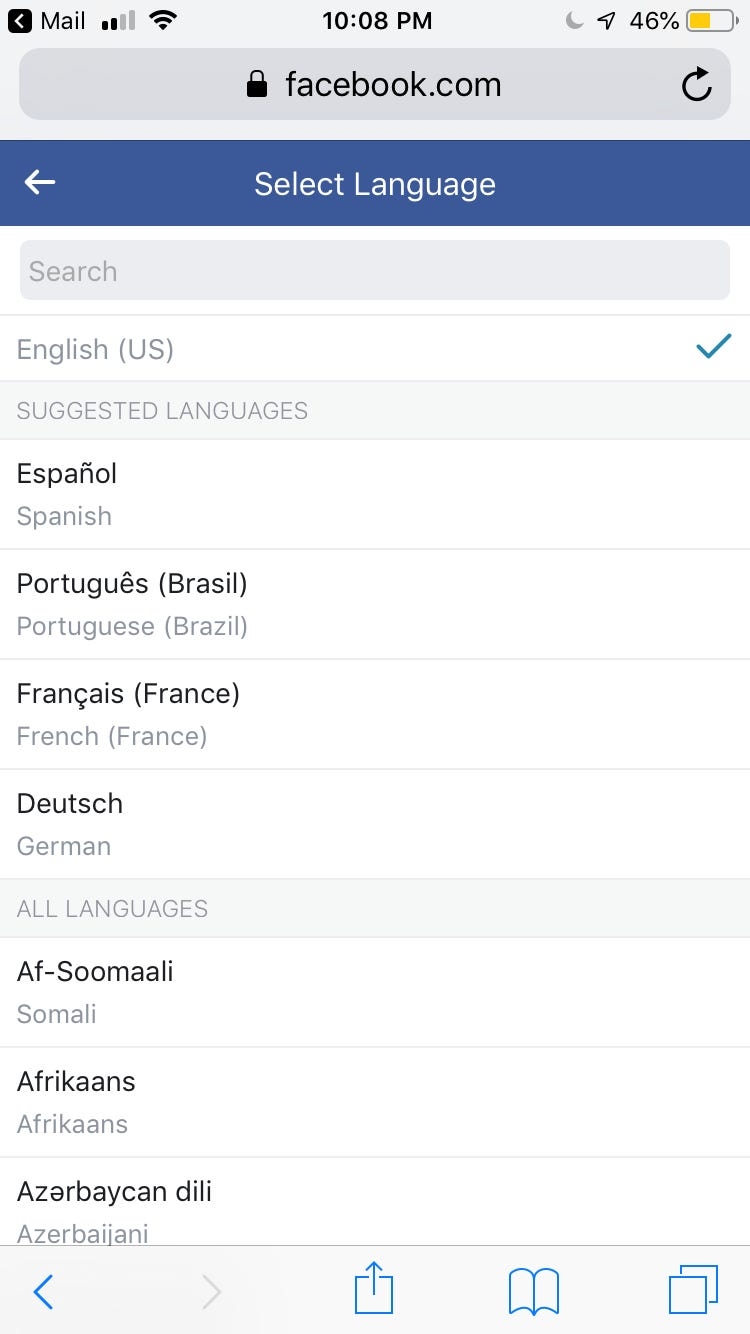 |
| Photo: Businessinsider |
4. Click on the language you want to use for Facebook and the change will be made.
How to convert the language from the Facebook app in iPhone:
1. Open the Facebook app and make sure you're signed in.
2. Click the menu icon in the bottom right corner (it's three horizontal lines).
3. Scroll down and click "Settings & Privacy." This will open a sub-menu. Select "App Language."
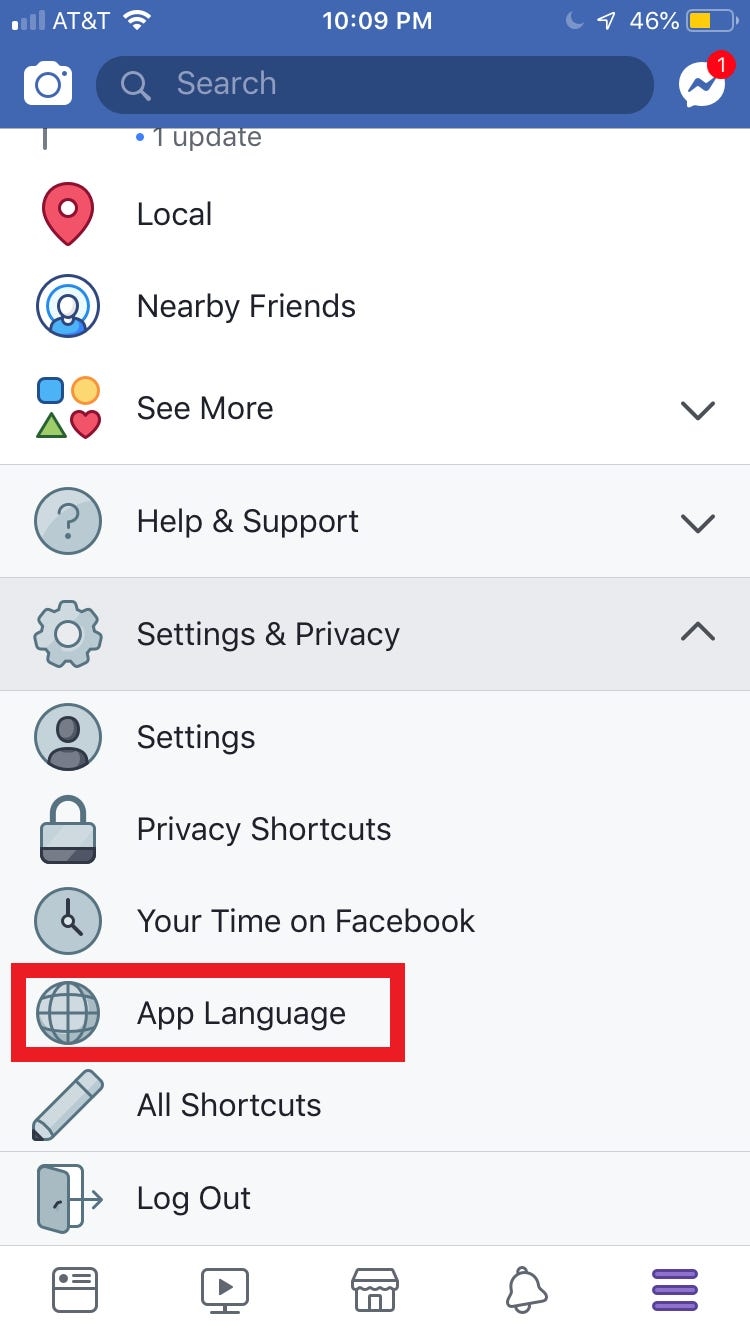 |
| Photo: Businessinsider |
4. Your Facebook app language will be set to match your phone language (which you can change in your phone's settings), but you can also manually select your language from the list on this page. Scroll down or use the search bar to find your language and click it to make the change.
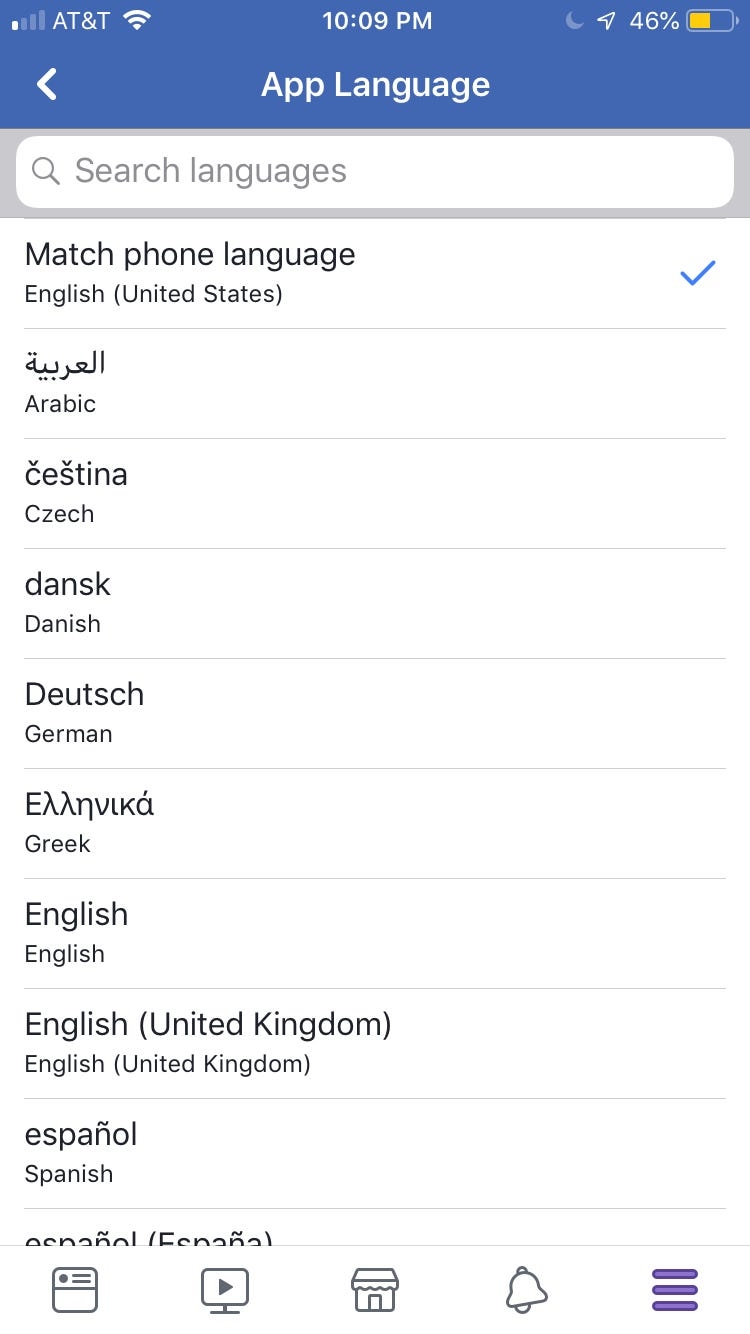 |
| Photo: Businessinsider |
How To Change Language on Facebook App Via Android
1. Launch the Facebook app on your phone. Then, tap on the hamburger menu button.
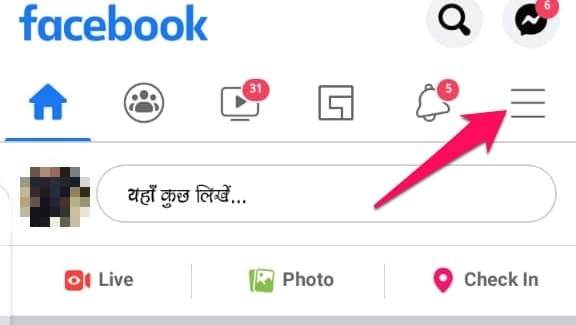 |
| Photo: twentyfivesquares |
2. At the bottom of the page you will find the settings and privacy button. Tap on it
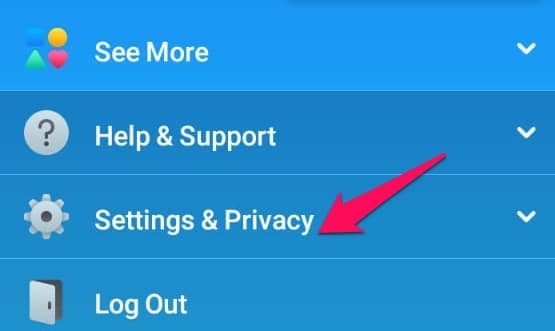 |
| Photo: twentyfivesquares |
3. Click on the Facebook language settings button.
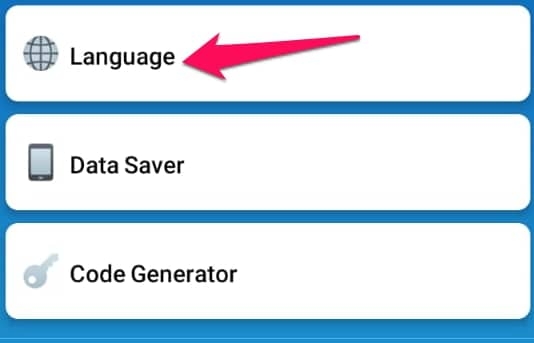 |
| Photo: twentyfivesquares |
4. Select your preferred language
5. The app will restart automatically and the language will be successfully changed.
How do I get rid of the foreign language on Facebook?It can happen sometimes that your Facebook feed starts showing content in multiple languages. This mostly happens when a person’s location is changed or he/she is using a VPN service. It can be irritating to translate the content every time that is in a language you can understand. You can simply tap on hamburger menu >> Settings and Privacy >> Language >> Region, and then change it according to your preference. |
For more interesting news of KnowInsiders, check out right below!
 Chelsea vs Man City: Time, TV Channel, Live Stream, Team News and Preview Chelsea vs Man City: Time, TV Channel, Live Stream, Team News and Preview Manchester City will face Chelsea this week in Premier League 2021/22. Read on to know how to watch this match. |
 How to Convert Publisher File to PDF: Best Ways and Simple Steps How to Convert Publisher File to PDF: Best Ways and Simple Steps Microsoft Publisher is a flexible program with a wide variety of templates for creating different types of documents. Check out right below three ways to ... |
 How to Change the Default Browser in Windows 11 How to Change the Default Browser in Windows 11 Microsoft’s upcoming release of Windows 11 will make it even harder to switch default browsers and ignores browser defaults in new areas of the operating ... |