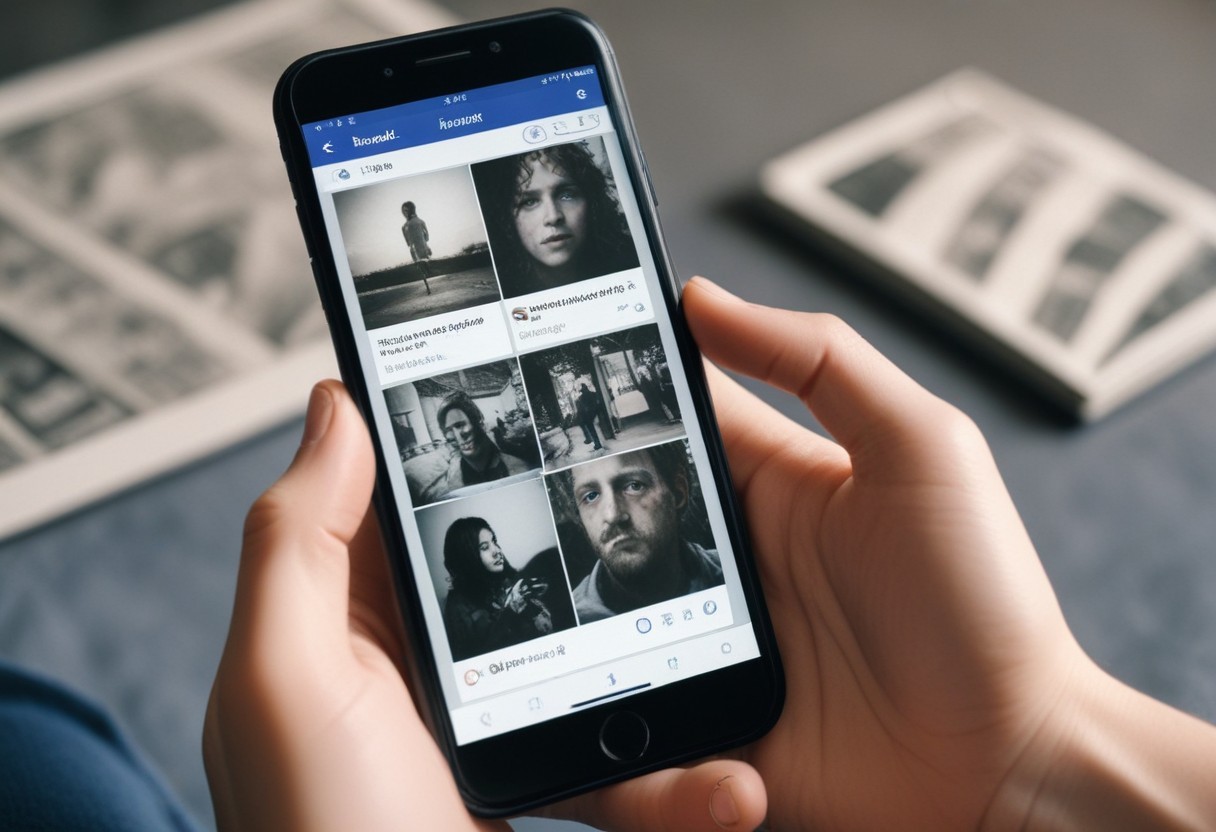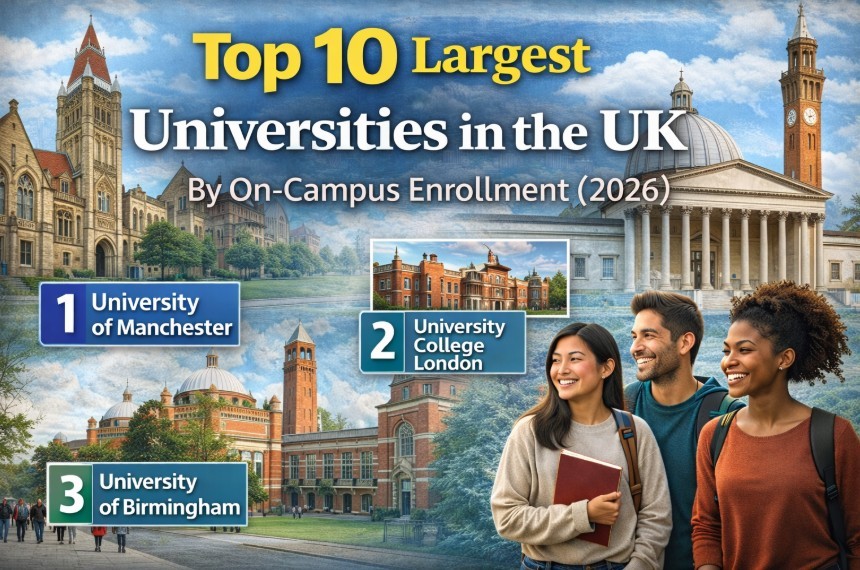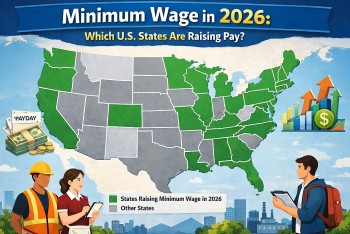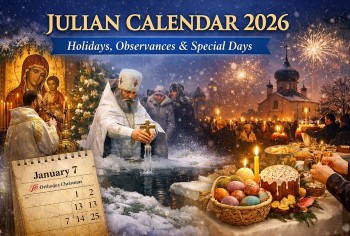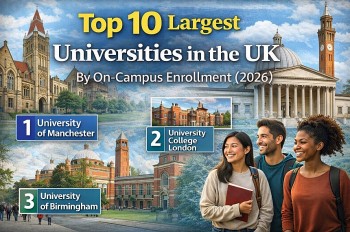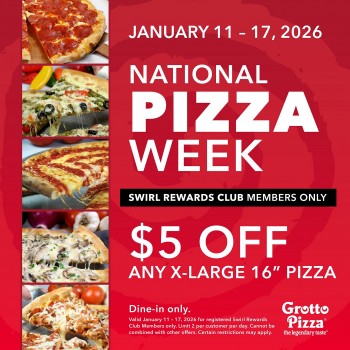Best Tips Ways to Unlock iPhone with Face ID while wearing a Face Mask
 |
| How to Unlock Your iPhone While Wearing a Face Mask |
A new beta option in iOS that lets you unlock an iPhone with Face ID and an Apple Watch paired together, even if you're wearing a face mask. Apple is testing new iOS software that will allowpeople to unlock their iPhone's face recognition security tool, Face ID, if they also happen to be wearing an Apple Watch.
Apple introduced its Face ID facial recognition system in November 2017 with the launch of the iPhone X, offering users an even simpler way to unlock their smartphone than traditional fingerprint recognition. Currently, Face ID recognizes when someone is wearing a mask and triggers the passcode entry screen to appear.
Fortunately, Apple has responded to this change in our everyday lives by introducing a new feature that allows iPhone users wearing an Apple Watch to unlock their smartphone via Face ID through a partial face scan, when they're wearing a mask.
The process is similar to how it works when unlocking a Mac with an Apple Watch. When the unlock happens, the user receives a haptic buzz and a notification on the Apple Watch informing them that the unlocking procedure has been successful. However, bear in mind that you can only use your Apple Watch to unlock your iPhone while wearing a mask – it can't be used for authenticating Apple Pay or App Store purchases.
If you have both of these devices, congrats — you can cross one first-world problem off of your list. And if you don't, there are other workarounds, like simply typing in your passcode.
Here's how to set up the new feature once the final versions of iOS and watchOS are released to the public to Unlock your iPhone:
Update your iPhone and Apple Watch
Before you can take advantage of the new feature, you'll need to make sure that you're running either a developer beta or the public betas of iOS 14.5 and watchOS 7.4.
You'll need the iPhone and Apple Watch profiles from Apple's beta testing website, and after you have them installed, you can update on iPhone by going to Settings -> General -> Software Update.
To update your Apple Watch, install iOS 14.5 and then launch the Watch app on your iPhone, tap the My Watch tab at the bottom of the screen, then select General -> Software Update.
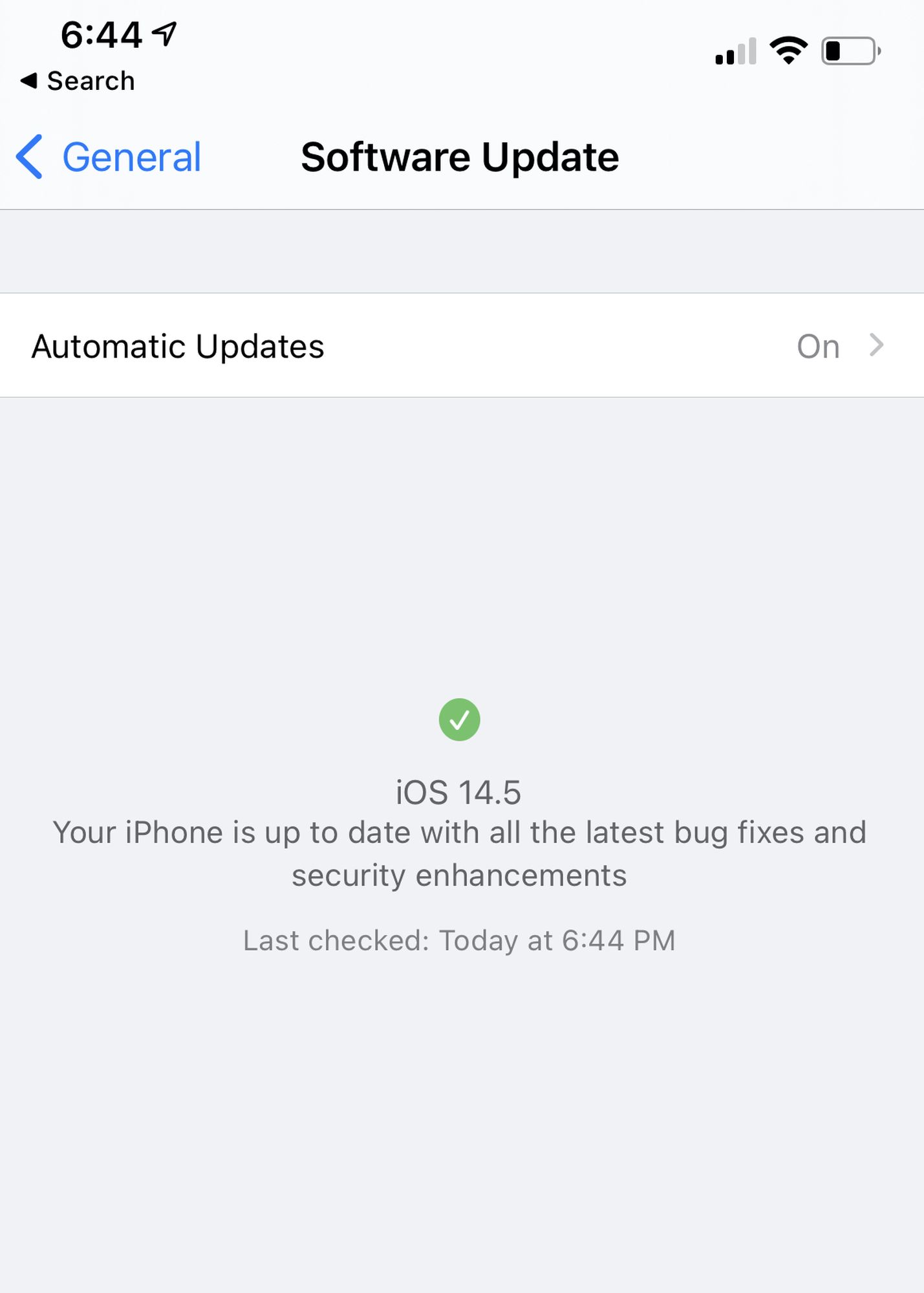
With the Apple Watch, you have two options: You can either download it from the Watch app on your iPhone or right from your wrist on the Apple Watch.
iPhone
Go to the Watch app > General > Software Update and download watchOS 7.4.
Apple Watch
Head to Settings > General > Software Update and tap to install the new software.
| The first time you attempt to unlock your iPhone with Apple Watch when wearing a mask, your iPhone will ask you to enter your passcode. Once you've done that, all subsequent attempts to unlock your iPhone when wearing a mask will be swift and seamless, with each successful unlock accompanied by a short haptic buzz on your wrist. You'll need to re-enter your passcode if you remove your watch and the first time you set it up each day. |
Turn on the "Unlock with Apple Watch" feature
Once both of your devices are updated, you can turn the new feature on.
On your iPhone, go to Settings > Face ID & Passcode > Unlock with Apple Watch and toggle it on.
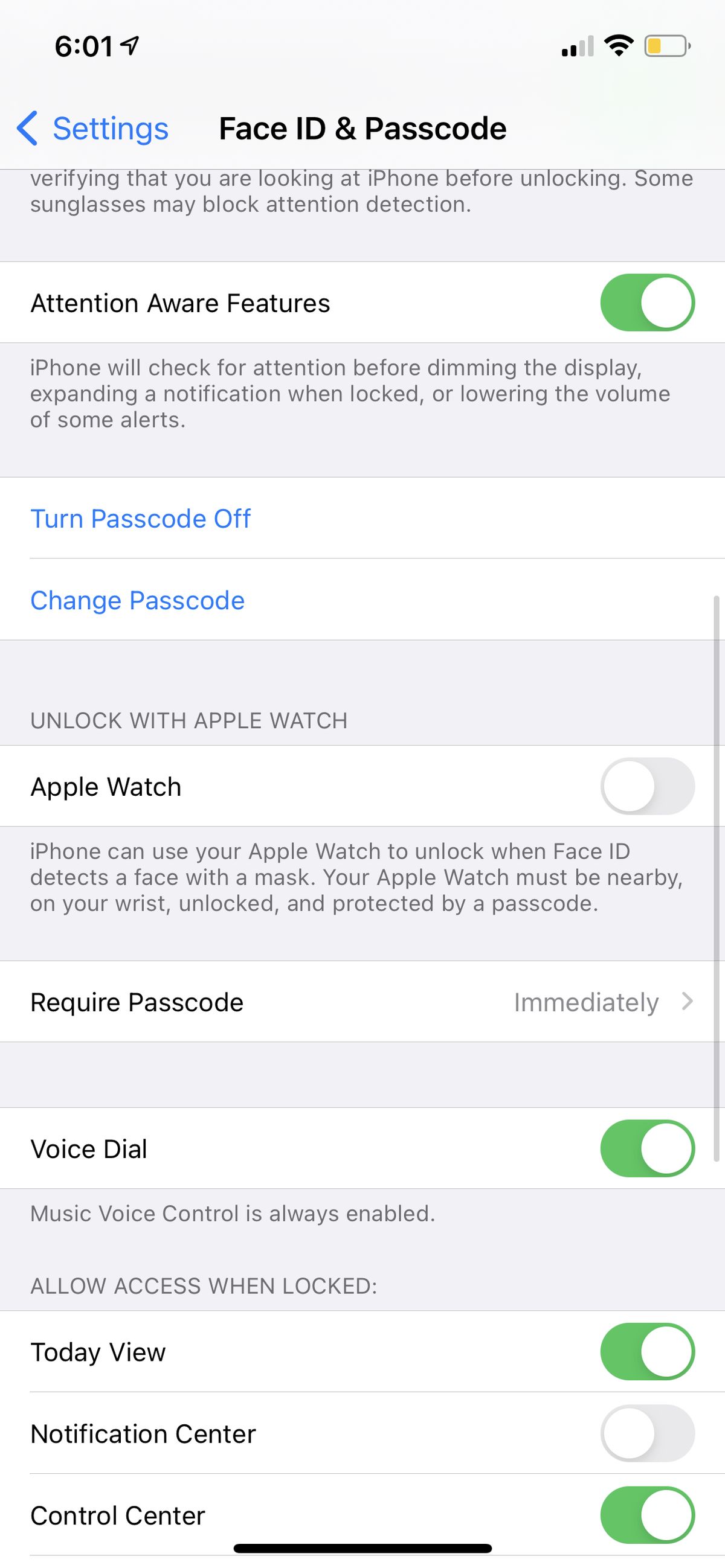
Image: screenshot / apple

There are also a few tweaks you'll have to make (if you don't already have these things turned on) to your Settings on the Apple Watch. Otherwise, the feature won't work at all.
-
To enable a Passcode on your Apple Watch, go to Settings > Passcode > Turn Passcode on and type in your chosen code.
-
Make sure "Wrist Detection" is toggled on. It should turn on automatically when you set up your Passcode since it uses the feature to determine when to lock the Apple Watch. But it's always good to double check.
How to Set Up Unlock iPhone With Apple Watch*Launch the Settings app on your iPhone. *Select Face ID & Passcode. *Enter your iPhone's passcode. *Scroll down to the section labeled "Unlock With Apple Watch" and toggle the switch next to Apple Watch to the green ON position. (If the option is greyed out, you need to update the version of watchOS on your Apple Watch.) |
Unlock your iPhone using your Apple Watch
Now, unlocking your iPhone using Face ID while wearing a face mask should be super simple.
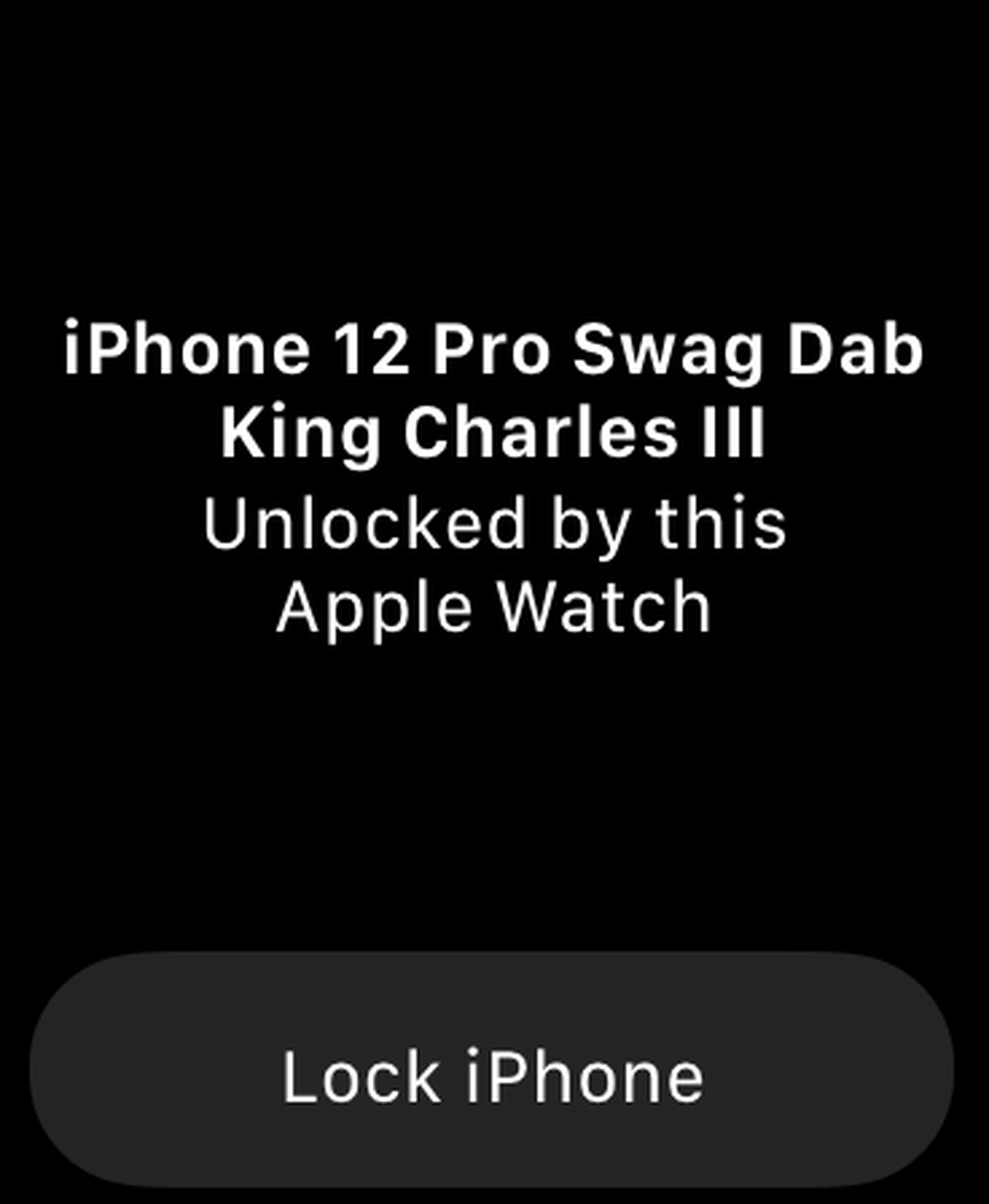
As long as your Apple Watch is on your wrist, the iPhone will recognize it and immediately proceed to unlock. You'll feel the Watch buzz on your wrist and a notification will appear on it letting you know the iPhone has been unlocked. A button to lock the iPhone will also appear underneath that notification.
As for those workarounds I mentioned before, you can do one of the following:
Turn off Face ID:
-
Go to Settings > Face ID and disable "iPhone Unlock." You can either choose to go completely passcode-free or strictly rely on your custom numeric code
Hack the system:
-
If you're really set on getting your iPhone to work with a face mask, you can attempt to trick the Face ID feature instead. Cover half your mouth with a mask, go to Settings > Face ID & Passcode > Set up an Alternate Appearance, andscan an alternate Face ID appearance.
Again, this official Apple Watch / Face ID feature isn't available for everyone just yet — it's only available as a developer beta. Until it's publicly released, you're stuck being unrecognizable to your iPhone until you enter that passcode.
 Handy Tips to Take iPhone 12 Night Mode Selfies Handy Tips to Take iPhone 12 Night Mode Selfies The new iPhone 12 and 12 Pro are finally here, and they come with a slew of new camera features: Night Mode selfies that'll have ... |
 14 Must-known Facts about Apple 14 Must-known Facts about Apple Are you interested in amazing fun facts about one of the most well-known companies worldwide - Apple and its products: the iPhone, the iPad and ... |
 10 Amazing Facts about iPhone 10 Amazing Facts about iPhone In 1983, Apple computer developer Hartmut Esslinger designed a landline phone that used a stylus-controlled interface. It never saw the light of day. It’s not ... |