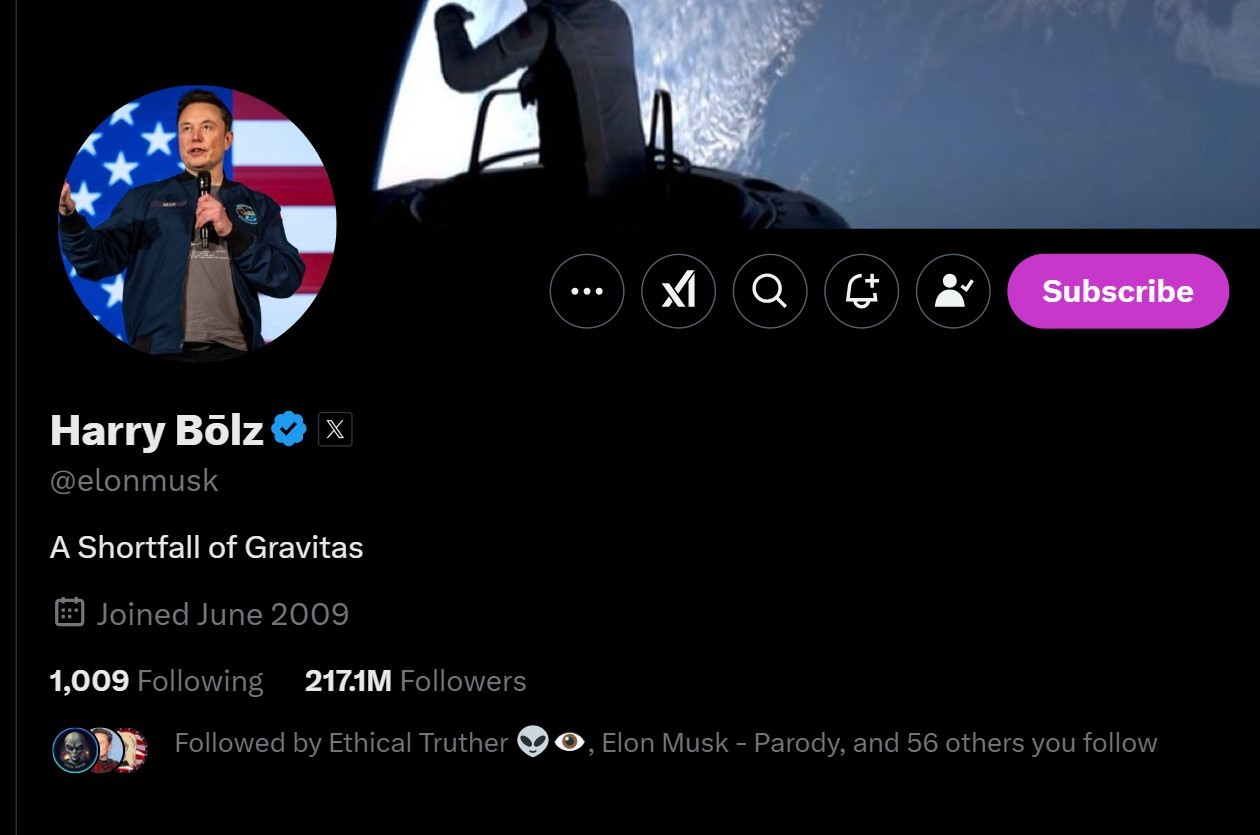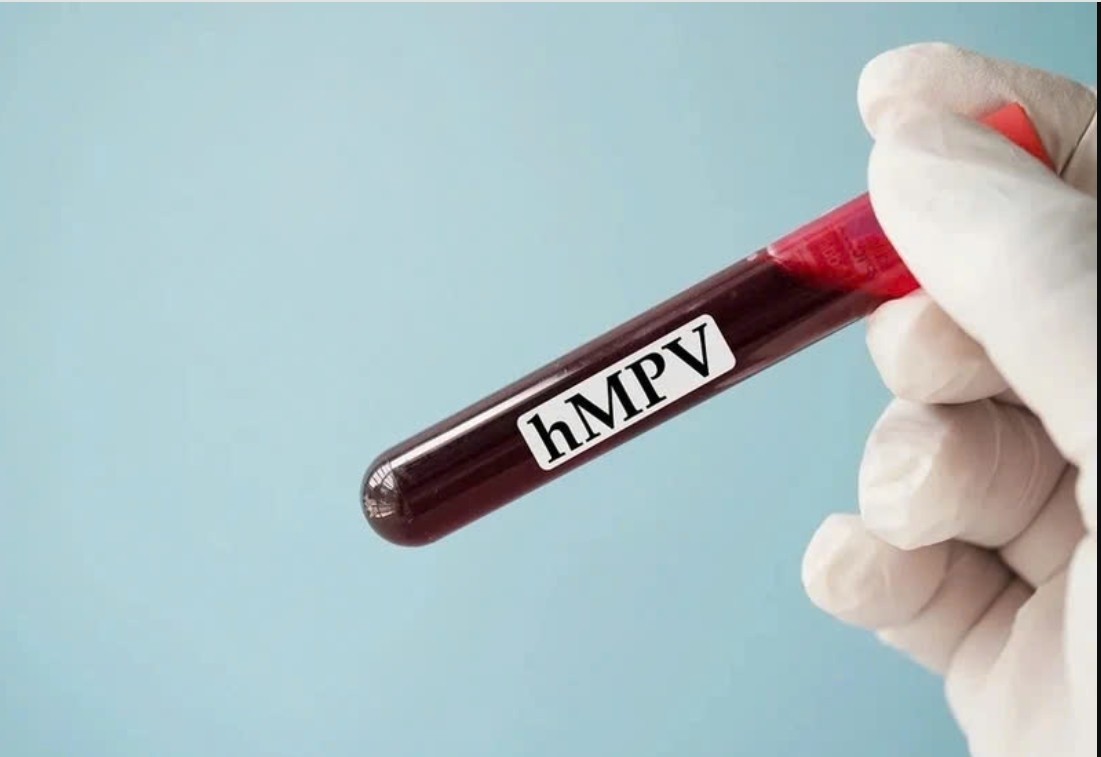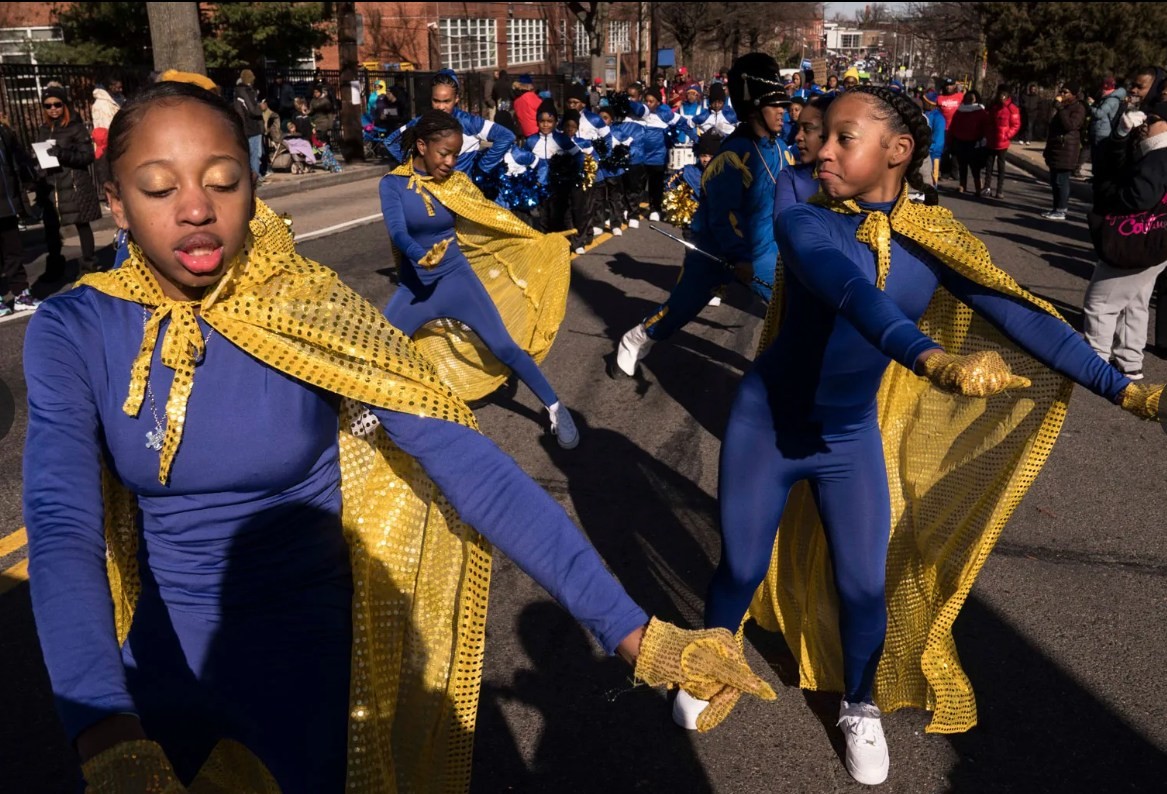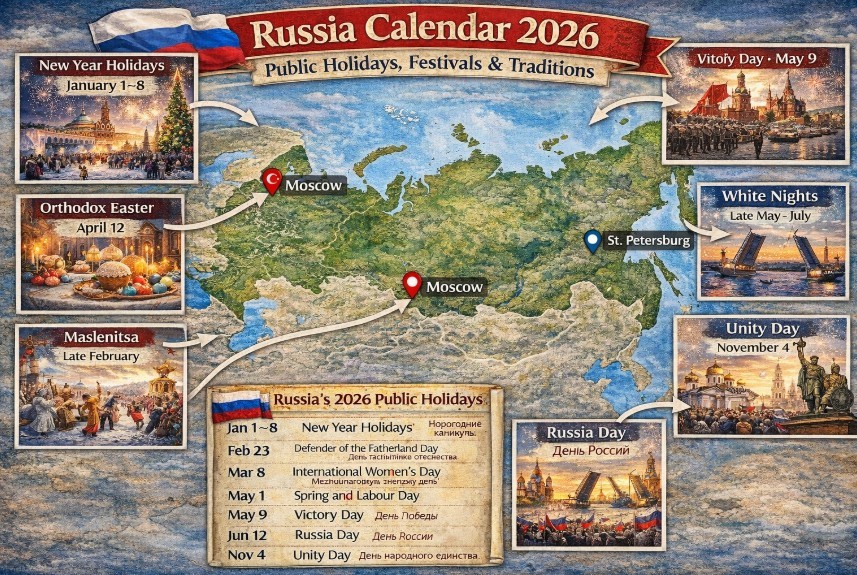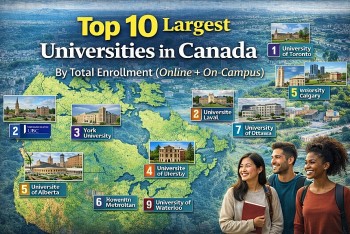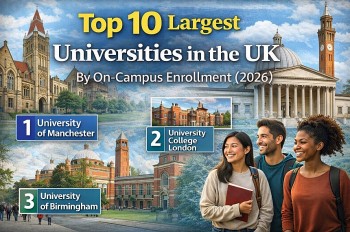What is the TWITTER app: How to Download and Use
 |
| Twitter. Photo: Pinterest |
What is Twitter?
Twitter is a 'microblogging' system that allows you to send and receive short posts called tweets. Tweets can be up to 140 characters long and can include links to relevant websites and resources. The word Twitter comes from the frequent chirping sound made by birds, hence the bird used in the Twitter logo.
Twitter users follow other users. If you follow someone you can see their tweets in your Twitter 'timeline'. You can choose to follow people and organizations with similar academic and personal interests to you.
You can create your own tweets or you can retweet information that has been tweeted by others. Retweeting means that information can be shared quickly and efficiently with a large number of people.
Why Is Twitter Popular?
According to Webwise, Twitter is a treasure trove of information. Many organizations and users tweet links to interesting articles or new information and the site can be a great tool for young people to broaden their understanding of the world. While nailing down specific reasons for Twitter’s success is difficult, there are some things that have contributed to it building up a massive user base of over 500 million people all over the world.
Traditionally, celebrities and other well-known people were screened off from “ordinary” people. But now, many high profile people are using Twitter. This gives people access to what they are saying and doing, and in a celebrity era, this makes Twitter extremely popular with young people. Given too, that a young person is naturally born multi-taskers, Twitter is popular because it suits the modern, face-paced world we live in. As outlined, tweets fly around cyberspace in seconds, and young people like it because they can connect to this ever-changing online world wherever they are. But most of all, Twitter is popular because it’s easy to use, easy to set up, and becomes quite addictive.
The History of TwitterTwitter originally started off as a Podcasting company called Odeo before pivoting into the microblogging service we know and love today, reported Socialmediatoday. If it wasn't for Apple releasing podcasts via iTunes and scaring Odeo out the water, we might have never got Twitter! |
How to download Twitter?
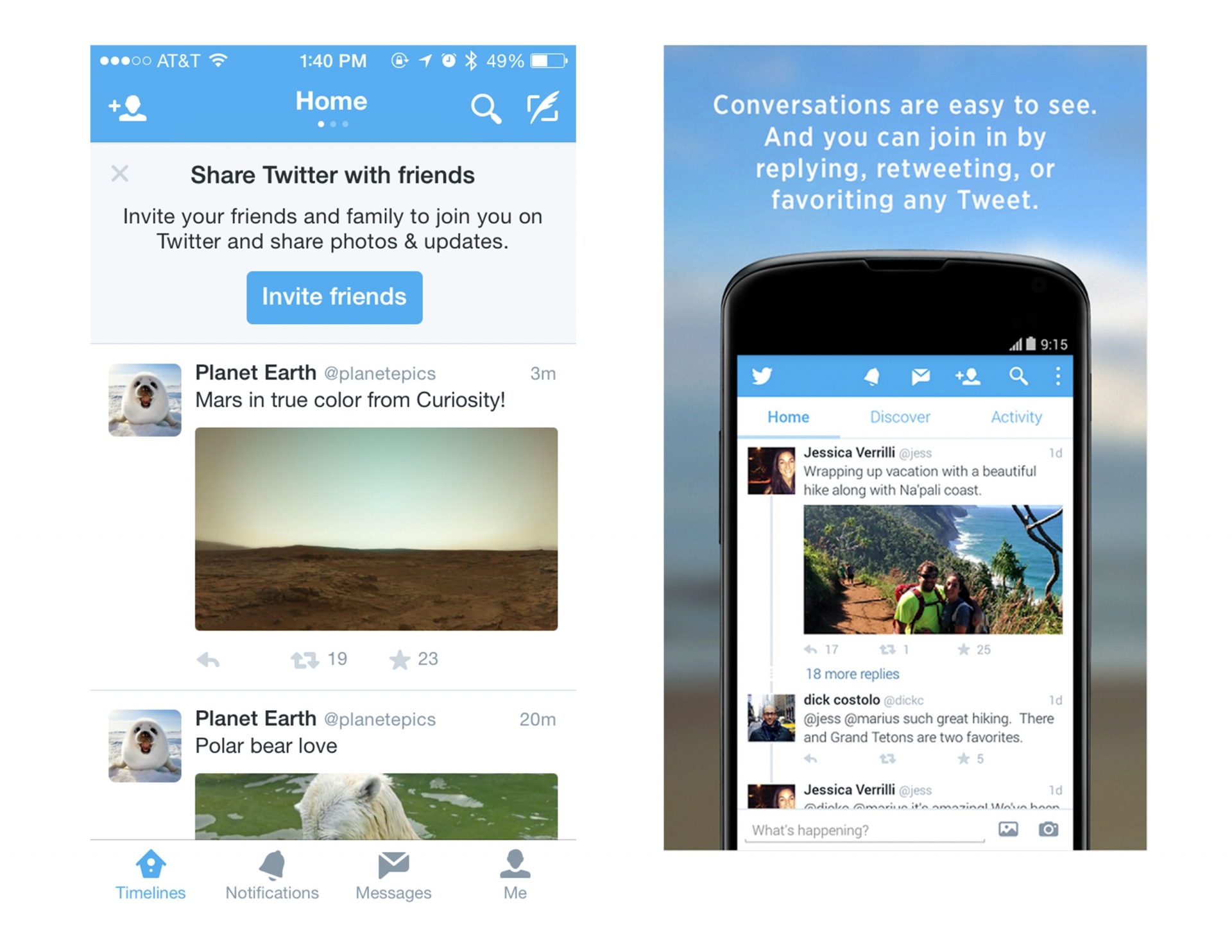 |
| Twitter on iOS and Android. Photo: i.pinimg.com |
On iOS
To download Twitter on an iPhone, simply open the App Store, type 'Twitter' into the search and it should appear.
Once you’ve found it, hit 'Get' as you would download any other app, and the download will commence.
Alternatively, if you go to Twitter.com in a browser on your phone it will take you straight to the App Store listing.
On Android
The process on Android is very similar to on iOS and as with iOS, there are two ways to download Twitter. One is to open Google Play, type 'Twitter' into the search bar. Tap that, hit 'install', and wait for it to appear on your phone.
The other way to do it is to go to Twitter.com on your phone’s browser. This will redirect you straight to the Google Play listing, where you can just tap 'install'.
Twitter Terminology
The key to navigating Twitter is to master the lingo. The Twitterverse has it's own set of vocabulary you'll be sure to see flying around in tweets.
-
Tweet: A standard message on Twitter containing 140 characters or less.
-
Retweet: A tweet that has been reshared to all of a users' followers.
-
Hashtag: The # symbol is used to tag keywords or topics in a tweet to make it easily identifiable for search purposes.
-
Mention: Tweets can include replies and mentions of other users by preceding their usernames with the @ sign.
-
Handle: This designates your username and accompanying URL at http://twitter.com/handle.
-
Feed: The stream of tweets on your Twitter homepage comprised of all the accounts you follow.
-
Lists: Twitter provides a mechanism to list users you follow into groups or curated lists showing tweets of all the users in the list.
-
Direct Message: Also called a DM, this represents Twitter's direct-messaging system for private communication amongst users.
How to use Twitter?
How to Make a Twitter Account on Mobile
Step 1: After downloading, fill out your name and phone number/email address. Make sure to use your real one as the next step will ask you to verify.
Step 2: Enter the verification number that you received at whatever contact information you put in in Step 1. Choose a password. Make it strong, and please, for the love of God, don't use "dragon" like everyone else.
Step 3: Choose whether you'd like to sync your contacts. This may help you find Twitter followers you know, but if you don't want to, just hit "not now."
Step 4: Search for interests. This will help Twitter recommend good profiles for you to follow.
Step 5: Twitter will provide you with some accounts you can follow based on your interests. Pick out a few you like. If you see them start you feed off on the right foot.
Step 6: You're in! Simply click on the blue button on the top right to tweet, the grey silhouette on the top left to change your profile picture and settings, and get tweeting!
How to Make a Twitter Account on Desktop
Step 1: Without downloading, you just need to go to Twitter.com or download the app and sign up for an account. The "Full name" that you provide will be your display name, but unlike Facebook, you can change your display name to whatever you want as many times as you want, so it's really easy to stay anonymous if you so choose.
Step 2: Enter your phone number. This is a form of authentication that will help in case you ever lose access to your account. You'll want to use a phone you actually have access to because the next step will ask you to verify a number sent via text.
Step 3: Pick a password, and make it secure! You don't need a troll getting a hold of your account and dismantling the reputation you've worked so hard to build.
Step 4: Choose your interests. This will help with the next step, which is where Twitter will give you suggestions of people you can follow. You can also skip both of these by saying "skip for now" in the top right-hand corner.
Step 5: Once you're in, click on the grey silhouette next to the "Tweet" button on the top right of your screen, and click "Settings & Privacy." At the top, you can pick a username you like. That will be your username or handle, and people can notify you by typing @ in front of your username in a tweet. Choose something you like that you think isn't taken, but also something easy to remember for others.
Step 6: Pick an avatar. The default picture is a silhouette, but you can make your avatar whatever you want (your face, a dog on a skateboard, the possibilities are endless). Just click the silhouette and head to "Profile" and then click "Edit Profile" on the right underneath the blue bar. You can update your header photo from this place, too. Be sure to read Twitter's rules for avatar images to make sure what you pick is not in violation.
Step 7: Write your bio. You may wish to list where you work, live, or a line from a favorite poem in your bio. This is the short blurb that lets potential followers know who you are and what you're likely to tweet. There is also a handy spot to list your website if you have one.
How to Post a Tweet
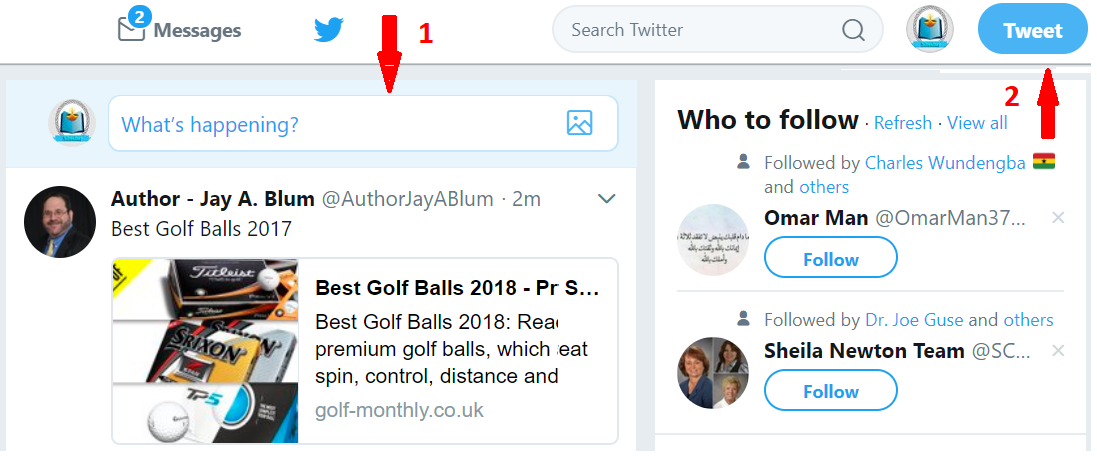 |
| Photo: sitesbay.com |
You can post tweets of up to 140 characters. These tweets can also have media embedded like photos, videos, or rich snippets from articles. Media can make your tweets more engaging, where photos generally get twice the engagement compared to regular text posts. Twitter also has a URL shortener (t.co) automatically applied to shared links.
If you're interested in posting something, you'll want to click the text box that says "What's happening?". You can include pictures, a GIF, or a poll using the icons below the text box.
If you're not sure what to post, consider pasting a URL into the box of a funny video or interesting article, with your own brief personal take on the content.
When you're ready, press "Tweet".
How to Search on Twitter
Step 1: You can also search in the top right-hand box for personalities you like. If you're a fan of BigBang, follow G-Dragon. If you're a fan of the Golden State Warriors, follow Steph Curry.
Step 2: Twitter will continue to offer suggestions for who to follow as you use it. These suggestions will appear in your feed if you're using the app, or on the side of the screen if you're using the website.
Step 3: If you're in the mobile app, you can also click on the Connect feature, which will offer you suggestions based on what you've tweeted or liked.
Step 4: Keep adding people. There's no limit, but once you've landed between 100 and 250 accounts, you'll notice the correlation between the number of people you follow and the number of tweets that show up in your feed. If you're craving more, keep adding people. But build it up slowly and see how it feels.
Twitter PrivacyRemember, everything on Twitter is public by default. However, you can easily make your own private experience. If you'd like to make Twitter a place where you privately interact with friends, just set your account to private. Turning this setting on means you will have to manually give permission to anyone who wants to follow you if you'd like them to be able to see your tweets and communicate with you. With a private account, only the people who you've given permission to follow you will see your tweets. Most people choose to leave their accounts public, though. If Facebook is the dinner table with your family and friends, Twitter is a rousing bar. Most opt to stick with the default but choose to only say things they'd be comfortable saying to strangers. Most importantly, if your account is public and someone is actin' a fool—posting mean tweets (called trolling) or just bugging you constantly—don't hesitate to block them, mute them, or report their behavior. All of these options are available to you, so don't be afraid to use them. Happy Tweeting! |
For more information about the most popular apps in the world, please click here!
 What is the WHATSAPP app: Where to download & How to use What is the WHATSAPP app: Where to download & How to use Accumulating around 1 billion users worldwide, Whatsapp currently is one of the biggest online messenger apps on the market. Read this article of Knowinsiders now ... |
 What is QAnon, the conspiracy-theory group fueling riot at the U.S Capitol? What is QAnon, the conspiracy-theory group fueling riot at the U.S Capitol? The conspiracy-theory group, also known as QAnon that flourished last year is facing confine by social media. It has spread from fringe internet message boards ... |
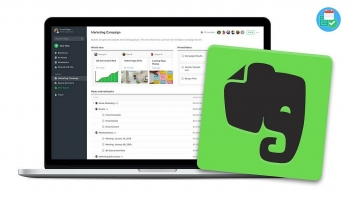 What is EVERNOTE app: How to download and Use What is EVERNOTE app: How to download and Use For absent-minded people, taking note is an effective way to avoid forget important things. Together with the help of smartphones or computers, you can take ... |