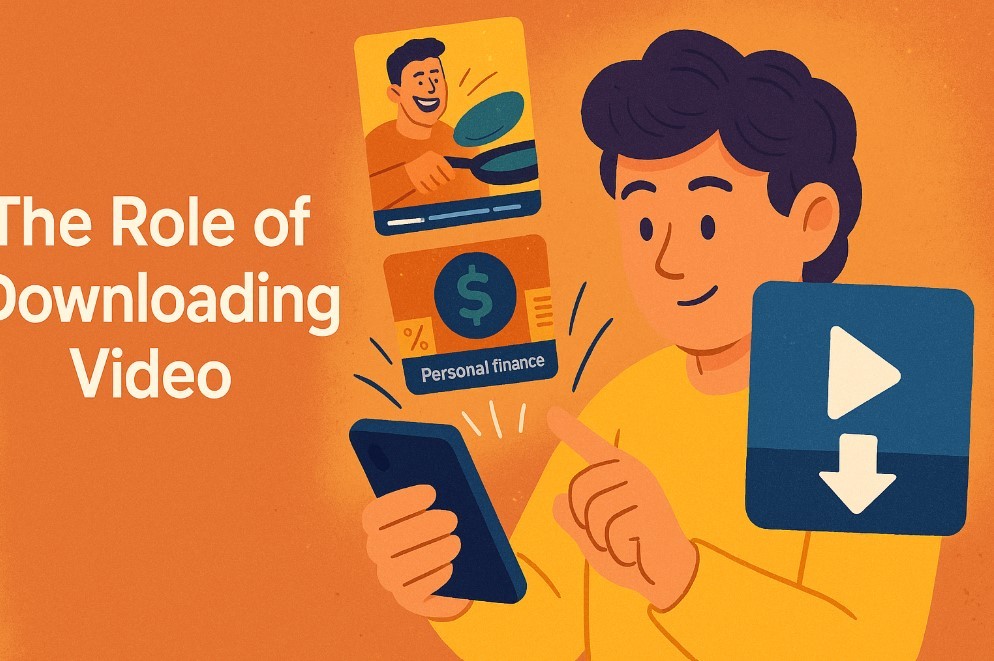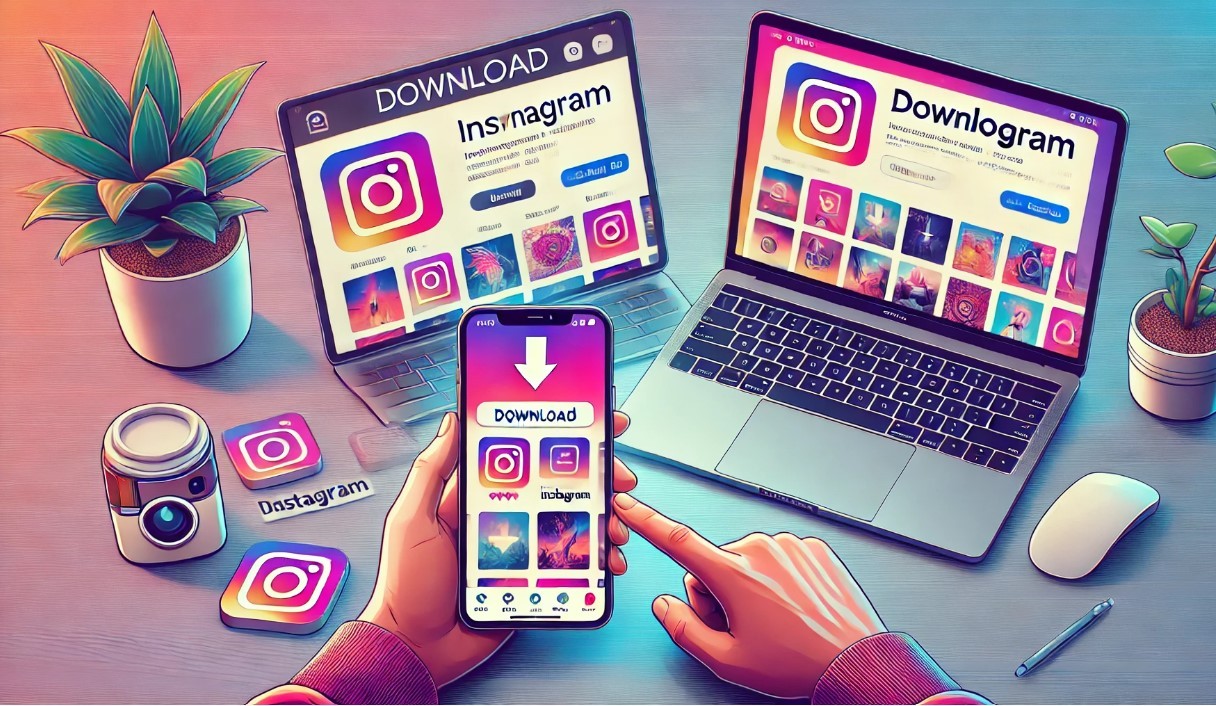Simple Ways to Download Songs on Spotify to iPhone, Android Phone, Computer, and More
Spotify is one of the world’s leading music streaming platforms, offering millions of songs, podcasts, and curated playlists. But what if you want to listen to your favorite music offline? Spotify Premium users enjoy the benefit of downloading songs for offline use, which can be especially helpful when traveling, working in areas with limited internet, or saving mobile data.
To make the most of Spotify's download feature, it’s essential to have an active Spotify Premium subscription, as offline listening is only available to Premium users. Additionally, this guide covers everything from managing download quality to freeing up storage, so you can enjoy offline listening without hassle.
Learn more: Facts about New AI Bot for Spotify, Which Judges Your Music Taste?
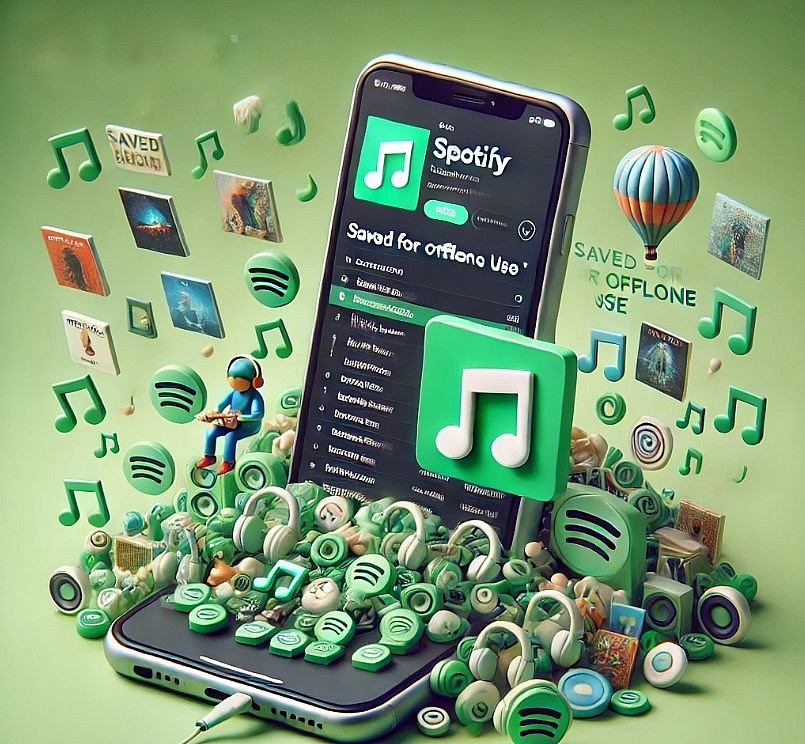 |
| Offline Playlist in Your Pocket |
Downloading Songs on iPhone
For iPhone users, Spotify makes it easy to download your favorite songs and playlists. Follow these simple steps to download music on your iPhone:
- Open the Spotify app on your iPhone and ensure you’re logged in with your Premium account.
- Select the playlist or album you want to download. Remember that while you can download playlists and albums, Spotify currently does not allow single-song downloads.
- Toggle the “Download” button located near the top of the playlist or album page. You’ll see a small downward-facing arrow indicating that the songs are downloading.
Once the download is complete, the playlist will be accessible offline. You can verify this by switching your Spotify app to “Offline Mode.” Here’s how:
- Go to Settings > Playback and enable Offline Mode.
Managing Downloads on iOS Devices
To control storage use, you can adjust the audio quality for downloaded songs:
- Open Settings in the Spotify app.
- Select Audio Quality and adjust it to Low, Normal, High, or Very High. Higher quality requires more storage space but offers better sound.
If you need to remove downloads:
- Go to the downloaded playlist or album.
- Turn off the Download toggle. This will delete the downloaded songs from your device, freeing up storage.
Downloading Songs on Android Phone
On Android, downloading Spotify songs follows similar steps to the iPhone:
- Open the Spotify app on your Android device and log in with your Premium account.
- Find the playlist or album you wish to download.
- Tap the Download switch at the top of the album or playlist. A green arrow icon will appear next to downloaded songs.
To confirm your downloads, you can put Spotify in Offline Mode:
- Go to Settings > Playback and toggle on Offline Mode. This allows you to listen to only the songs you’ve downloaded.
Download Settings on Android
Android devices allow you to set the download quality to control storage use:
- Open Settings and go to Audio Quality.
- Choose your preferred quality. Keep in mind that Very High-quality downloads use more space.
Troubleshooting Common Issues
If downloads aren’t completing:
- Ensure you have a stable Wi-Fi connection, as downloads often won’t start or finish on mobile data.
- Confirm there’s enough storage space available.
- Restarting the app or device can sometimes resolve download issues.
Downloading Songs on a Computer (Windows & macOS)
Spotify’s desktop app (for Windows and macOS) offers a straightforward way to download playlists. However, it’s worth noting that individual songs cannot be downloaded on the desktop version, only playlists.
Here’s how to download playlists on the Spotify desktop app:
- Open the Spotify desktop app and log in with your Premium account.
- Navigate to the playlist you want to download.
- Toggle the Download switch at the top of the playlist page.
Offline Mode on Desktop
After downloading playlists, you can enable Offline Mode to ensure you only play downloaded content:
- In the Spotify app menu, go to File (Windows) or Spotify (macOS).
- Select Offline Mode. This prevents Spotify from streaming songs not downloaded to your computer.
Managing Downloaded Content on Desktop
To free up space, you can remove downloaded playlists:
- Go to the downloaded playlist.
- Turn off the Download toggle to delete the offline files.
Downloading Podcasts for Offline Listening
Podcasts are also available for download on all Spotify-supported devices. Here’s how to do it:
- Open Spotify on any device (iOS, Android, or desktop).
- Navigate to the Podcasts section.
- Choose the specific podcast episode you want to download.
- Toggle the Download switch beside the episode.
Downloaded episodes can be accessed in the Your Library > Podcasts > Downloads section. Listening offline is especially useful for long podcast episodes, as it conserves mobile data and ensures playback without interruptions.
Managing Downloaded Songs
Spotify provides a few options for managing downloaded content to optimize storage:
-
Adjust Download Quality:
- For lower-quality audio and less storage use, go to Settings > Audio Quality and select Low or Normal.
-
Clear Cache:
- Over time, Spotify stores data that can take up space. Go to Settings > Storage and choose Clear Cache to free up memory without affecting your downloads.
-
Remove Downloads:
- To delete offline songs, go to the playlist or album and disable the Download toggle.
Conclusion
Downloading songs on Spotify is a straightforward process that provides the convenience of offline listening across devices. With Spotify Premium, you can download music to your iPhone, Android, or computer, manage storage with quality settings, and enjoy content uninterrupted by connectivity issues. Follow the steps above to maximize your offline experience on Spotify!
Frequently Asked Questions (200 words)
Q1. Can I download songs with a free Spotify account?
No, downloads are exclusive to Premium users.
Q2. How many devices can I download on?
Up to five devices, with a limit of 10,000 songs per device.
Q3. Why can’t I download individual songs on desktop?
Spotify only allows playlist downloads on the desktop app.
Q4. Does downloading use data?
Downloads require Wi-Fi or mobile data but will not consume additional data once saved for offline use.
 Top 9 Best Music Websites to Download Songs for Kids Top 9 Best Music Websites to Download Songs for Kids Having trouble downloading kid songs for your children? Let's check out these 9 best free music download websites below to create your own kid music ... |
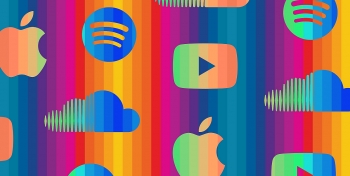 Top 10 Best Free Music Websites To Download Songs Legally Top 10 Best Free Music Websites To Download Songs Legally The internet offers a lot of things, especially free music. Knowinsiders has already prepared a list of Best Free Music Websites To Download Songs Legally. ... |