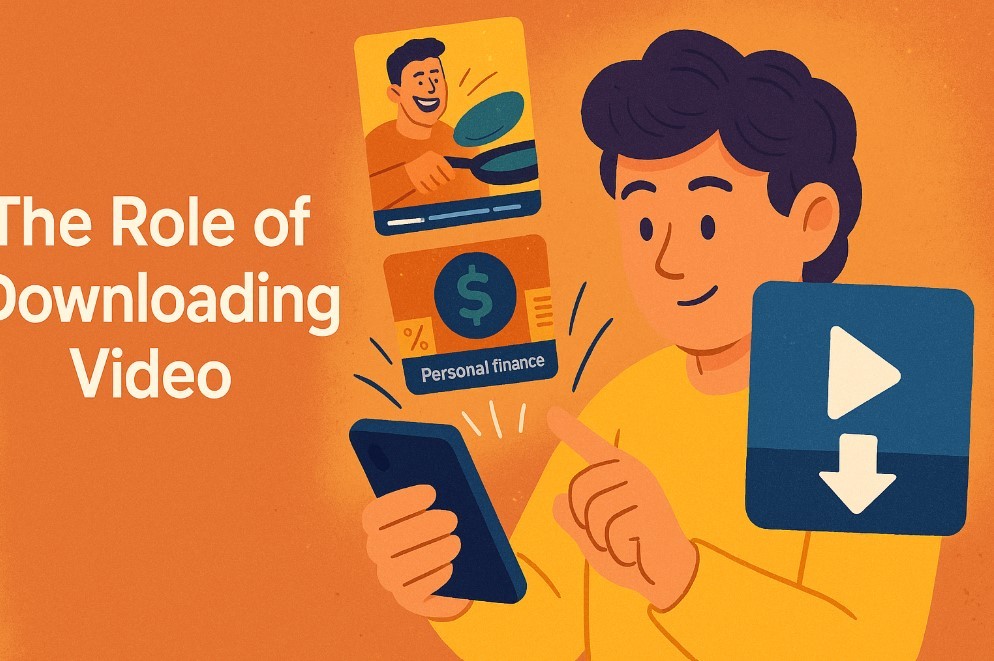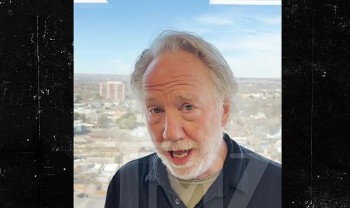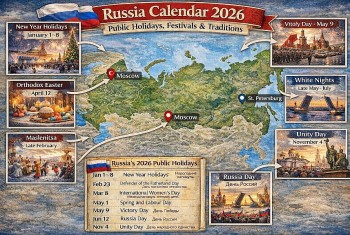Free Ways to Download Instagram Photos on Your Phone, Computer
Whether you’re saving memories, gathering inspiration, or simply backing up your favorite posts, this guide will show you how to do it efficiently.
 |
| How to download Instagram photos for free |
1. Understanding Instagram’s Download Limitations
Before we dive into the methods, it’s important to note:
- Instagram does not offer a built-in option to download photos directly due to copyright and privacy concerns.
- Ensure you respect the rights of the original creators by seeking permission before downloading or reusing their content.
Now, let’s explore the various ways to download Instagram photos for free.
2. Download Instagram Photos on iPhone
a. Use Screenshot and Crop
The simplest method for downloading Instagram photos on your iPhone is by taking a screenshot.
Steps:
- Open Instagram and navigate to the photo you want to save.
- Take a screenshot:
- On iPhones with Face ID: Press the side button and the volume up button simultaneously.
- On iPhones with Touch ID: Press the home button and the power button at the same time.
- Open the screenshot in your Photos app and crop out the unwanted parts.
Pros:
- No additional apps needed.
- Quick and easy.
Cons:
- Lower image quality due to cropping.
b. Use Third-Party Apps
Several apps available on the App Store can help you download Instagram photos directly.
Recommended Apps:
- Reposter for Instagram:
- Allows you to save Instagram photos by copying the post link.
- InstaSaver:
- Another popular app for downloading and saving photos from Instagram.
Steps to Use Reposter for Instagram:
- Download the app from the App Store.
- Open Instagram and find the photo you want to download.
- Tap the three dots (
...) at the top-right corner of the post. - Select “Copy Link.”
- Open the Reposter app and paste the link.
- Tap “Download” to save the photo to your gallery.
Pros:
- Retains high image quality.
- Free and easy to use.
Cons:
- Requires downloading an additional app.
c. Use Safari Browser
You can also use Safari to download Instagram photos without installing any apps.
Steps:
- Open Instagram in the Safari browser and log in.
- Navigate to the photo you want to download.
- Tap and hold the photo, then select “Add to Photos” (if available) or take a screenshot.
Pros:
- No need for third-party apps.
- Convenient for occasional downloads.
Cons:
- Limited options for some private accounts.
3. Download Instagram Photos on Computer
a. Use DownloadGram (Web Tool)
DownloadGram is a free and easy-to-use website for downloading Instagram photos.
Steps:
- Open Instagram on your browser and navigate to the photo you want to download.
- Click the three dots (
...) at the top-right corner of the post and select “Copy Link.” - Go to www.downloadgram.com in a new tab.
- Paste the photo link into the provided field and click “Download.”
- Click “Download Image” to save the file to your computer.
Pros:
- No installation required.
- Works on any browser and operating system.
Cons:
- Relies on internet access.
b. Use Browser Developer Tools
If you prefer a manual approach, you can use your browser’s developer tools to download Instagram photos.
Steps:
- Open Instagram on your browser and find the photo you want to download.
- Right-click on the photo and select “Inspect” or “Inspect Element” (depending on your browser).
- In the developer console, hover over the highlighted code and look for the image URL (usually ending in
.jpg). - Right-click the URL and select “Open in New Tab.”
- Right-click the image and choose “Save Image As” to download it.
Pros:
- No third-party tools required.
- Great for tech-savvy users.
Cons:
- Can be confusing for beginners.
c. Use 4K Stogram (Desktop Software)
4K Stogram is a free desktop application that allows you to download Instagram photos in bulk.
Steps:
- Download and install 4K Stogram from www.4kdownload.com.
- Open the app and log in to your Instagram account.
- Enter the username or photo link of the desired account in the search bar.
- Select the photos you want to download and click “Download.”
Pros:
- Batch download capability.
- Retains original image quality.
Cons:
- Requires installation.
- Free version has limited features.
4. General Tips for Both iPhone and Computer
- Save Original Photos: If you are downloading your own content, enable the “Save Original Photos” option in Instagram settings. This automatically saves a copy of every photo you post.
- Respect Privacy: Always respect copyright laws and the privacy of Instagram users when downloading content.
- Use Reliable Tools: Stick to reputable apps and websites to avoid malware or scams.
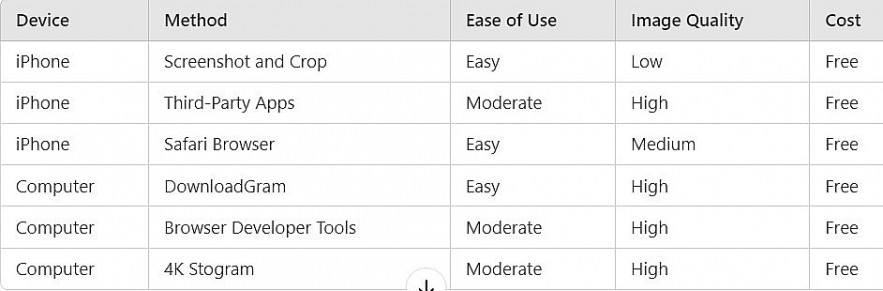 |
| Summary of Methods |
FAQs: Downloading Instagram Photos for Free
1. Is it legal to download Instagram photos?
Downloading Instagram photos for personal use is generally acceptable, but you should always seek permission from the original creator if you intend to share, reuse, or monetize the content. Unauthorized use of copyrighted material can lead to legal consequences.
2. Can I download Instagram photos without installing an app?
Yes, you can use web-based tools like DownloadGram or browser developer tools to download Instagram photos without installing any additional software.
3. Are there free apps to download Instagram photos?
Yes, apps like Reposter for Instagram and InstaSaver are free and allow you to download photos directly to your device.
4. Does Instagram notify the user if I download their photos?
No, Instagram does not notify users if you download or screenshot their photos. However, always respect the privacy and copyright of the original creator.
5. Can I download private Instagram photos?
You can only download private Instagram photos if you follow the account and have access to the post. However, using third-party tools to download private content may violate Instagram’s terms of service.
6. How do I download my own Instagram photos?
You can download your own photos directly from Instagram by enabling the Save Original Photos option:
-
Go to your Instagram profile and open Settings.
-
Navigate to Account > Original Posts.
-
Toggle on Save Original Photos or Save Posted Videos (for videos).
7. Does downloading photos reduce their quality?
The quality of downloaded photos depends on the method used:
-
Screenshots typically reduce quality.
-
Third-party apps and web tools often retain the original resolution.
8. Are these methods safe for my device?
Yes, if you use reputable apps or websites. Avoid unknown tools or apps that request unnecessary permissions, as they might contain malware or compromise your data.
9. Can I download Instagram photos in bulk?
Yes, desktop tools like 4K Stogram allow you to download multiple photos at once. This is especially useful for backing up your own Instagram account or collecting content from public profiles.
10. Are there any limitations on free tools?
Some free tools may:
-
Display ads.
-
Limit the number of downloads per day.
-
Require an upgrade for advanced features (e.g., bulk downloads or higher-quality images).
11. Do these methods work for Instagram Stories?
Yes, some tools like DownloadGram and apps like InstaSaver also allow you to download Instagram Stories in addition to regular posts.
12. Can I download Instagram photos on Android using these methods?
Most of the tools mentioned, such as DownloadGram and 4K Stogram, work across devices and platforms, including Android. Android users can also use apps like FastSave for Instagram.
13. Why can’t I find the “Copy Link” option on Instagram?
The Copy Link option is only available for public posts. If the account is private, you won’t be able to copy the link unless you follow the account.
14. What should I do if a tool stops working?
If a specific app or web tool stops working:
-
Update the app to the latest version.
-
Clear your browser cache if using a web tool.
-
Try an alternative tool from the ones listed in this guide.
15. Is it safe to log in to third-party apps with my Instagram account?
Be cautious when logging into third-party apps with your Instagram credentials. Only use trusted apps with good reviews, and avoid sharing sensitive information unnecessarily.
Conclusion
Downloading Instagram photos for free on iPhone and computer is entirely possible with the right tools and methods. Whether you prefer a quick screenshot, a web-based downloader, or a specialized app, this guide provides you with multiple options to suit your needs. Always ensure that your actions are ethical and in compliance with Instagram’s terms of service. Happy downloading!
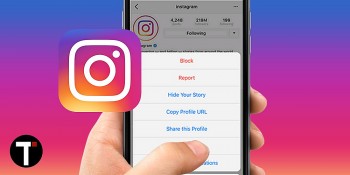 The Easiest Ways To Know If Someone Has Blocked Your Instagram The Easiest Ways To Know If Someone Has Blocked Your Instagram Because they're not sure if they should unfollow or get blocked, a lot of people are still confused about How To Know If Someone Blocked ... |
 What Does STG Mean - Definition, Usages and Other Meanings? What Does STG Mean - Definition, Usages and Other Meanings? In modern usage, especially in informal contexts like conversations among friends or on social media, "STG" has become a popular shorthand. Here, we explore the ... |
 Easy Ways to Download Instagram Reels Without Third-Party Easy Ways to Download Instagram Reels Without Third-Party This guide will walk you through simple methods to save Reels directly on your device, ensuring you can view your favorite content anytime, even without ... |