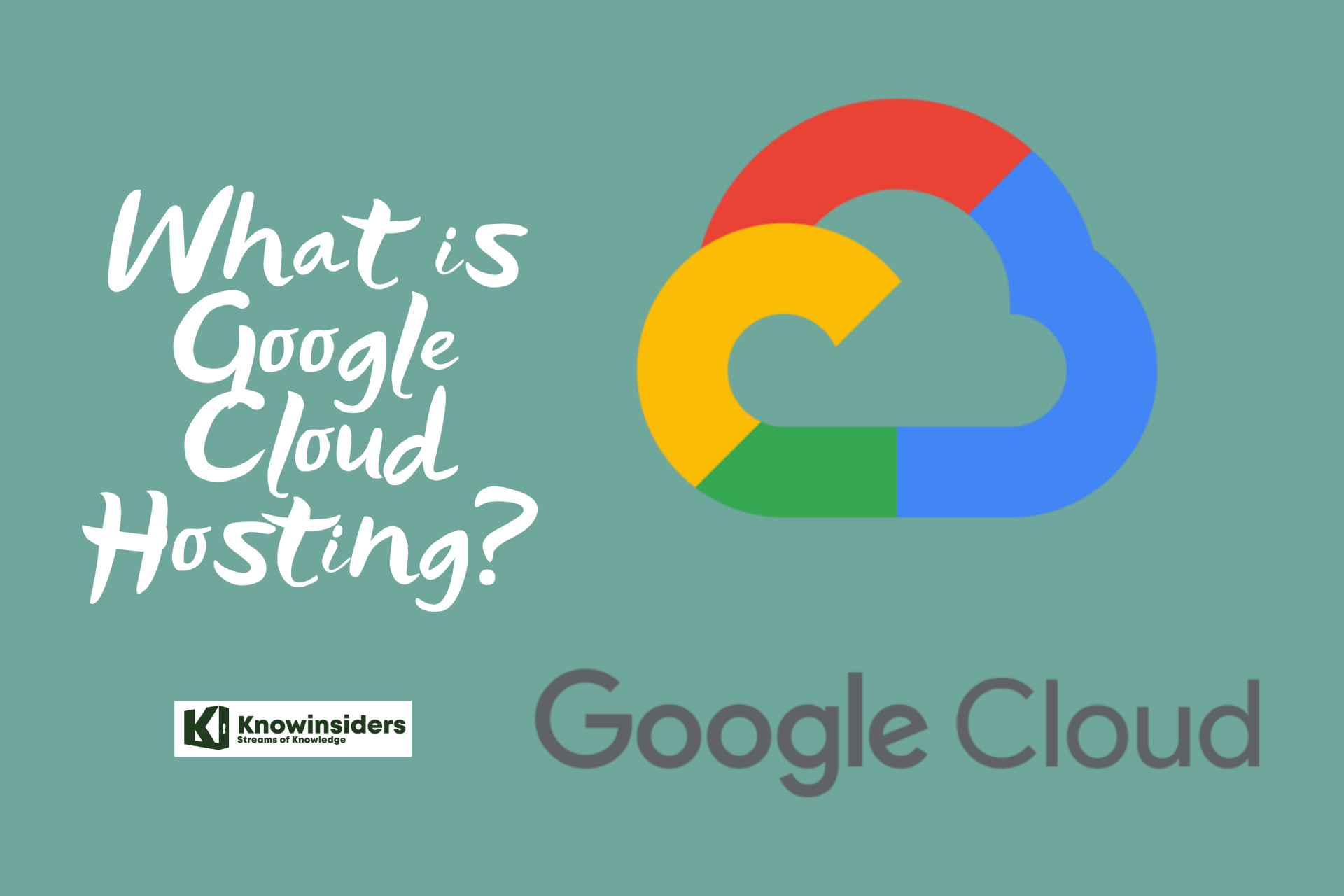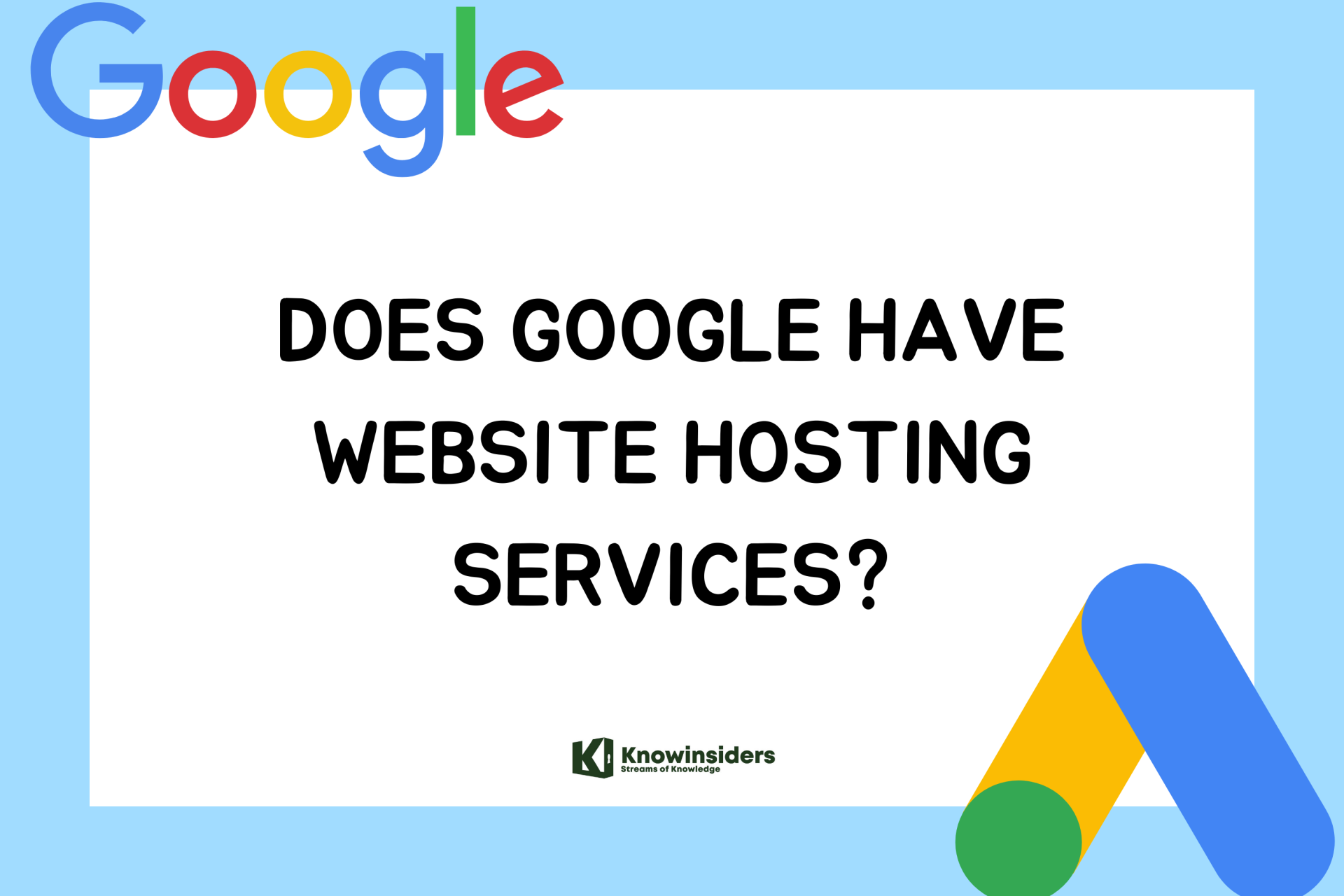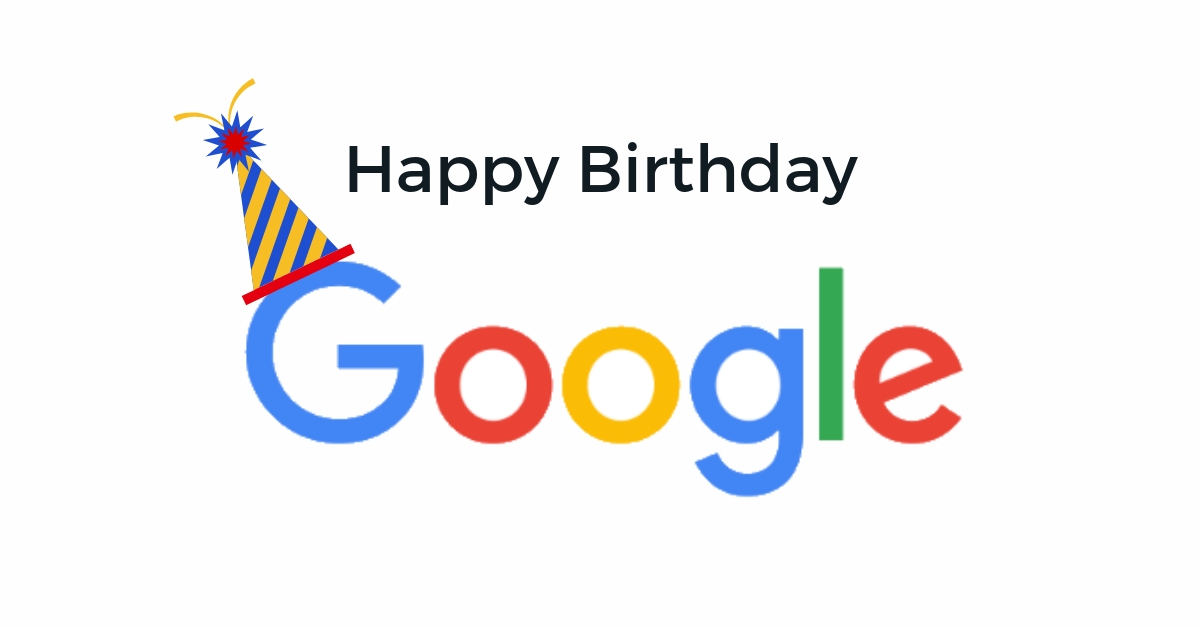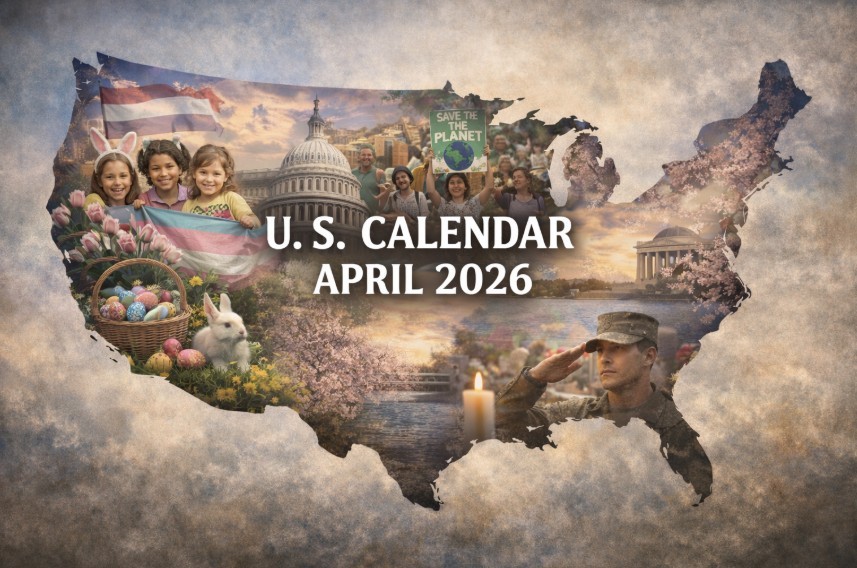How To Remove or Change Google Account Profile Picture: Guides on PC, iOS and Android
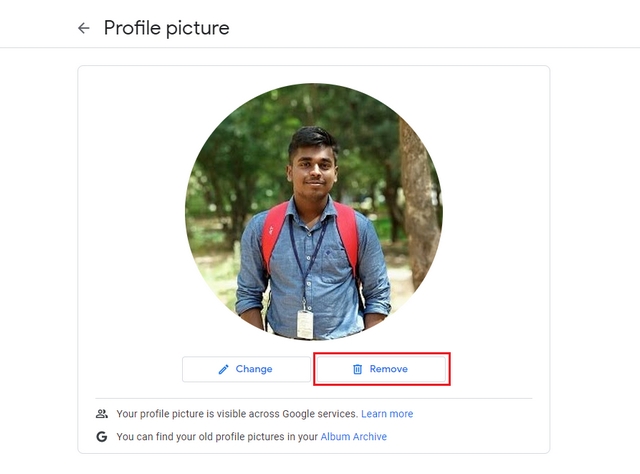 |
| The below steps will definitely guide you on how you can change/ remove your google profile picture. Photo Beebom |
The below steps will definitely guide you on how you can change/ remove your google profile picture. You can even choose the way that works in your case and helps you remove your profile picture.If you want to remove your profile picture from your Google account and aren’t sure how to do it, we can help you out. Here’s a guide covering steps to remove images from Google accounts from a computer, Android, and iOS.
On personal computer
To remove pictures from the PC, follow the steps:
-Open Accounts.Google.com on your computer. Add your google account login detail.
-Click personal info by clicking on the left pane of the Google account page.
-Scroll down to choose what others see when the personal info page shows up. Then hit the Go to about me.
-Click on your profile picture, To control what other people see about your page.
-Select the option of no photo on the pop-up window. Wait for the changes to save. This will remove your profile picture.
On Android
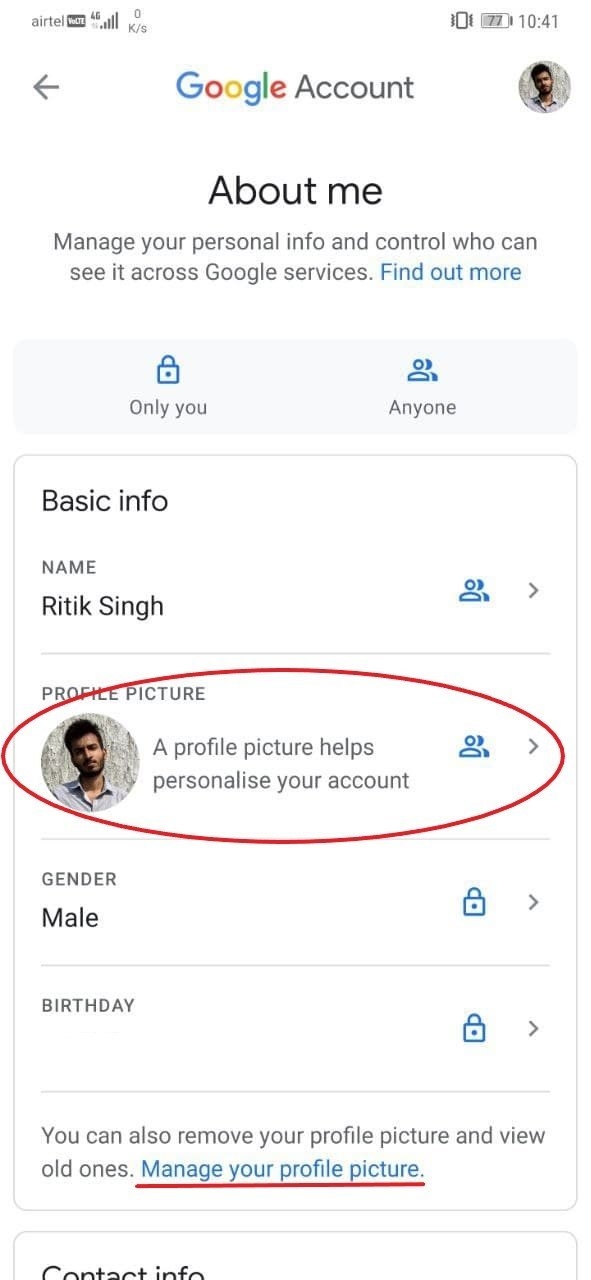 |
| Photo Gadgetstouse |
-You can access your account on the Android app but you won’t be able to delete google profile picture using the app. You can only set or change the image.
-Access your Android phone and open settings.
-Go to Accounts and select “Google”, you can choose your account if there are multiple accounts are linked.
-Select google account
-After selecting the account, tap on “Google Account”. And it will show your account.
-Now tap your photo and it will show you the option to “Take Photo” or select it from “Gallery”.
-Set profile photo
Note: Sometimes when you remove the profile picture it may get removed at the same time. But sometimes it may take more than 24 hrs as well to get your profile picture changed.
So you don’t need to get worried if your profile picture is not changed at the same moment just wait for the next 24 hrs and see if your picture is removed or not.
** READ MORE: TOP 8 Free Download Music App for Android
On iOS iPhone
It often gets difficult for people to understand the use of the iPhone. And they can’t seem to change or remove profile pictures from their accounts and much more.
Follow the steps below to remove your profile picture of your google account using iPhone:
-Open your Gmail app and add your login information; before we proceed, if you don’t have a google account, install it.
-Tap the three lines on the Gmail app’s top, scroll down the displayed options, and hit the setting option.
-Tap the email address for the account you want to remove the photo when the Google settings page shows up.
-Here comes the option of managing your Google account; choose the option of personal info on the page.
-Scroll down to what other people see and choose to go to about my option.
-In the last step, choose the option of No photo on Google about my screen.
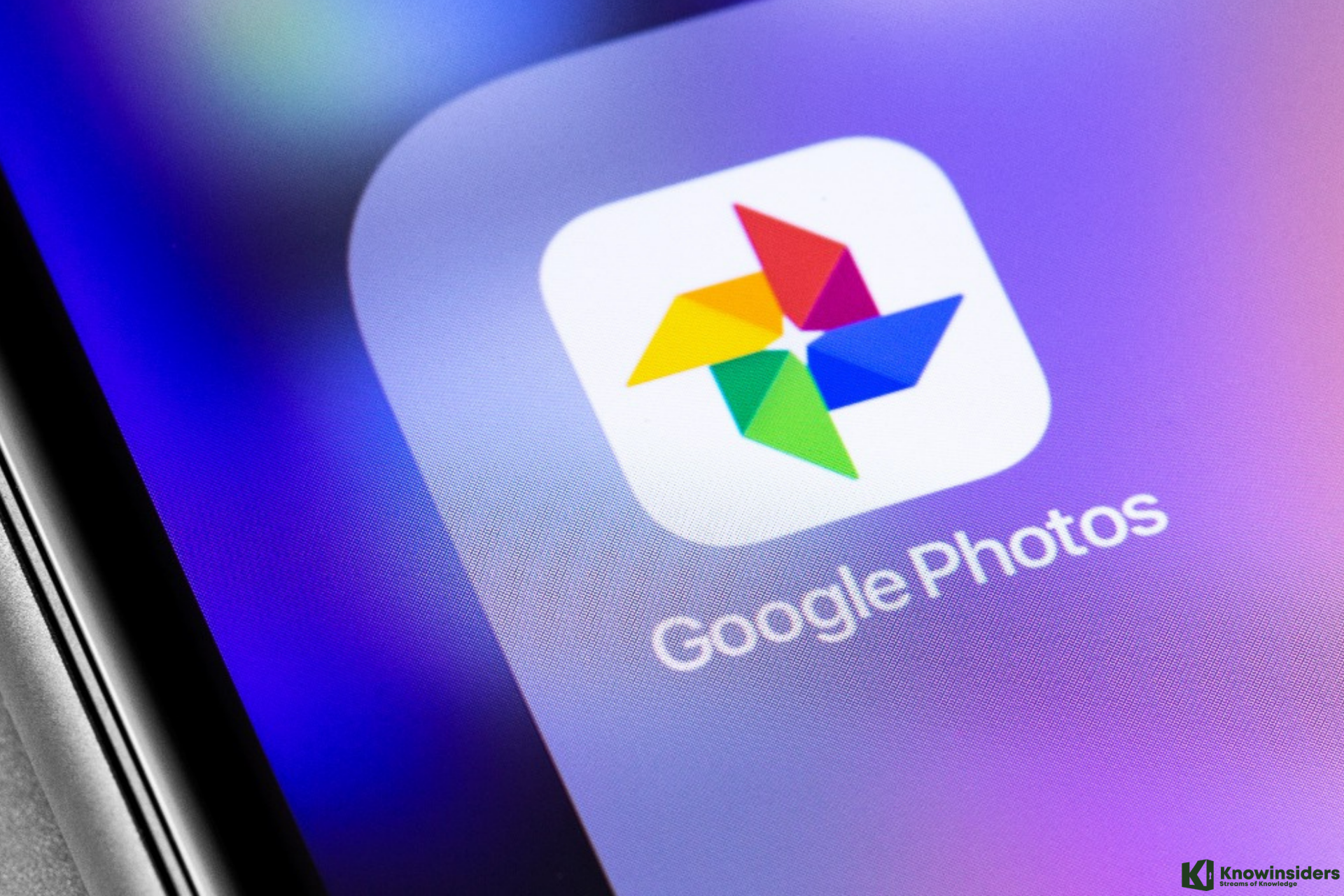 What Should I Do Before Google Photos End Unlimited Storage What Should I Do Before Google Photos End Unlimited Storage You’ve got roughly ten days to get yourself sorted before Google’s new policy comes into effect because Google will end unlimited storage on its Google ... |
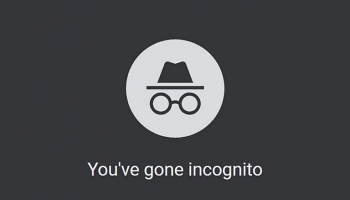 Facts about Google Facing $5 billion Chrome Incognito mode lawsuit Facts about Google Facing $5 billion Chrome Incognito mode lawsuit Google is ordered to face a $5 billion lawsuit alleging Chrome’s Incognito browsing mode collects users’ web history. |
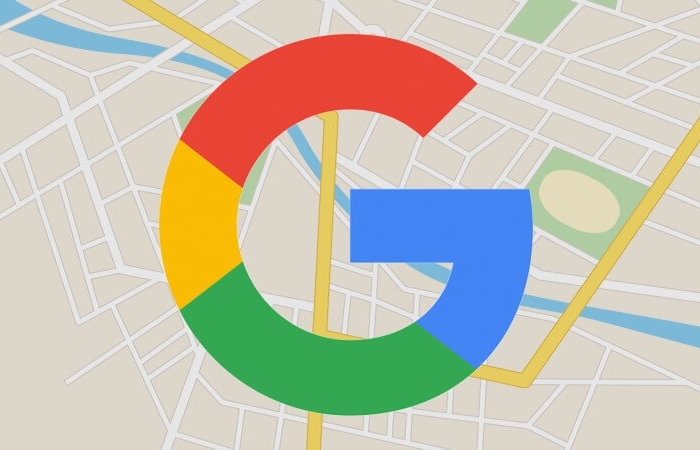 How to Add or Edit Road on Google Maps? How to Add or Edit Road on Google Maps? So great, you will be able to draw missing roads on Google Maps or edit the wrong ones. Check out how this tool works? |