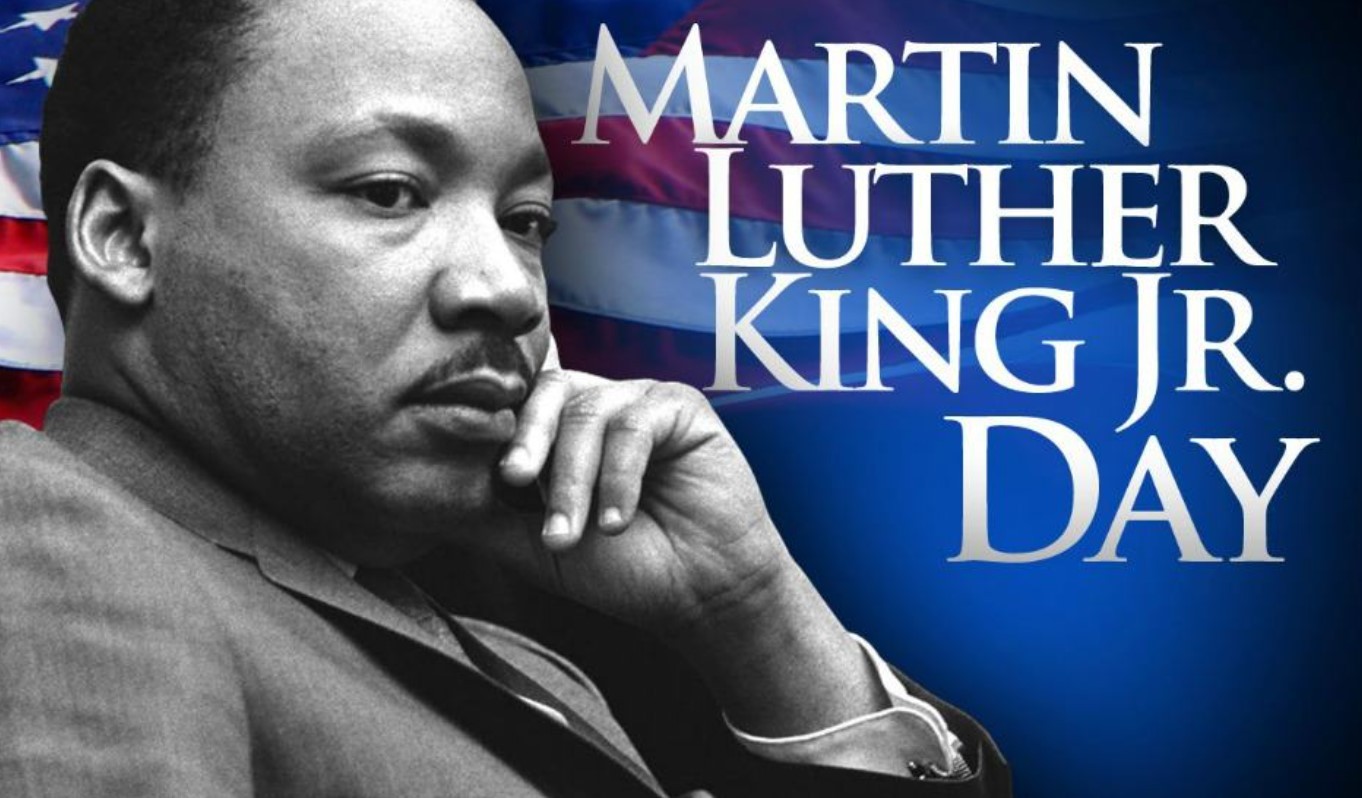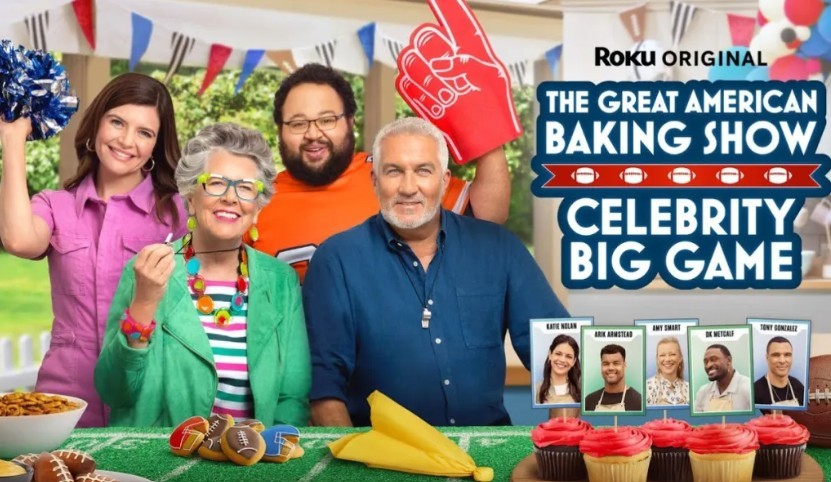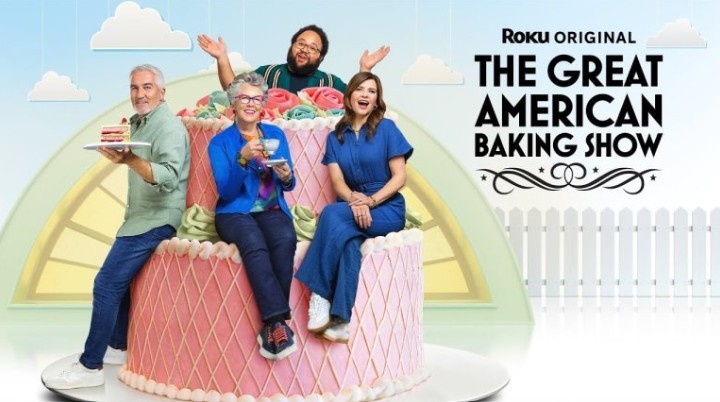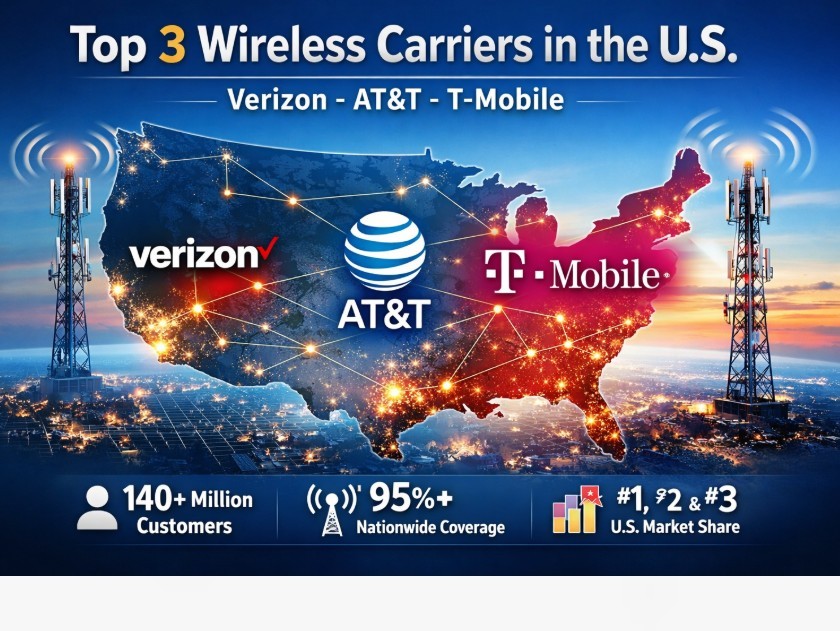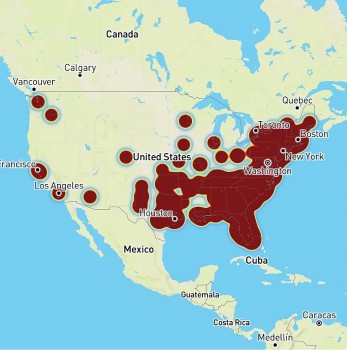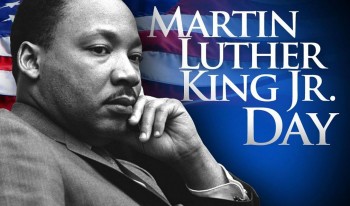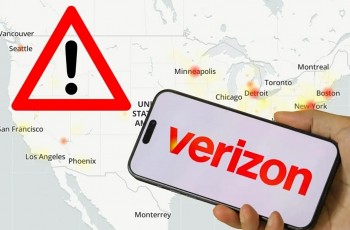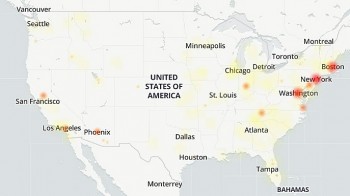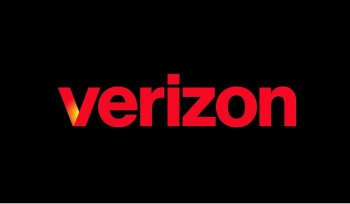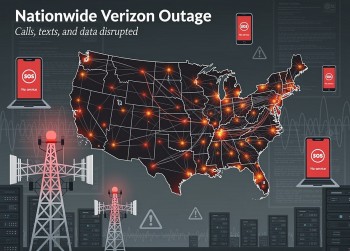How to Get and Watch YouTube TV on Roku for Free and Cost
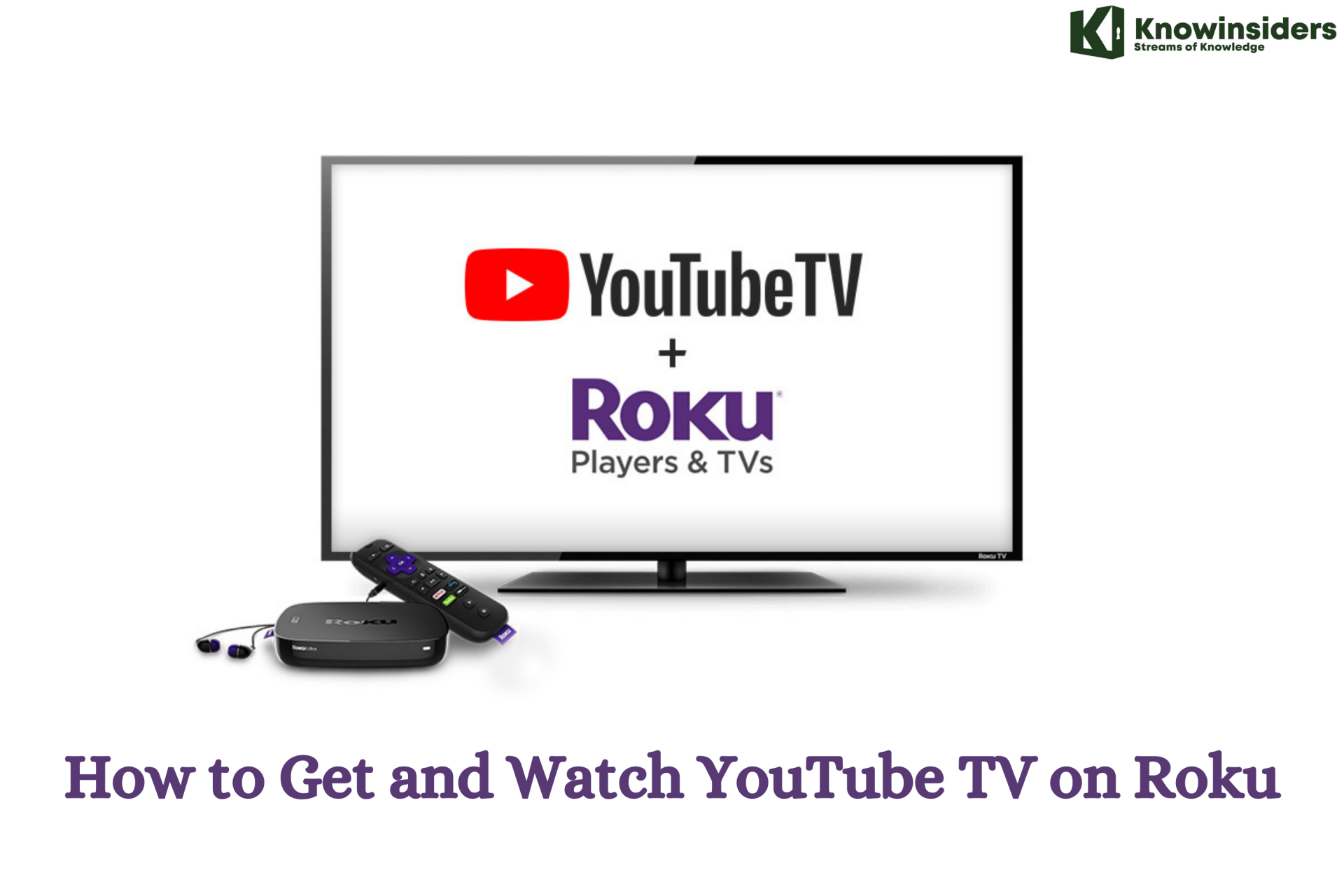 |
| How to Get and Watch YouTube TV on Roku |
YouTube TV is a live TV streaming service that is available on apps for smart TVs or streaming devices and via web browsers. The service provides access to more than 70 live channels plus several premium on-demand services and is available for $49.99/mo. For that price, subscribers can watch on up to 6 accounts at the same time and store an unlimited amount of recordings for up to 9 months with the service’s Cloud DVR feature. YouTube TV also provides access to premium cable channel add-ons, such as SHOWTIME and Starz, which come with an additional monthly fee.
Over the next coming days, if it's not rolled out to you already, Roku users will be able to access YouTube TV from right within the main YouTube app. A “Go to YouTube TV" option will be available within the menu on the YouTube app. This will allow YouTube TV's paying subscribers to watch YouTube TV within the YouTube app on Roku devices.
In case you're confused about the difference between the two apps: The YouTube app is how users access videos on YouTube.com. This app is still available on Roku devices. The YouTube TV app is how customers of YouTube TV access the cord-cutting streaming service.
While adding YouTube TV within the YouTube app makes sense, the timing clearly shows that this is Google's workaround to its current dispute with Roku.
According to Google, users still can't sign up for the YouTube TV service on a Roku device. The “Go to YouTube TV" feature will only work for current subscribers. Another workaround there would be for Roku users to just sign up for YouTube TV on another device and then log in to their account on their Roku.
And Google is likely betting on that, being that Roku only yanked YouTube TV from its channel store. Roku users that have already downloaded the app on their device can still watch the streaming service via the YouTube TV app.
Last week, Roku pulled the YouTube TV app from its channel store after negotiations fell through between the digital media player company and Google.
Roku and Google's Deal about Youtube TV
Roku in December 2021 announced it’s come to an agreement with Google which will allow it to continue to carry both YouTube and YouTube TV on its platform. Roku declined to share the specifics of the deal terms, beyond saying it’s a multi-year extension that covers both services.
For Roku and Google customers, however, that means they don’t know which party won the battle or what that means for Google’s access to Roku’s user data. During the spat, Roku brought to public attention how Google was allegedly demanding elevated access to customer data which Roku had then described as “outside the realm” of industry-standard practices. It said Google wanted more user data than Roku offered its other customers.
Roku also said that Google had threatened to retaliate by increasing the hardware spec requirements for YouTube TV if it didn’t get its way. That would have meant Roku’s low-end players would no longer have access to the service.
These are hefty complaints. And in the case of the user data-sharing agreements, it seems customers should have the right to know where the decision ended up.
It may be easier to spot which side won when it comes to Roku’s other allegations, however. Roku had said Google wanted preferential treatment of YouTube content in Roku search results and had wanted to override Roku customers’ default settings when the YouTube app was open. For example, if a Roku customer had YouTube open and used voice search to ask for music, Google wanted YouTube Music to play the request, even if the customer had set Pandora as their preferred music app. This should be easy enough to test out when the new agreements go into effect.
Roku had hauled the details of the backroom negotiations into the public in an attempt to gain an upper hand in the disputes, ultimately warning customers in October that negotiations had failed — and that customers may lose access to YouTube TV as a result.
Can I get YouTube TV on my Roku?
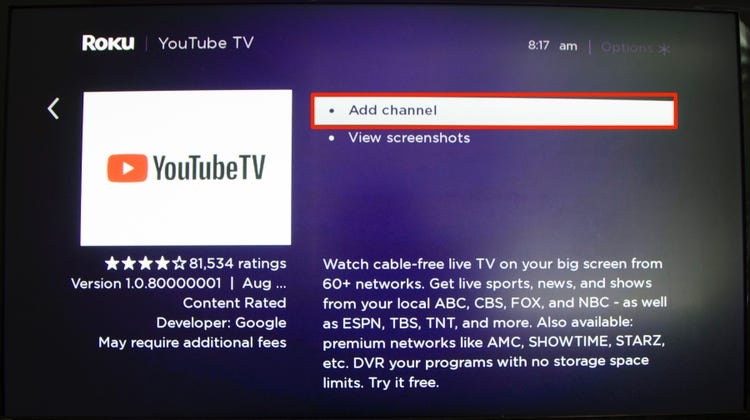 |
| Photo: businessinsider |
There are a lot of streaming devices out there, and we appreciate how confusing it can be to figure out how they all function. On Roku, Fire TV, and Apple TV, we've covered how to set up your devices to stream Sling TV. However, with this guide, we hope to clear up some of the ambiguity surrounding using your Roku to watch YouTube TV.
Here's how you can watch YouTube TV on your Roku, Apple TV, or Amazon Fire Stick.
Steps for Install Youtube TV on Roku
Step 1: Connect Roku to the HDMI port of your TV and turn it on.
Step 2: On the homepage of Roku, click on the “Streaming Channels” option.
Step 3: To search for a specific app, click on the “Search Channels” button.
Step 4: Enter the key term “YouTube TV” and click on the suggestions shown on the side.
Step 5: The YouTube TV app page will open. Under “Channel details“, click on the Add Channel option.
How to Watch YouTube TV on Roku
- Go to “Search”
Go to “search” and press “OK.”
- Search for YouTube TV
In the search bar, type in “YouTube.” Select “YouTube TV” from the results and press “OK.”
- Add the Channel to Your Roku
Select “add channel” and press “OK.” Wait for the channel to be added.
- Select “Go to Channel”
The YouTube TV channel will automatically be added to your home screen, but you can select “go to channel” and press “OK.”
- Sign in or Sign up for YouTube TV
You now have the option to either sign in or sign up for a free trial.
What is Youtube TV?Over 70 different channels are available on YouTube TV, each with its own unique content. Channels cover everything from news to movies to sports and provide something for everyone. For its content availability, user interface, and price, CNET called it the best overall streaming service in 2020. YouTube TV also has add-ons, and it has become a top service for experts everywhere thanks to its numerous awards and positive word-of-mouth feedback. YouTube TV has been claimed by some experts to stream at a faster pace than other streaming services. It's also possible that you have too many programs running off your network or that you have many applications running in the background. If you experience sluggish or lagging output as a result of this, make sure to change your resolution in the Roku TV settings or reset your network. *For more news, tips, and reviews, please follow us on Facebook and Twitter. Do you want assistance with cord-cutting technology? We will help you out *For $64.99 a month, YouTube TV provides viewers with access to more than 85 channels of entertainment, news, live sports, and more, including ABC, CBS, FOX, NBC, AMC, ESPN, CNN, NFL Sports, and HGTV. (Not all channels are available in all regions, and channel availability varies by location.) Visit tv.youtube.com and enter your zip code to see which channels are available in your region. *YouTube TV also includes unlimited cloud DVR storage, the ability to view on three computers at once, and the ability to create customized watch lists and live programming guides for up to six family members. *Store description for Roku channel |
How to Stream YouTube TV via AirPlay on Roku
 |
| Photo: Youtube |
Per Roku's support page, the following devices are required for AirPlay:
- 4K Roku TV or 4K Roku streamer, including the Ultra, Streaming Stick Plus, Premiere or Streambar, running Roku OS 9.4 or later. You can check the software by going to Settings, then System and About.
- Note that non-4K Roku TVs and streamers like the Roku Express will also be getting access to AirPlay. Roku's support page says "Devices running Roku OS 10.0 will receive AirPlay support in batches in the coming weeks." You can check compatible Roku devices here.
- An iPhone, iPad, or iPod Touch (running iOS 12.3 or later)
- A Mac computer (running macOS Mojave 10.14.5 or later)
If you don't have an Apple device and/or a compatible Roku, you can try Roku's screen mirroring function (see below).
To use AirPlay with Roku, the first step is to make sure your Roku is updated to the latest software and that your Apple device is on the same Wi-Fi network as your Roku.
After that, well, it's pretty simple.
- Open up the YouTube TV app on your iPhone/iPad/iPod Touch.
- Tap the casting icon in the upper right and choose AirPlay and Bluetooth devices.
- Under the "speakers and TVs" pop up select your Roku. You should see your iPhone mirrored on the Roku.
- In the YouTube TV app, tap what you want to watch and it should play.
You can AirPlay from a Mac by going to System Preferences, then Displays to get the AirPlay option and click the box to show AirPlay in the menu bar. YouTube TV does not, however, have AirPlay built into its Chrome player for computers, so this is a little more complicated if you want to stream YouTube TV without broadcasting your whole computer
- First, you'll need Google Chrome.
- Go to tv.youtube.com and install the YouTube TV Chrome web app.
- Click on the AirPlay icon in the menu bar, tap on your Roku.
- Click on it again and choose "use as a separate display."
- Open the YouTube TV app, drag it over to your TV and make it full screen.
How to stream YouTube TV from an Android device on Roku
If you have an Android phone, you can cast from it using screen mirroring. Available on Rokus for years, this feature has been found on most Android phones for a while (with the exception of Google Pixels, which don't support it) and brings your phone's screen onto the TV. Most Roku TVs and streamers support the feature.
Enabling this feature, however, is a bit complicated, as different phone-makers have given it different names. Samsung, for example, calls it Smart View on its latest Galaxy phones, and it can often be accessed by pulling down on the notification shade.
Other names for the feature include:
- Smart View
- Quick Connect
- SmartShare
- AllShare Cast
- Wireless display
- Display mirroring
- HTC Connect
- Screencasting
- Cast
Once you find the name, it's pretty easy to set up. To get it working on a Galaxy S21 Ultra I simply needed to make sure my device was on the same Wi-Fi network as the Roku, opened Smart View from the notification screen, and tapped on my Roku TV in the list of devices. I then saw a prompt on my Roku, clicked allow, and I was good to go.
If you don't see the Roku in the screen mirror list and you're on the same Wi-Fi network, make sure screen mirroring is enabled. You can check this by going to Settings, System and then Screen Mirroring. Make sure "Screen mirroring mode" is set to "prompt" (the default setting) or always.
Note: Like AirPlay, this isn't the same as Chromecasting something to your TV. By mirroring, everything on your phone becomes visible which means notifications and text messages could appear and a call could disrupt the stream. Exiting the YouTube TV app on your phone will also cause the stream to minimize or close on the TV.
In short, you'll want to make sure "do not disturb" is turned on and be prepared to not look at your phone while watching.
How to watch Youtube TV using a Windows PC on Roku
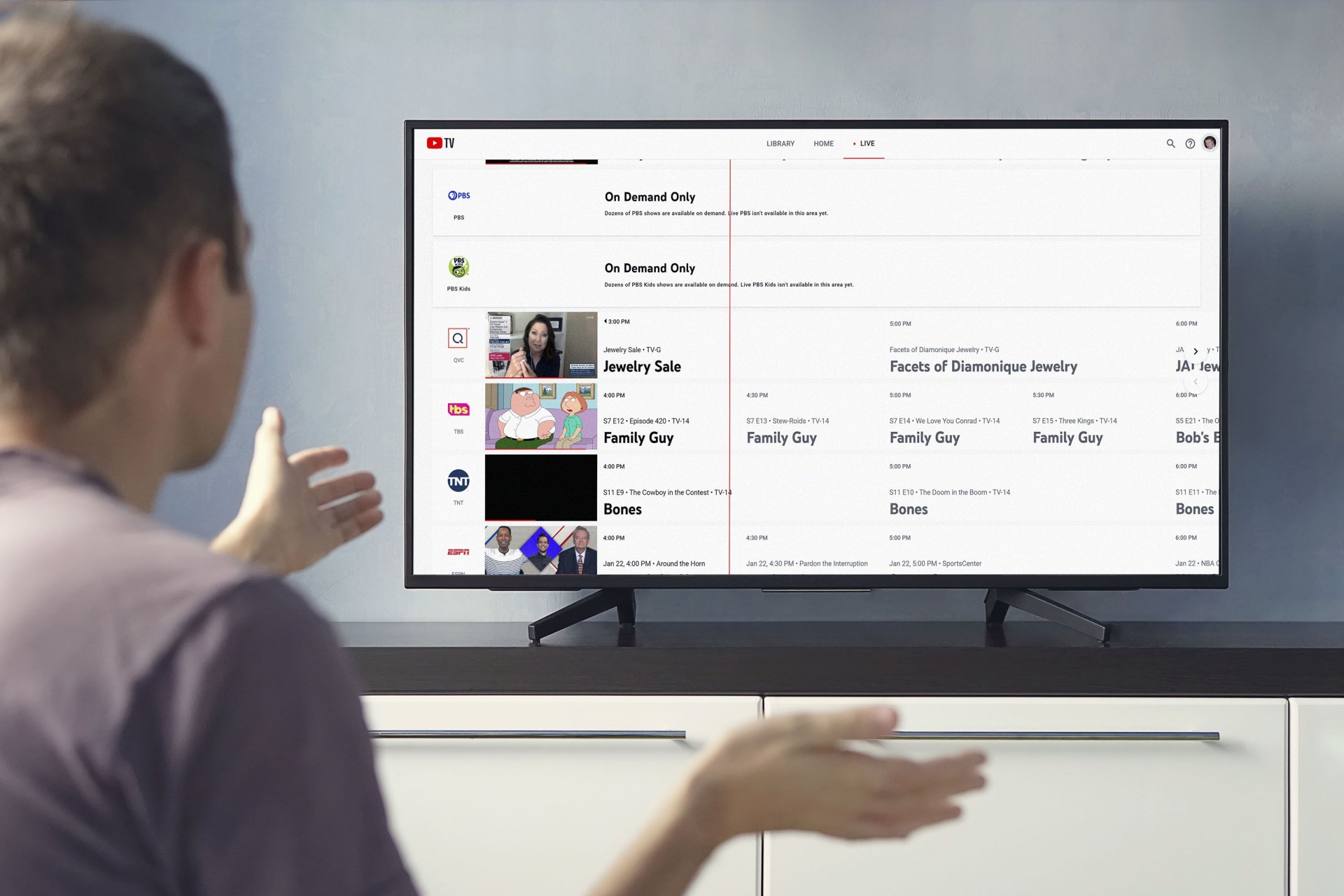 |
| Photo: lifewire |
You can also use Windows to screen mirror your Roku. To access this on a PC, open the action center, which is the little chat bubble icon in the lower right. From there, tap on Connect, which should pull up available displays. Pick your Roku, and your Windows PC should now be visible on your Roku.
Another option is to tap the Windows button and search "project to a wireless display" into the search in the lower left. From there simply open up YouTube TV in Chrome, and you should be good to go.
I wasn't able to test this method myself, but my colleague David Katzmaier got it working on both a Roku Ultra and Roku TV with HBO Max back when Roku and WarnerMedia were having their spat. He reported some breakup and stuttering at times, as well as a slightly softer image, but the video was still watchable overall.
Until Google and Roku bury the hatchet, any of the methods above should allow you to watch without needing the actual YouTube TV app on Roku. And if AirPlay and screen mirroring seems like too much of a pain, it might be time for a new streamer that has the YouTube TV app, something like the excellent Chromecast with Google TV.
How Much Does YouTube TV Cost?
YouTube TV will set you back $64.99 per month, but it’s a pretty good deal for cord-cutters. There’s no contract involved so you can cancel anytime, and the service includes lots of channels that you find on cable or satellite subscriptions, such as Comedy Central, ABC, sports networks like the NFL and NBA and so on.
Add-ons are available for an additional cost and include channels like HBO Max, Showtime and Hallmark Movies Now. Plus, with the unlimited cloud DVR, you can ensure that you never miss a show — you can rewind, fast forward or pause to your heart’s content. YouTube TV allows six accounts per household and lets you stream on three devices at a time.
Is There a Roku YouTube TV Free Trial?New YouTube TV subscribers can sign up for a free YouTube TV trial. This allows access to all of the content across more than 85 channels. Add-ons may allow a trial too, but those may have separate signup and billing. One thing to note, though, is that the duration of YouTube TV free trials can vary, so you’ll need to check in your account settings to see how long you have left. Plus, canceling during your free trial will result in immediate loss of access. If you want to get your money’s worth, so to speak, you’ll need to cancel at the end of your trial — don’t forget if you don’t want to pay. |
 How to Watch & Stream All The Batman Movies in Order from The US and The UK How to Watch & Stream All The Batman Movies in Order from The US and The UK The Batman starring Robert Pattinson will be released in March 4, 2022. Easy Ways to Watch & Stream All The Batman Films in Order from ... |
 How to Watch FREE Beijing Winter Olympics 2022 Online in the U.S How to Watch FREE Beijing Winter Olympics 2022 Online in the U.S Best Ways to Watch Beijing Winter Olympics 2022: Stream all Games Online for Free in America. |
 How to Watch Beijing Winter Olympics 2022 in the U.S on NBC and Peacock How to Watch Beijing Winter Olympics 2022 in the U.S on NBC and Peacock The 2022 Winter Olympics are set to take place in Beijing, China, on February 4-20. They will be broadcast in the U.S. on NBC and ... |