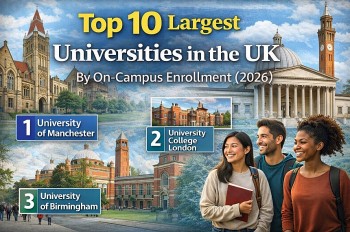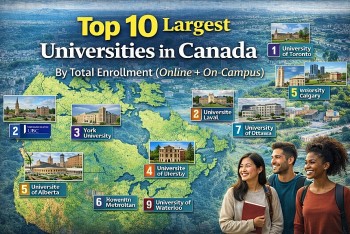Simple Tips To Download Music From Youtube to iPhone For Free
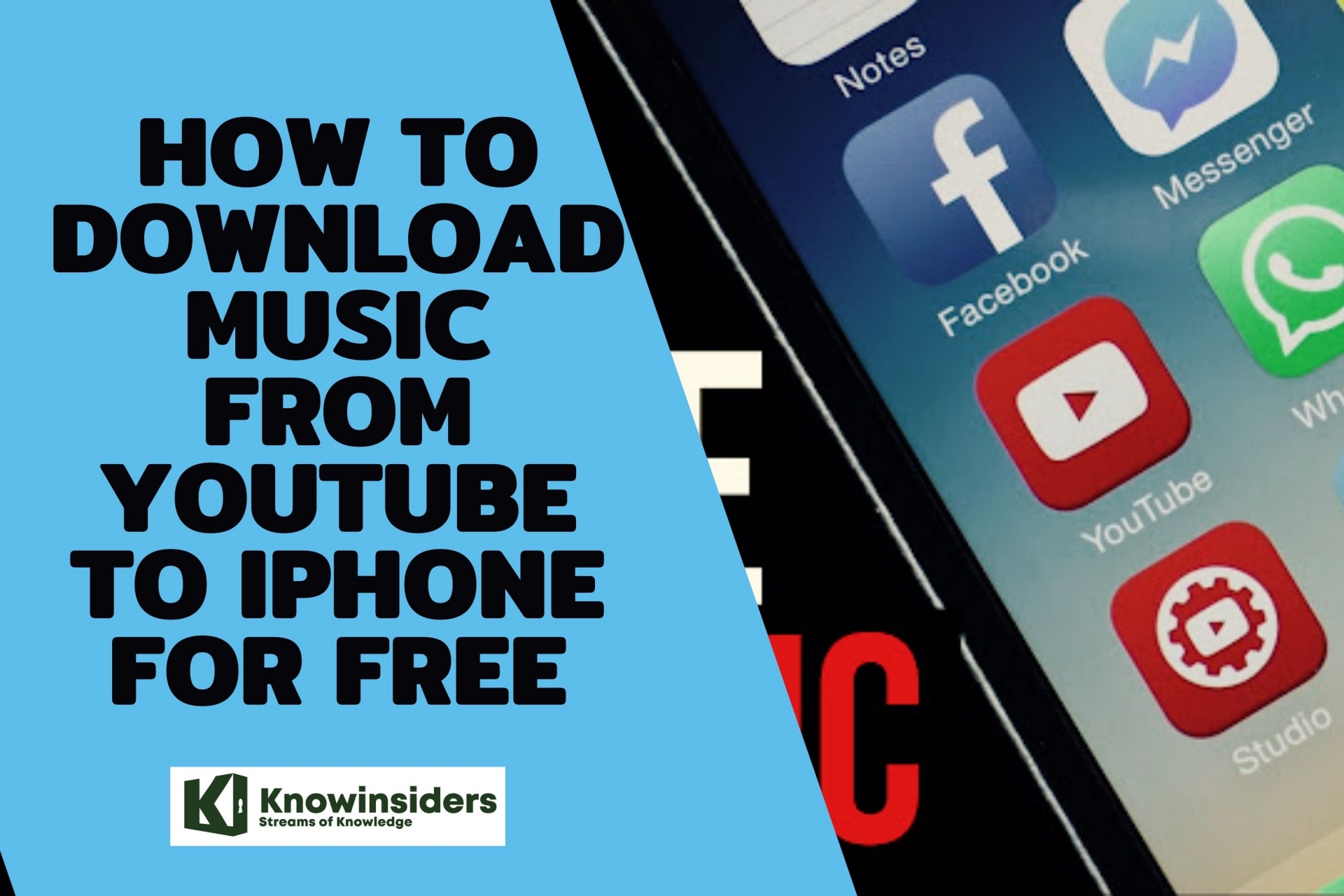 |
| Download Music. Photo: KnowInsiders |
YouTube is undoubtedly one of the world’s most popular video streaming website. Billions of people across the world watch their favorite TV programs, shows, movies and music videos on YouTube every day.
You may prone to stream music on YouTube as it gathers a large group of musicians who upload songs, albums, remixes, and live performances to share with fans. This can also generate a need for downloading music from YouTube to iPhone.
How To Download Music From Youtube to iPhone For Free
Method 1: Converting YouTube Video to Music (MP3) format
This is one of the easiest ways to convert music videos from YouTube to mp3 on iPhone. Follow the steps mentioned below:
Step 1. Copy the URL of the YouTube video.
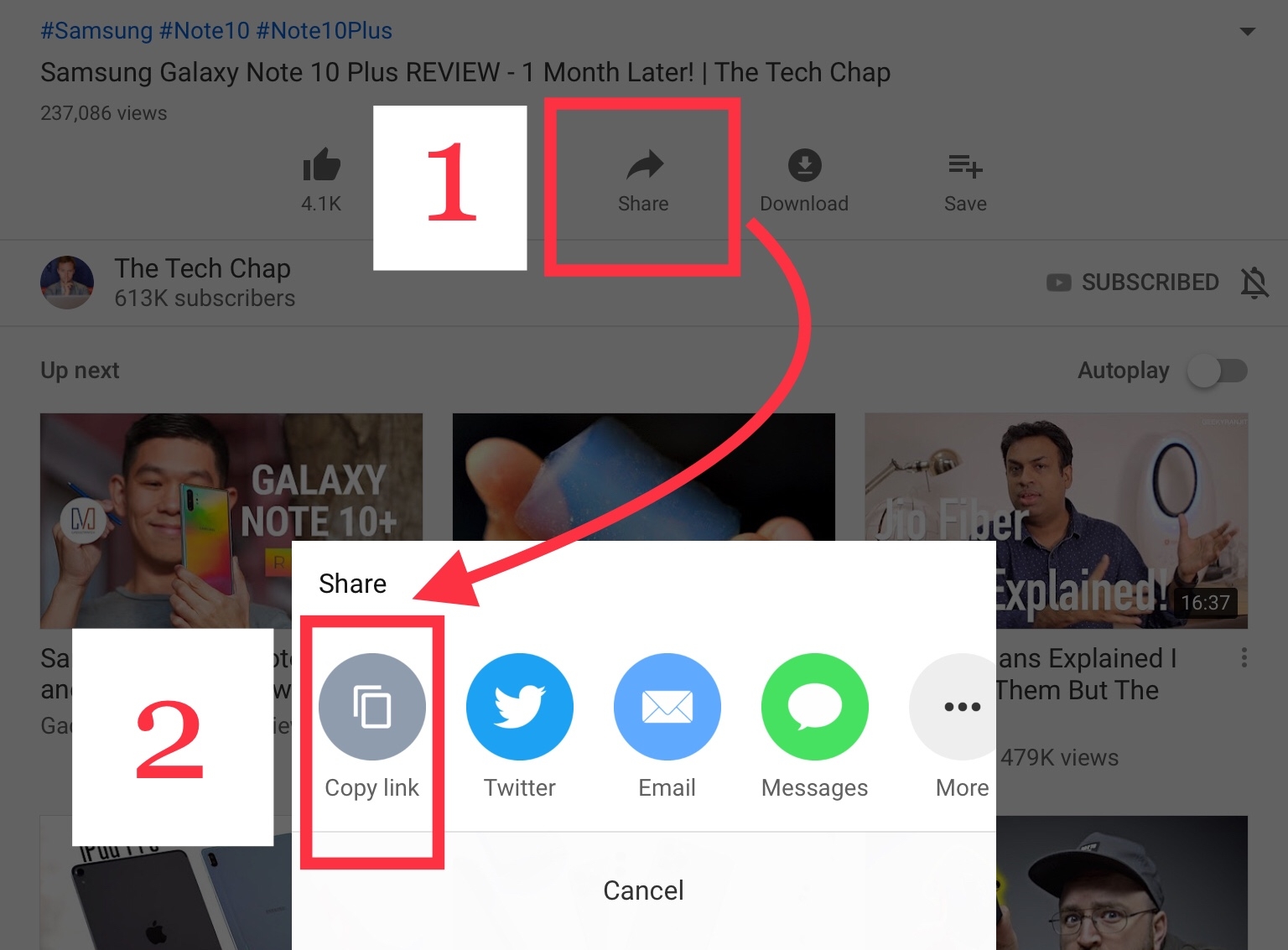 |
| Photo: buddinggeek |
Step 2. Now go to YTMP3 (a YouTube to MP3 converter), and paste the URL that you’ve just copied. Click on the convert button and that is it. Wait for the conversion process to finish. Once it is over, it will provide you with a link to download your converted file (usually in MP3 format). Download it and save it on your computer.
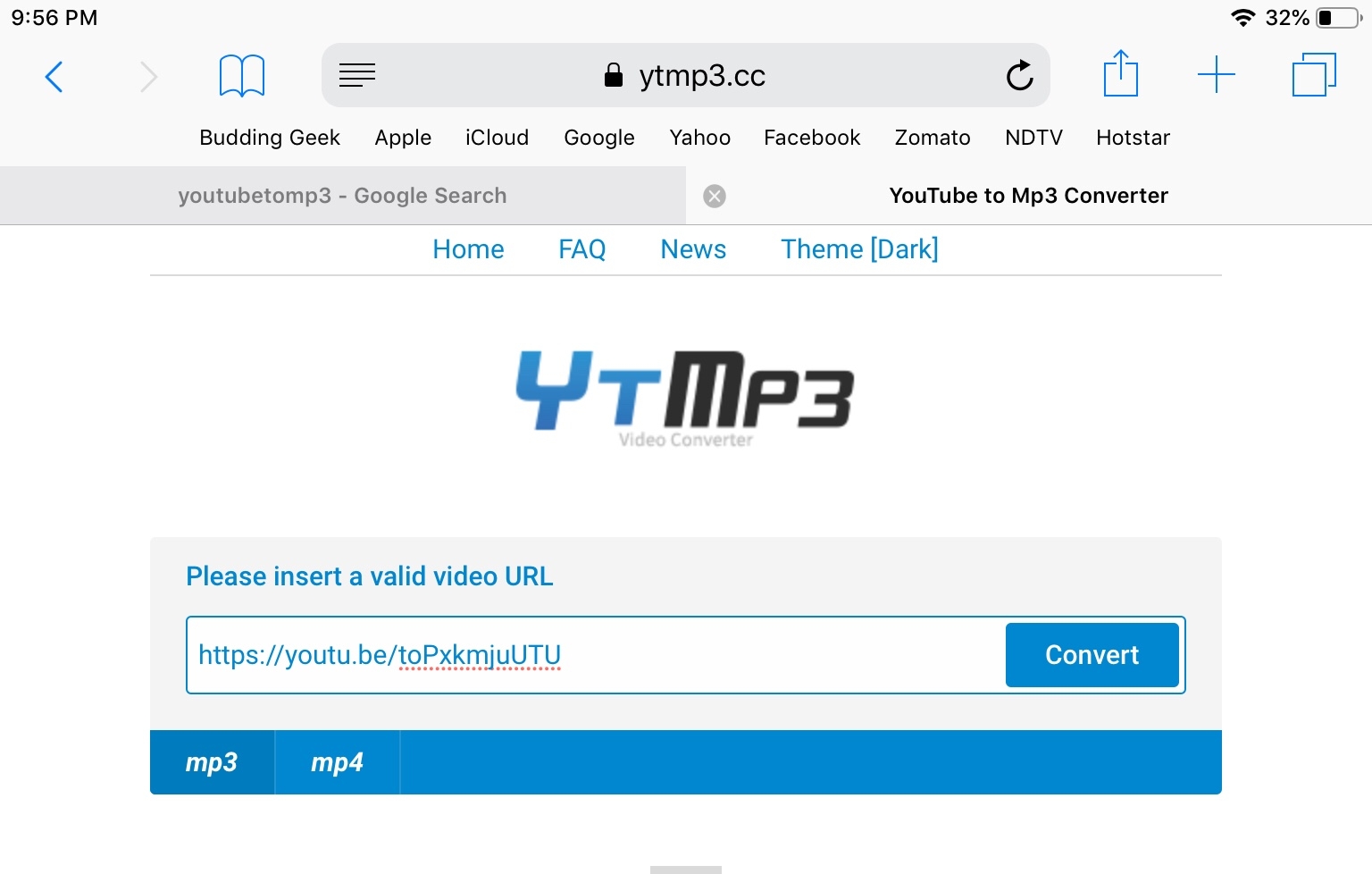 |
| Photo: buddinggeek |
Step 3. Now you’ve to transfer the downloaded music file from your computer to your iPhone or iPad.
There are three ways to do this:
iCloud Drive: It lets you securely store all your data to Apple’s web servers and sync it all across your Apple devices. If you are using Mac OS, you can find iCloud via Finder app. However, if you are using a Windows PC, you can access your iCloud Drive by logging into the official iCloud website. Once you’re inside iCloud, create a new folder ‘Music’ and upload that music file. Once uploaded, it will be seamlessly synced all across your Apple devices. iCloud comes with 5 GB of free storage. However, if you feel that you’re running out of storage, you can always subscribe to their paid plans, which in my opinion are not very expensive. The cheapest storage plan is priced at $0.99 per month for 50 GB while the costliest storage plan is priced at $9.99 per month for 2 TB.
Google Drive/other cloud-based storage: If you are not comfortable using iCloud for whatever reasons, the best alternative is to upload your downloaded file to Google Drive from your computer and then download it from the app on your iPhone or iPad. Every google account comes with a default 15 GB storage space which is shared across all the Google apps including Google Drive.
AirDrop: If you’re using a MacBook, the easiest way to transfer files wirelessly from your MacBook to iPhone or iPad is through AirDrop.
Email to yourself: The easiest and fastest way to get the downloaded music file on your iPhone is to email it to yourself. It takes only a matter of seconds without even having to write any subject or message. I mean, you only have to attach the file and email it to your own email address. Once sent, you can easily download it on your iPhone through the mail app.
Method 2: Download Music from YouTube to iPhone Directly by Subscribe to YouTube Music (Premium)
To download YouTube songs to iPhone directly, you can subscribe to YouTube Premium(Red), which enables you to access music on YouTube limitlessly and download music for offline listening on your iPhone via YouTube Music app. YouTube Premium offers 3-months free trial. You can cancel the subscription any time you want.
Step 1: Open the YouTube app on your iPhone
Step 2: Tap the profile icon to enter into your account.
Note: If you have not signed in your account or do not have an account, you should sign in or create one to sign in.
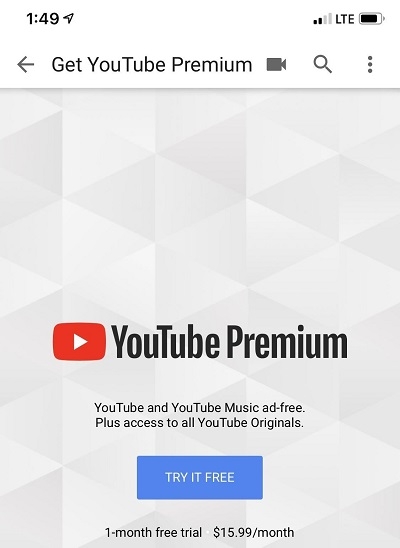 |
| Photo: fonepaw |
Step 3: On the account interface, tap "Get YouTube Premium" > "Try it Free".
Step 4: Then you can get YouTube Music app installed on your iPhone. Open the app, find a song you like, tap the three dots next to the music title, and select "Download" to download this music to your iPhone.
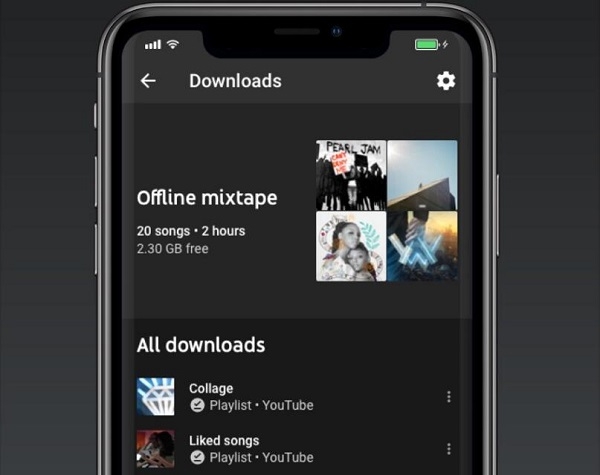 |
| Photo: fonepaw |
Or you can enter into YouTube to download music videos to your iPhone: open a video on YouTube and click "Download" below the playing video.
Tip: Once the subscription is canceled, you will be unable to access the downloaded YouTube music o your iPhone.
Method 3: Download Music from YouTube via Online Downloader
Besides VideoHunter, here's another viable solution. That is using a YouTube online downloader.
AceThinker MP3 Juice Downloader is one of the most competent YouTube online downloaders. This program can download music on any device, including iOS devices (iPhone, iPod, and iPad), Android devices, and Windows/Mac. Not to mention its compatibility with any browser, including Google Chrome, Mozilla Firefox, and Microsoft Edge, making it more popular with YouTuber viewers.
This service doesn't need to download any additional apps or any registration, making it more convenient to use. Another good thing about this MP3Juice downloader is there's no limit to the number of downloads you may make. Essentially, as long as your device has enough storage capacity, you can extract as many YouTube videos as you want. Below is the simple instruction you can follow on how to download YouTube music.
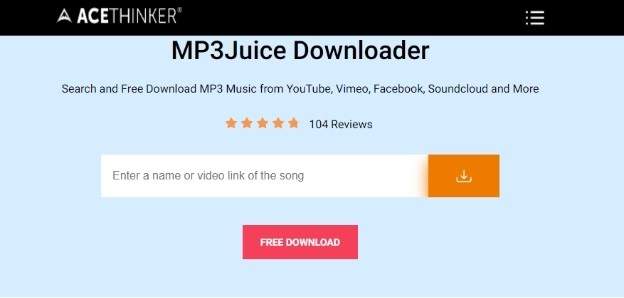 |
| Photo: fonepaw |
Step 1: Copy the MP3 Link and Paste it into the Tool
Step 2: Download the YouTube Audio File
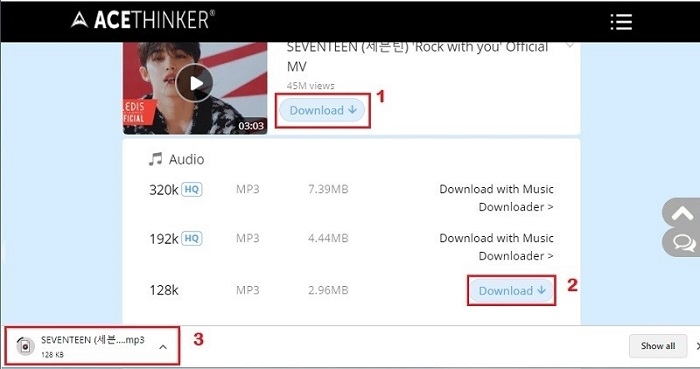 |
| Photo: fonepaw |
Step 3: Transfer and Play the Downloaded Music on iTunes
Method 4: Using Online Downloader Tool
There are a couple of online websites that convert the YouTube videos for you and gives a download link, but you cannot directly use that download link on your iPhone, for that Download Docu
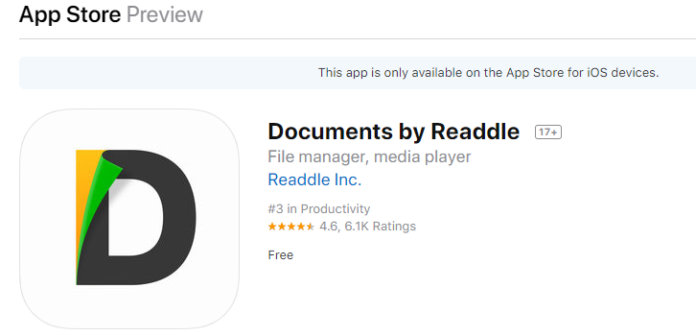 |
| Photo: techsaaz |
This is app has outstanding ratings, and it is totally safe to use.
Now follow the steps:
Step 1: Go to your YouTube app and search the video you want to download.
Step 2: Now go to Online Converter from the documents 5 apps and paste the link there.
Step 3: This will take some time and convert the video into mp3 file.
Step 4: A new dialogue box will open with a Download button; tap that.
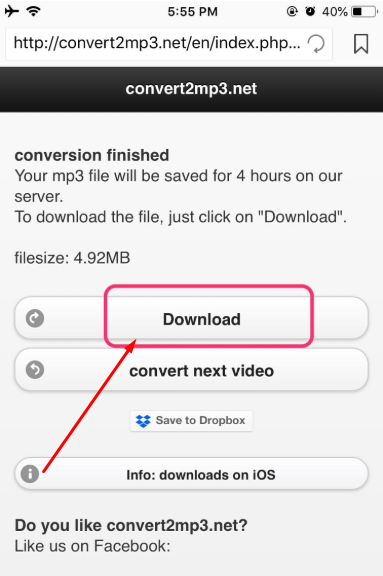 |
| Photo: techsaaz |
Your Downloaded song will be ready in a few seconds, and now you can listen to that in offline.
A thing here is worth noting that this downloaded track will not play on iPhone’s stock music app, but you can play it on Documents 5 app. This app has its music player so that you can enjoy your favorite track in the background.
Please check that you are downloading the mp3 file, not a PHP or HTML file.
P.S. Install an Adblocker from App Store because Documents 5 have a lot of ads.
Using TelegramTelegram is an emerging app both for Android and iOS with a lot of hidden features. If you are already using Telegram, then this is the simplest method for you if you don’t, then install this fantastic app and then follow the steps. Search @utubebot in the Telegram app, and join the channel. Now paste the URL of your desired YouTube video in the message section and tap the blue button. Now it will take some time to search and convert that video into MP3 and will provide you with the download link. I guess you have installed Documents 5 app, if not then install it from App Store and paste the link in the app. The Download will start in document 5 app and will be available in the app library after downloading. Congratulations! You have downloaded your song on your iPhone from YouTube. In some countries, Telegram is blocked by the government because of pirated content. Here is the solution for you if Telegram is blocked in your country. Go to https://friezy.ru/en/telegram Tap connect, and it will redirect to Telegram app. Apply proxy And now you are good to go |
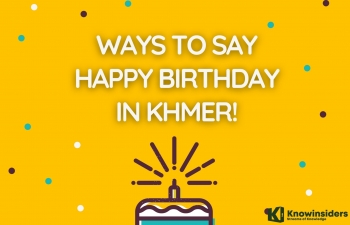 How to Say Happy Birthday in Khmer - Best Wishes, Quotes & Cambodian Song How to Say Happy Birthday in Khmer - Best Wishes, Quotes & Cambodian Song Ways to say ‘Happy Birthday’ in Khmer with best wishes and quotes? And how to sing Happy Birthday Song in Cambodian languagge? |
 How To Get Rid Of Fleas From Your Cats with Natural Ways How To Get Rid Of Fleas From Your Cats with Natural Ways What to do if your cats get fleas. You can also keep your cats from catching fleas with natural ingredients mentioned below. |
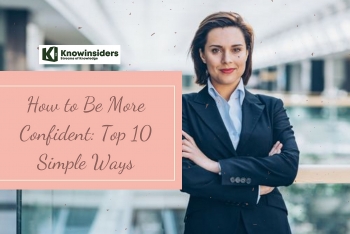 How to Be More Confident in Life: At Work, School and Speaking How to Be More Confident in Life: At Work, School and Speaking Confidence is one of the most important characters that everybody must have. How to become more confident in everyday life: School, work, piblic speaking, etc. |