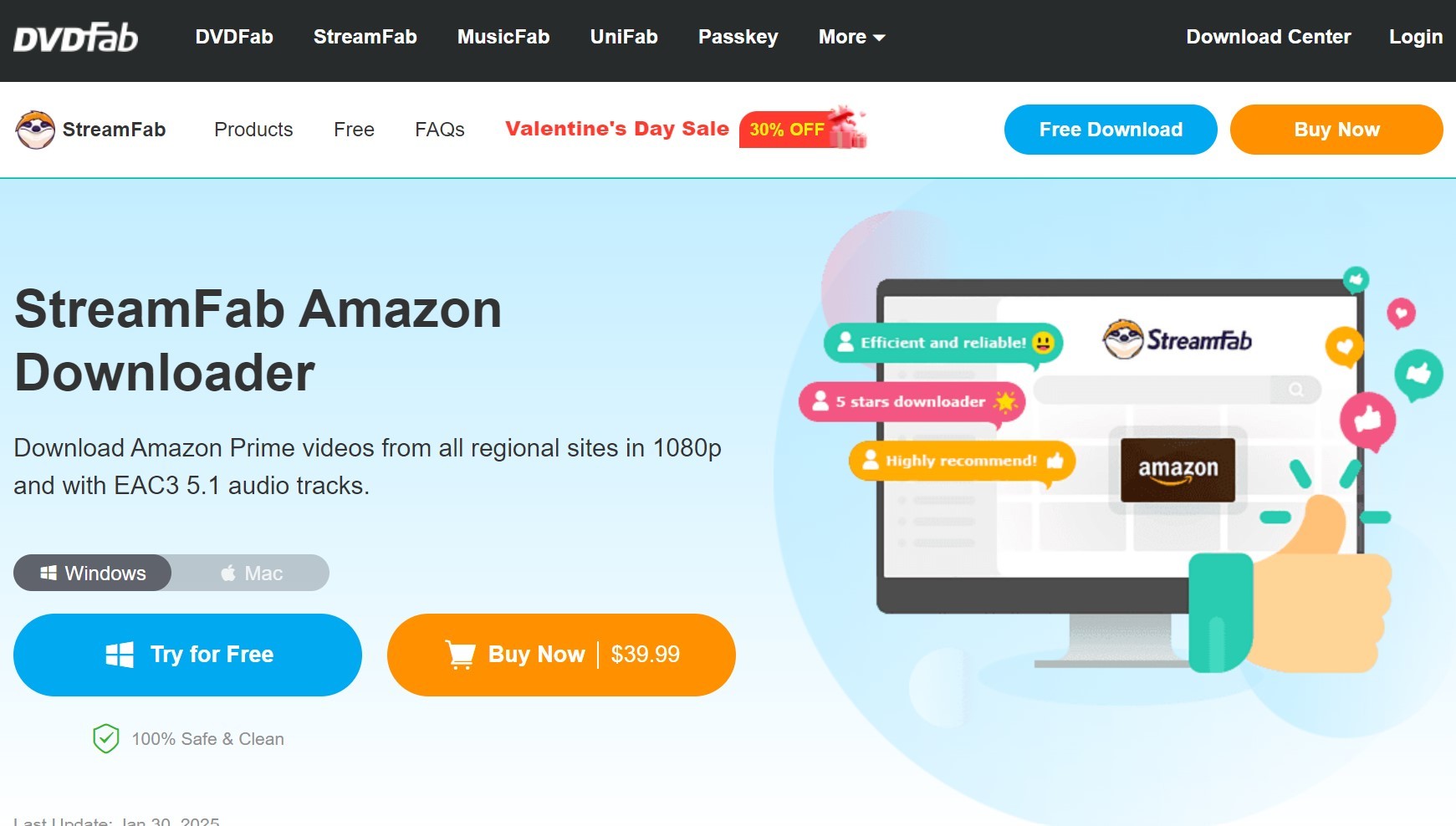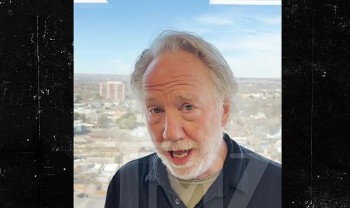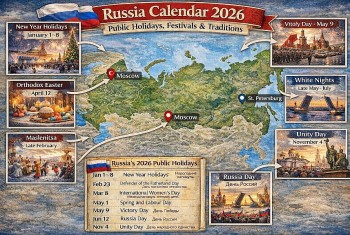How to Download Movies and TV Series from Amazon Prime Video for Offline Watching
Amazon Prime Video is a leading streaming service, renowned for its extensive library of movies, TV series, and original content. A standout feature of the platform is its ability to download content for offline viewing, making it convenient for users on the go or in areas with limited internet access.
 |
| Download Content from Amazon Prime Video |
Requirements for Downloading Content
Before diving into the process, there are a few prerequisites you need to meet:
Amazon Prime Membership: Downloading content is available only for Amazon Prime members or standalone Prime Video subscribers.
Prime Video App: You must have the Prime Video app installed on your device.
Sufficient Storage Space: Ensure your device has enough storage for downloaded content, as video files can take up significant space.
Stable Internet Connection: A reliable internet connection is necessary for downloading content smoothly.
Compatible Devices
Amazon Prime Video’s offline downloading feature is supported on a wide range of devices:
Smartphones and Tablets
iOS: iPhone and iPad devices running iOS 12.0 or newer.
Android: Smartphones and tablets running Android 4.4 or newer.
Fire Tablets: All models support downloads through the Prime Video app.
Laptops and Desktops
- Downloads are only supported on Windows 10/11 through the Amazon Prime Video app available from the Microsoft Store. Downloads are not available on macOS or through web browsers.
Smart TVs and Other Devices
- While smart TVs and other devices allow streaming, offline downloading is not supported on most of these devices.
Step-by-Step Guide to Downloading Content
Step 1: Install the Prime Video App
- Visit your device's app store (Google Play Store, Apple App Store, or Amazon Appstore).
- Search for "Amazon Prime Video."
- Download and install the app.
Step 2: Log in to Your Amazon Account
- Open the Prime Video app.
- Enter your Amazon account credentials.
- Authenticate your account if prompted.
Step 3: Search for Your Desired Content
- Use the search bar or browse categories to locate the movie or TV series you want to download.
- Tap the title to open its detail page.
Step 4: Download the Content
- For Movies: Tap the "Download" button on the movie's detail page.
- For TV Series: Navigate to the season or episode list.
- To download a specific episode, tap the download icon next to the episode.
- To download an entire season, use the "Download Season" option (if available).
Step 5: Choose Download Quality
- Upon starting the download, you may be prompted to select the quality:
- Good: Lower quality, smaller file size.
- Better: Medium quality and size.
- Best: Highest quality, larger file size.
- Select the quality based on your storage capacity and internet speed.
Step 6: Wait for the Download to Complete
The download progress will be displayed within the app. Ensure you maintain a stable internet connection during the process.
Managing Downloads
Once you’ve downloaded your content, it’s crucial to know how to manage it effectively.
Accessing Downloads
- Open the Prime Video app.
- Tap the "Downloads" tab, usually located in the bottom navigation bar.
- Browse through your downloaded movies and TV shows.
Watching Offline
- Tap on a downloaded title in the "Downloads" section to start watching offline.
Deleting Downloads
- Navigate to the "Downloads" tab.
- Locate the movie or episode you want to delete.
- Tap the trash icon or "Delete Download" button to remove it and free up space.
Limitations of Downloading
While downloading content from Amazon Prime Video is convenient, there are some limitations to keep in mind:
- Device Limitations: Content can only be downloaded on up to two devices simultaneously for the same title.
- Expiration Dates: Downloaded content typically expires after:
- 30 days if left unwatched.
- 48 hours once playback has started.
- Content Restrictions: Not all titles are available for download due to licensing agreements.
- Regional Restrictions: Content downloaded in one region may not be accessible in another.
Tips for a Better Download Experience
- Use Wi-Fi: To save mobile data, always download content using a Wi-Fi connection.
- Plan Your Storage: Regularly check your device’s storage and delete old downloads.
- Update the App: Keep the Prime Video app updated to avoid bugs and ensure access to the latest features.
Troubleshooting Common Issues
Problem 1: Download Button Missing
- Ensure the title is eligible for downloading.
- Update your app to the latest version.
Problem 2: Slow Download Speed
- Restart your router or switch to a different Wi-Fi network.
- Avoid downloading during peak internet usage times.
Problem 3: Expired Downloads
- Re-download the title if it has expired and is still available on the platform.
Problem 4: Device Limit Reached
- Deregister unused devices via your Amazon account:
- Go to "Manage Your Content and Devices" on Amazon’s website.
- Deregister devices no longer in use.
FAQs
1. Can I download content on multiple devices?
Yes, you can download content on multiple devices, but the same title can only be downloaded on two devices simultaneously.
2. How long can I keep downloaded content?
You can keep downloads for up to 30 days if unwatched. After starting playback, you typically have 48 hours to finish watching.
3. Can I watch downloads in another country?
Some titles may not be available in other regions due to licensing restrictions. Check availability before traveling.
4. Can I transfer downloads to another device?
No, downloaded content is encrypted and can only be accessed within the Prime Video app on the device it was downloaded to.
5. What happens if I cancel my subscription?
If your Amazon Prime or Prime Video subscription ends, your downloads will become inaccessible.
Conclusion
Downloading movies and TV shows from Amazon Prime Video is an excellent way to enjoy your favorite content offline. By following this comprehensive guide, you can download, manage, and troubleshoot your downloads effectively. Whether you’re planning a trip or dealing with unreliable internet, the offline viewing feature ensures that entertainment is always at your fingertips. Happy watching!
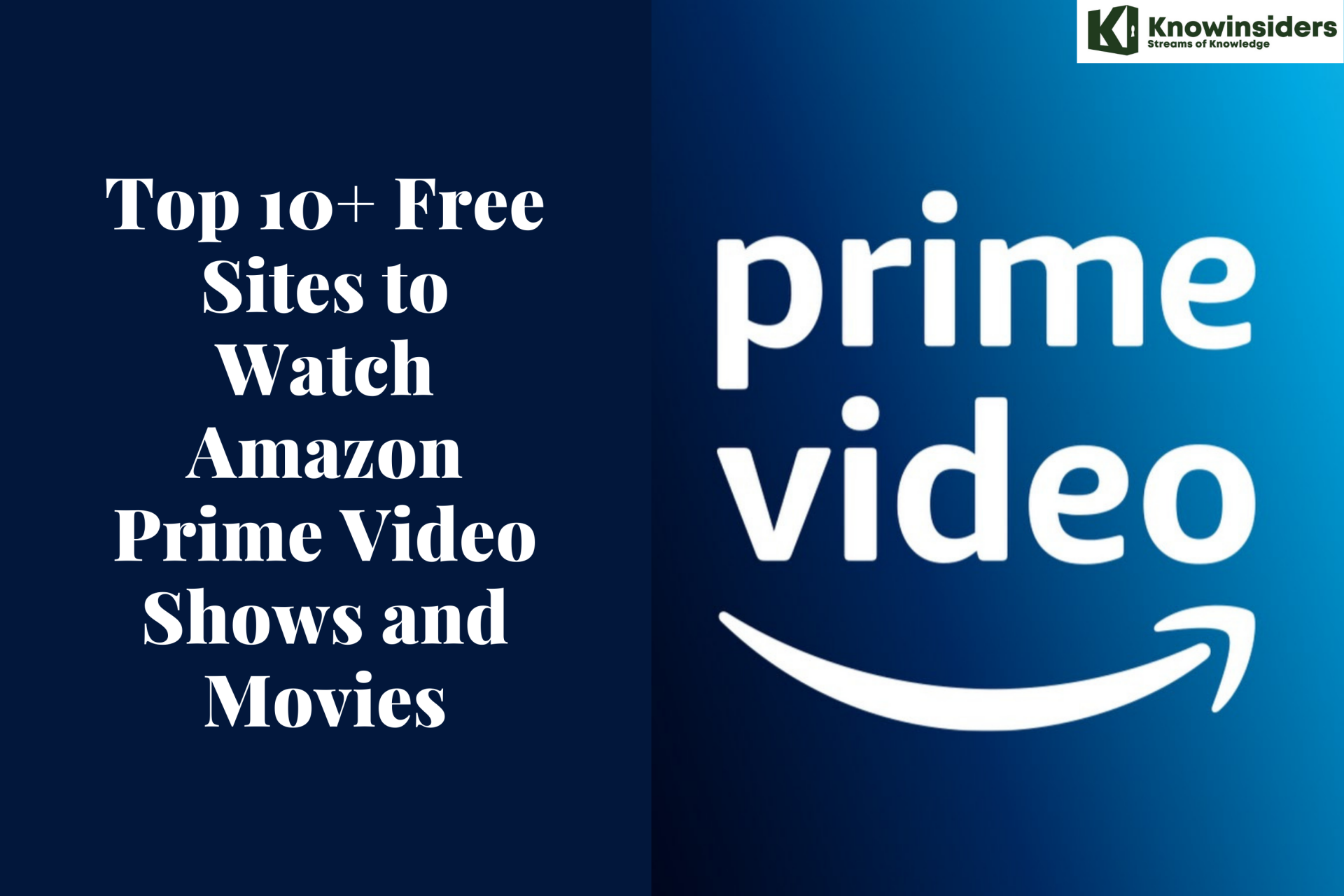 Top 10+ Free Sites to Watch Amazon Prime Video Shows and Movies Top 10+ Free Sites to Watch Amazon Prime Video Shows and Movies There are tons of sites where you can get a huge variety of free Amazon Prime movies and TV shows. Here’s what we know! |
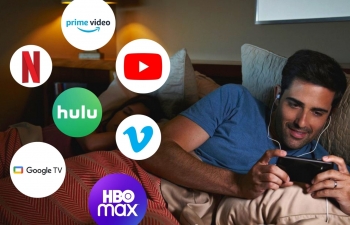 How to Download Movies Legally for Free to Watch Offline How to Download Movies Legally for Free to Watch Offline When you are on a trip or suffering from patchy internet, downloading videos to watch offline makes for a smoother experience. Let's check out here ... |