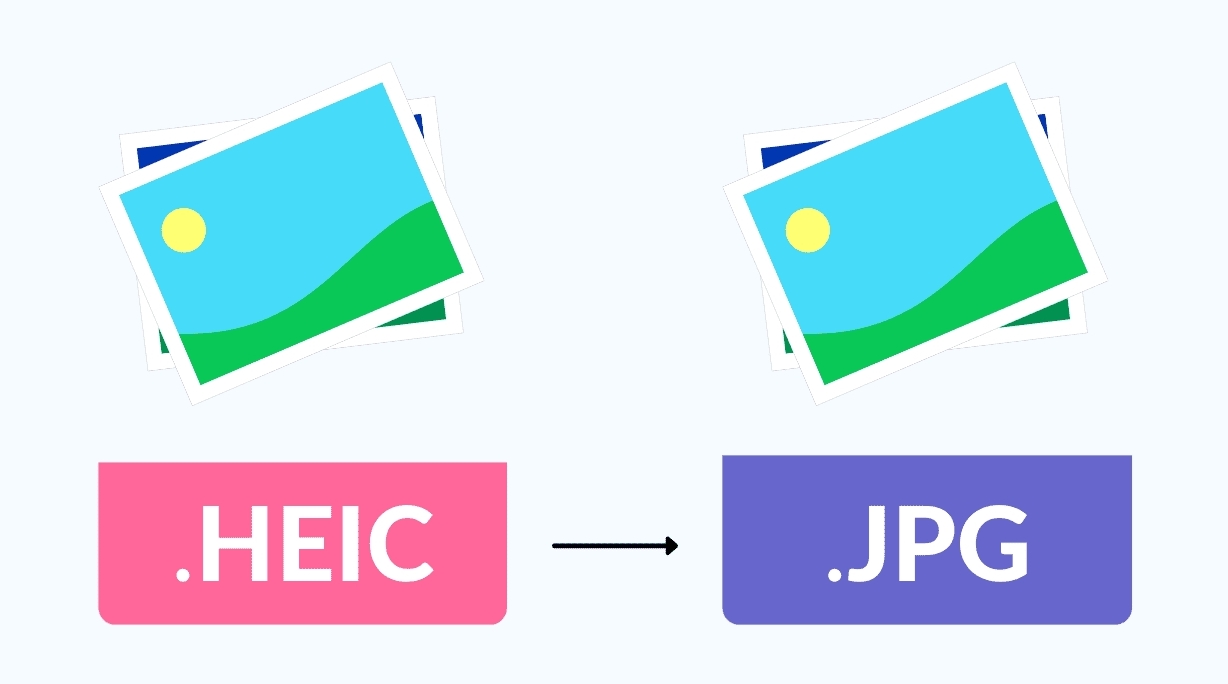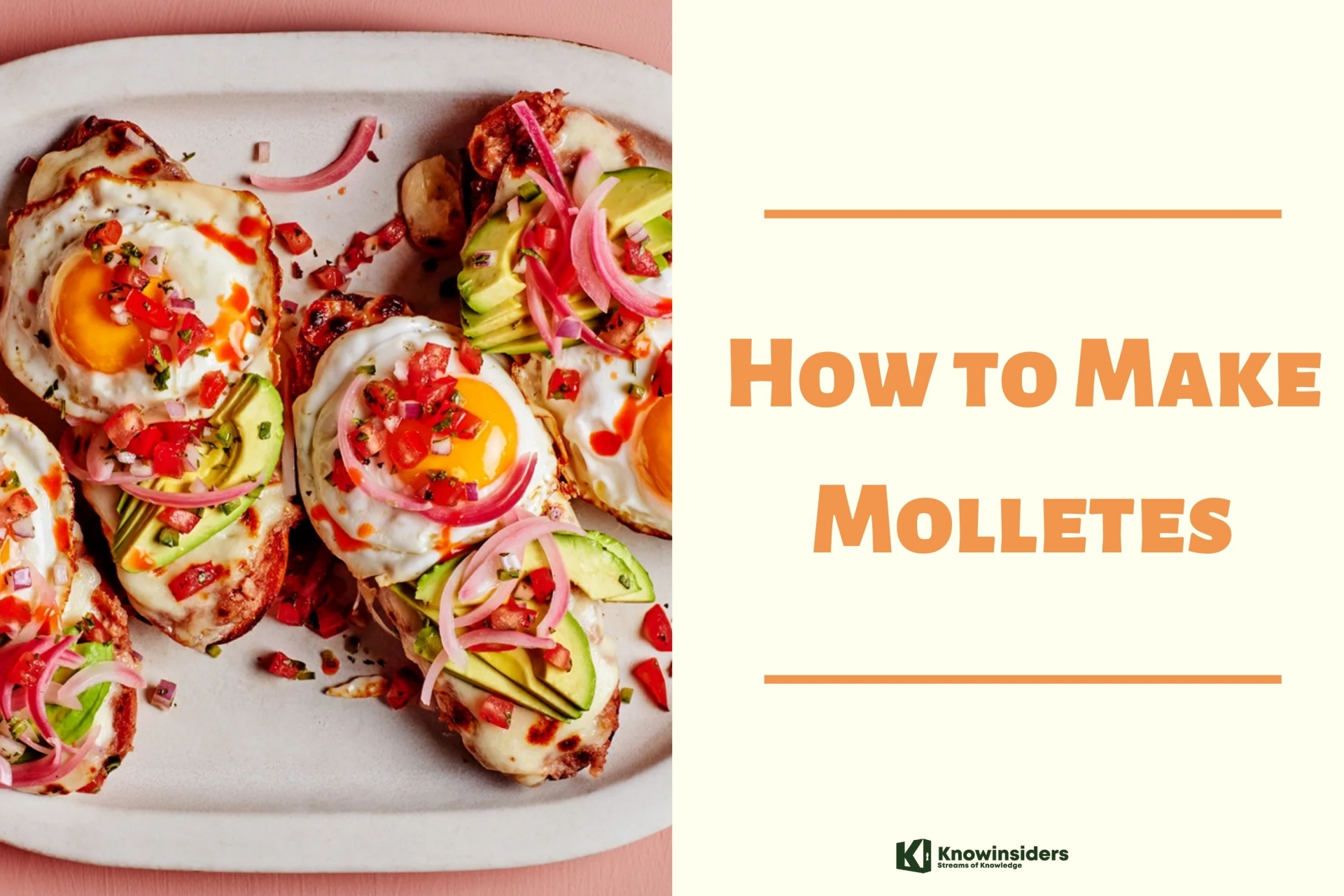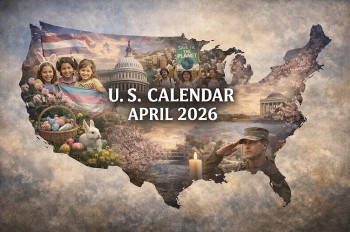How to Convert PowerPoint to Apple Keynote on Mac, iPhone & iPad
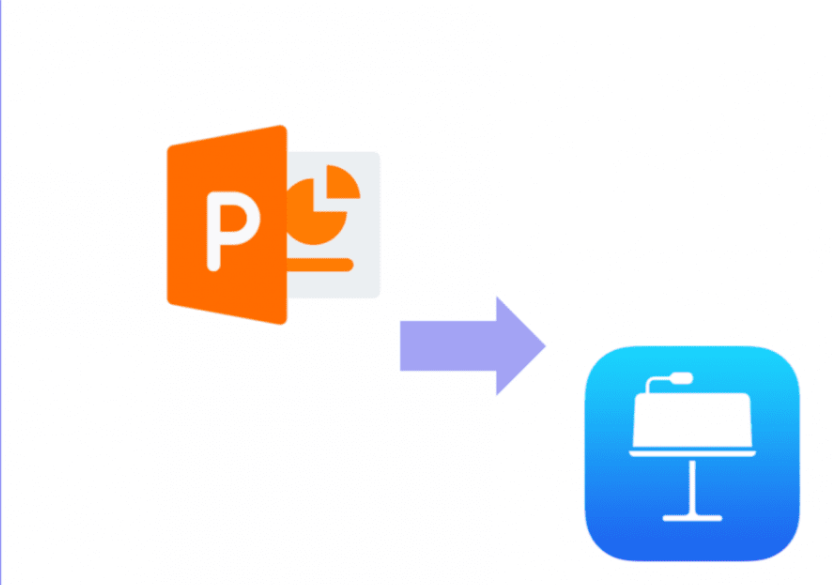 |
| How to convert a PowerPoint presentation to Keynote |
What is Apple Keynote
Keynote is a tool developed by Apple Inc. as a part of the iWork productivity suite; it is used to help users create amazing and memorable presentations on most of the Apple devices. The presentation files created by Keynote will be saved in the name of *.key.
Several applications on Mac and Windows have similar functions:
- Keynote and PowerPoint: used to create presentations
- Numbers and Excel: used to deal with spreadsheet
- Pages and Word: used to process text & image information
What is Microsoft PowerPoint
PowerPoint was developed by Dennis Austin and Thomas Rudkin at Forethought Inc.
PowerPoint allows users to create media-rich presentations constituted by a series of slides. To create slides, a series of templates are used to provide the user with pre-defined layouts for different purposes. Once the theme that will be used in the presentation is set by defining a standard font, background color, and layout, that slide is saved as “master slide.”
Why Should You Convert PowerPoint to Apple Keynote
Apple created Keynote knowing that nearly everyone using it would be coming from PowerPoint.
Windows and Mac users have to coexist, which is why you need to learn how to convert PowerPoint to Keynote. After all, you need to collaborate with PowerPoint users every now and then.
Here’s how to convert a PowerPoint presentation to Keynote.
How to Convert PowerPoint to Keynote on iPad: 4 Simple Steps
Your iPad cannot open PPTX files directly. However, you can convert them to a format compatible with the iPad, or use Keynote to open the presentation and then run it on the iPad. So, let's take a look at how to convert PowerPoint to Keynote on iPad.
1. Start by emailing the presentation to yourself. You can email the presentation, but cannot open directly in iPad.
2. Go to the attachment, and open the file by clicking "Open In". Select Keynote as the app to open the PPTX/PPT file.
3. The presentation will not look the same, since Keynote and PowerPoint work differently. You will have to make the necessary changes, the same as with opening PPT on your Mac in Keynote.
4. Review the presentation, and see if there are any differences with the original presentation. If there are no differences, save the presentation.
How to Convert PowerPoint to Keynote on Mac
Step 1. Launch Keynote on your Mac, and then click "File" > "Open" from the drop-down menu. Select "On My Mac", and then browse to find the PPTX or PPT file. The good news is Apple lets you open these files in Keynote. Once you open it, you will see Keynote will process the file. It might take a while, but in the end, you will see the presentation in Keynote.
Step 2. Once you open the presentation, there will be a couple of warnings. This is because Keynote and PowerPoint look and work differently. Keynote will note all of the issues, and then you have to make changes to handle the warnings.
Step 3. One of the common issues is fonts, and you will have to click the "replace fonts" button on the pop-up window. For replacing charts, sadly, there is no quick option. PowerPoint has advanced charting features, meaning you will have to re-create new charts. It is the only content that doesn't convert smoothly.
Step 4. Run the presentation, and review if there is any difference between the one in PowerPoint and your new one in Keynote. If there are changes, make the necessary adjustments. If not, save the presentation as a Keynote file. There you go, you have successfully learnt how to convert PowerPoint to Keynote.
More Detail Guide with 8 Steps:
1.You just open Keynote on your Mac, and then click “File” in the taskbar.
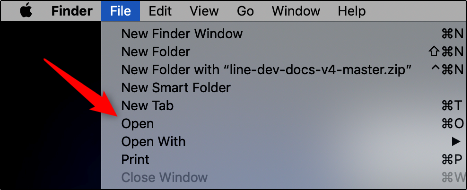 |
2.In the drop-down menu, click “Open.”
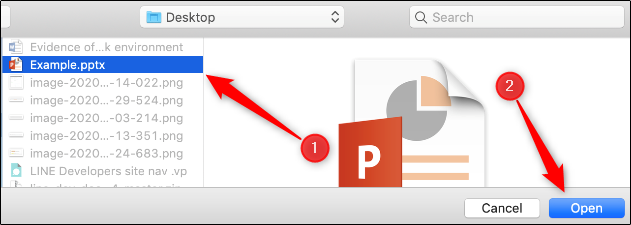 |
| In Finder, navigate to the PowerPoint presentation you want to open, select it, and then click “Open.” |
3.In Finder, navigate to the PowerPoint presentation you want to open, select it, and then click “Open.”
4.The PowerPoint file will open in Keynote, with some caveats. Unless you’re unusually lucky, you’ll likely see a warning appear. In our example, the source files for some fonts Keynote doesn’t support are missing. We click “Show” to get more information.
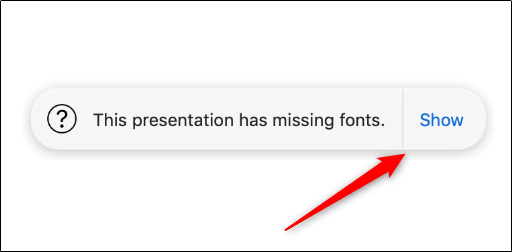 |
| Click “Show” to get more information |
5.A dialog box appears that will allow you to resolve any issue(s).
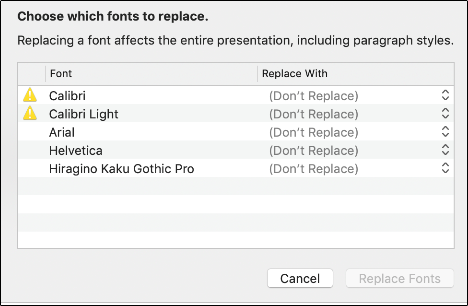 |
| A dialog box appears that will allow you to resolve any issue(s). |
6.In our example, the fonts that have a Warning icon next to them need to be replaced. We click the arrows to the right of each font to select a replacement.
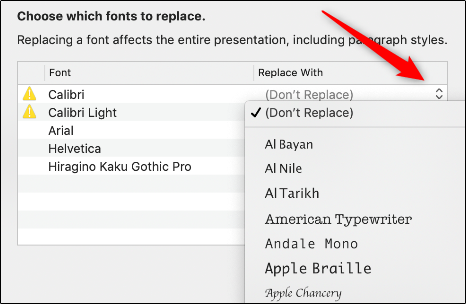 |
7.When you’re satisfied with your selections, click “Replace Fonts.”
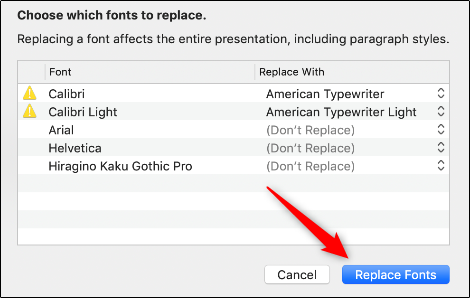 |
Note: This could change some formatting within the presentation, so it’s best to give it a quick once-over after you replace any fonts.
8.To convert a PPTX file to a KEY file, save it, click “File” in the taskbar, and then click “Save.”
 |
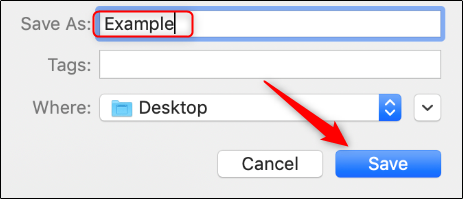 |
Your PPTX file is now a KEY file!
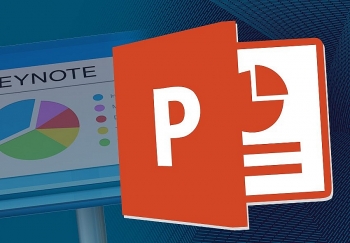 How to Convert Apple Keynote to PowerPoint Presentations on iPhone, iPad, Mac, iCloud How to Convert Apple Keynote to PowerPoint Presentations on iPhone, iPad, Mac, iCloud We show you a detailed step-by-step guide on How to Convert Apple Keynote Files to Microsoft PowerPoint Presentations (PPT) on iPhone, iPad, Mac and iCloud ... |
How to Converrt PowerPoint to Keynote Online
Throughout this tutorial, we've been converting the presentation from PowerPoint to Keynote. The basic idea here is that doing this accommodates users who don't have access to Microsoft PowerPoint. Converting the presentation is one option.
But, this isn't the only way to include others in working with the presentation. If you don't want to convert an existing presentation, you can let others into edit by using free alternatives.
PowerPoint to Apple Keynote: Best Tips for for ConvertingNow that we know how to convert PowerPoint to Keynote, let's talk about how to maximize your results. In other words, how to best utilize files. One of the advantages of converting PPT to keynote is that you can now use the files and integrate them in your iCloud. All of Apple's applications like Pages, Numbers, and Keynote are integrated within the iCloud. As we are becoming more and more dependent upon cloud service for sharing, viewing, and editing files, iCloud is becoming more helpful. Simply tap iCloud integration in your Keynote application, and you will be able to share files with all iCloud users. That includes PC users who use PowerPoint. You can set permission in the iCloud so users can access, or edit Keynote files. PDF Tool You Must Have on MacPDF is a huge part of using Apple products. Yes, PowerPoint and Keynote have a number of features that make the presentation neat, smooth, and professional looking. But to make it more memorable, you can also use PDF tools. PDF tools add a few nifty features to your presentation, like Full View mode. The most important aspect PDF helps with presentation is structuring your presentation. |