How To Convert Apple Music To MP3: Top 5 Simple Ways
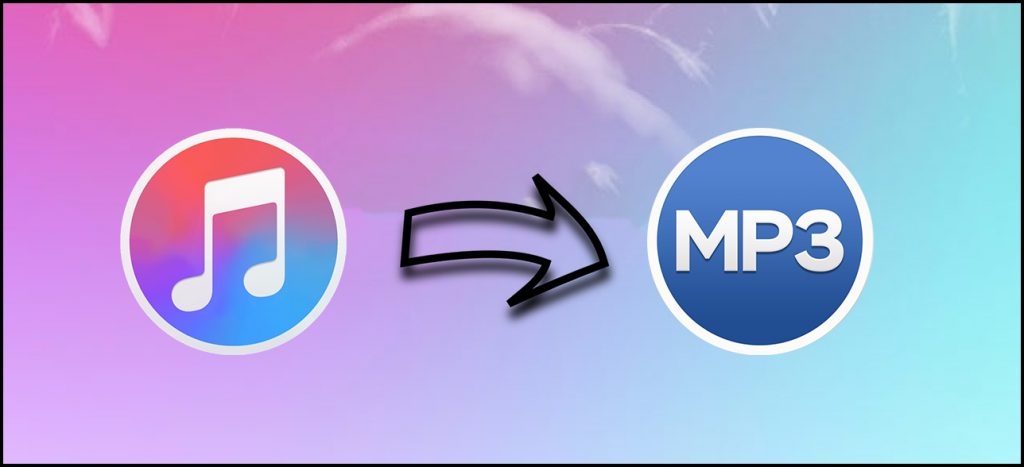 |
| Covert Apple Music to Mp3. Photo: Tunelf |
Ever since Apple has introduced its music streaming service, Apple Music, it has waging war on Spotify, Google Play Music, Deezer, Pandora, and many other services that allow you to stream music. With its global presence and relationships with hundreds of millions of music consumers, Apple has a unique ability to attract first-time subscribers.
What Format is Apple Music?
As it is mentioned, when you download songs from Apple Music, you will get protected audio files with the .m4p file extension name. By default, the encoding format that Apple Music uses is MPEG-4 AAC (Advanced Audio Coding) format, which is slightly different from MP3 format. According to Apple, this format has the same sound quality as MP3. However, files encoded in AAC format are slightly smaller than MP3. For a deep-dive look, learn about what is M4P format. And normally, Apple Music songs are streamed at a bitrate of 256 Kbps and with a sampling rate of 44,100 Hz.
Why do we need to convert Apple Music to MP3?
M4P is a file extension for a protected audio file encoded with an advanced audio codec (AAC), which is a lossy compression. M4P stands for MPEG 4 Protected (audio). That means, Apple iTunes purchased songs are in .m4p format, which is protected by Apple “Fairplay” DRM. That’s why people only can open it with iTunes and are not able to play M4P Apple music on or other non-Apple devices or playing the M4P Apple Music on iOS devices offline.
We can’t play Apple Music tracks after canceling a subscription, as we all know that the downloaded songs on Apple Music are DRM-protected (Digital Right Management restriction), which limits users listening to music on the unauthorized devices. However, how to play Apple Music songs on an MP3 player? How to keep songs downloaded from Apple Music forever after you unsubscribe? What you need to do is to convert Apple Music songs to plain mp3 formats.
From the comparison between DRM M4P and MP3 above, it’s really a great deal to remove the DRM protection from Apple Music and convert DRM M4P to MP3. More benefit you will get after converting Apple Music M4P songs to MP3, you are able to play Apple Music on any device, like iPod shuffle, iPod nano, Chromecast, Amazon Echo, Android tablet, etc. without limitation. More important, you can keep Apple Music songs forever, even if you have canceled Apple Music paying plan.
Let’s teach you two ways to get DRM-free Apple Music: Convert Apple Music to MP3 directly and record protected Apple Music streams as MP3 files.
How To Convert Apple Music To MP3
Method 1: Use TuneFab Apple Music Converter
Step 1. Install TuneFab Apple Music Converter
Click on “Try It Free” to install this software and launch it. When you run the TuneFab Apple Music Converter, it will detect your iTunes automatically.
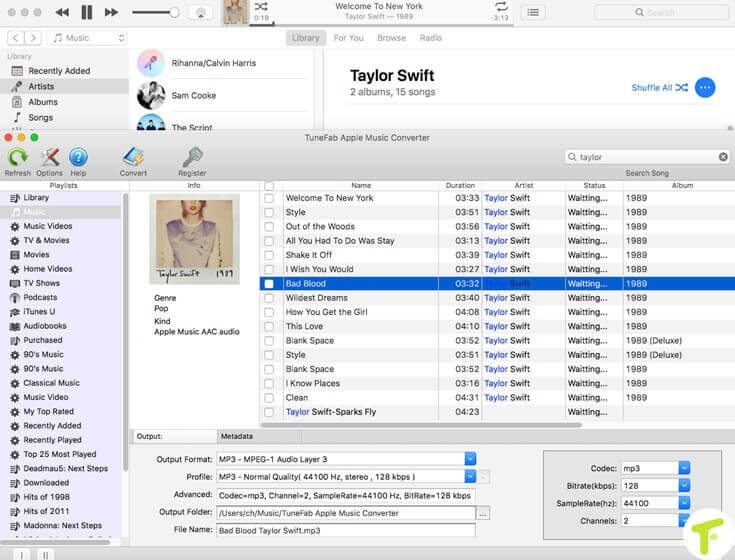 |
| Photo: how2shout |
Step 2. Add Apple Music to TuneFab Apple Music Converter
Select the Apple Music you want to convert. You are allowed to select the whole playlist to convert or use the search bar to locate the songs directly.
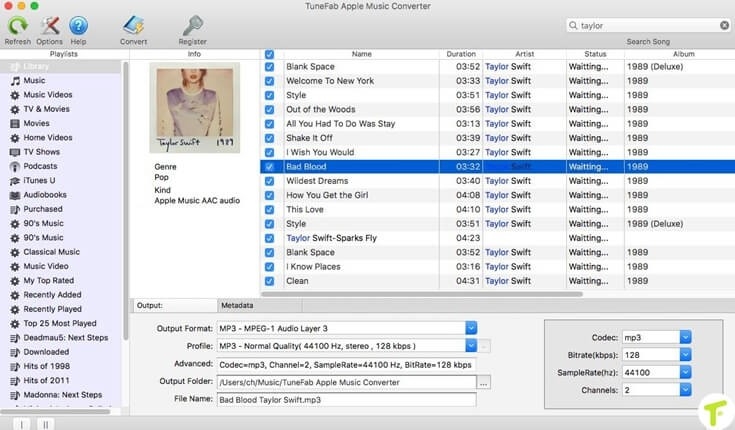 |
| Photo: how2shout |
Step 3. Choose Output Format
Choose MP3 as output format, or you can choose other compatible formats according to your devices. Besides, you are allowed to select an output folder for saving the converted Apple Music songs.
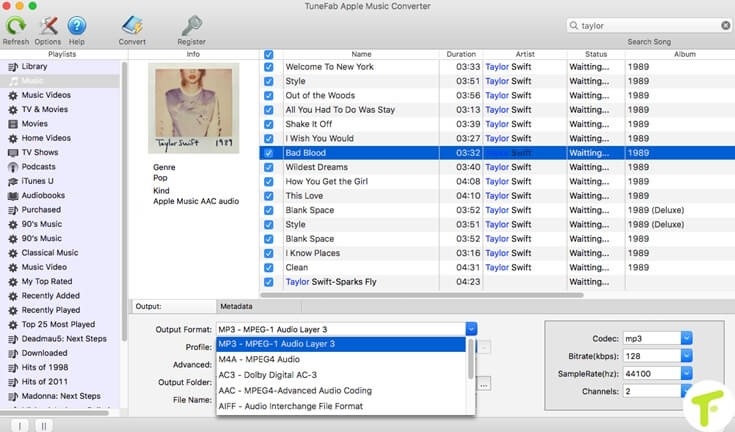 |
| Photo: how2shout |
Step 4. Convert the songs
Click on the “Convert” button to convert Apple Music to DRM-free MP3. Wait for a few minutes, and you can get converted Apple Music songs with high quality.
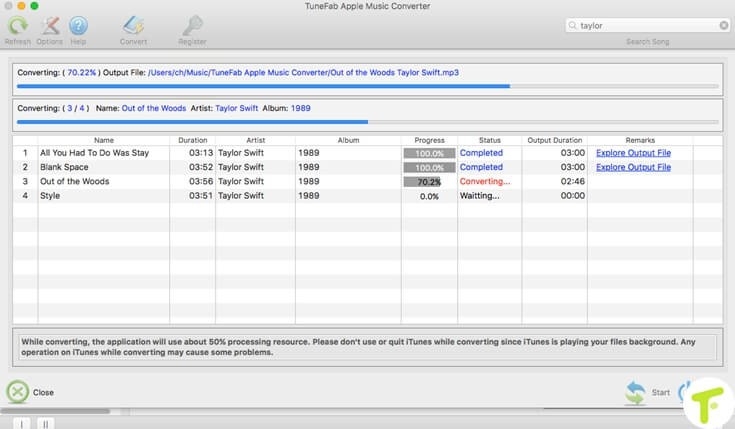 |
| Photo: how2shout |
Key Features of TuneFab Apple Music ConverterTuneFab Apple Music Converter is such an Apple Music conversion software that has capabilities in removing DRM restrictions and converting Apple Music into MP3, M4V, FLAC, or other common formats. The following is a brief description of the features provided by TuneFab Apple Music Converter: * Help to remove DRM protection and convert Apple Music, iTunes M4P music, iTunes M4B & Audible AA/AAX audiobooks to MP3, M4V, FLAC or WAV. Then you can play the converted files on any devices without limitation. * Preserve 100% lossless sound quality with16X conversion speed that allows you to convert Apple Music songs easily and efficiently. * Highly compatible with the latest iTunes and run well on both Windows and Mac. |
Method 2: Convert Apple Music Files to MP3 Online
Converting Apple Music files to MP3 is not an easy thing. The best solution is to use an Apple Music Converter, but there is also a free way to convert your Apple Music files to MP3. So, you can play your Apple Music songs using a wider variety of devices. There are a number of cloud conversion sites, but those possible are Apowersoft Free Online Audio Recorder, CloudConvert, and Online Audio Converter. take a look at them and have a try.
No.1 Apowersoft Free Online Audio Recorder
Apowersoft provides a free online audio recorder that enables you to record high-quality audio from a computer sound card and microphone. With this online audio recorder, you can record audios from Apple Music and convert Apple Music to MP3 free online.
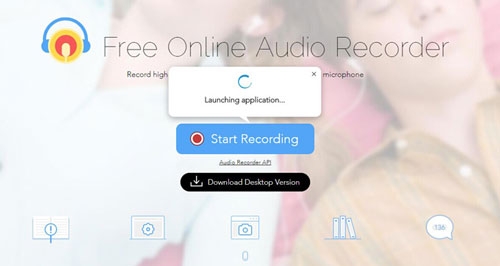 |
| Photo: tunelf |
Step 1. Head to the homepage of Apowersoft Free Online Audio Recorder and click Start Recording.
Step 2. Select System Sound from the homepage and then download and install a launcher.
Step 3. Go to play Apple Music you want to convert and go back to the homepage then click Start.
Step 4. Click the Stop button to stop recording audio and locate the recorded file in the output directory by clicking Show in Folder.
No.2 CloudConvert
CloudConvert is an online platform that can handle the conversion of audio, video, and various media files. From this website, you could choose the service of converting Apple Music to MP3. But it sometimes fails to convert protected Apple Music files to MP3.
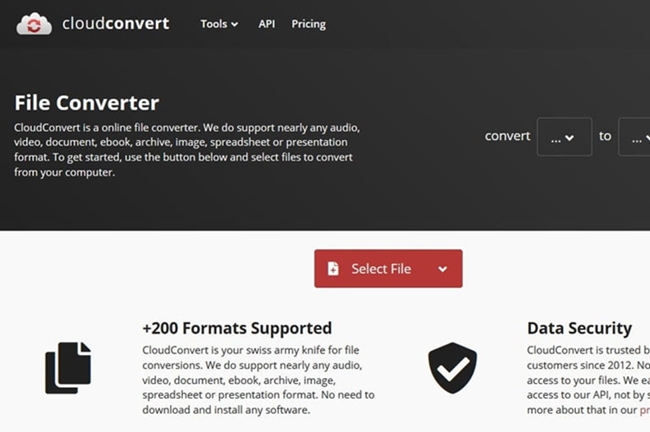 |
| Photo: tunelf |
Step 1. Go to the homepage of CloudConvert and then click the Select File button or the Down Arrow button to select your files.
Step 2. After adding your files, click the File Format button and choose to convert M4A to MP3.
Step 3. Click the Convert button to start the conversion and then save the converted files to your computer by clicking the Download button.
No.3 Online Audio Converter
One possible alternative to Apple Music Converter is Online Audio Converter. This tool supports converting a variety of audio files to other common audio formats without installing an extra application. It is possible to convert Apple Music to MP3 online with this free online converter.
 |
| Photo: tunelf |
Step 1. Navigate to the homepage of online-audio-converter.com and go to add your files.
Step 2. Click the Open files button to add your Apple Music files or choose to add files by using the URL.
Step 3. Select MP3 as the output format and click the Advanced settings button to adjust the bit rate, sample rate, and channel.
Step 4. Start the conversion of Apple Music to MP3 by clicking the Convert button and then click the Download button to save the converted files.
Method 3: Use Sidify Apple Music Converter
Step 1: Add Apple Music to Sidify Apple Music Converter
Launch Sidify program and click "+" to select Apple Music tracks or other iTunes audio files for converting.
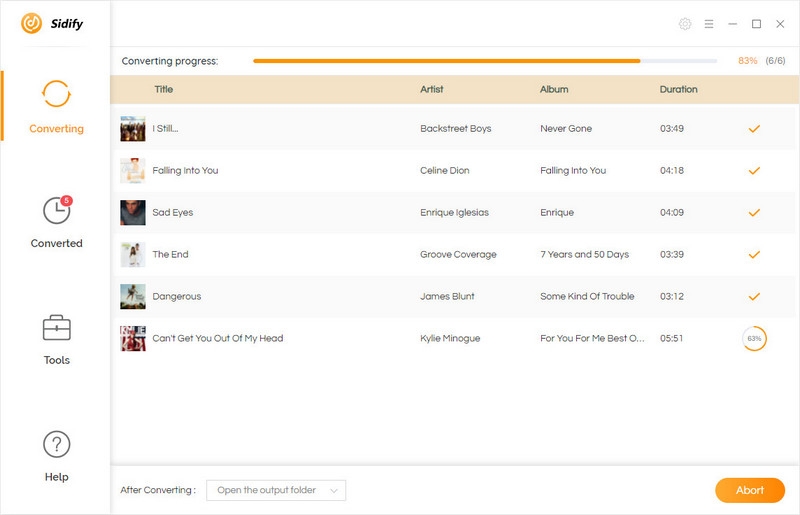 |
| Photo: sidify |
Step 2: Choose MP3 as Output Format
Just tapping the purple setting button at the upper right of Sidify, you can choose output format as MP3 and adjust some basic settings.
Tips: Here you can choose output formats (MP3, AAC, WAV, FLAC, AIFF), output quality(Low, Medium, High, Very High 320kbps) , output folder and how you like the audio files to be organized and so on.
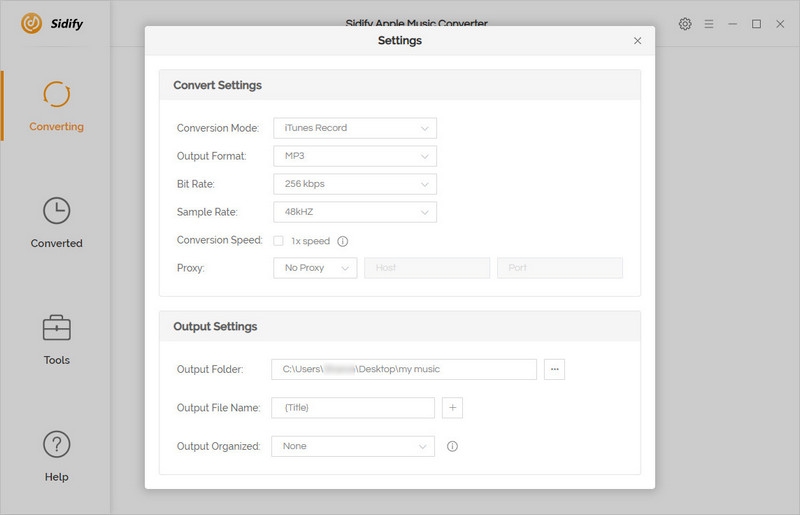 |
| Photo: sidify |
Step 3: Start Converting Apple Music to Plain MP3
Click "Convert" button to start conversion. After conversion is finished, you can click "Converted" tab in the left column to find the converted files.
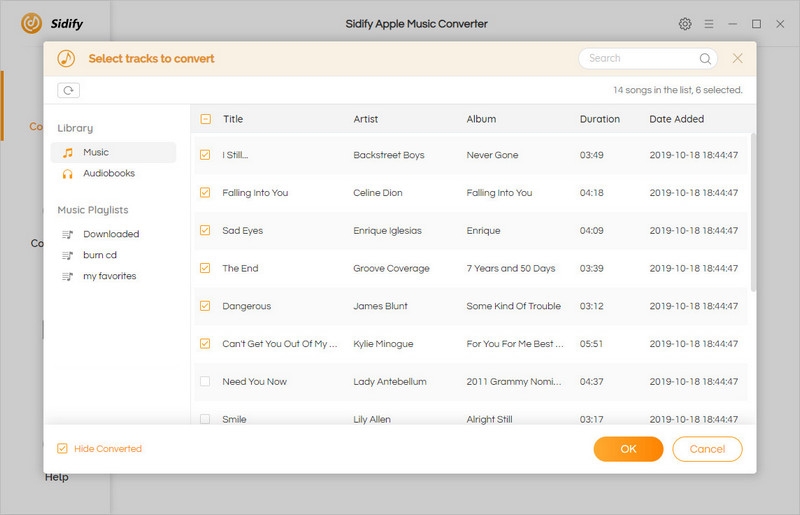 |
| Photo: sidify |
Now, you can transfer all of the well-converted Apple Music files to iPod, iPhone, Zune, PSP and any other MP3 players for enjoying.
Note: The free trial version of Sidify Apple Music to MP3 Converter only converts three minutes of each audio file. If you want to unlock the time limitation, you can purchase the full version of Sidify.
Method 4: Use iTunes
Step 1. Launch iTunes on Mac and Click “Preferences”
First of all, please double-click on the iTunes icon that is present on your Mac computer. The iTunes program will now open, then choose the option of “Preferences” which is under “iTunes” from your menu bar, the screenshot as below.
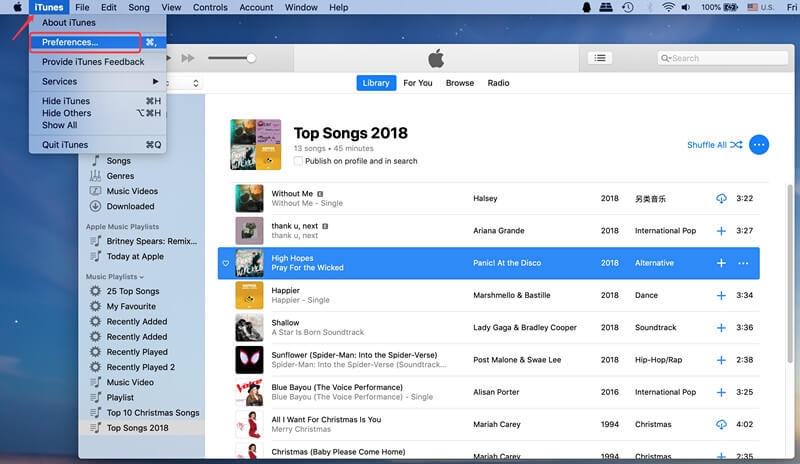 |
| Photo: ukeysoft |
For Windows users: After launching iTunes in Windows 10/8/7, please click “Edit” instead of “iTunes” and then navigate to the “Preferences” option.
Step 2. Click “Import Settings” under the “General” menu
After clicking the “Preferences” option, iTunes will pop up a new window, please go to “General” and click on the “Import Settings” button, it will automatically take you to the import the settings window.
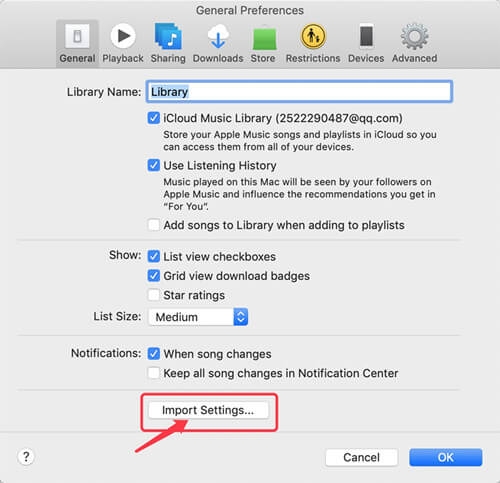 |
| Photo: ukeysoft |
Step 3. Select MP3 as Output Format
In this step, please click on drop-down icon beside “Import Using” and select “MP3 Encoder”, then click “OK” to go to the next step.
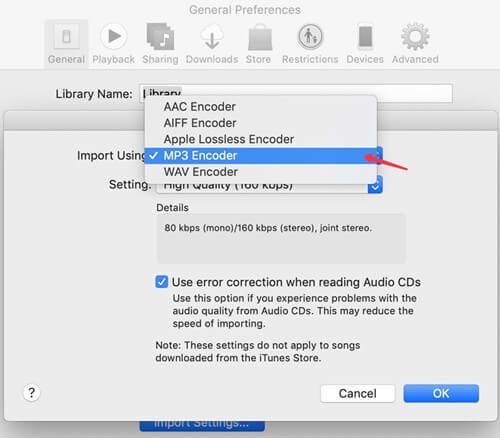 |
| Photo: ukeysoft |
Step 4. Select the Songs in iTunes Library
After completing the above settings, then select the songs you want to convert to MP3. If you want to select multiple songs at once, just click “Shift” key to select multiple songs you want.
Tips: You can choose your desired tracks from albums or playlists in your iTunes library and mark them.
Step 5.Start to Convert iTunes Songs to MP3
After select the songs you want to convert, please click the option of “Convert” which is under “File” from your menu bar, then click “Create MP3 Version” to convert iTunes music file into MP3 format.
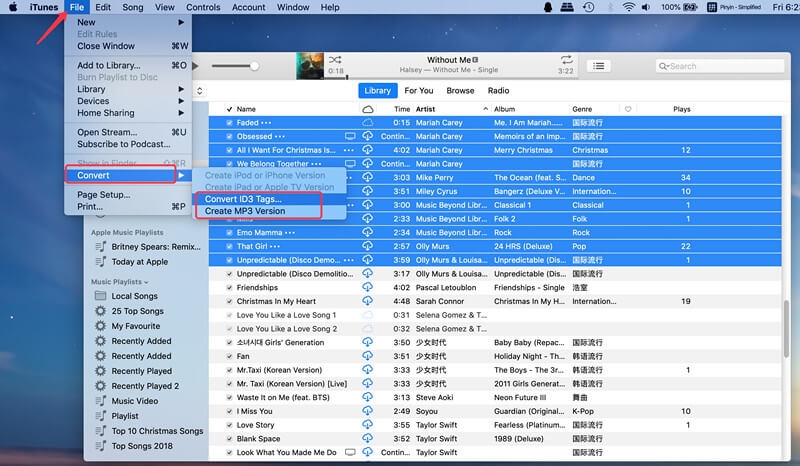 |
| Photo: ukeysoft |
All your unprotected iTunes music (except DRM-ed Apple Music songs) converted into MP3 files and can be seen in your library.
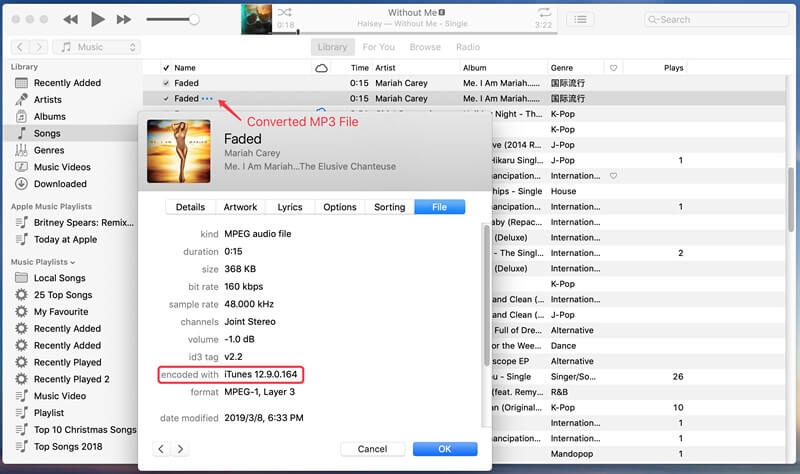 |
| Photo: ukeysoft |
Tips: Disadvantage - iTunes Can’t Convert DRM Protected Apple Music Songs and M4P Files
iTunes application can convert AIFF, WAV, AAC, AC3 and M4A to MP3, but it can’t convert protected files to other formats, many Apple Music users might see a tips “songs could not be converted because protected files cannot be converted to other formats”.
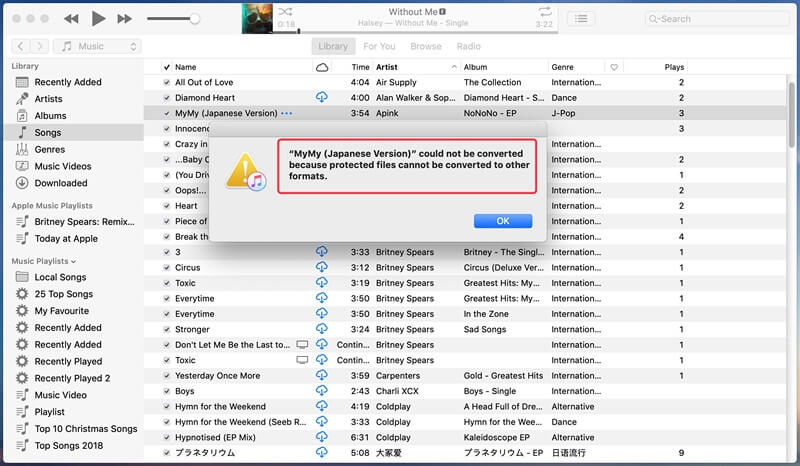 |
| Photo: ukeysoft |
Because Apple Music songs are protected by Apple's Fairplay DRM, when you add Apple Music songs to iTunes library, the added Apple Music songs is AAC audio file, and the downloaded Apple Music songs come in M4P format, so iTunes doesn’t support convert DRM protected Apple Music songs, it can't convert protected M4P and DRM-ed AAC files to MP3 or other DRM-free audio format. So, you need to use a Apple Music conversion software to remove DRM from Apple Music and convert them to MP3 format.
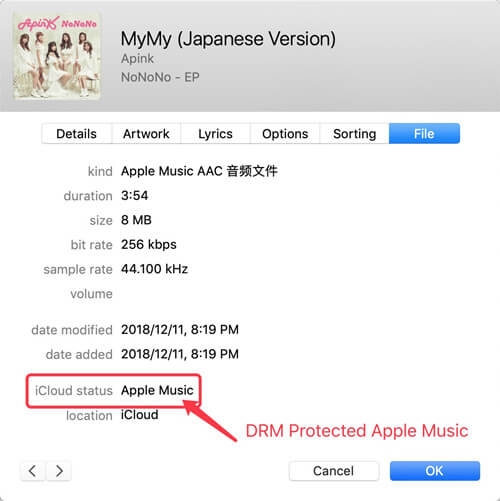 |
| Photo: ukeysoft |
Method 5: Convert non-DRM Protected Songs to MP3 with Apple Music App
Apple has finally released the latest version of MacOS - MacOS 10.15 Catalina. macOS Catalina split iTunes into three a new apps: Apple Music, Apple TV and Podcasts, so the previous music function of iTunes be moved to Apple Music app on macOS Catalina. The new Apple Music app’s function including: stream Apple Music, access previously purchased music, manage your local music library, make new digital purchases on the iTunes store, and even converting a song/audio to a different file format. This part teach you how to convert a song to MP3 format with the Apple Music app on macOS Catalina.
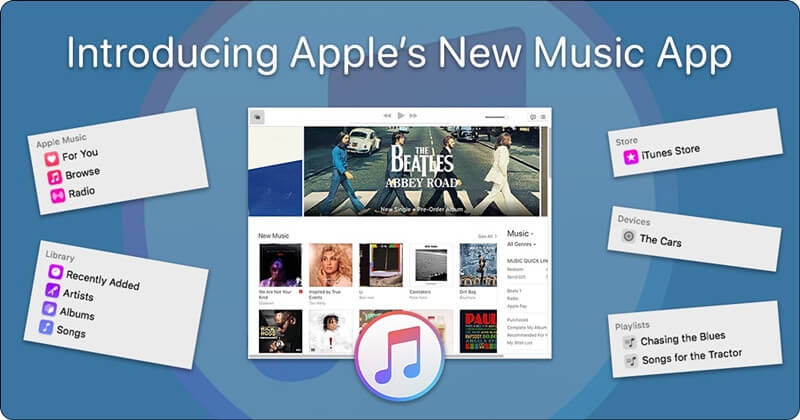 |
| Photo: ukeysoft |
Tips: Before using Apple Music app to convert music to MP3 or other different file format, you should know that the Apple Music app is licensed to you only for reproduction of:
What to Do With Unwanted or Duplicate Songs
If you've converted iTunes to MP3, you may not want the AAC version of the song taking up space on your hard drive. If so, you can delete the song from iTunes. You can even use features in iTunes to find all duplicate versions of songs to make the cleaning-up process easier.
Since the iTunes version of the file is the original, make sure it's backed up before you delete it. All of your iTunes purchases should be available to redownload via iCloud. Confirm that the song is there if you need it and then you're free to delete.
Can you Convert Apple Music Songs to MP3?
These instructions apply to songs you buy from the iTunes Store, but what about songs you've got on your computer from Apple Music? Can they be converted to MP3?
While Apple Music songs use the AAC format, they're protected by a special kind of DRM so you can't convert them to MP3. The DRM verifies that you have a valid Apple Music subscription. Apple (or any streaming-music company) doesn't want you to download a bunch of songs, convert them to MP3, and cancel your subscription, and keep the music. So, there's no way to convert Apple Music to MP3 unless you can break the DRM.
| Converting songs can degrade sound quality. Before you convert iTunes to MP3, it's important to know that doing this slightly lessens the music's sound quality. This is because both AAC and MP3 are compressed versions of the original song file and thus already lower quality. Converting from AAC to another compressed format like MP3 means there will be even more compression and loss of quality. |
How to Tell iTunes and MP3 Files Apart
Once you've got both the AAC and MP3 versions of a song in iTunes, it's not easy to tell them apart. They just look like two copies of the same song. But every file in iTunes stores information about the song, such as its artist, length, and file type. To find out which file is the MP3 and which is the AAC, you can access ID3 Tags like artist, genre, and other song Info in iTunes.
 How to Convert Podcast to MP3: 4 Best Ways & Easiest Steps How to Convert Podcast to MP3: 4 Best Ways & Easiest Steps Converting podcasts to MP3 files is a good way if you want to enjoy them on wider platforms. Many software programs today allow you to ... |
 How to Convert FLAC Files to MP3: Step-by-Step Guide How to Convert FLAC Files to MP3: Step-by-Step Guide How to change FLAC Files to MP3? It's easier than you think to convert FLAC Files to MP3. |
 How to Convert MP3 to WAV and WAV to MP3: Simple Ways to Change How to Convert MP3 to WAV and WAV to MP3: Simple Ways to Change How to convert MP3 to WAV and vice versa? Check out our simple instructions. |


























