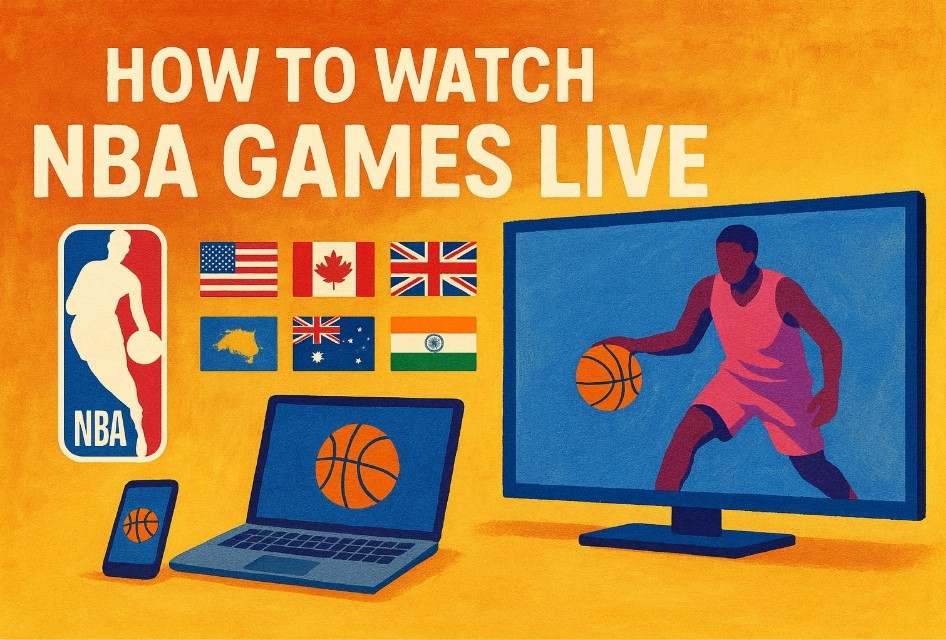How to Change Email Address on Facebook With Easy Steps
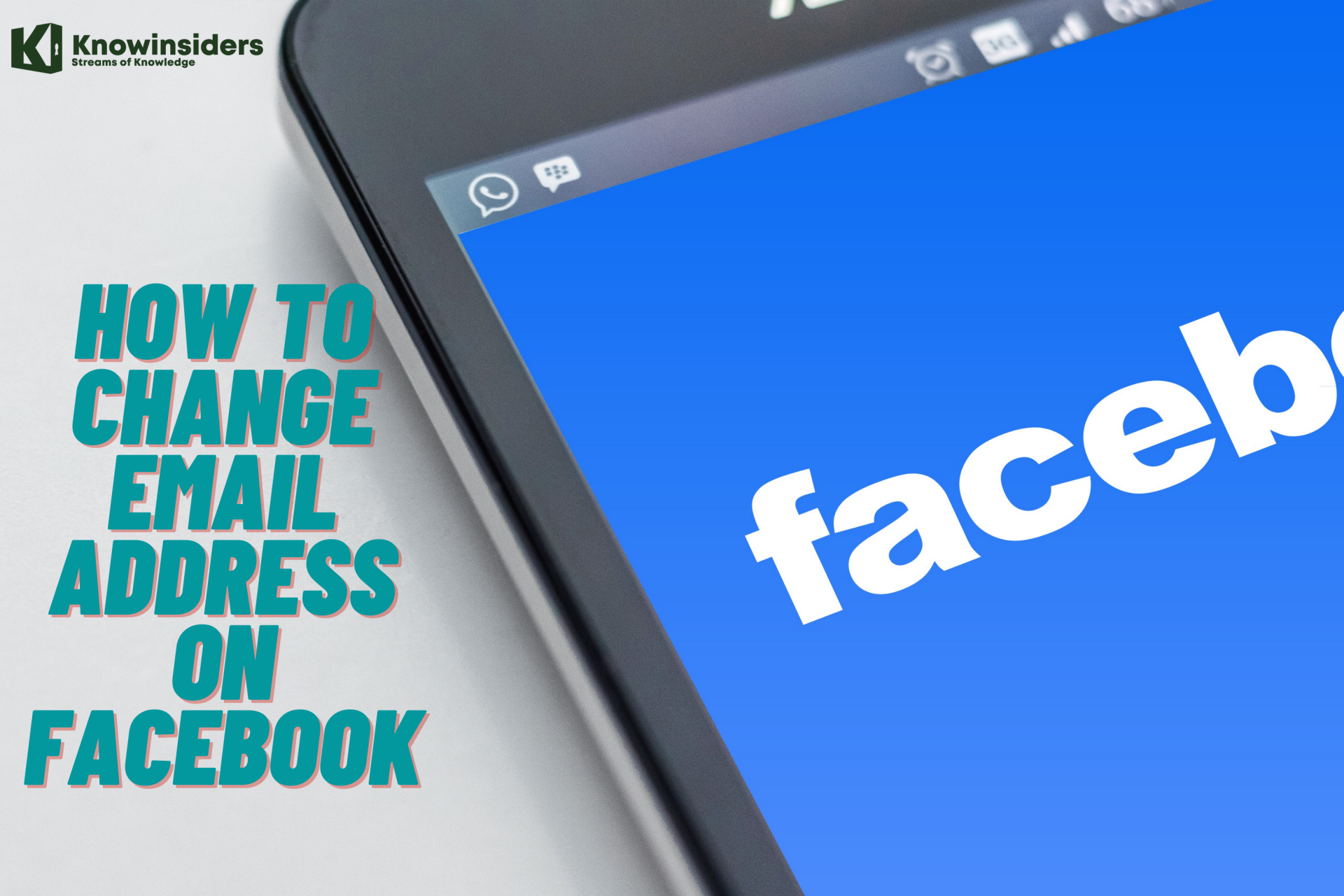 |
How to Change Email Address on Facebook. Photo KnowInsiders |
Discovering that an unknown person has gotten access to your email account and have personalized it is a painful thing to deal with.
It usually difficult to claim back your ownership of the account so, the best thing to is open another one and move your transactions to the new one.
Often times, when people’s email account get invaded, the main focus is to have access to their Facebook account. So after opening a new email account, another very important thing to do is to change your email address on Facebook.
Every of your experience on the Facebook social media can be customized, with the email address you linked to the account inclusive.
Your email accounts paly a very important role in your Facebook account because before you can log into your account, you will have to have to provide the email address.
Apart from that, your email makes it easy for other Facebook users to locate you, in case you allow that option in your privacy settings.
If you want to swap the old email that was compromised with the new one, we will be looking at two ways to do that. Follow these steps below.
Why Change Your Email Address on Facebook?
The most common reason to change your Facebook email address is that your email account is hacked. Updating the email in your account ensures that the hacker can’t access it. It’s also possible that you’ve switched to a new email address and you want to update that in your Facebook account.
How to Change Your Email Dddress on Facebook via A Desktop Computer
1. In your internet browser, navigate and log into Facebook using your current email address and password.
2. Once logged in, click the downward facing arrow in the upper right-hand corner of your screen to reveal a drop-down list of options. Towards the bottom of the list, click on "Settings."
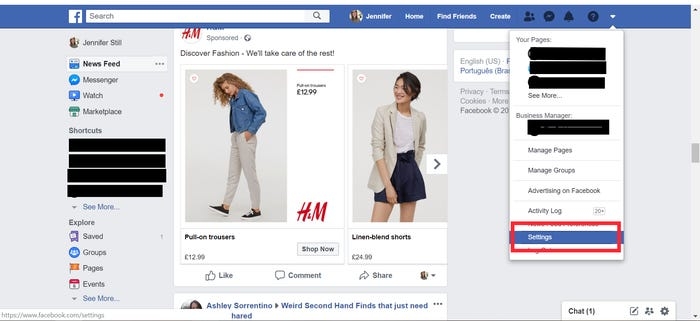 |
| Photo Business Insider |
3. Under your general account settings, you'll see a section for contact information, in which your primary email address is listed. Click on "edit" next to your email address to be taken to a screen which gives you the option to add an additional email address or phone number. Click on that button to launch a pop-up in which you can input your new email address.
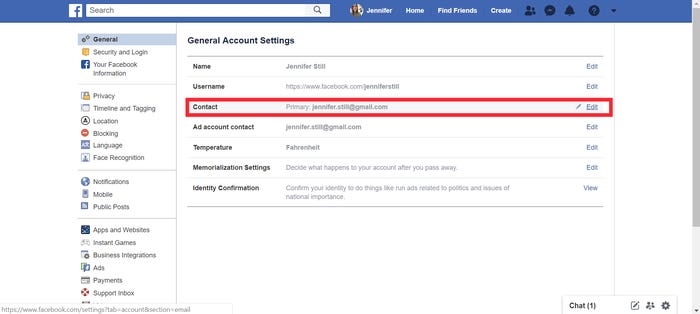 |
| Photo Business Insider |
4. After inputting your new email address and hitting the enter key on your keyboard, you'll be asked to re-enter your current Facebook password to confirm the changes. Once you've completed this security step, Facebook will send you a verification email containing a link that you must click on to prove that it is a valid email address that you own.
5. Once you click on the confirmation email validating your new address, Facebook will automatically set your newly entered email address as your primary contact. This can be changed anytime by following the above steps again to enter a new address, or by selecting your old one as your primary form of contact.
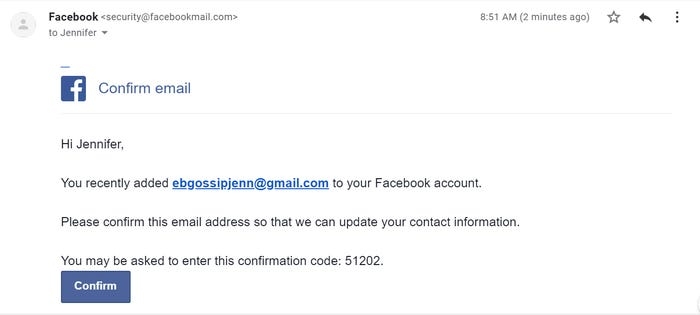 |
| Photo Business Insider |
How to Change Your Email Address on Facebook via the Facebook mobile app
1. From your phone's home screen, locate and tap the Facebook app icon to open it.
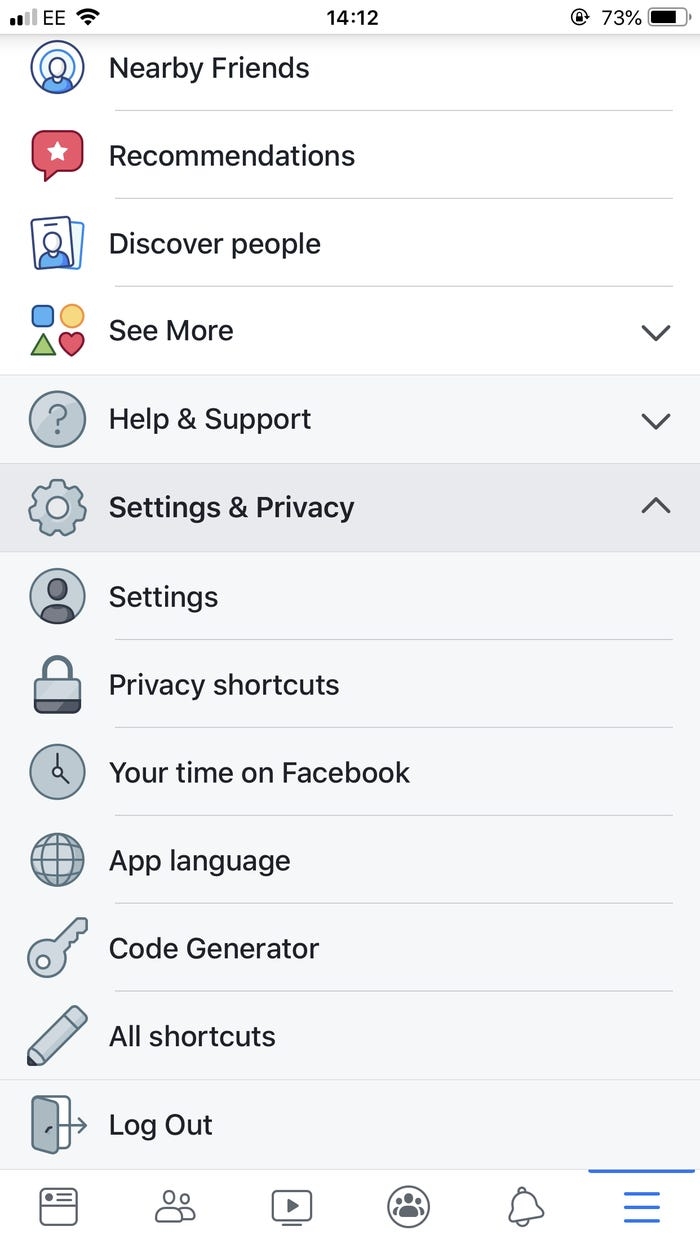 |
| Photo Business Insider |
2. Once in the Facebook app, locate the three stacked horizontal lines in the lower right hand corner of the screen and tap them to open a list of menu options.
3. Scroll down to locate the "Settings & Privacy" option and tap it to reveal a sub-menu of additional account settings.
4. Tapping the "Settings" option under the "Settings & Privacy" bar will take you to a new screen which features your account information, including your payment settings, your preferred language, and your personal information — including your email address. Click on "Personal Information."
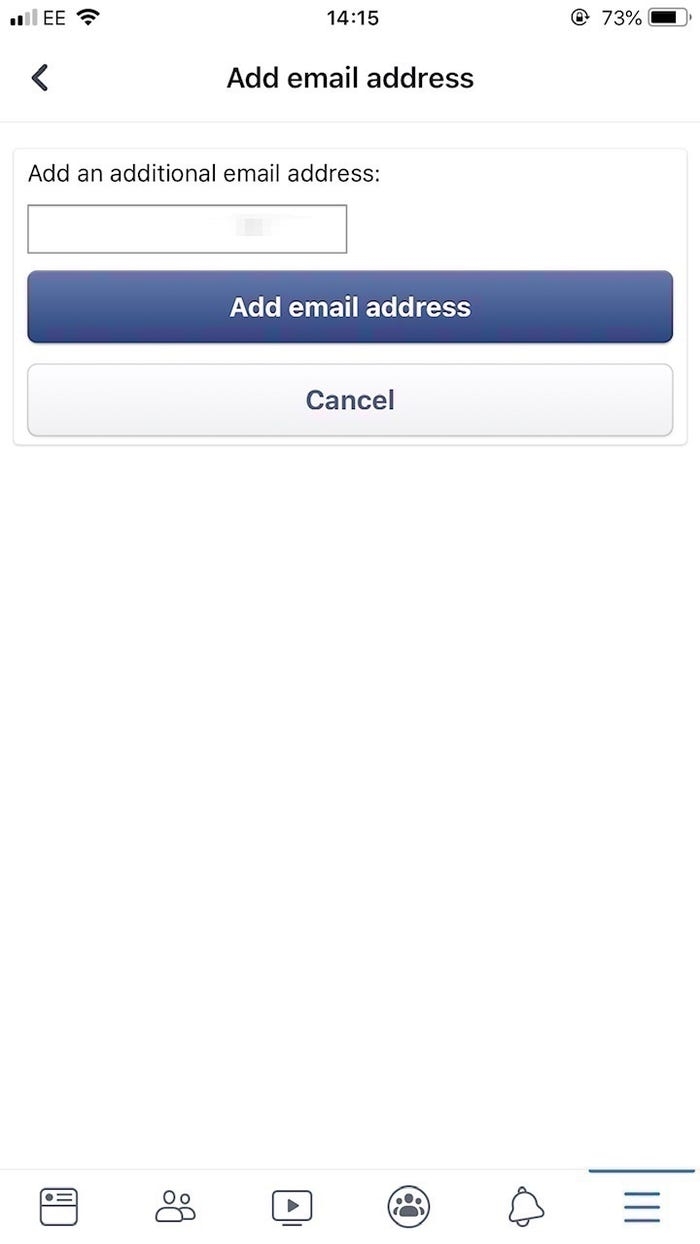 |
| Photo Business Insider |
5. On the personal information screen, you should click on the "Email address" section to be taken to a screen in which you can add or remove email addresses associated with your account.
6. Click on "Add Email Address" to enter the new email address you want to add to your account. After typing it in, hit "Add email address." You will then be sent a confirmation email which contains a link you must click in order to prove that you are the owner of the account in question.
7. Once you click on the confirmation email validating your new address, Facebook will automatically set your newly entered email address as your primary contact. This can be changed anytime by following the above steps again to enter a new address, or by selecting your old one as your primary form of contact.
How to Change Your Facebook Email via iPad or iPhone
Changing your Facebook email on your iPhone and have the Facebook app. Here are the following steps to make add a new email address. Set it as your primary address
Tips to Enter Email Address
Tap the Facebook app and open it
The tap three lines bar
Scroll to tap Settings & Privacy or Account Settings option
Then tap to General and then Email
Select the Adding Email Address
Enter the Address to add and tap Add Email
First, check your email address from the mobile’s Mail app. And tap Confirm to verify that you made this change.
When prompted then log in to your Facebook
Select to Continue
Choose the new address and tap Save Changes to make it your primary email.
Press the Three lines bars and select Account Settings
Tap General, then Email address, then Primary Email and tap the new email you just added and tap Save.
| Confirming Your Email Change Unless you access your email inbox and confirm the primary email account change, you won’t be able to login to Facebook from your new email ID. Once you click Confirm, then you will be redirected to the Facebook Settings page. There in the General Account Settings, you will see that now the Primary email has changed into the new email ID that you have provided. |
How to Change Email on Facebook via Android Mobile Phone
You can change your email of Facebook on your Android device on the Facebook app. To change the email then follow the steps of the above first section. To make it easy using the Android browser, web browser or Chrome that’s installed on the device using. Here are the steps to add a new email address and make it your primary email via a Facebook app.
Steps to Change Email Address on Facebook
Open your Facebook app
Tap the Three Horizontal lines bar it the bottom of the screen
Select the Settings & Privacy or tap Account Settings
Tap Personal Information and the Email
Select Email Address
Type the Email address
Enter your Facebook password and tap Add Email option
Tap Add Email address
You can check your email from your mobile’s Mail app and tap confirm option to verify you made this change
Sign-in back to your Facebook
How to Add New Email Addresses on Facebook
Add new email addresses by clicking "Add another email or mobile number" and typing in your email address. When you add a new address, you may be required to confirm your Facebook password and to click on an email that Facebook sends you to verify it's the correct address, and you will have access to it.
Other Tips With Emails on Facebook
Remove Old Email Addresses
If there are any email addresses you no longer want associated with your account, click the "remove" link next to each one.
Choose a Primary Facebook Email ID
Select a primary address that you want Facebook to use when it needs to contact you and that you can use to log on to the site. To do this, use the select buttons to select one of your email addresses. When you have finished making changes, click "Save Changes." If you make a mistake, click "Cancel."
Making a Facebook Username
In addition to choosing a primary email address, optionally, you can choose a username that's associated with your account. This will be visible when people visit your profile, so make sure to choose one that you want associated with your account.
You must have a unique username; your username can only contain letters, numbers and periods; it must be at least five characters, and it can't contain Web domain extensions such as ".com." It generally shouldn't impersonate someone else or be offensive.
Use the Settings Menu to Set Your Username
To change your username or create one, click the menu icon in the top-right corner of the Facebook website. Then, click "Settings."
Use the Username Submenu
From the Settings menu, click "General" to select the General tab; then click "Username." Type the username you want into the input box. Facebook will tell you if it's available or not. When you find one you like that's available, click "Save Changes."
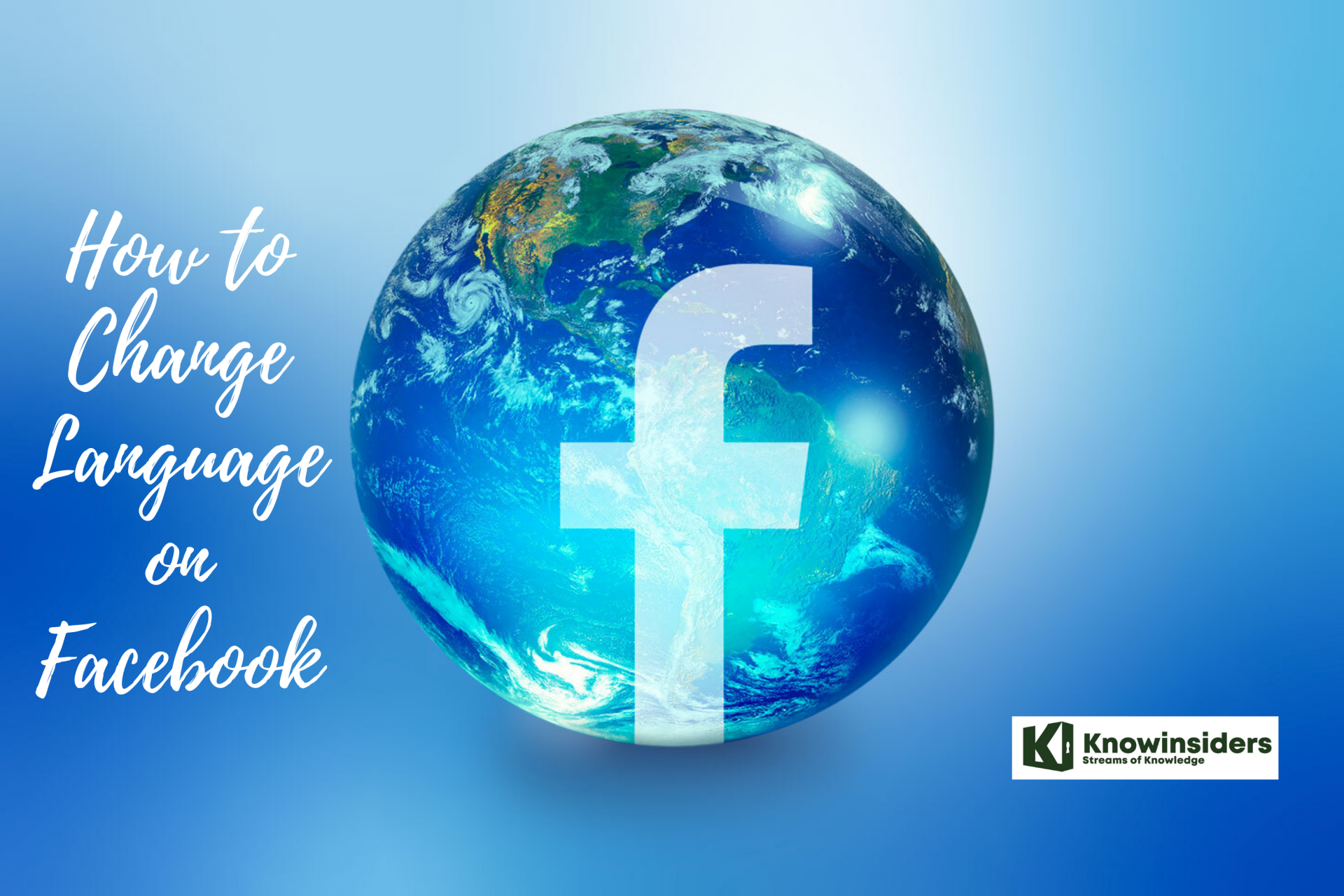 How to Change Language on Facebook How to Change Language on Facebook The Facebook account is set to the English language. This is not a problem for most of the users, but there might be users who ... |
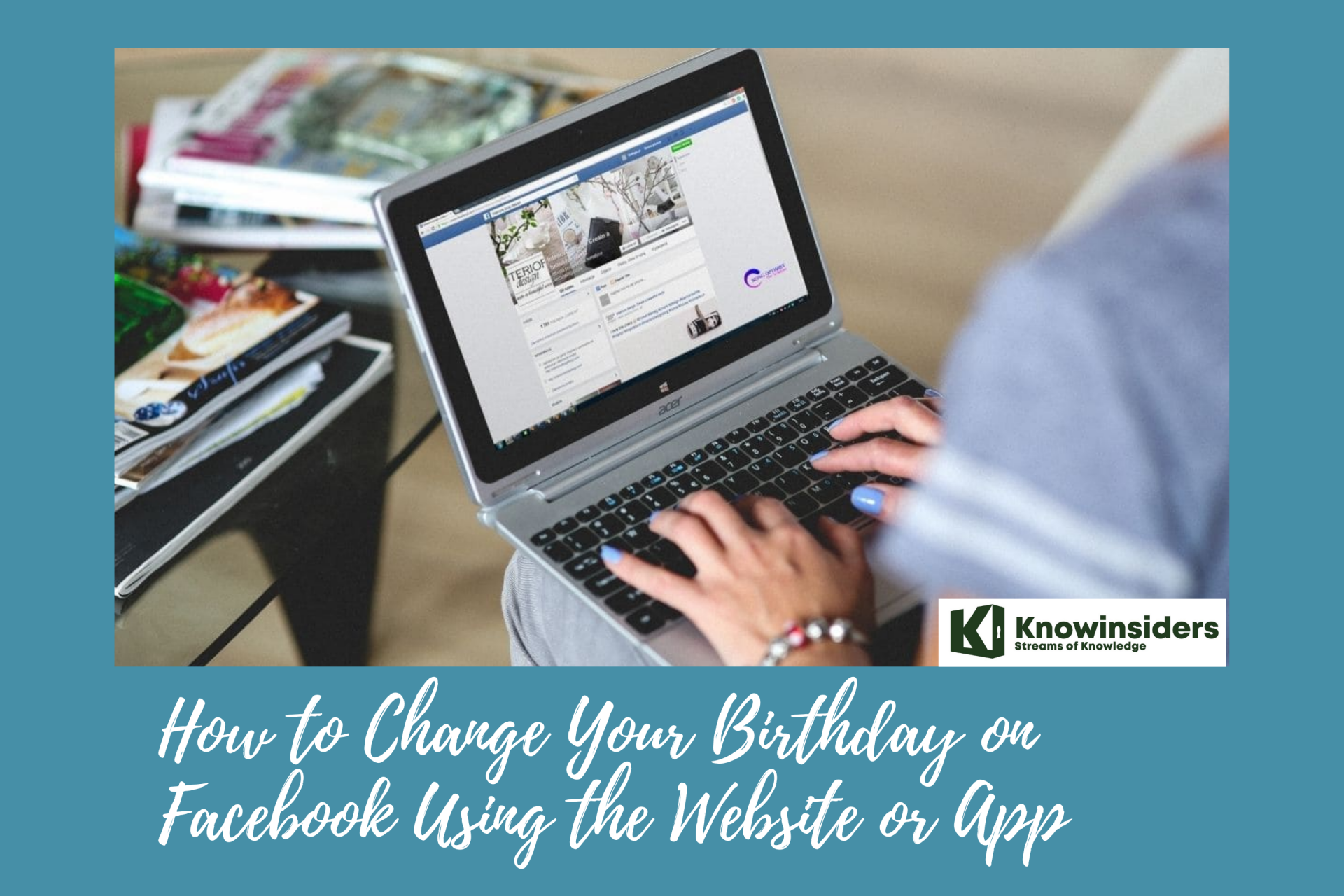 How to Change Your Birthday on Facebook Using the Website or App How to Change Your Birthday on Facebook Using the Website or App Facebook is a social media website that allows users, to create their free profiles, to connect with friends, work, colleagues, or people who do not ... |
 Facts About Facebook Could Block News in Canada Facts About Facebook Could Block News in Canada The situation in Canada may turn no different from that of Australia if Facebook repeats the news blackout. Here are some facts that you might ... |