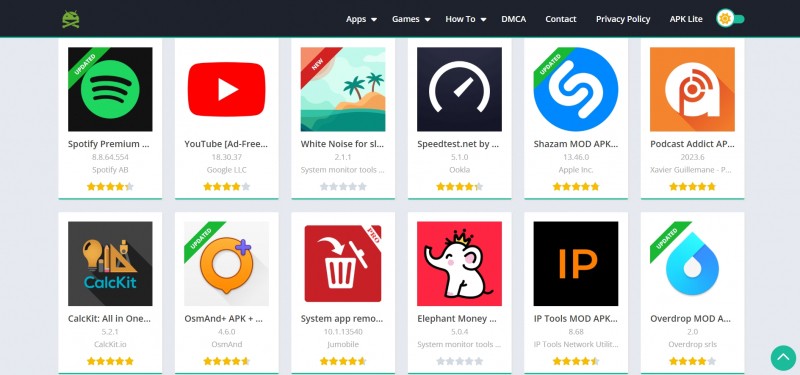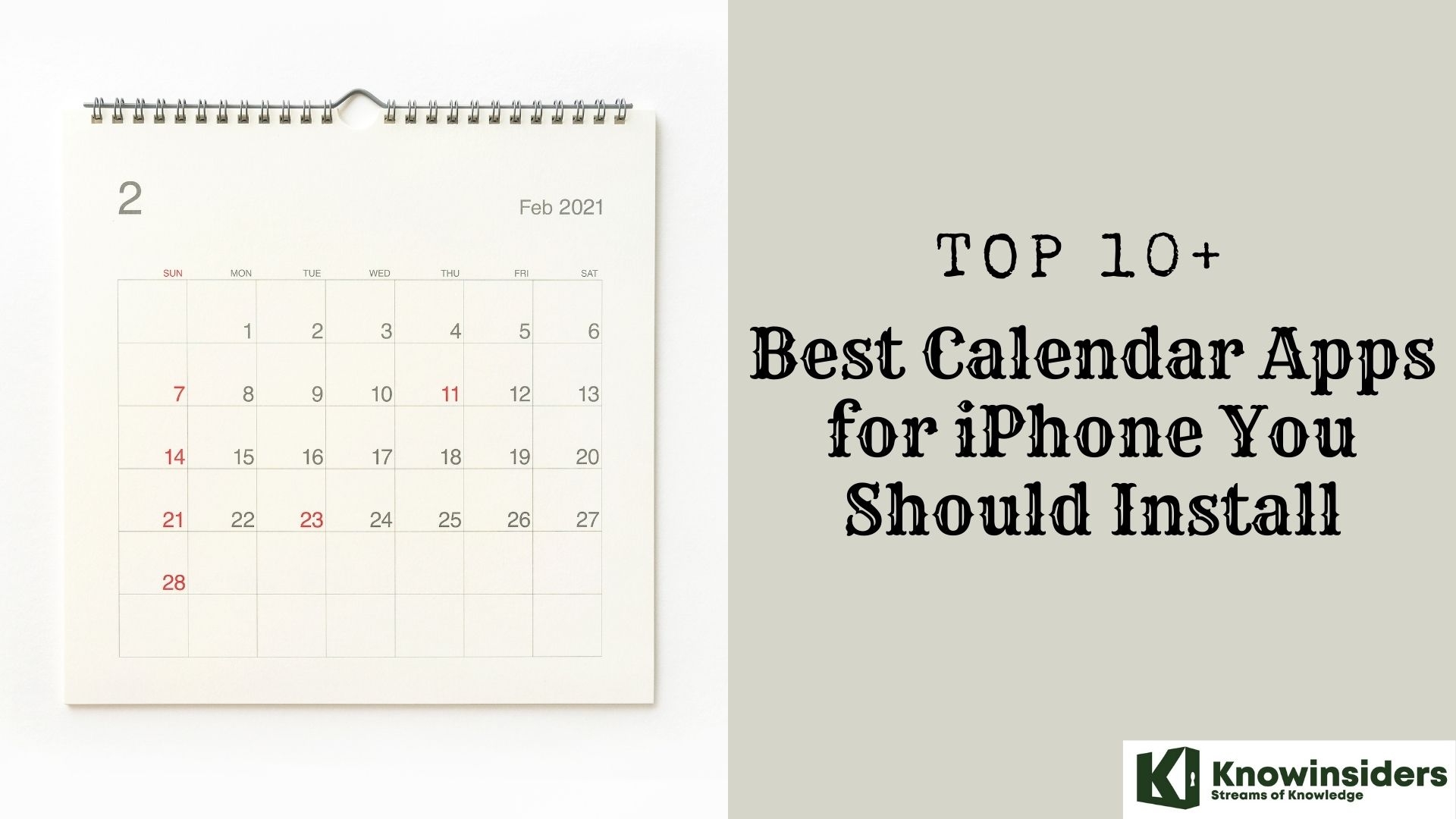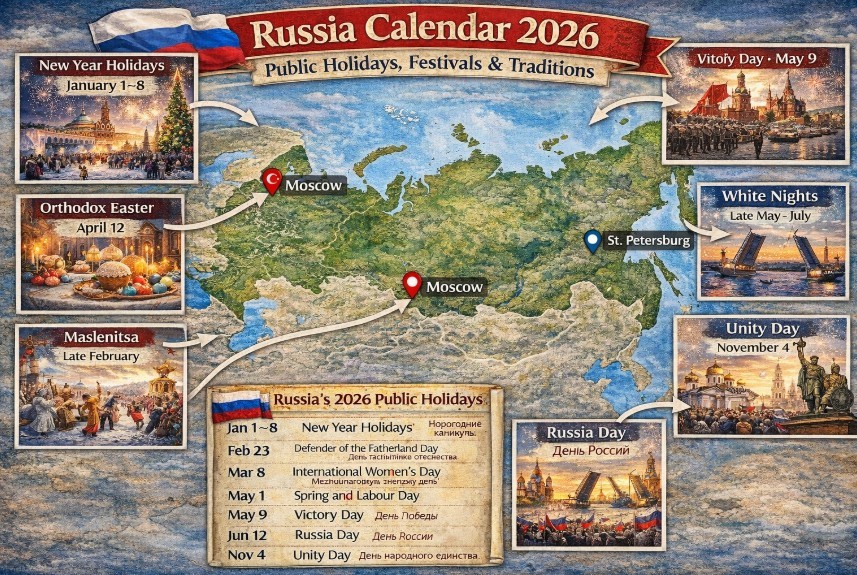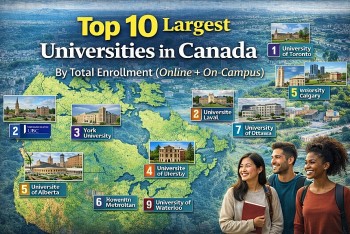Simple Ways to Record a Phone Call on Your iPhone
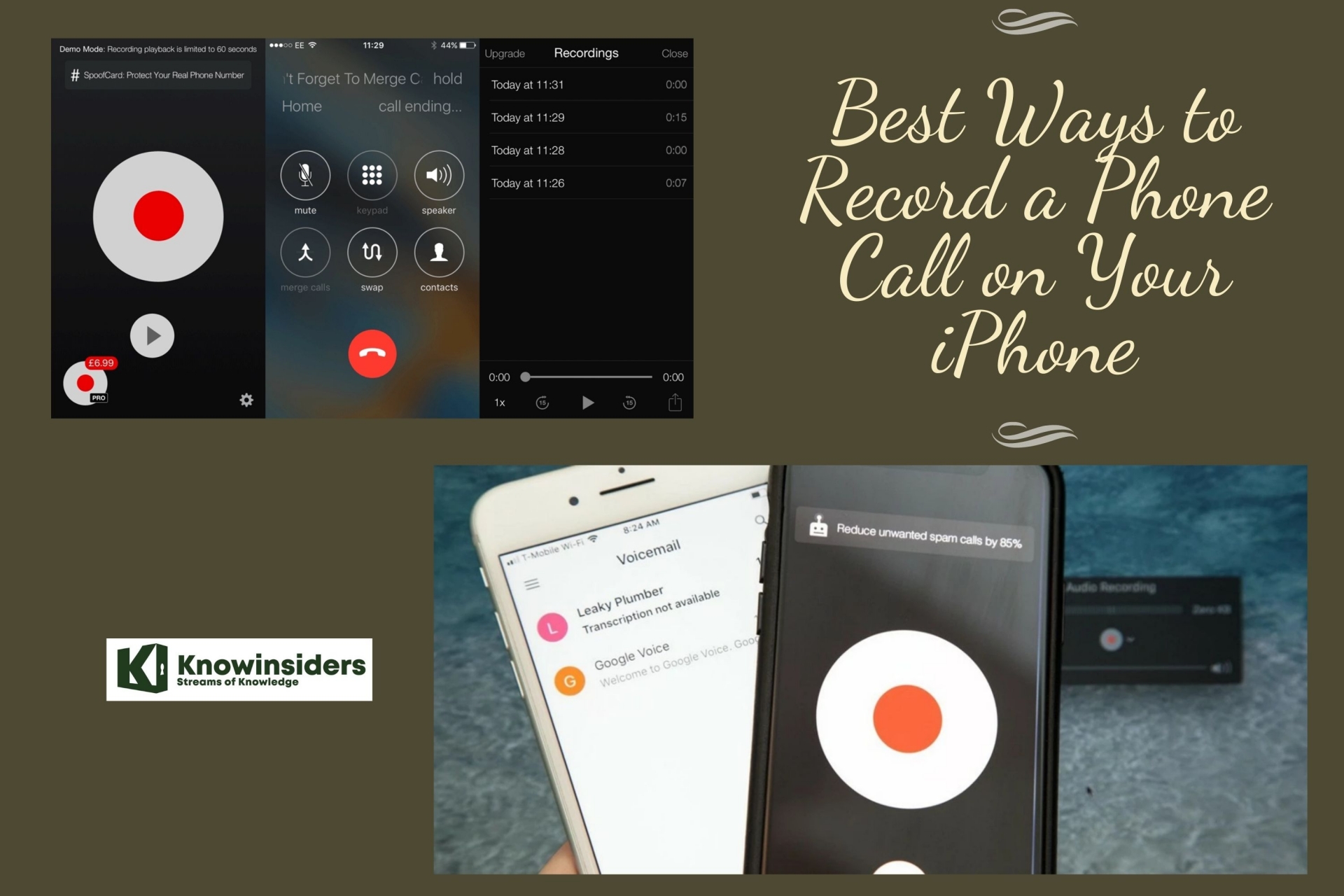 |
| Record phone call. Photo: KnowInsiders |
| Table of Content |
Surprisingly, one of the things you can't do with your iPhone "out of the box" records a phone call.
This may be in part because Apple doesn't want to have to deal with the legal issues surrounding recording phone calls – there are laws that vary state by state that place limits on your right to record calls, especially without the express consent of everyone on the call.
How to use a separate device to record calls on iPhone
One of the simplest ways to record a phone call is to use another device like a tablet, recorder, or computer. Once you have permission, hit record on the other device.
One you are done recording, then you can save that recording to the device or upload it to the iCloud.
Using Google Voice
Google Voice has an option to record phone calls, but there are a few restrictions.
The first thing to consider is that Google Voice will only record incoming phone calls to your Google Voice number. This will not work for outgoing phone calls.
It is free to get a Google voice number and download the app to your phone.
You will need to login to your account and follow the directions on how to setup your Google voice number. You can then go to the app store and search for the Google voice app.
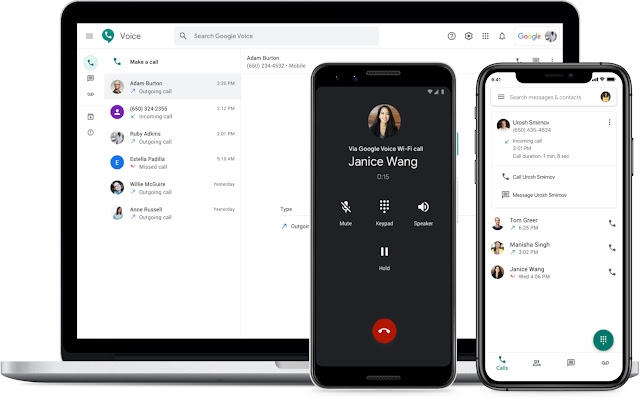 |
| Photo: Google Voice (by Google) |
Once you are set up with your new Google Voice number, then you can start receiving incoming calls. When someone calls you, press the number 4 on your keypad to start recording the call.
Remember to ask for permission from all participants on the call before you start recording.
To stop the recording, press the number 4 on your keypad again.
Detailed instruction:
1. If you don't already have a Google Voice number, start by claiming one. Go to the Google Voice webpage and, logged in with your Google account, follow the instructions to choose a phone number in the city or area code you desire.
2. Install the Google Voice app on your iPhone and complete the setup with your new Google Voice number.
3. Once Google Voice is set up on your phone, go to the Google Voice webpage and click the Settings icon at the top of the screen.
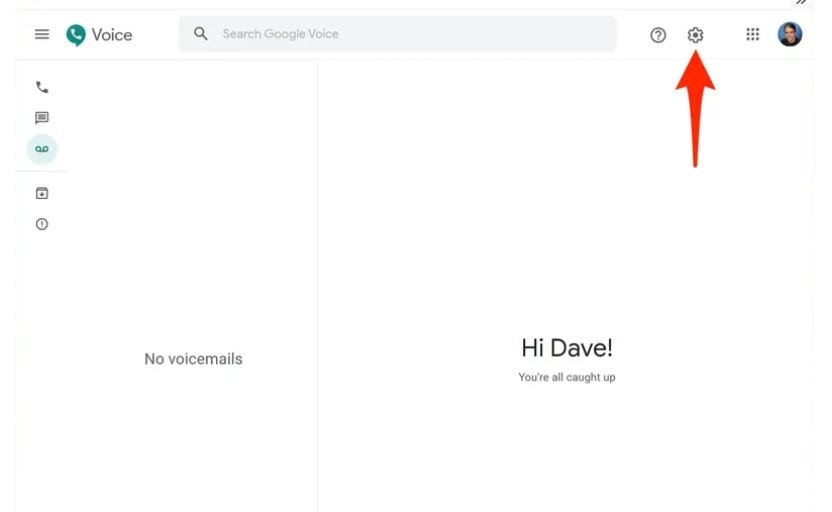 |
| Photo: businessinsider |
The Google Voice webpage is where you configure settings like enabling the ability to record incoming calls. Dave Johnson/Business Insider
4. In the calls section, make sure that "Incoming call options" is turned on.
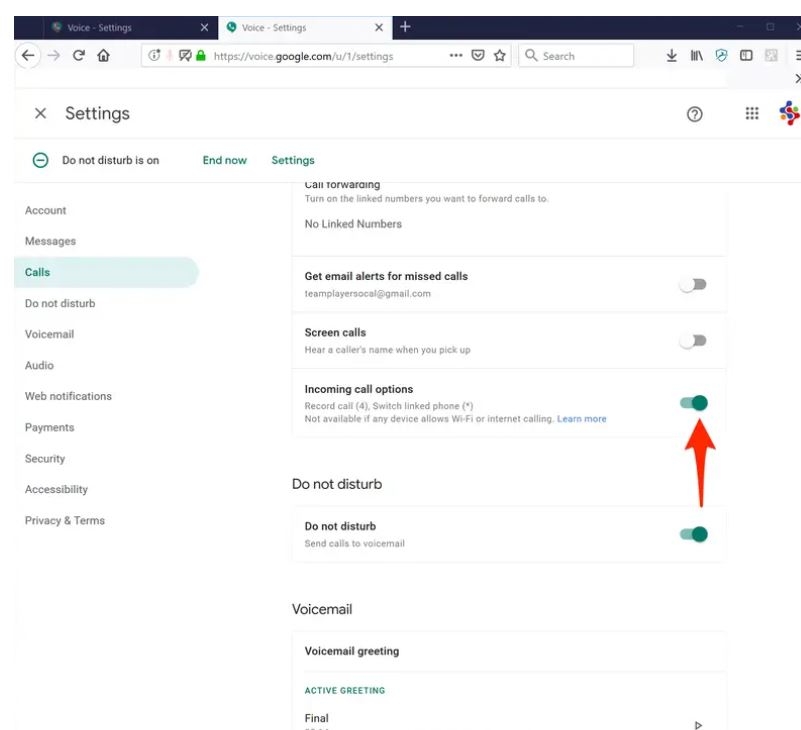 |
| Photo: businessinsider |
Be sure to enable "Incoming call options" to start recording a call. Dave Johnson/Business Insider
Now, to record a call:
5. Receive a call using the Google Voice app on your iPhone. Remember that you can't record outgoing calls, so if you want to record a call you'll need to ask the other party to call you using your Google Voice number.
6. After answering the call, press "4" on your keypad. You'll hear a message that the call is being recorded.
7. If you want to only record part of the call, press "4" a second time to stop recording. Otherwise, the call will be recorded all the way until you hang up.
8. End the call in the usual way.
9. The recorded call will appear in your Google Voice voicemail. To save the recording to your computer as an MP3 file, go to the Google Voice webpage and click the voicemail icon in the navigation bar on the left side of the screen. Click the voicemail and then click the three dots on the right side of the screen. Choose "Download" and save the file to your computer.
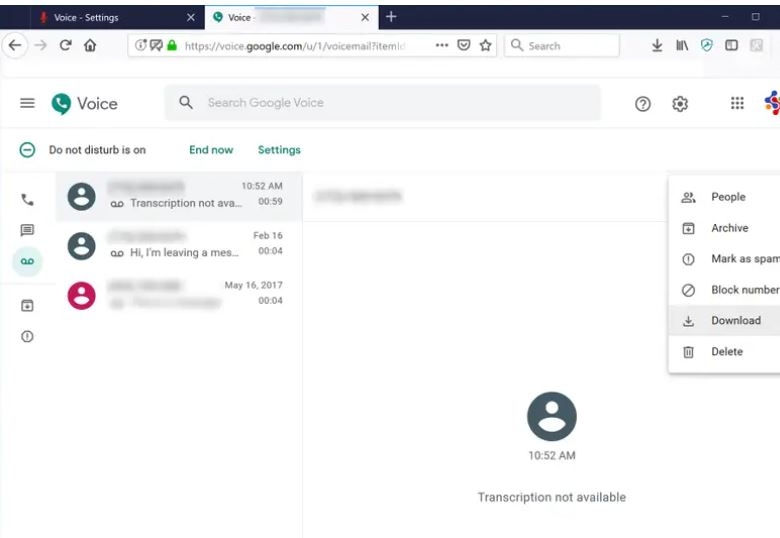 |
| Photo: businessinsider |
How to record a call on your iPhone with other apps
If you have consent and it’s legal, there are several useful apps that let you record a call on your iPhone. Here are a few good ones.
TapeACall Pro ($11)
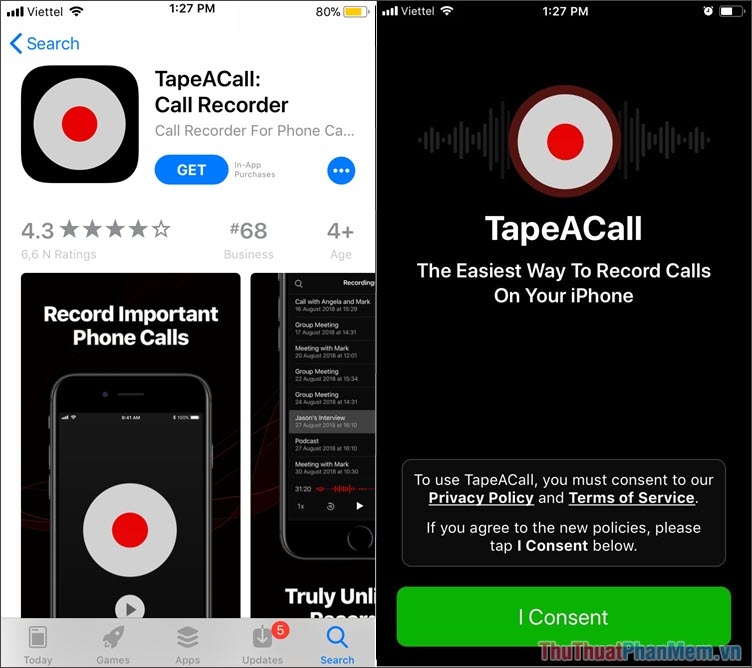 |
| Photo: Thủ Thuật Phần Mềm |
If you don’t mind paying for a decent phone app, consider TapeACall Pro. For $11, you get unlimited recording for one year, regardless of who or where you’re calling, but the costs go up to $20 per year after that. TapeACall creates a three-way call between you, the caller you want to record, and the company’s service. When you’re on a call you want to record, just launch TapeACall and tap the record button. The app dials the TapeACall access number and begins recording. Then, merge the calls into a three-way conference call, and the phone conversation is recorded. Keep in mind this app only works if your carrier supports three-way conference calls, so make sure to check your carrier supports it. SimpleTalk and H2o Wireless within the U.S. do not, but other carriers will vary.
When you’re done speaking, the recordings are available in the app. You then get a link to access your recordings privately on the web, or to share via email, text, or social media. Or you can simply download your recording to your computer or upload it to Dropbox, Google Drive, or other cloud storage. You can access transcripts of the calls and word searching, too, but it’ll cost you extra on top of your subscription costs, which some people may find a little too much. Still, even with those additional costs, this is definitely the best call recording iPhone app out there.
Call Recorder Pro ($10)
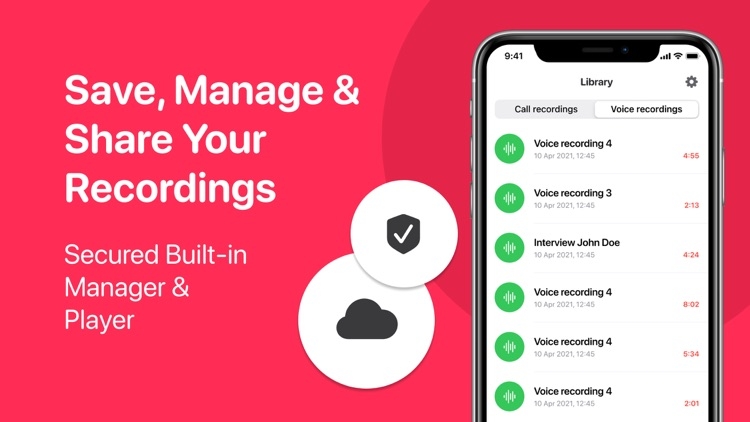 |
| Photo: AppAdvice |
Call Recorder ProYou can record incoming or outgoing calls with this app, but you must first set up a three-way call by putting your call on hold, dialing in the recorder through the app, and then merging the calls. But that means you can start recording calls already in progress, which is can be a real advantage. Call Recorder Pro is a reliable service that makes it simple to manage your recordings, and you can download them and share them via SMS, email, Dropbox, and other apps. The $10 fee will get you 300 minutes, but you can also buy 150 minutes for $5 or 30 minutes for $1. While there’s no unlimited package option, this pay-as-you-go approach would be perfect if you don’t need to record many calls.
IntCall Call Recorder (free)
 |
| Photo: digilux |
IntCall Call Recorder helps you dial and record national or international calls and save those recordings on your phone. You must use a GSM carrier and support both hold and conference calling. With pay-per-minute rates, IntCall may be an excellent choice depending on the country you’re calling. The app operates by pre-paid credit or pay-as-you-go and makes the calls over the VoIP. They calculate the price of each call per destination and minute. You also can get a weekly subscription calling via normal channels, but in that case, you must make a conference for the recording. You can purchase additional minutes for $5, $10, or $20, but the calling cost per minute varies, so check out the price list first — you can reach most countries for 10 to 20 cents per minute. Updated features include support for iOS 14, the ability to show the phone number and name of outgoing calls in the recordings and history screens if derived from your address book, and the ability to email the recording to yourself automatically.
Phone Call Recorder — ACR (free)
 |
| Photo: exclusive news |
This highly rated app is a full-featured, high-quality auto phone call recorder app that helps you record an unlimited number of outgoing or incoming calls. Once completed, the recording is available to listen to, delete, save to Dropbox, iCloud, and Google Drive; or share via email, iMessage, or social media. ACR Call Recorder uses your carrier’s conference call feature to record conversations. The app features unlimited incoming, outgoing, and photo call recording, access to recordings directly after the recorded conversation, the ability to share recordings in multiple ways, or export recordings to third-party apps.
Is it illegal to record phone calls?Federal law requires at least one party consents, which means that you need to be part of the conversation you're recording or have the consent of at least one person in that conversation. Otherwise, it can be construed as wire-tapping or illegal eavesdropping. Some states have even stricter laws that require the consent of all people involved in the conversation. Before recording a conversation it's always best to check your state laws -- and those of anyone else in the conversation. While recording calls are perhaps a less extreme invasion of privacy than other iPhone spying instances, it can still be very upsetting to people. |
 iPhone 15: Design, Date & Time Release, Leaked Images and More iPhone 15: Design, Date & Time Release, Leaked Images and More With the new rumors about iPhone 15 being released and what we expect to see, here are everything we need to know about this upcoming ... |
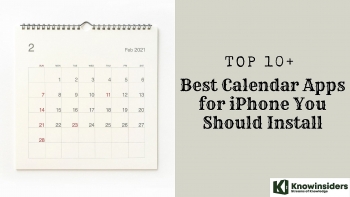 Top 10+ Best Calendar Apps for iPhone You Should Install Top 10+ Best Calendar Apps for iPhone You Should Install Calender apps are very useful in daily life, and these best apps for iPhone will help you a lot in managing your tasks and work. |
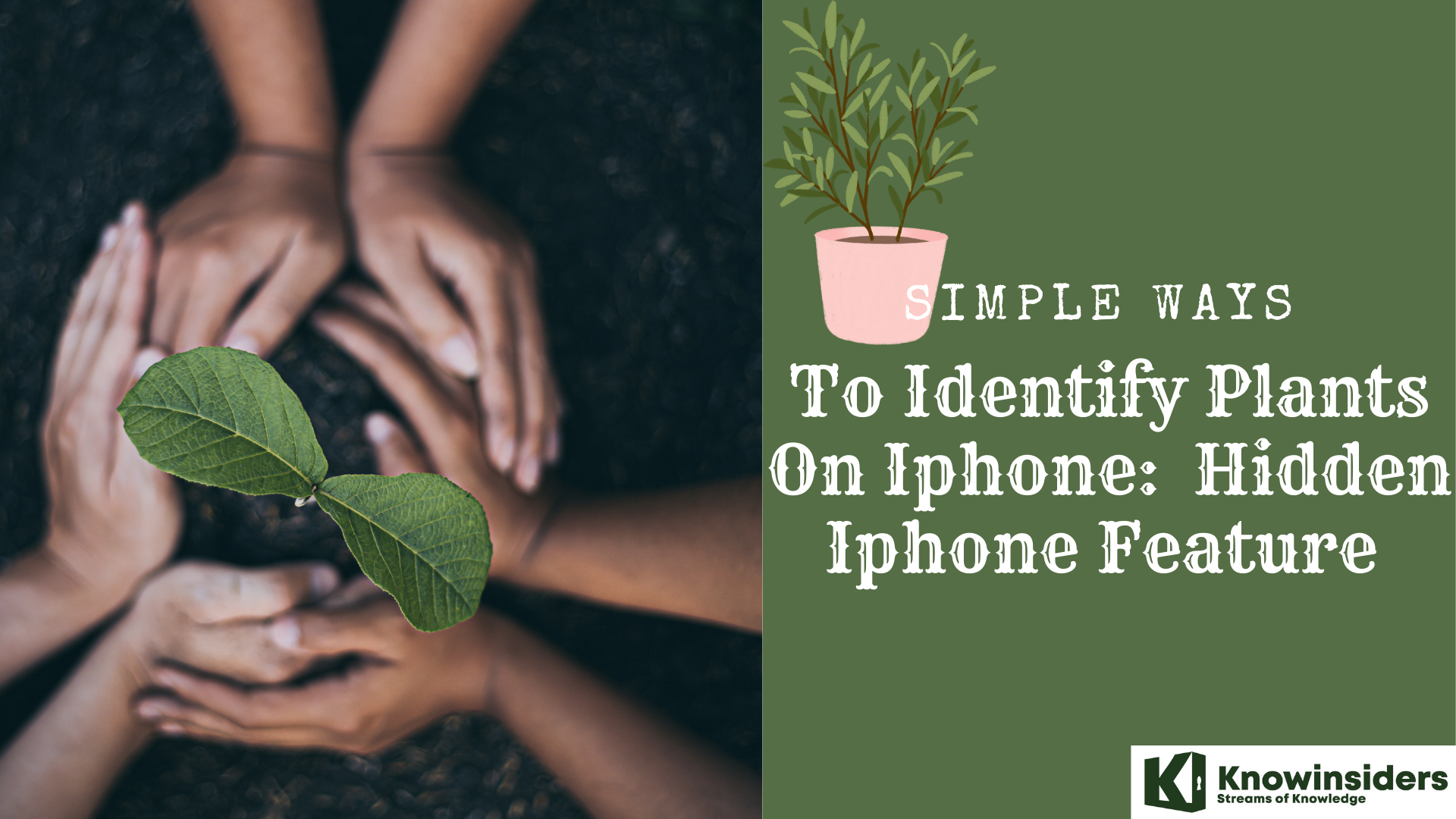 Simple Ways To Identify Plants On iPhone: New Hidden Feature Simple Ways To Identify Plants On iPhone: New Hidden Feature iPhone has many useful features, including identifying plants, flowers, and other things with this hidden feature. Keep reading to know more. |