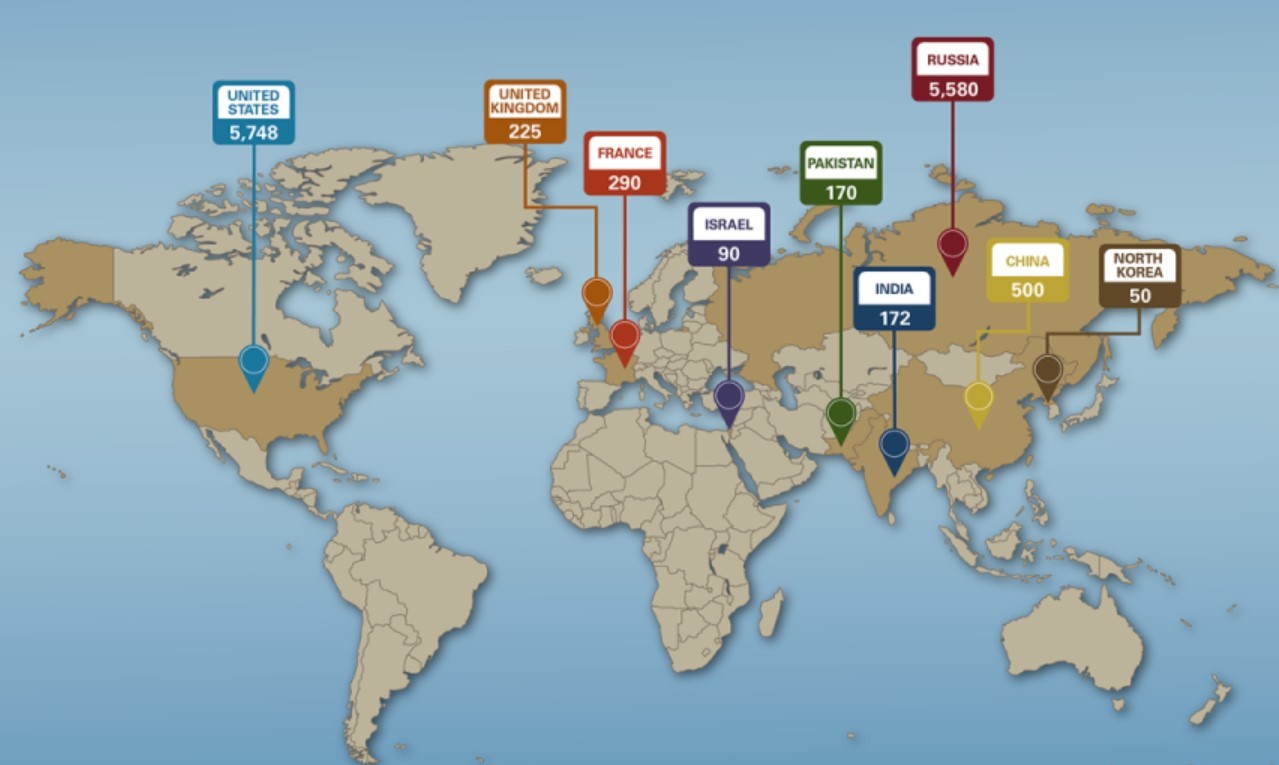Top 15+ Most Popular Calendar Apps for iPhone (Update)
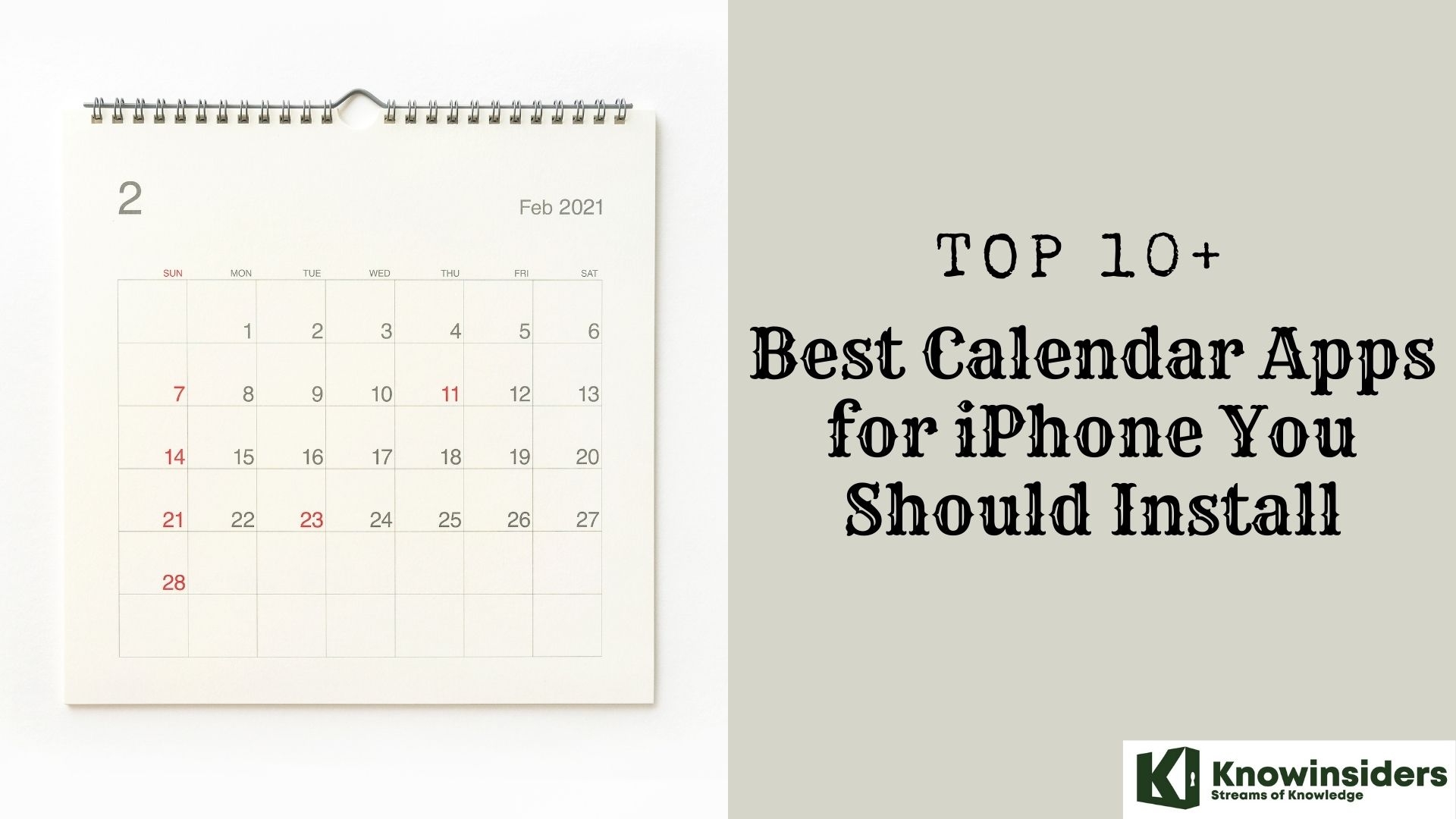 |
| Top Best Calendar Apps for iPhone You Should Install |
You can plan and manage your daily schedule of appointments and tasks with a calendar app, which is a time management and scheduling tool. With it, you can simply manage all of your to-do lists, appointments, and meetings on your smartphone.
Although iOS comes with a built-in calendar app called Calendar that can help you with many of these tasks, it isn't perfect for everyone because it occasionally lacks features.
Fortunately, there are a ton of calendar apps available in the App Store to meet the needs of various users. We'll go over some of the top iPhone calendar apps in this listicle to help you stay organized.
How a calendar app works
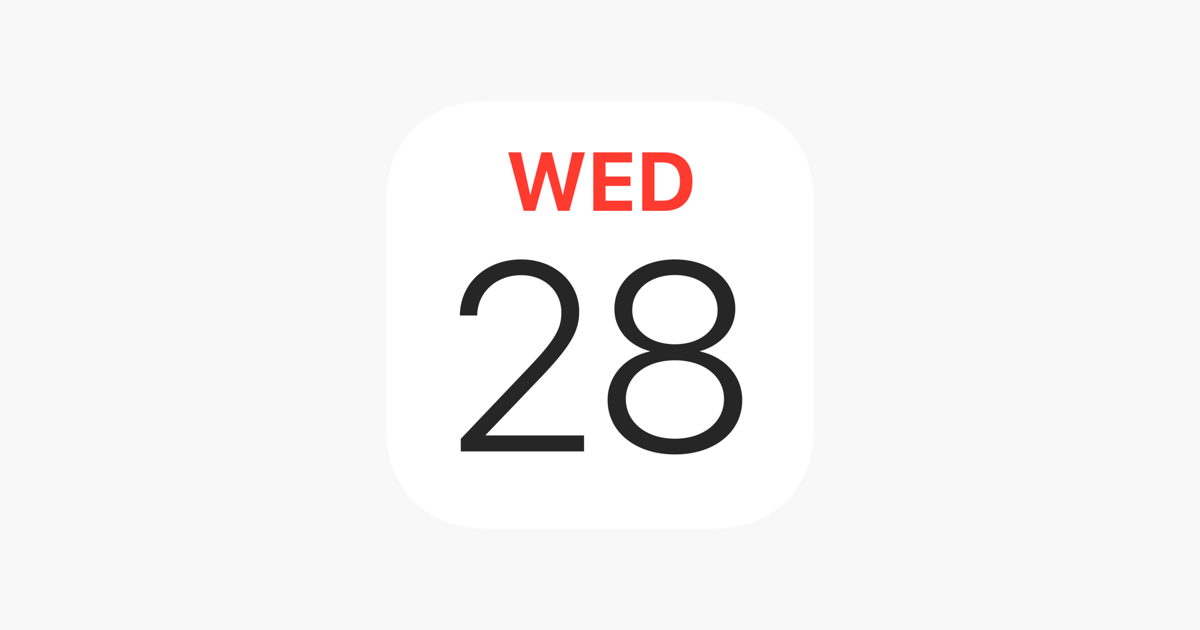 |
| Photo: Apple Store |
Scheduling
A calendar app is primarily a scheduling tool. It lets you set up blocks in a calendar to organize your day. With a calendar app, you can plan and arrange appointments, work blocks, daily reminders, business meetings, and more. You can better organize your life—at home or at work—with this functionality. You can use a calendar to plan an event, add details about the venue and attendees, and alter the event's look.
You should consult with experts to fully grasp the benefits of using a calendar in your life. Experts in calendar management can assist you in making the most of your calendar. They can also offer guidance on fresh tools, enhanced features, and unconventional suggestions to boost your output. After all, a calendar's main purpose is scheduling, but it can do so much more these days.
Sharing Information
Another key component of a calendar tool is the ability to share information. Scheduling becomes difficult when you are trying to manage different groups of people. Whether it’s planning a family get-together or organizing an important business meeting, you need to easily share information.
A calendar app can become a coordination tool to help you manage different schedules and availability. However, it isn’t an actual calendar app if a calendar app doesn’t offer shareability or integration options.
Accessible from Anywhere
Print calendars are very scarce, although we are all familiar with paper calendars with humorous images. For instance, you can definitely schedule your own event, but you are unable to disclose that information to third parties. In contrast to a calendar app, which you can use from any device, including a mobile device, you cannot access it while on the go.
This enables you to modify and add appointments and events from any location. In addition, time zones can be automatically updated by technology, regardless of the number of participants in an event.
Artificial Intelligence Capabilities
Technology is evolving swiftly to improve its usefulness and efficacy for users. Calendar apps are just one of the many applications where artificial intelligence is utilized. AI is capable of managing cloud-sharing networks, anticipating recurrent events, and comprehending your scheduling preferences.
People can work more flexibly, avoid repetitious scheduling tasks, and obtain instant insights thanks to this. AI greatly enhances scheduling and productivity tools by making them more intuitive and user-friendly.
Time Management and Productivity
The advantages of calendar apps for productivity and time management make them one of the best investments. There's a rationale behind the classification of calendar applications as productivity tools, after all. A neatly structured schedule will help you work more efficiently.
The hard work of organizing your daily schedule and appointments is handled for you, saving you time. You can maximize your productivity and make the most out of your day by using a calendar app correctly.
Finding the Right Calendar Tool for You
Not all apps claiming to be calendar apps are being truthful. If an app cannot offer the features mentioned above, it cannot be considered a true calendar tool. An app with necessary features shouldn't be added to another calendar. A productivity tool should cover all of your needs related to time management and scheduling.
Choosing the best calendar app isn't always simple, particularly if you don't know how they operate. To function as efficiently as possible, you must, however, realize your full potential—both professionally and personally.
You now know the features and functionalities that calendar apps offer. You can then move forward and narrow down options to find the best fit for you based on that information. Calendar apps offer crucial management and organization features that let you make the most of each day.
What Are the Benefits of a Smart Calendar App?
Are you managing your time with the greatest calendar app available, or are you just using one that has been selected for you? Although native calendar apps are preinstalled on the majority of mobile devices, they are not as efficient as smart calendar apps.
When it comes to communication, integration, actionable items, and aggregation, smart calendar apps outperform your native calendar. Think of it as an improvement.
Owing to their extensive functionalities, you could argue that even the smart calendar apps' function is different from your native one: one allows you to plan your day in advance (much like a watch does); the other helps you be more productive during the day.
In your native app and stuck? The following are some advantages of a smart calendar app that you aren't using:
Time-saving features. With enhanced aggregation, you can choose which calendars to aggregate and all of your schedules are gathered into a single interface, saving you time from having to check multiple places. Additionally, your calendar will generate actionable items directly from your meeting invites, syncing all the information including contacts, passcodes, and location.
Streamlined actions. Turn-by-turn directions can be retrieved, online meetings can be joined with a single, error-free touch, and meeting participants can be contacted directly from your calendar. If you are running behind schedule, you can instantly text, email, or call them. To save even more time, you can even utilize a message template. Additionally, some apps provide integration with other programs you use for work, such as Salesforce. Put an automatic workday in place and quit worrying about the details.
Smarter design. You most likely don't want to see your entire week when viewing your schedule while on the go. A swipeable, uncomplicated UI that encourages you to stay in the moment is necessary. For easier viewing on smaller screens, a lot of smart calendar apps present your schedule as a task-style list broken down by day. Some even allow you to swipe agenda items from a locked screen, making it easier to stay organized while you're on the go.
Relevant insights. That invitation might not have all the information you need for a meeting, though. A smart calendar app can fill in the gaps by presenting you with pertinent information that helps you understand your schedule better. Going on a meeting trip? Use the app to check the weather. encountering a potential client? View their Facebook or LinkedIn profiles directly within the app.
There are many calendar apps available, but if you want to squeeze in an extra hour of work during the day, start with one made especially for business users.
What are the 10+ best calendar apps for iPhone that you should use (with reviews) ?
1. Calendar.com
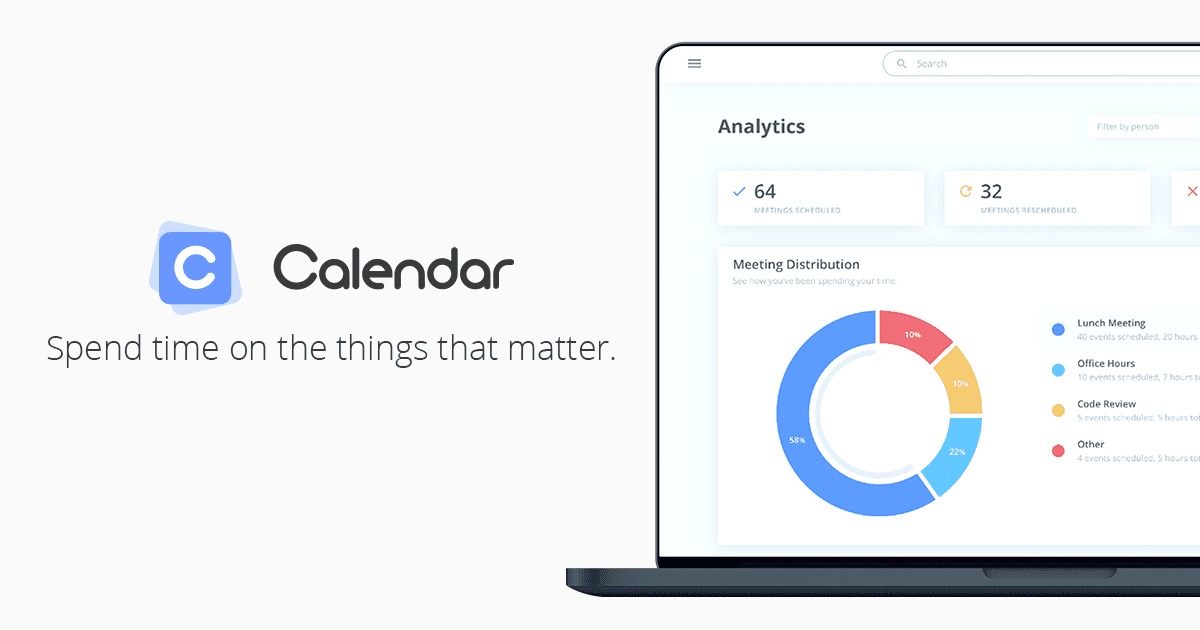 |
| Photo: Calendar.com |
The creators of Calendar.com first released their own calendar on the web, Android, and iOS back in 2009 after trying out every other calendar app available and learning that most users weren't satisfied with the options.
Like any other of the greatest calendar apps, Calendar.com has all the features you would anticipate. You can quickly share your calendar with others and view your schedule by day, week, month, or year. But it also features Zoom and Zapier integrations, as well as the ability to embed calendars in web pages. Additionally, free users can schedule meetings with up to five additional individuals.
The Calendar.com app has a simple layout with hidden UI elements for infrequently used features to prevent clutter. You can use color coding to distinguish between work and personal events, but you can also view multiple calendars at once with the unified calendar feature. In fact, the app's dashboard allows you to view and connect up to ten separate calendars.
Calendar.com provides three different plans: Basic, Standard, and Pro. The Standard plan, which costs $8 per month per user and includes five customizable scheduling time slots, allows you to connect three calendars, while the Basic plan, which is free, only allows you to connect one. At $10 per month per user, the top-tier Pro plan allows you to connect up to 10 calendars and provides you with an infinite number of customizable scheduling time slots.
+ A good number of features available
+ Multiplatform support
+ Different pricing tiers
REASONS TO AVOID
- Integration with other services could be improved
2. Fantastical
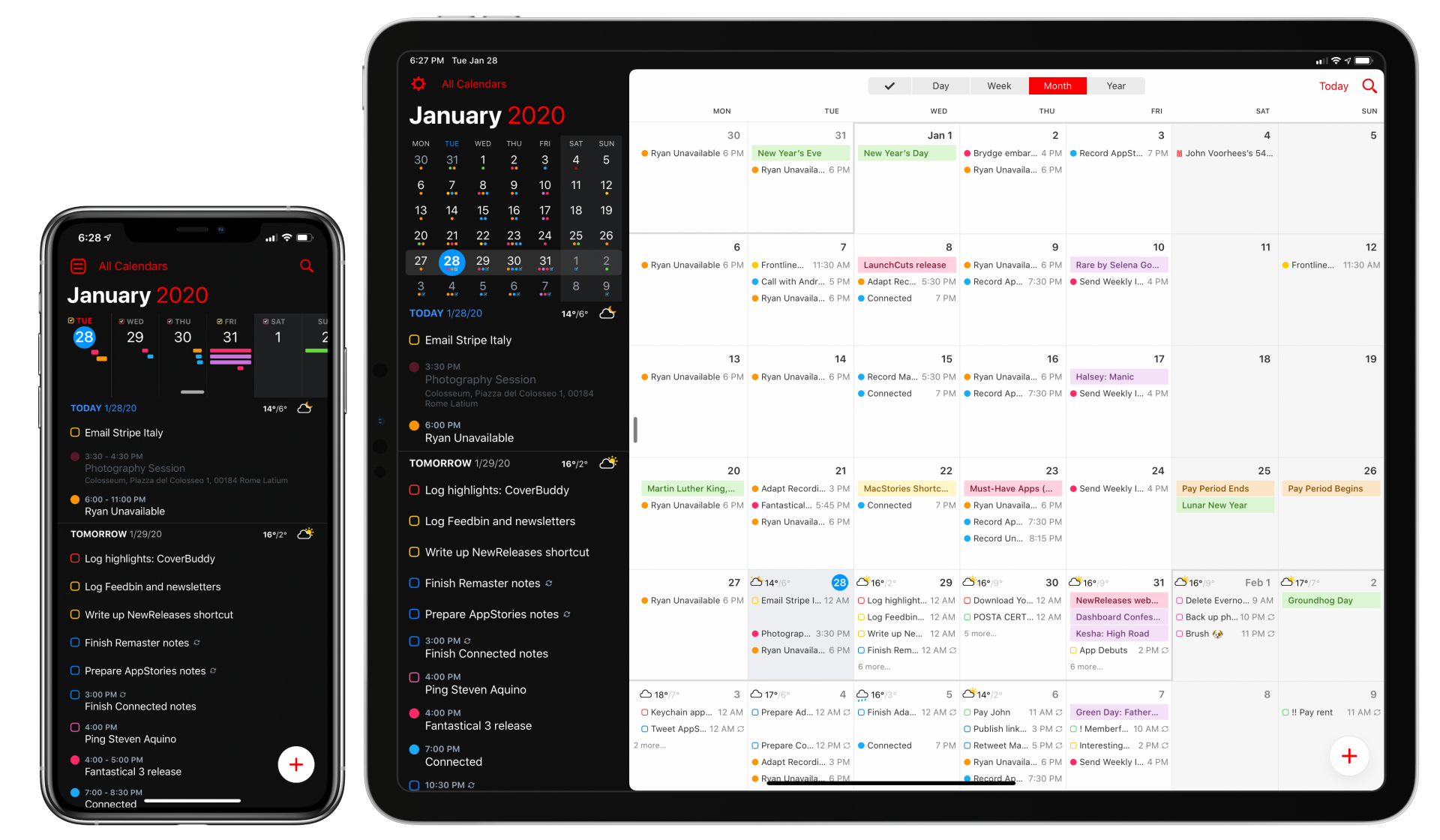 |
| Photo: MacStories |
Fantastical is a feature-rich app that caters to power users who want to maximize their time management. Its overall design is user-friendly. It does have a few more basic display options, but most of the time, buttons and tools will fill the interface.
As we indicated in the previous section, a premium subscription is needed to access the majority of those features. Although it lacks some features that you might be accustomed to seeing in free versions of other apps, the free version appears to be primarily meant as a demonstration of the app's overall functionality. The most obvious one is probably that you can't create new tasks, but as you explore the app's interface further, you'll find more features that require a premium subscription to access.
Fantastical has some unique features, one of which is its "interesting" calendars. These are calendars that are externally synchronized and customized based on your interests. They update automatically with potentially pertinent data. You could, for instance, create a calendar with the schedule of your preferred sport. Users have, however, frequently complained that the feature is a little underwhelming and rarely provides any truly fascinating information.
Interface and in use
Without a doubt, Fantastical's interface is one of its best features. The app is renowned for its impeccable navigation and presentation, and in these areas, it hardly falls short of praise. You can enjoy a consistent view across desktop and mobile devices, a variety of customization options to make your calendars truly unique, and everything is arranged elegantly and logically.
There are plenty of options available for each common use case, making it as easy as possible to create new events and modify them later. There is nothing lacking in Fantastical's user interface. The developers take great pride in the work they've done on this, so excellent performance is what you should anticipate.
Encouragement
Customer service is dependable and usually gets back to you quickly. As with many other apps, priority is given to premium users. Checking out the company's abundance of help resources before submitting a support request is advised as it aims to preemptively address the majority of issues that users may encounter. Our observations show that even free users can typically benefit from quick response times and a customized touch in their correspondence.
The contest
Fantastical has a loyal user base, which helps it stand out from the competition. Another plus in the app's favor is that its features are comparatively exclusive, at least when combined with this elegant user interface. Check out Any.do instead of Fantastical if you're searching for something more reasonably priced or even an app that has many of Fantastical's features.
Final judgment
For users who are willing to pay for a premium subscription, the app is excellent. With its free version, it can also be a good replacement for other calendar apps, but there are more superior options available in that market segment. But there's no need to search any farther if you're looking for something with a solid developer community and a well-established market presence; Fantastical ought to be among your first options.
3. Calendars 5
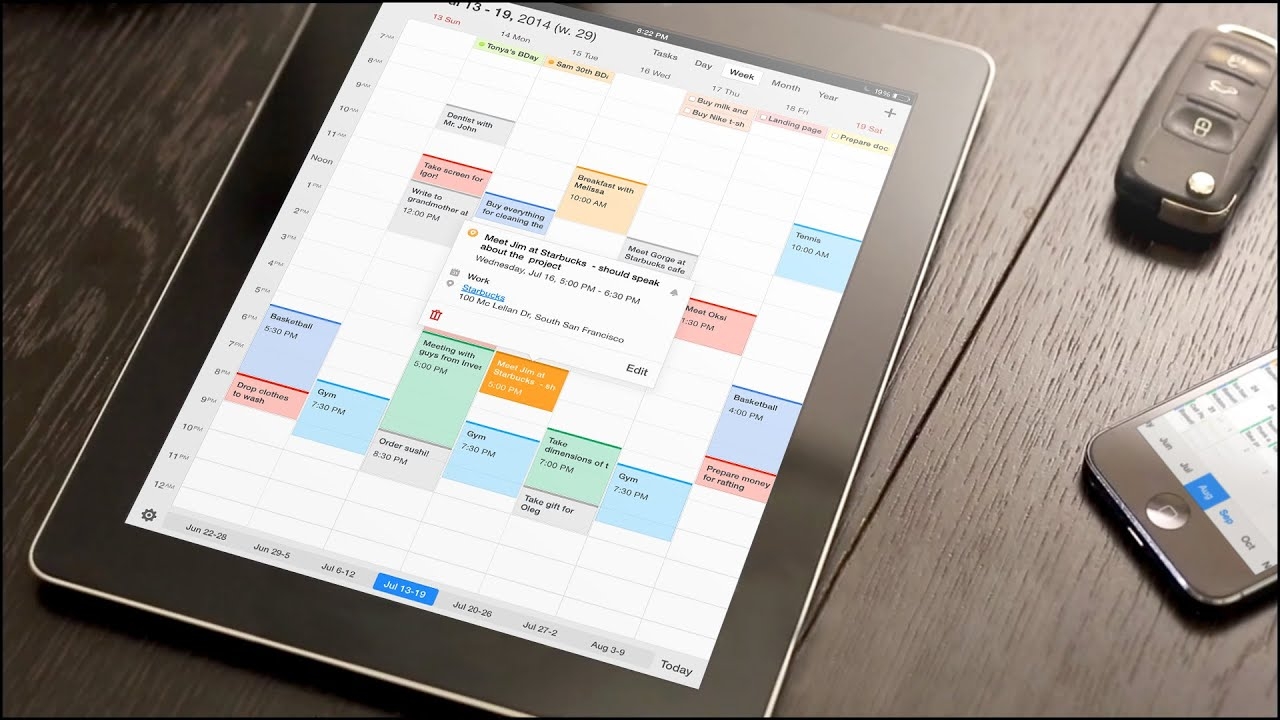 |
| Photo: Readdle Live |
Calendars 5 for iPhone and iPad (App Store link), currently at version 5.2, is a very good upgrade to Readdle’s venerable Calendars+ app. Though released prior to iOS 7, the new $7 app fits right in with the newest version of iOS.
While calendar-app preferences vary widely with individual needs and circumstances, Calendars 5 has four primary strengths: It has an excellent task manager; it offers a logical, easy-to-use event-entry system; it plays well with both Google Calendar and Apple’s built-in Calendar and Reminders apps; and it sports a simple interface that’s easy on the eyes.
You enter events in Calendars 5 by either tapping the “+” sign in the upper-right corner of the screen, or by tapping-and-holding on a time or date on the main calendar. A pop-up box appears providing a variety of options for entering locations and notes, and to make events recurring. You can also be alerted of reminders using alert sounds, email, and SMS messages. The app remembers frequently-used locations, and it provides a list of likely candidates as you type.
When you tap the location icon in an already-entered event, Apple’s Maps app opens, displaying the location. Unfortunately, there’s no option to use an alternate maps app, such as Google Maps.
Events and tasks are color coded, and in the calendar view, tasks appear at the top of each day with a checkbox. It’s easy to switch between daily, weekly, monthly, yearly, and task views, and each view looks excellent in portrait as well as landscape orientation on the iPad. On the iPhone, the task, day, and week views are much easier to view in portrait mode, while the month view is better in landscape orientation.
Besides, Calendars 5 gives you the ability to create custom events, set custom alerts, and invite people to your events within the app. And more importantly, you can create, edit, and delete events or tasks even when you’re offline and sync them back once you’re online.
Calendars 5 is not a free upgrade for those using Readdle’s Calendars+, but if you’re already using the older app, you’re likely to find the new version to be worth your money. It includes plenty of notable improvements, it looks terrific, and the price gets you a version that works with both iPhone and iPad, with the device-specific features distinct (and good) enough to be worth paying for separately. In addition, Readdle has a consistent record of providing frequent, useful upgrades.
3. Google Calendar
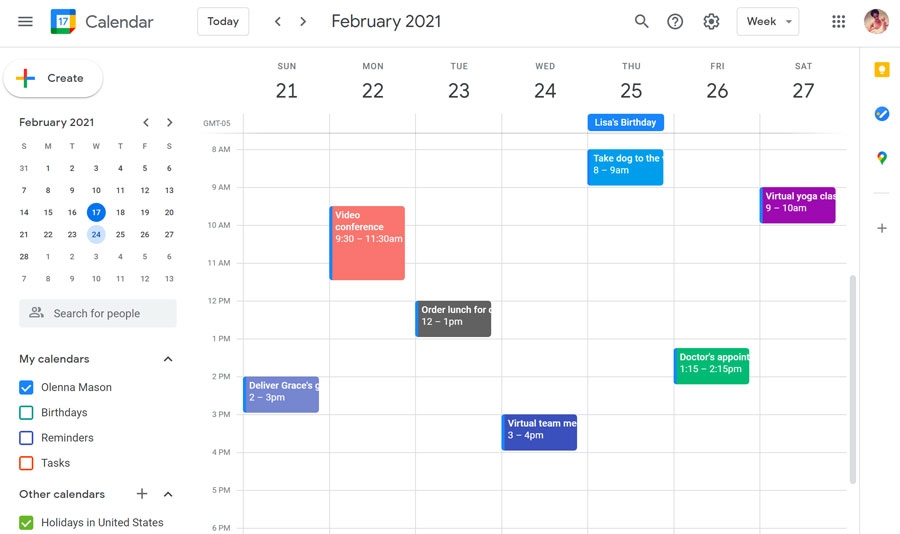 |
| Photo: GCF Global |
There are many different types of calendar apps available on the market, ranging from basic ones that only display the current week or month to sophisticated ones with intricate scheduling and planning capabilities.
Although Google is renowned for taking a fairly straightforward approach to app design, its solutions are typically far more well-thought-out. If you use other Google Workspace apps, the benefit of having all of Google's apps connected into one ecosystem can significantly increase your productivity.
Like the majority of the company's apps, Google Calendar is free by default, and the majority of users can effectively use it that way without ever feeling the need to upgrade. Updates are primarily intended for business users and are a component of Google's extensive Business Account initiative.
Therefore, the majority of restrictions center on features that are only relevant when sharing a calendar with multiple people. For instance, business accounts have the ability to allow others to edit their calendars, but free Google Calendars can only be shared in read-only mode. The free version should be more than sufficient for the majority of people's daily needs.
Features
Like the majority of other well-known calendar apps available, Google Calendar has a standard feature set. Users have the ability to flip the display of particular calendars and move between different views (month, week, day, and schedule). This way, events like holidays and birthdays won't interfere with your ability to concentrate on your next tasks.
With all scheduled events listed sequentially, the schedule view is a nice addition that's uncommon in other calendar apps. It provides a clear way to view the upcoming day.
Every event is automatically linked to your Google account and stored online, so it's instantly reflected in other Workspace apps that are connected. This allows you to take your organizing to the next level by integrating with Gmail and a number of other services, going beyond just running additional instances of Google Calendar on different devices.
User Interface and Utilization
The application has a simple, intuitive UI that adheres to Google's classic design guidelines. Although the visual presentation may appear somewhat simplistic by some, it effectively conveys the intended message. Though there are some obvious differences, Google Calendar's web version offers a similar set of features.
For instance, the mobile app does not allow the creation of new calendars; only computers are capable of doing so. Because Google Calendar is intended to be used on both computers and mobile devices at the same time, users who would rather concentrate on just one platform may find the differences between the two platforms to be somewhat annoying.
Not only is Google Calendar easy to install on an Android device, but it can also be accessed via a web browser. All you have to do to get started is sign in using your Google account.
Encouragement
Unfortunately, Google Calendar has the same major flaw as other Google apps: support for free users is essentially nonexistent. A vast knowledge base and sophisticated algorithms will, for the most part, assist you in finding the answers to your queries. However, you're going to have a bad experience if you ever find yourself in a position where you need to speak with real, live support.
Business customers are treated better, and the company makes a significant effort to prioritize their needs. However, the business tiers' price is too high for the majority of home users, making them without any dependable support options.
4. Outlook Calendar
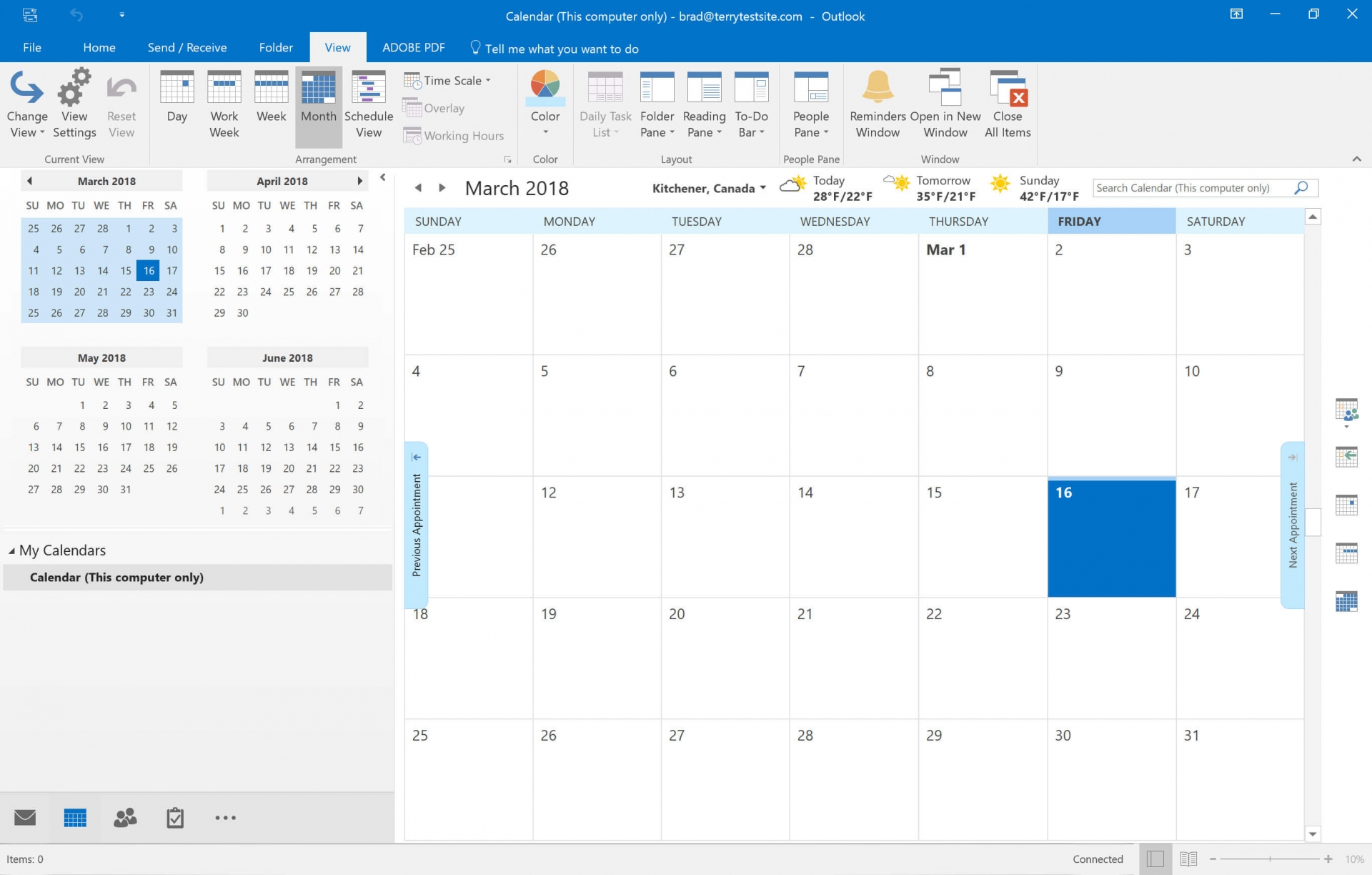 |
| Photo: Screenshot |
REASONS TO BUY
+Completely free
+Intuitive and familiar design
+Integrates with Outlook, Windows and Microsoft’s other products
REASONS TO AVOID
-Lacks customization
-Exchange server needed for some features
Microsoft has made numerous updates to Outlook Calendar over the years, making it a fantastic tool for both personal and business use, even though it was first created for corporate users and large organizations. The best thing about Outlook Calendar is that all you have to do to use it is create a Microsoft Outlook account, and it's totally free. You also get access to Microsoft Office programs like Word, Excel, and OneNote in addition to email and a calendar.
Although the features of Outlook Calendar may appear a little limited, the program supports all of the common view modes, such as day, week, month, and schedule. In addition, you can view multiple calendars at once, group them into folders, and share them with others.
One of the things Outlook Calendar excels at is scheduling. You can quickly preview scheduling conflicts and see recommendations for different time slots by using the app. Even if the recipient of the calendar does not have Outlook Calendar, sharing events or entire calendars is a simple process.
Outlook Calendar can be accessed through standalone desktop software, web applications, and mobile applications for iOS and Android platforms. No matter which platform you're using, Microsoft updates all of these apps frequently, and they all have the same features, so you'll feel right at home.
It is important to note that if your email account does not use an Exchange Server, you will lose out on some features. The most helpful feature is the inability to classify events using color-coded tags.
5. Things 3
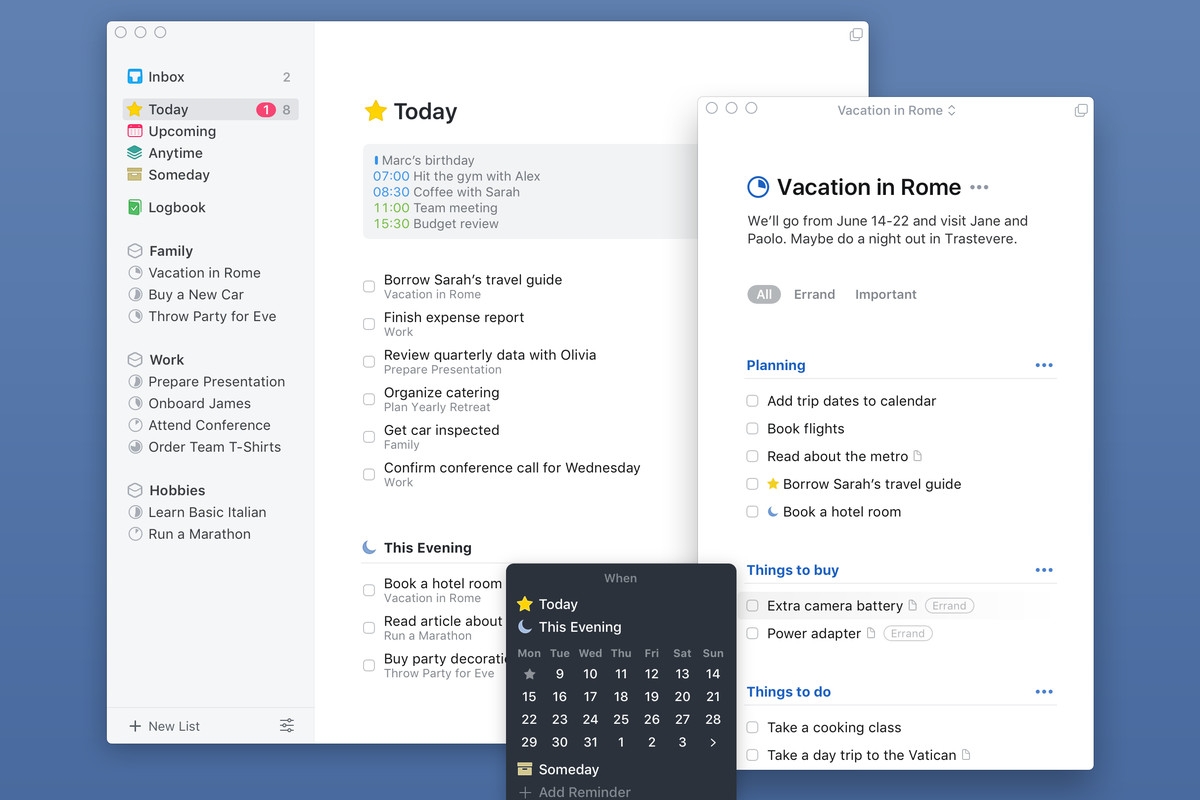 |
| Photo: The Verge |
Cultured Code defines Things as a “task manager that helps you achieve your goals” on their official website. With the help of this Mac app, you can organize and track the tasks you need to do in order to get them done.
The app has won awards, according to the website, and it has undoubtedly drawn a lot of interest. It has received three Apple Design Awards, been featured as the App Store's Editor's Choice, been inducted into the App Store Hall of Fame, and won Editor's Choice designations from MacLife and Macworld.
Thus, this is a task manager worth considering if you're looking for one of the best. It is fast and responsive, with all the features you're likely to need implemented in a flexible way that will probably fit your workflow. That combination is winning.
1. Monitor Your Assignments
When you have a lot on your plate, you need a tool that makes it easier for you to prioritize your tasks, helps you stay on top of important deadlines, and helps you ignore tasks that aren't urgent right now. That brings us to Things 3.
Things allows you to add a title, notes, multiple dates, tags, and a checklist of subtasks to a new task. The title is really all that is required; everything else is optional but might be useful.
Once you have a list of items, you can simply drag and drop them into a different order, and you can use the mouse to check off the items that you have completed. Checked items by default stay on your list for the remainder of the day, providing you with a feeling of accomplishment and advancement.
2. Monitor Your Assignments
A task is considered a project when it calls for multiple steps to be completed. Creating a list of every step required to complete a project is crucial for efficiency. You can't finish a project in one step, and it's not always obvious where to start, so putting it on your to-do list as a single item can cause you to procrastinate.
Let's say your bedroom needs to be painted. Making a list of every step—painting the walls, moving furniture, selecting colors—helps. You won't be motivated to begin by simply writing "Paint bedroom," especially if you don't even have a paintbrush.
A project in Things is just one task list. It begins with a title and description, and you can add headers to organize your tasks. All of the related tasks are moved along with a heading when it is dropped and moved.
Things shows your progress by placing a pie chart next to the project title as you check off each completed task.
There may be some multi-step tasks you don't think are worth turning into projects. In this scenario, adding subtasks to a single to-do item using Things' Checklist feature might be useful.
3. Monitor Your Occasions
Not every task has a date attached to it. Many things are just things you should get done whenever you can, ideally this century. However, some tasks are strongly related to dates, and Things is quite adaptable, providing multiple methods for collaborating with them.
You can give any task or project a deadline. This is what most task management apps do. It gets even better by kindly letting you add a few more kinds of dates.
Things 3 beats out other iOS calendar apps not only because of its aesthetically pleasing and user-friendly interface but also because of how easy it is to manage your projects and create schedules with the app. Similar to this, everything is organized and simple to understand under lists, starting with what's on your schedule.
Additionally, Things 3 allows you to designate distinct areas for work, finances, home, and other areas of your life, which can be used to organize and separate all of your pertinent tasks, plans, and projects. Additionally, it comes with a stylish widget that displays all of your lists directly on the home screen.
Things 3 has extensive system integrations that let you share, create, and import content between apps because it was designed specifically for the iPhone. Not only that, but it also allows you to use shortcuts to automate your workflows.
Paid ($9.99)
Available for: iPhone and Apple Watch
6. Timepage
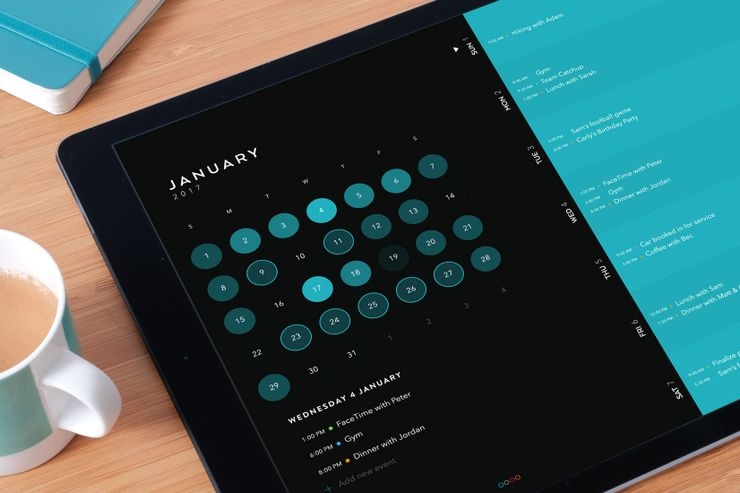 |
| Photo: Moleskine Digital Studio |
The company behind high-end stationery products, Moleskin, has created a new smart calendar app called Timepage. Timepage connects to the calendar on your device, just like the majority of calendar apps, so you can import previous data and events. We adored the UI because it was elegant, simple to use, and practically everything could be accessed with a few swipes and gestures.
You can flip between the calendar view and the daily view on the home screen. You can use a left swipe to access advanced functions and customize it with your favorite color. To make them easier to see in the calendar, dates that have events are highlighted.
You can tap on any row in the day view to quickly add a new event. You can choose the exact time, add a location, add notes, set reminders, and even invite contacts to view the calendar event when you create it.
Timepage consolidates all of your information into one place, minimizing needless UI clutter and enabling you to quickly scan the most important information. This calendar's user-friendly heatmap function, which displays your availability and busy times throughout the month, is one of its best features.
Similar to this, Timepage provides you with animated temperature and rainfall forecasts to assist you in scheduling your outdoor events because it unifies all of your contacts, maps, events, and weather information into one location. Additionally, if you own an Apple Watch, you can use the Watch app to view all of this data directly on your wrist.
Naturally, Timepage has the ability to integrate with a number of calendar services (iCloud, Google, Outlook, Exchange, etc.) and provides a widget for showcasing your tasks on the home screen, just like the majority of calendar applications.
Free (in-app purchase)
Available for: iPhone, iPad, and Apple Watch
7. Business Calendar 2
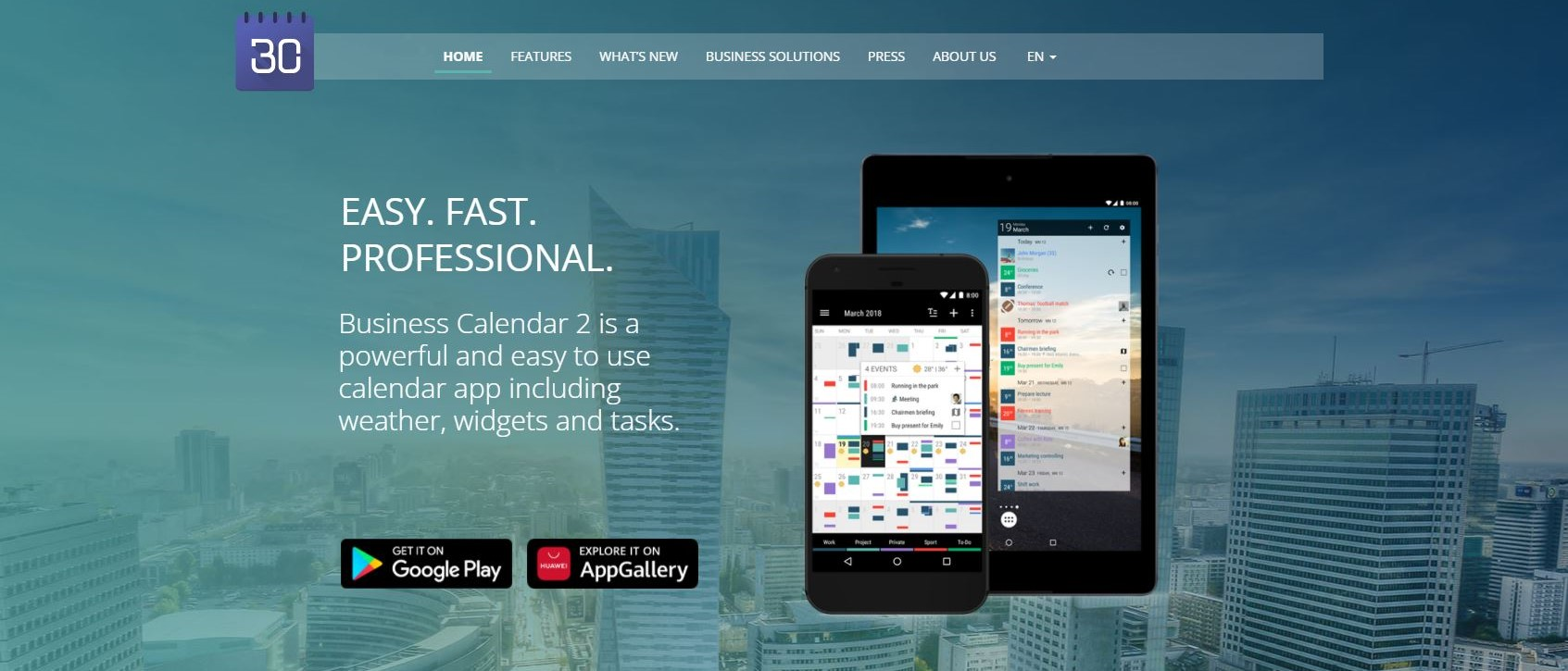 |
| Photo: Apple Store |
REASONS TO BUY
+Advanced widgets
+In-depth customization options
+Can be used to manage multiple calendars
REASONS TO AVOID
-Free version has adds
-Can be overwhelming for new users
Appgenix Software's Business Calendar 2 is primarily designed for business users who require extensive customization options and access to a plethora of advanced features. In fact, the sheer volume of options available may intimidate some users. Thankfully, Appgenix offers knowledgeable customer service and an extensive knowledge base covering a broad range of subjects.
Business Calendar 2 is an Android app that can be downloaded from the Google Play Store or the Huawei App Gallery for Huawei smartphones, in contrast to some of the other options on this list that offer web apps and support multiple platforms.
Nevertheless, Business Calendar 2 provides an ample amount of customization options and features. With the app's agenda feature, you can move, copy, or delete multiple events at once in addition to viewing your calendar in day, week, and month views. In addition, seven exquisite widgets that can be customized to the smallest detail are available, along with 22 themes.
There is a free version and a paid version of Business Calendar 2. The primary distinction between the two is in the features offered; premium subscribers have access to media attachments, private event invitations, priorities, templates, and other sophisticated customization options in addition to the ability to manage multiple events at once. The Business Calendar 2 premium upgrade is not a monthly subscription; rather, it is a one-time fee of less than $10.
8. BusyCal
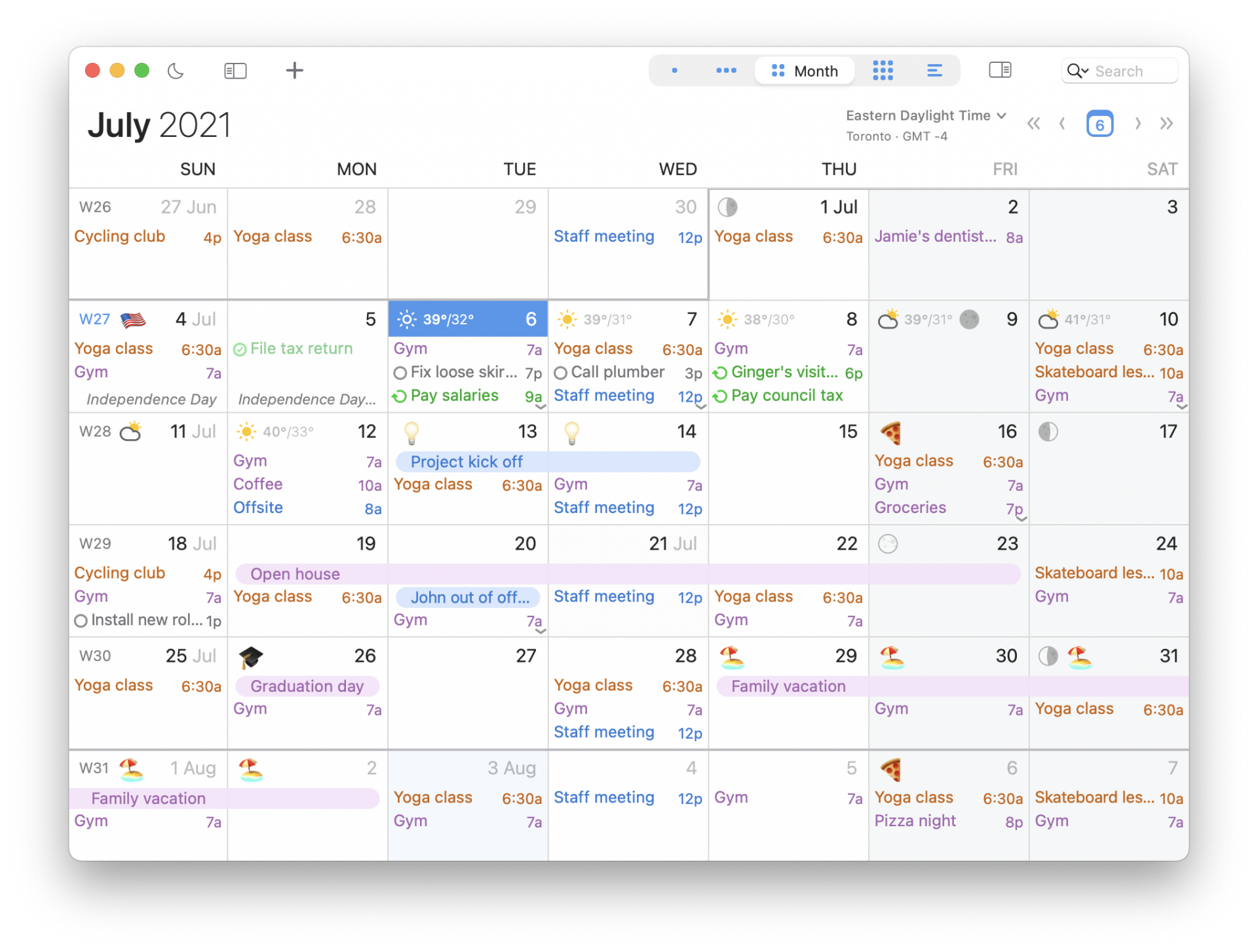 |
| Photo: BusyCal |
Another strong calendar app for iPhone users is called BusyCal. With customizable calendar settings, this app gives you total control over all the various aspects of managing your hectic schedules, events, and tasks in one convenient location.
Like a few other calendar apps, BusyCal facilitates natural language entry to make creating tasks and events simple. Its customizable calendar views, integrated to-do list, maps integration, and search capabilities, however, are what really set it apart and eliminate the need to use other apps for certain tasks.
Advanced features of BusyCal include the ability to schedule tasks, use alarms to be notified, add attributes (location, last edit time, time zones, attendees, etc.) to display when viewing/editing events, and tag events and projects for easier tracking.
In addition, BusyCal can be customized to help you with birthday (and other event) reminders, real-time weather forecasts, moon phase viewing, and more.
Paid ($4.99)
Available for: iPhone, iPad, and Mac
9. Any.do
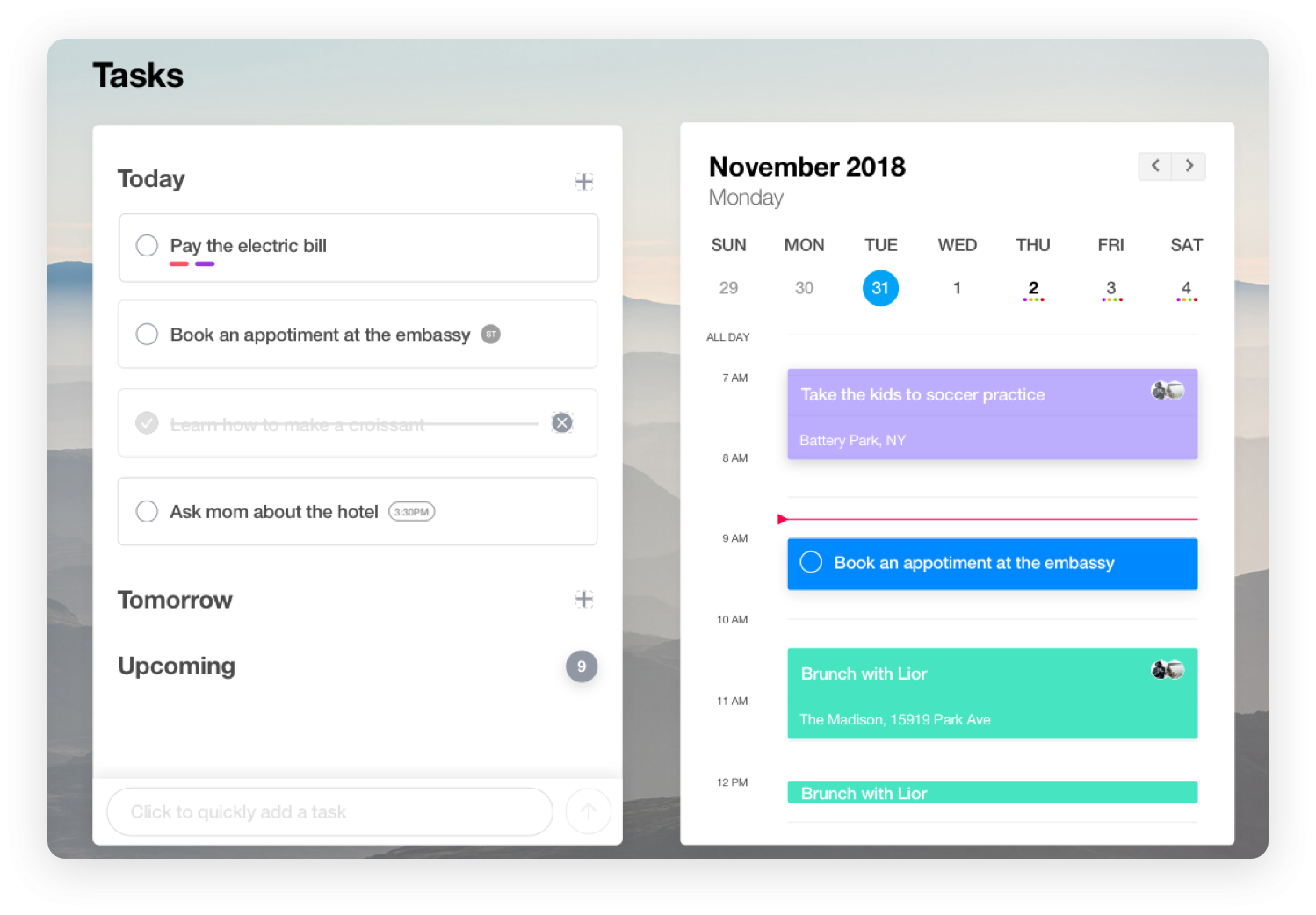 |
| Photo: Any.do |
Any.do offers a calendar, daily planner, to-do list, grocery list, and reminders. Google Calendar, iCloud, Outlook, and more are integrated into the company's calendar app, which is available on Android, iOS, iPadOS, macOS, watchOS, Wear OS, and smart home devices like Amazon Alexa and Google Home.
Any.do is free, but premium users get advanced recurring reminders, customized themes, WhatsApp reminders, color tags, location reminders, and an unlimited daily planner. A premium subscription costs $5.99 per month, but a six-month subscription costs $4.49 and the annual plan costs $2.99 per month.
Any.do has a reliable interface. Like editing events, switching tasks and views is simple. Subtasks can be configured with reminders, linked tasks, labels, and more in the app.
Any.do may be the calendar app for you if it works across devices, browsers, and smart homes.
Features
Task creation and organization are central to Any.do, and the calendar integrates seamlessly. Create tasks and subtasks with traditional options like reminders, deadlines, linked tasks, labels, and more. Premium subscriptions enable colored tag labeling.
The app works on many platforms, including Alexa. For those with busy lives, its focus on helping users understand many events and relationships should be helpful. The intuitive task lists and views make mobile planning easy.
Unless you want to integrate it with Google Calendar, Any.do's free calendar is lacking. The app is better for daily scheduling than long-term planning. This applies to individuals and organizations.
Interface and use
Even though it's basic, Any.do's interface works well. Editing events and switching tasks and views is easy. However, editing a recurring task's deadline is not intuitive. The premium version fixes some of those issues, but the app's free-to-paid balance leaves something to be desired.
The app is browser-based and native for iOS and Android. All versions are actively supported and have similar features and interfaces. Switching from the mobile app to the browser app works perfectly. Advanced task editing is easier on mobile.
Startup and registration are quick and uninterrupted. The app doesn't aggressively promote its premium subscription like some of its competitors, but the free version's lack of features achieves the same goal.
Support
Any.do needs better customer service. Even for paying users, responses are slow and sometimes don't solve the problem. If the app is giving you trouble, be patient before contacting customer support.
User reports indicate that the company has been working on this aspect of their operations for some time, but they are still not there. Before upgrading to the premium version, try the app's free version to make sure you're not missing any important features that may require frequent customer support.
10. Informant 5 Calendar
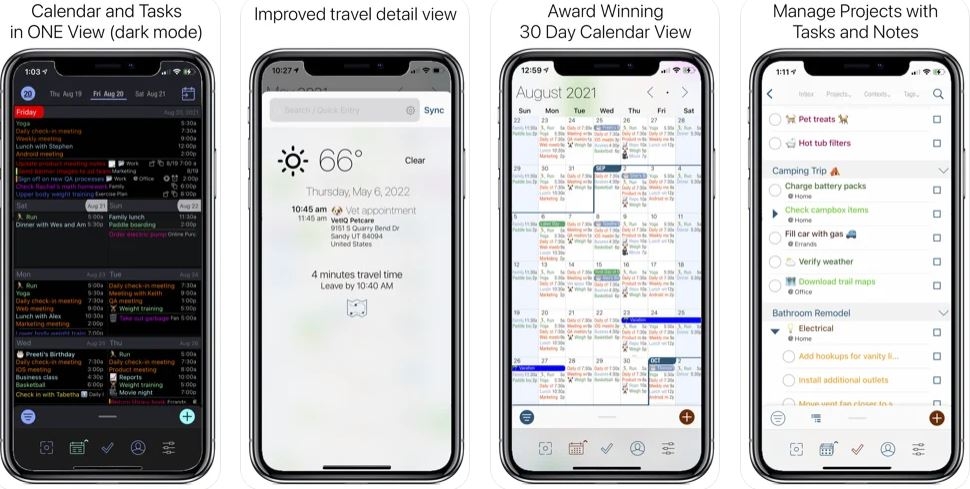 |
| Photo: TechMaxz |
For heavy users who desire greater control over their tasks and projects, Informant 5 Calendar is the perfect calendar app for iOS. Because of features like daily/weekly planners, projects, triggers, and other tools designed to help you stay on top of your agenda, it actually resembles a planner more than a calendar.
Informant 5 is the easiest calendar app to set up and use; you can use your existing calendar accounts to access it, and it doesn't require an account. This is one of its best features. Nevertheless, you must create an Informant sync account in order to fully utilize Informant.
Support for Siri is one of the newest features of Informant, allowing you to voice-create tasks in the Informant Calendar. To make your life easier, Informant 5 offers the same feature set as other iPhone calendar apps: the ability to sync events and tasks from other calendars and task managers. Additionally, since Informant is a planner, you can easily integrate your emails and turn them into tasks.
Free (in-app purchase)
Available for: iPhone, iPad, and Apple Watch
iPhone Calendar Apps: Honorable Mentions
11. 30 Boxes Calendar
30 Boxes Calendar is a minimal-style calendar app for iPhone that works with all your existing calendars. It doesn’t require a signup to use, nor does it display ads within the UI. The best thing about 30 Boxes is its patented natural language parser, which lets you make entries to your calendar a lot easier.
12. Edison Calendar
Edison Calendar is a goal-oriented calendar app for iPhone that helps you fight stress and manage your goals effortlessly. The idea behind the app’s working is simple: it breaks down goals into different subgoals and assigns them to you over the course of days, weeks, quarters, and months. That way, you’re always on top of your goals and can schedule your time and tasks accordingly.
Other best calendar apps used for iPhone
13. Calendly
The goal of the calendar app Calendly is to make scheduling easy in both your personal and professional life. In order for it to do the work for you, it first asks you to fill in your availability, from which it builds basic rules. You can share your Calendly link with visitors from this page, or you can embed it straight onto your website. Given that it allows you to create and schedule meetings via Zoom or in person, Calendly may be the ideal tool for hybrid workers.
Events can be classified according to their kind, meetings can be scheduled as one-time or recurring with different options for each, and there is a lot of automation available to make scheduling very automated. Additionally, integrated metrics are available to premium subscribers, offering a thorough analysis of your calendar usage and suggestions for scheduling adjustments that will enhance your day-to-day experience.
14. Lightning Calendar
The only free option on this list is Lightning Calendar, which is available as a part of Thunderbird, the email client from Mozilla. Lightning Calendar is one of the greatest calendar applications for Linux, and it also functions on Windows computers.
Similar to Mozilla Firefox, there is no cost associated with downloading and using Lightning Calendar. To use it, though, you'll need to install Mozilla Thunderbird because it's not a stand-alone app. The source code for this calendar app is also fully accessible, so anyone is welcome to participate and make contributions. Although Lightning Calendar is free, you can contribute to its ongoing development by visiting Mozilla's website.
15. Apple Calendar
Similar to how Google Calendar and Outlook Calendar are pre-installed on Windows and ChromeOS devices, Apple Calendar is free to use and installed by default on iOS, iPadOS, and mac OS devices. This implies that this calendar application is already loaded and ready to use if you own a MacBook.
You can create and modify events in Apple Calendar using common settings like time/date, location, and recurrence. If someone is already on your contact list, you can also extend an invitation to them for your events. File attachments, extra notes, and links are supported for events. You can view your schedule in day, week, month, and year views on Apple Calendar, and organizing your calendars and events is made simple with color coding. That said, as with most of Apple's other software, there aren't many customization options.
16. 24me Smart Personal Assistant
24me Smart Personal Assistant is another free iPhone application that has a calendar feature. It supports synchronization with Google Calendar and lets you add events and manage reminders. I would like to highlight a few of the options: prioritizing tasks, scheduling recurring events, collaborating on activities with other users, and finding commitments to find out how to get somewhere. Voice entry of activities is also supported by the application.
17. Vantage Calendar
Vantage Calendar is another excellent calendar app that shows your upcoming events using stacks. In terms of appearance, it differs from other calendar apps. Each stack will open to display the activities for the entire day when you click on it. Vantage customized the calendar app by adding stickers and colors to give each entry a distinct look. This app also allows you to "tag" events in groups according to color.
That covers all the information you require to choose the top iPhone calendar apps. While you're here, you might also be interested in learning how to screen record on an iPad, iPod, or iPhone 11, as well as how to unlock your SIM card.
 Top 10+ Most Important Offline Apps for Android and iOS You Must Install Top 10+ Most Important Offline Apps for Android and iOS You Must Install Below are some of the best Android and iOS applications that are free and can also be accessed offline with minimum effort. These applications work ... |
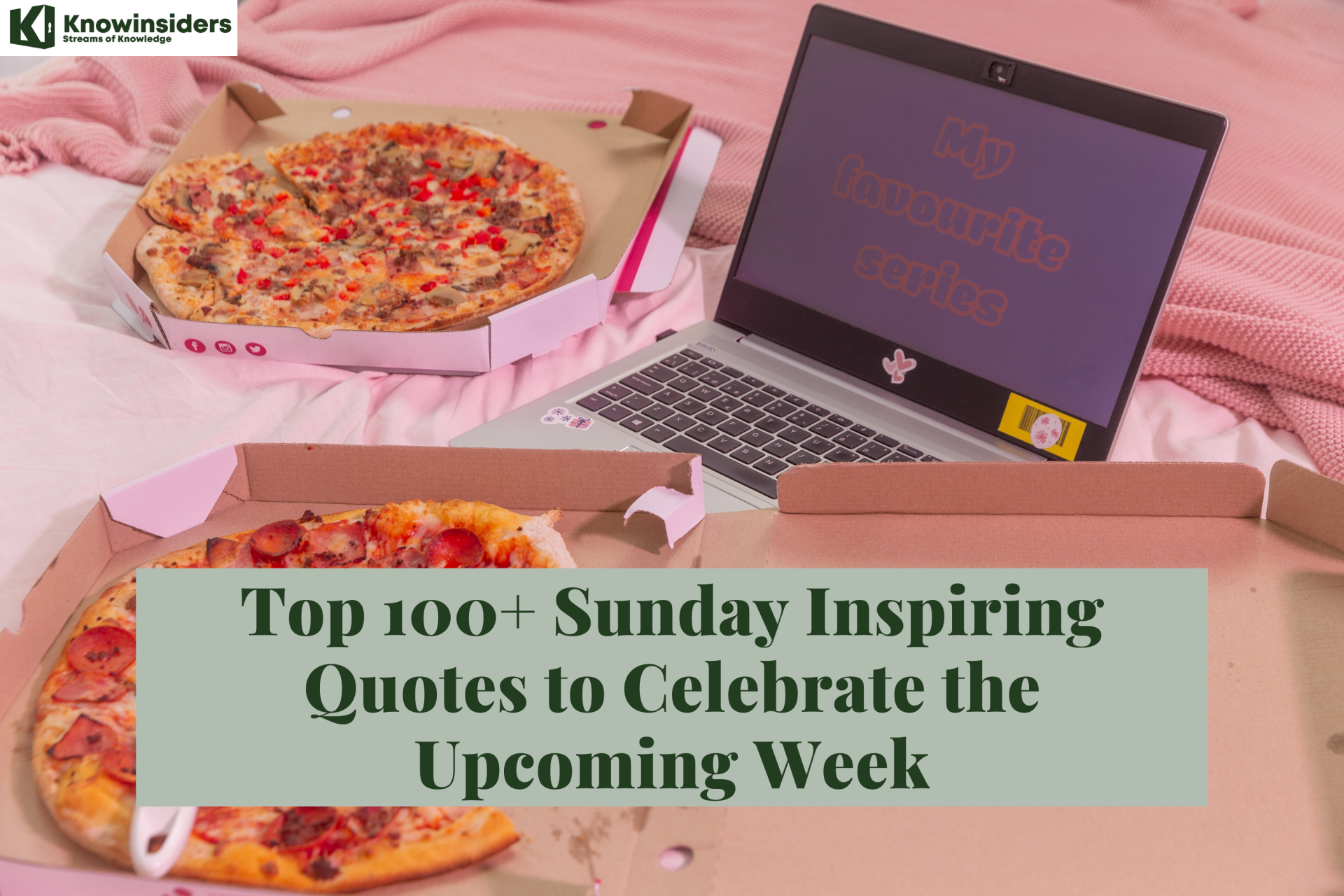 Top 100+ Sunday Inspiring Quotes to Celebrate the Upcoming Week Top 100+ Sunday Inspiring Quotes to Celebrate the Upcoming Week Sunday is considered a day of rest. A time to reflect upon the week past and the upcoming week. Let these Sunday quotes start your ... |
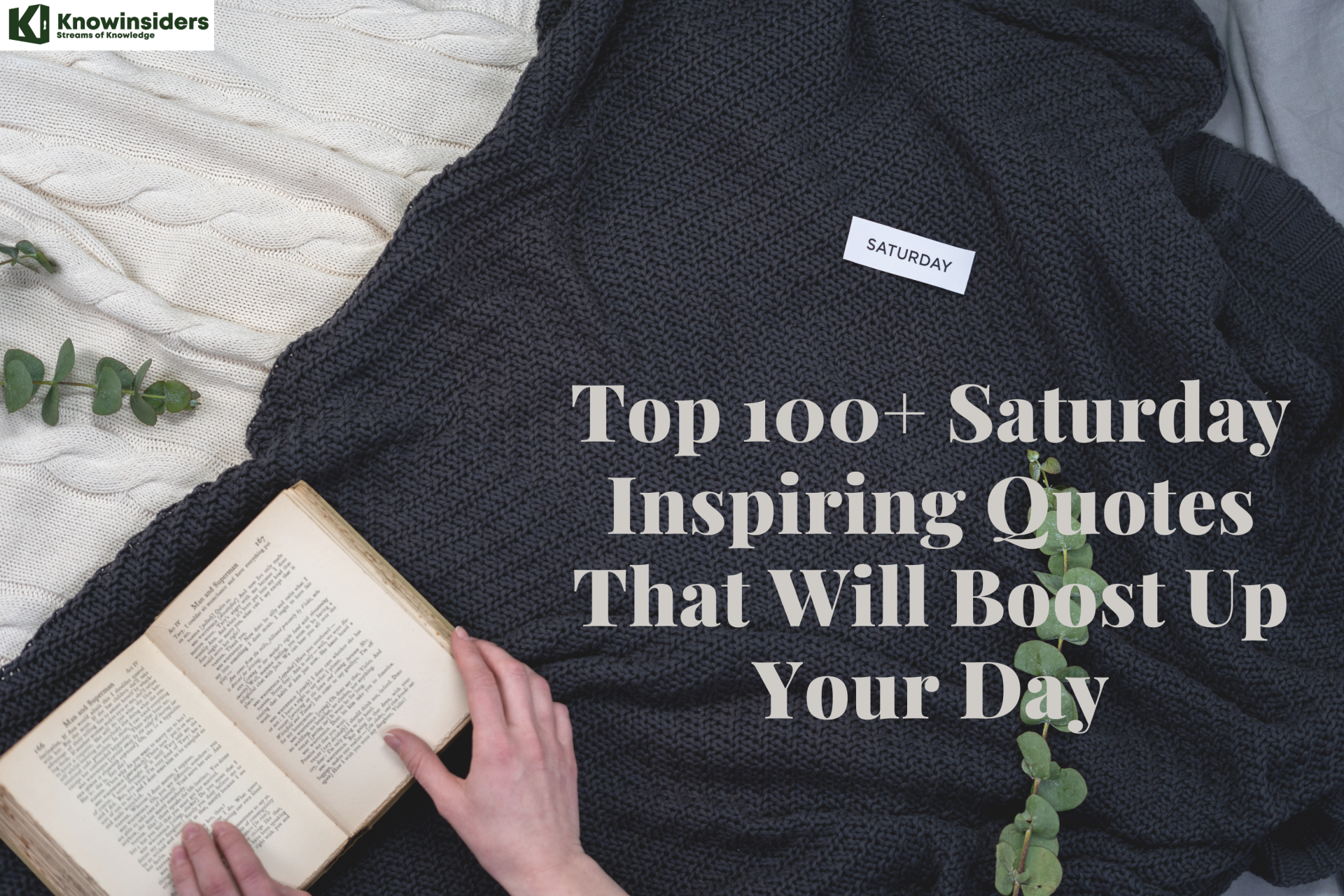 Top 100+ Saturday Inspiring Quotes That Will Boost Up Your Day Top 100+ Saturday Inspiring Quotes That Will Boost Up Your Day Check out top 100 inspirational Saturday quotes and good Saturday morning quotes right now! |
 10+ Toxic Habits Make You Lose Your Happiness - Life Lesson 10+ Toxic Habits Make You Lose Your Happiness - Life Lesson Happiness comes suddenly, but how to get happiness depends a lot on your toxic habits. |